nginx模块及location匹配规则
nginx模块
ngx_http_charset_module(字符集)
# 语法格式
Syntax: charset charset | off; # 语法提示
Default: charset off; # 默认字符集关闭
Context: http, server, location, if in location # 适用环境
# 1.操作演示
[root@web01 /yuming]# ll # 默认站点目录存在中文
total 16
-rw-r--r-- 1 root root 5 May 18 11:36 111111.txt
-rw-r--r-- 1 root root 4 May 18 2020 123.txt
-rw-r--r-- 1 root root 13 May 18 2020 index
-rw-r--r-- 1 root root 5 May 18 11:36 汤采玉.txt
# 1.1 浏览器显示页面存在乱码(见图一)
# 1.2 对此操作修改配置文件
[root@web01 /etc/nginx/conf.d]# vim yuming.conf
server {
listen 80;
server_name www.tcy.com;
charset utf-8,gbk; # 添加此行信息即可
root /yuming;
index index.html;
}
# 1.3 浏览器显示页面正常 (见图二)
- 图一

- 图二

autoindex_exact_size(文件大小显示)
# autoindex常用参数
autoindex_exact_size off;
默认为on, 显示出文件的确切大小,单位是bytes。
修改为off,显示出文件的大概大小,单位是kB或者MB或者GB。
# 操作演示
1.修改配置文件
server {
listen 80;
server_name www.tcy.com;
charset utf-8,gbk;
location / {
root /yuming;
#index index.html;
autoindex on;
autoindex_exact_size off; # 只需此项修改为off即可
autoindex_localtime on;
}
location /download {
alias /tmp/yyy;
autoindex on;
auth_basic "renzheng";
auth_basic_user_file /pass/download.pass;
}
}
ngx_http_index_module(站点首页)
# 语法格式
Syntax: index file ...; # 语法使用提示
Default: index index.html; # 默认样式
Context: http, server, location # 适用环境
# 操作演示
1.查看配置文件
server {
listen 80;
server_name www.tcy.com;
charset utf-8,gbk;
location / {
root /yuming;
index index.html; # 修改站点首页为/yuming下的index.html
}
}
2.查看修改后的结果(见图三)
- 图三

ngx_http_autoindex_module(自动首页)
# 语法格式
Syntax: autoindex on | off; # 语法使用提示
Default: autoindex off; # 默认关闭自动首页
Context: http, server, location # 适用环境
# 操作演示
1. 修改配置文件
[root@web01 /etc/nginx/conf.d]# vim yuming.conf
server {
listen 80;
server_name www.tcy.com;
charset utf-8,gbk;
location / {
root /yuming;
#index index.html; # 注释此行信息,不手动读取站点写index.html文件
autoindex on; # 自动读取,站点目录下内容以目录形式显示
autoindex_exact_size off;
autoindex_localtime on;
2.删除站点目录中index.html文件(如不进行删除会自动读取)
[root@web01 /yuming]# rm -rf index.html
3. 检测并且重启nginx服务
[root@web01 /yuming]# nginx -t
nginx: the configuration file /etc/nginx/nginx.conf syntax is ok
nginx: configuration file /etc/nginx/nginx.conf test is successful
[root@web01 /yuming]# systemctl reload nginx
4. 查看页面显示结果(见图四)
- 图四

autoindex_localtime (同步时间)
# autoindex_localtime ------- 自动同步服务器中的时间 注意:需要本地服务器开启时间同步
# 语法格式
Syntax: autoindex_localtime on | off; # 语法提示
Default: autoindex_localtime off; # 默认关闭自动同步时间功能
Context: http, server, location # 适用环境
# 操作演示
1. 修改配置文件
server {
listen 80;
server_name www.tcy.com;
charset utf-8,gbk;
location / {
root /yuming;
autoindex on;
autoindex_localtime on; # on为开启时间同步功能
}
}
2. 对本地服务器进行时间同步
[root@web01 /etc/nginx/conf.d]# ntpdate time1.aliyun.com
18 May 15:42:54 ntpdate[7651]: adjust time server 203.107.6.88 offset 0.134676 sec
3. 在站点目录创建文件
[root@web01 /yuming]# echo time > time.txt
4. 查看当前时间
[root@web01 /yuming]# date
Mon May 18 15:44:03 CST 2020
5. 浏览器查看效果(见图五)
- 图五

ngx_http_stub_status_module(监控状态)
# 语法格式
Syntax: stub_status;
Default: —
Context: server, location
# 官方配置模板
location = /basic_status {
stub_status;
}
# 操作演示
1.修改配置文件
[root@web01 /etc/nginx/conf.d]# vim yuming.conf
server {
listen 80;
server_name www.tcy.com;
charset utf-8,gbk;
location / {
root /yuming;
#index index.html;
autoindex on;
#autoindex_exact_size off;
autoindex_localtime on;
}
location = /tcy { # 浏览器访问多增加一个uri
stub_status; # 模块信息
}
}
2. 检测配置文件并重启
[root@web01 /etc/nginx/conf.d]# nginx -t
nginx: the configuration file /etc/nginx/nginx.conf syntax is ok
nginx: configuration file /etc/nginx/nginx.conf test is successful
[root@web01 /etc/nginx/conf.d]# systemctl reload nginx
3. 浏览器查看结果 (见图六)
4. 浏览器显示结果解释
Active connections: 2 # 活动连接数,两个用户连接
server accepts handled requests
# accepts 当前的总连接数TCP
# handled 成功的连接数TCP
# requests 总的http请求数
11 11 8
# 第一个11是总的客户端请求TCP连接数
# 第二个11是服务端响应了客户端连接,所以为成功连接TCP数量
# 第三位8是TCP建立成功后,客户端请求http的总数量
Reading: 0 Writing: 1 Waiting: 1
Reading # 请求
Writing # 响应
Waiting # 等待的请求数,开启了keepalive
# 注意, 一次TCP的连接,可以发起多次http的请求, 如下参数可配置进行验证,所以当长连接开启,上面显示的第一个11和第二个11都是不进行变化的,只有http请求数发生变化。
keepalive_timeout 0; # 类似于关闭长连接
keepalive_timeout 65; # 65s没有活动则断开连接
- 图六

ngx_http_auth_basic_module(用户登录认证)
· 基于用户登陆认证 http_auth_basic_module
# 语法格式
Syntax: auth_basic string | off; # 语法提示操作
Default: auth_basic off; # 默认关闭登录认证
Context: http, server, location, limit_except # 适用环境
# 官方格式
location / {
auth_basic "closed site"; # 提示信息,随便定义
auth_basic_user_file conf/htpasswd; # 指定认证用户密码文件路径
}
# 操作演示
1. 修改配置文件
server {
listen 80;
server_name www.tcy.com;
charset utf-8,gbk;
location / {
root /yuming;
#index index.html;
autoindex on;
#autoindex_exact_size off;
autoindex_localtime on;
}
location /download {
alias /tmp/yyy;
autoindex on;
auth_basic "renzheng"; # 认证注释,随意
auth_basic_user_file /pass/download.pass; # 指定认证文件路径
}
}
2. 密码生成工具安装(htpasswd)
[root@web01 /etc/nginx/conf.d]# yum install -y httpd-tools
# htpasswd使用方式(去掉-c选项,即可在第一个用户之后添加第二个用户,依此类推。)
-c:创建一个加密文件;
-n:不更新加密文件,只将加密后的用户名密码显示在屏幕上;
-m:默认采用MD5算法对密码进行加密;
-d:采用CRYPT算法对密码进行加密;
-p:不对密码进行进行加密,即明文密码;
-s:采用SHA算法对密码进行加密;
-b:在命令行中一并输入用户名和密码而不是根据提示输入密码;
-D:删除指定的用户。
3. 生成用户名和密码到对应文件
[root@web01 /tmp/yyy]# mkdir /pass -p
[root@web01 /tmp/yyy]# htpasswd -b -c /pass/download.pass zls zls123 # 指定用户为zls密码zls123
Adding password for user zls
4. 检测配置文件并重启服务
[root@web01 /etc/nginx/conf.d]# nginx -t
nginx: the configuration file /etc/nginx/nginx.conf syntax is ok
nginx: configuration file /etc/nginx/nginx.conf test is successful
[root@web01 /etc/nginx/conf.d]# systemctl reload nginx
6. 浏览器访问检测(见图七)
- 图七
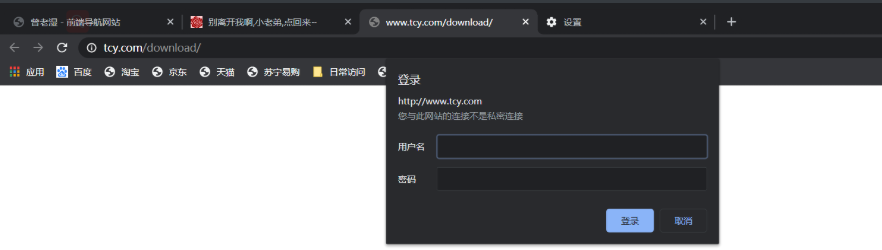
- 输入用户名密码

ngx_http_access_module(访问控制)
# ngx_http_access_module(针对ip进行限制访问)
# 语法规则
Syntax: allow address | CIDR | unix: | all; # 语法告知
Default: — # 默认设置
Context: http, server, location, limit_except # 适用环境
# 官网示例配置(一定要将拒绝所有写最下方,规则匹配默认从上往下)
location / {
deny 192.168.1.1;
allow 192.168.1.0/24;
allow 10.1.1.0/16;
allow 2001:0db8::/32;
deny all;
}
# 操作演示
1. 修改配置文件(只允许10.0.0.0/24网段ip访问)
[root@web01 /etc/nginx/conf.d]# vim ym.conf
server {
listen 80;
server_name www.twg.com;
location / {
root /opt/;
index index.html;
deny 10.0.0.1; # 拒绝此ip访问
allow 10.0.0.0/24; # 允许此网段访问
deny all; # 拒绝所有
}
}
2. 检查语法,重载配置文件
[root@web01 /etc/nginx/conf.d]# nginx -t
nginx: the configuration file /etc/nginx/nginx.conf syntax is ok
nginx: configuration file /etc/nginx/nginx.conf test is successful
[root@web01 /etc/nginx/conf.d]# systemctl reload nginx
3. 浏览器访问结果显示
ip:10.0.0.1 访问(结果见图八)
ip:10.0.0.7 访问 (结果见图九)
- 图八

- 图九

nginx的location优先级匹配
- location语法优先级排序
| 匹配符 | 匹配规则 | 优先级 |
|---|---|---|
| = | 精确匹配 | 1 |
| ^~ | 以某个字符串开头 | 2 |
| ~ | 区分大小写的正则匹配 | 3 |
| ~* | 不区分大小写的正则匹配 | 4 |
| !~ | 区分大小写不匹配的正则 | 5 |
| !~* | 不区分大小写不匹配的正则 | 6 |
| / | 通用匹配,任何请求都会匹配到 | 7 |
- 网站配置优先级
# 1. 首先书写配置文件(具备优先级最高=号)
[root@web01 /etc/nginx/conf.d]# vim xianzhi.conf
server {
listen 80;
server_name www.aaa.com;
location / { # 优先级最低,所有请求都会进行匹配
default_type text/html;
return 200 "location /";
}
location =/ { # 精确匹配 ,优先级最高,这访问/权限最大
default_type text/html;
return 200 "location =/";
}
location ~ / { # 区分大小的匹配,匹配/aaa路径
default_type text/html;
return 200 "location ~/";
}
2. 查看测试结果 见图11,后将location=精确匹配注释后结果见图12
-------------------------------------常用location项------------------------------------------
# 通用匹配,任何请求都会匹配到
location / {
...
}
# 严格区分大小写,匹配以.php结尾的都走这个location (\.为转义符)
location ~ \.php$ {
...
}
# 严格区分大小写,匹配以.jsp结尾的都走这个location
location ~ \.jsp$ {
...
}
# 不区分大小写匹配,只要用户访问.jpg,gif,png,js,css 都走这条location(.*为任意字符匹配多次)
location ~* .*\.(jpg|gif|png|js|css)$ {
...
}
# 不区分大小写匹配
location ~* "\.(sql|bak|tgz|tar.gz|.git)$" {
...
}
-
最开始访问结果(图11)

-
将配置文件中= 精确匹配注释结果(图12)

nginx访问限制模块
总结
# 针对连接频率和连接限速哪个限制比较好
http协议的连接与请求,首先HTTP是建立在TCP基础之上,在完成HTTP请求需要先建立TCP三次握手(称为TCP连接),在连接的基础上在完成HTTP的请求。
所以多个HTTP请求可以建立在一次TCP连接之上, 那么我们对请求的精度限制,当然比对一个连接的限制会更加的有效,因为同一时刻只允许一个TCP连接进入, 但是同一时刻多个HTTP请求可以通过一个TCP连接进入。所以针对HTTP的请求限制才是比较优的解决方案。
ngx_http_limit_conn_module
# ngx_http_limit_conn_module 连接频率限制
· 可设置仅允许多少用户进行连接,当超过此限制时,服务器将返回 错误 以回复请求
# 语法规则
Syntax: limit_req_zone key zone=name:size rate=rate; # 语法 {http层定义}
Default: — # 默认配置
Context: http # 使用环境
Syntax: limit_conn zone number; # 语法 {server层调用}
Default: - # 默认配置
Context: http,server,location # 使用环境
# 官方示例
http {
limit_conn_zone $ binary_remote_addr zone = addr:10m;
...
服务器{
...
位置/ download / {
limit_conn地址1;
}
# 操作演示
1. 在nginx主配置文件中添加内容(也可写在子配置文件中,只要是处于http层即可)
[root@web01 /etc/nginx/conf.d]# cat ../nginx.conf
user nginx;
worker_processes 1;
error_log /var/log/nginx/error.log warn;
pid /var/run/nginx.pid;
events {
worker_connections 1024;
}
http {
include /etc/nginx/mime.types;
default_type application/octet-stream;
log_format main '$remote_addr - $remote_user [$time_local] "$request" '
'$status $body_bytes_sent "$http_referer" '
'"$http_user_agent" "$http_x_forwarded_for"';
access_log /var/log/nginx/access.log main;
sendfile on;
#tcp_nopush on;
keepalive_timeout 65;
#gzip on;
include /etc/nginx/conf.d/*.conf;
limit_conn_zone $remote_addr zone=aaa_zone:10m; # 只需书写此内容,定义单个连接数最大连接使用内存空间,这里定义10m,aaa_zone名为server调用名称
}
------------------------------------------------------------------------------------------------
[root@web01 /etc/nginx/conf.d]# cat xianzhi.conf
server {
listen 80;
server_name www.aaa.com;
location / {
root /aaa;
index index.html;
limit_conn aaa_zone 1; # 调用http层定义名称,只允许一个连接
}
}
2. 演示结果(因环境所处为同一个网段,结果无法实现,需用公网测试方可)
ngx_http_limit_req_module
# ngx_http_limit_req_module 连接速率限制
# 语法规则
# http层
Syntax: limit_req_zone key zone=name:size rate=rate [sync]; # 语法规则
Default: — # 默认使用
Context: http # 使用环境
# server层
Syntax: limit_req zone=name [burst=number] [nodelay | delay=number]; # 语法规则
Default: — # 默认使用
Context: http, server, location # 适用环境
# 官方实例
http {
limit_req_zone $ binary_remote_addr zone = one:10m rate = 1r / s;
...
服务器{
...
位置/ search / {
limit_req区域=一个突发= 5;
}
# 操作演示
1. 主配置文件修改(也可在子配置文件的http层定义)
[root@web01 /etc/nginx/conf.d]# vim ../nginx.conf
user nginx;
worker_processes 1;
error_log /var/log/nginx/error.log warn;
pid /var/run/nginx.pid;
events {
worker_connections 1024;
}
http {
include /etc/nginx/mime.types;
default_type application/octet-stream;
log_format main '$remote_addr - $remote_user [$time_local] "$request"
'
'$status $body_bytes_sent "$http_referer" '
'"$http_user_agent" "$http_x_forwarded_for"';
access_log /var/log/nginx/access.log main;
sendfile on;
#tcp_nopush on;
keepalive_timeout 65;
#gzip on;
include /etc/nginx/conf.d/*.conf;
limit_req_zone $binary_remote_addr zone=req_zone:10m rate=1r/s; # 此配置文件定义只需添加此行信息,意为http标签段定义请求限制, rate限制速率,限制单个ip一秒钟最多一个请求
}
----------------------------------------------------------------------------------------
[root@web01 /aaa]# vim /etc/nginx/conf.d/xianzhi.conf
server {
listen 80;
server_name www.aaa.com;
location / {
root /aaa;
index index.html;
limit_req zone=req_zone burst=3 nodelay;# 调用limit_req变量(http层),zone指定共享内存空间的名字(http),burst超过该配置的请求数,则返回503,nodelay延迟处理。
limit_req_status 404; # 自定义将默认505报错改为404
error_page 404 /333_error.html; # 将报错页面修改为404的同时,自定义错误页面样式
}
}
3. 将自定义页面图片上传图床工具,并且保存html格式,放入到站点目录下的错误页面中
[root@web01 /aaa]# vim 333_error.html
<a href="https://sm.ms/image/aDF4ptNPz9AETLs" target="_blank"><img src="http
s://i.loli.net/2020/05/19/aDF4ptNPz9AETLs.jpg" /></a>
2. 检测配置文件是否有误,并且重载配置文件
[root@web01 /etc/nginx/conf.d]# nginx -t
nginx: the configuration file /etc/nginx/nginx.conf syntax is ok
nginx: configuration file /etc/nginx/nginx.conf test is successful
[root@web01 /etc/nginx/conf.d]# systemctl reload nginx
3. 查看实验结果 (一秒内多次刷新结果,出现自定义404页面)(见图十)
- 图十(自定义图片及自定义状态码)



