Windows Phone开发(26):启动器与选择器之MediaPlayerLauncher和SearchTask
启动器与选择器简单的地方在于,它们的使用方法几乎一模一样,从前面几节中,我相信大家基本上都知道如何使用它们了。 这里还是哆嗦一下吧,使用启动器和选择器的步骤如下: 1、实例化,new一个; 2、准备各参数,对相关的属性赋值; 3、Show; 4、对于启动器,不需要这步,但选择器有返回数据,所以需要处理完成事件。
本节再举两例子,启动器和选择器就可以完成了,然后我们下一节开始,探讨新的知识点。
例一:媒体播放器。
这是一个启动器,用起来更方便。 主要属性有: Controls——要显示控制按钮,如暂集,停止等,它是一个带了Flags特性标记的枚举,所以可以多个值合并,如MediaPlaybackControls.Pause | MediaPlaybackControls.Stop
Location——要播放媒体的位置,Data表示文件存放在独立存储中,Install表示项目中的媒体文件;
Media——要播放文件的URI;
Orientation——这个更好懂了,媒体播放器的方向, 是水平还是垂直,和页面方向一个概念。
<phone:PhoneApplicationPage x:Class="sampleApp.MainPage" xmlns="http://schemas.microsoft.com/winfx/2006/xaml/presentation" xmlns:x="http://schemas.microsoft.com/winfx/2006/xaml" xmlns:phone="clr-namespace:Microsoft.Phone.Controls;assembly=Microsoft.Phone" xmlns:shell="clr-namespace:Microsoft.Phone.Shell;assembly=Microsoft.Phone" xmlns:d="http://schemas.microsoft.com/expression/blend/2008" xmlns:mc="http://schemas.openxmlformats.org/markup-compatibility/2006" mc:Ignorable="d" d:DesignWidth="480" d:DesignHeight="768" FontFamily="{StaticResource PhoneFontFamilyNormal}" FontSize="{StaticResource PhoneFontSizeNormal}" Foreground="{StaticResource PhoneForegroundBrush}" SupportedOrientations="Portrait" Orientation="Portrait" shell:SystemTray.IsVisible="True"> <!--LayoutRoot 是包含所有页面内容的根网格--> <Grid x:Name="LayoutRoot" Background="Transparent"> <Grid.RowDefinitions> <RowDefinition Height="Auto"/> <RowDefinition Height="*"/> </Grid.RowDefinitions> <!--TitlePanel 包含应用程序的名称和页标题--> <StackPanel x:Name="TitlePanel" Grid.Row="0" Margin="12,17,0,28"> <TextBlock x:Name="ApplicationTitle" Text="我的应用程序" Style="{StaticResource PhoneTextNormalStyle}"/> <TextBlock x:Name="PageTitle" Text="页面名称" Margin="9,-7,0,0" Style="{StaticResource PhoneTextTitle1Style}"/> </StackPanel> <!--ContentPanel - 在此处放置其他内容--> <Grid x:Name="ContentPanel" Grid.Row="1" Margin="12,0,12,0"> <Button Content="启动媒体播放器" Height="126" HorizontalAlignment="Left" Margin="31,116,0,0" Name="button1" VerticalAlignment="Top" Width="381" Click="button1_Click" /> </Grid> </Grid> </phone:PhoneApplicationPage>
using System; using System.Collections.Generic; using System.Linq; using System.Net; using System.Windows; using System.Windows.Controls; using System.Windows.Documents; using System.Windows.Input; using System.Windows.Media; using System.Windows.Media.Animation; using System.Windows.Shapes; using Microsoft.Phone.Controls; using Microsoft.Phone.Tasks; namespace sampleApp { public partial class MainPage : PhoneApplicationPage { // 构造函数 public MainPage() { InitializeComponent(); } private void button1_Click(object sender, RoutedEventArgs e) { MediaPlayerLauncher player = new MediaPlayerLauncher(); player.Controls = MediaPlaybackControls.All; player.Location = MediaLocationType.Install; player.Media = new Uri("分飞燕.mp3", UriKind.Relative); player.Orientation = MediaPlayerOrientation.Portrait; player.Show(); } } }

例二:搜索任务。
SearchTask类也是一个启动器,这个家伙更简单了,它只有一个属性要设置——SearchQuery,就是我们要搜索的关键字。
<phone:PhoneApplicationPage x:Class="sampleApp.Page1" xmlns="http://schemas.microsoft.com/winfx/2006/xaml/presentation" xmlns:x="http://schemas.microsoft.com/winfx/2006/xaml" xmlns:phone="clr-namespace:Microsoft.Phone.Controls;assembly=Microsoft.Phone" xmlns:shell="clr-namespace:Microsoft.Phone.Shell;assembly=Microsoft.Phone" xmlns:d="http://schemas.microsoft.com/expression/blend/2008" xmlns:mc="http://schemas.openxmlformats.org/markup-compatibility/2006" FontFamily="{StaticResource PhoneFontFamilyNormal}" FontSize="{StaticResource PhoneFontSizeNormal}" Foreground="{StaticResource PhoneForegroundBrush}" SupportedOrientations="Landscape" Orientation="Landscape" mc:Ignorable="d" d:DesignHeight="480" d:DesignWidth="728" shell:SystemTray.IsVisible="True"> <!--LayoutRoot 是包含所有页面内容的根网格--> <Grid x:Name="LayoutRoot" Background="Transparent"> <Grid.RowDefinitions> <RowDefinition Height="Auto"/> <RowDefinition Height="*"/> </Grid.RowDefinitions> <!--TitlePanel 包含应用程序的名称和页标题--> <StackPanel x:Name="TitlePanel" Grid.Row="0" Margin="12,17,0,28"> <TextBlock x:Name="ApplicationTitle" Text="我的应用程序" Style="{StaticResource PhoneTextNormalStyle}"/> <TextBlock x:Name="PageTitle" Text="搜索" Margin="9,-7,0,0" Style="{StaticResource PhoneTextTitle1Style}"/> </StackPanel> <!--ContentPanel - 在此处放置其他内容--> <Grid x:Name="ContentPanel" Grid.Row="1" Margin="12,0,12,0"> <TextBox Height="72" HorizontalAlignment="Left" Margin="12,86,0,0" Name="txtKey" VerticalAlignment="Top" Width="460" /> <Button Content="搜索" Height="72" HorizontalAlignment="Left" Margin="480,86,0,0" Name="button1" VerticalAlignment="Top" Width="160" Click="button1_Click" /> </Grid> </Grid> </phone:PhoneApplicationPage>
using System; using System.Collections.Generic; using System.Linq; using System.Net; using System.Windows; using System.Windows.Controls; using System.Windows.Documents; using System.Windows.Input; using System.Windows.Media; using System.Windows.Media.Animation; using System.Windows.Shapes; using Microsoft.Phone.Controls; using Microsoft.Phone.Tasks; namespace sampleApp { public partial class Page1 : PhoneApplicationPage { public Page1() { InitializeComponent(); } private void button1_Click(object sender, RoutedEventArgs e) { SearchTask searcher = new SearchTask(); searcher.SearchQuery = txtKey.Text; searcher.Show(); } } }
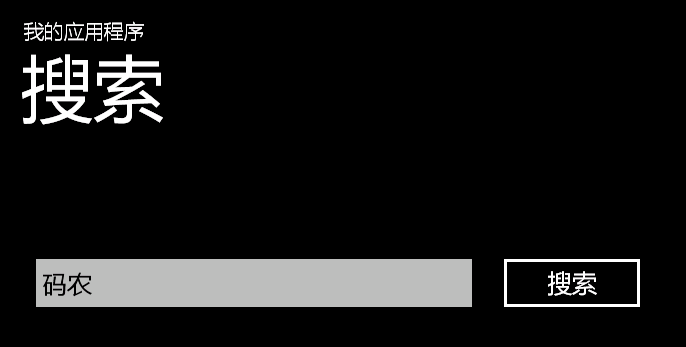
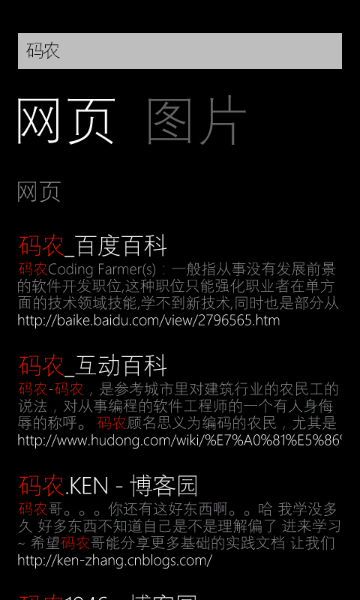
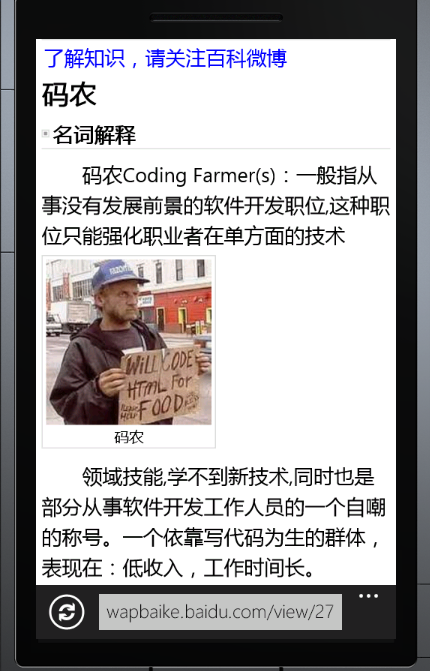
下一节开始,我们讨论独立存储。
还有就是提一下建议,博客编辑器有问题,每次都这样,第一次自动保存草稿后,后面就不会保存了,编辑器内的文本无法选定。而点击发表时没有反应,非得刷新页面。
分类:
个人文章
标签:
windows phone





【推荐】编程新体验,更懂你的AI,立即体验豆包MarsCode编程助手
【推荐】凌霞软件回馈社区,博客园 & 1Panel & Halo 联合会员上线
【推荐】抖音旗下AI助手豆包,你的智能百科全书,全免费不限次数
【推荐】博客园社区专享云产品让利特惠,阿里云新客6.5折上折
【推荐】轻量又高性能的 SSH 工具 IShell:AI 加持,快人一步
· 没有源码,如何修改代码逻辑?
· 一个奇形怪状的面试题:Bean中的CHM要不要加volatile?
· [.NET]调用本地 Deepseek 模型
· 一个费力不讨好的项目,让我损失了近一半的绩效!
· .NET Core 托管堆内存泄露/CPU异常的常见思路
· 微软正式发布.NET 10 Preview 1:开启下一代开发框架新篇章
· 没有源码,如何修改代码逻辑?
· PowerShell开发游戏 · 打蜜蜂
· 在鹅厂做java开发是什么体验
· WPF到Web的无缝过渡:英雄联盟客户端的OpenSilver迁移实战