jQuery 基于verify实现验证码 "全家桶" 一次让你吃饱
这篇文章主要介绍了verify.js实现不同类型的验证码(数字字母组合、算法、滑块、图片滑块、点选图片文字)方式,需要的朋友可以参考下 。
verify.js是一款功能强大的jquery验证码插件。verify.js可以实现普通的图形验证码,数字验证码,滑动验证码和点选验证码等多种验证码功能。
1、普通验证码
就是所有英文字母和数字的组合,可以随意设置组合的位数
<div class="row">
<div class="col-md-offset-4 col-md-4">
<h3>普通验证码</h3>
<div id="mpanel2" ></div>
<button type="button" id="check-btn" class="verify-btn">确定</button>
</div>
</div>
$('#mpanel2').codeVerify({
type : 1,
width : '400px',
height : '50px',
fontSize : '30px',
codeLength : 6,
btnId : 'check-btn',
ready : function() {
},
success : function() {
alert('验证匹配!');
},
error : function() {
alert('验证码不匹配!');
}
});
2、数字计算验证码
算法,支持加减乘,不填为随机,仅在type=2时生效
$('#mpanel3').codeVerify({
type : 2,
figure : 100, //位数,仅在type=2时生效
arith : 0, //算法,支持加减乘,不填为随机,仅在type=2时生效
width : '200px',
height : '50px',
fontSize : '30px',
btnId : 'check-btn2',
ready : function() {
},
success : function() {
alert('验证匹配!');
},
error : function() {
alert('验证码不匹配!');
}
});
3、滑动滑块到最右侧完成验证
$('#mpanel1').slideVerify({
type : 1, //类型
vOffset : 5, //误差量,根据需求自行调整
barSize : {
width : '80%',
height : '40px',
},
ready : function() {
},
success : function() {
alert('验证成功,添加你自己的代码!');
//......后续操作
},
error : function() {
//alert('验证失败!');
}
});
4、拖动方块到空白处完成验证(图片)
$('#mpanel4').slideVerify({
type : 2, //类型
vOffset : 5, //误差量,根据需求自行调整
vSpace : 5, //间隔
imgName : ['1.jpg', '2.jpg','3.jpg','4.png','5.jpg'],
imgSize : {
width: '400px',
height: '200px',
},
blockSize : {
width: '40px',
height: '40px',
},
barSize : {
width : '400px',
height : '40px',
},
ready : function() {
},
success : function() {
alert('验证成功,添加你自己的代码!');
//......后续操作
},
error : function() {
// alert('验证失败!');
}
});
5、点选验证码(点击图片上的文字 按顺序)
$('#mpanel5').pointsVerify({
defaultNum : 4, //默认的文字数量
checkNum : 2, //校对的文字数量
vSpace : 5, //间隔
imgName : ['1.jpg', '2.jpg','3.jpg','4.png','5.jpg'],
imgSize : {
width: '600px',
height: '200px',
},
barSize : {
width : '600px',
height : '40px',
},
ready : function() {
},
success : function() {
alert('验证成功,添加你自己的代码!');
//......后续操作
},
error : function() {
// alert('验证失败!');
}
});
最好直接上完整代码文件即开即用;
<!DOCTYPE html>
<html lang="zh">
<head>
<meta charset="UTF-8">
<meta http-equiv="X-UA-Compatible" content="IE=edge,chrome=1">
<meta name="viewport" content="width=device-width,initial-scale=1,minimum-scale=1,maximum-scale=1,user-scalable=no"/>
<title>jquery验证码插件verify.js</title>
<link href="http://cdn.bootcss.com/bootstrap/3.3.7/css/bootstrap.min.css" rel="stylesheet">
<link rel="stylesheet" type="text/css" href="css/htmleaf-demo.css">
<link rel="stylesheet" type="text/css" href="css/verify.css">
<script src="http://cdn.bootcss.com/jquery/1.11.0/jquery.min.js" type="text/javascript"></script>
<script>window.jQuery || document.write('<script src="js/jquery-1.11.0.min.js"><\/script>')</script>
<script type="text/javascript" src="js/verify.js" ></script>
</head>
<body>
<div class="htmleaf-container">
<div class="container">
<div class="row">
<div class="col-md-offset-4 col-md-4">
<h3>普通验证码</h3>
<div id="mpanel2" ></div>
<button type="button" id="check-btn" class="verify-btn">确定</button>
</div>
</div>
<hr>
<div class="row">
<div class="col-md-offset-4 col-md-4">
<h3>数字计算验证码</h3>
<div id="mpanel3" style="margin-top: 20px"></div>
<button type="button" id="check-btn2" class="verify-btn">确定</button>
</div>
</div>
<hr>
<div class="row">
<div class="col-md-offset-4 col-md-4">
<h3>滑动验证码</h3>
<p>滑动滑块到最右侧完成验证</p>
<div id="mpanel1" ></div>
<p style="margin-top:50px;">拖动方块到空白处完成验证</p>
<div id="mpanel4" ></div>
</div>
</div>
<hr>
<div class="row">
<div class="col-md-offset-4 col-md-4">
<h3>点选验证码</h3>
<div id="mpanel5" style="margin-top:50px;"></div>
<div id="mpanel6" style="margin-top:50px;"></div>
</div>
</div>
</div>
</div>
<script type="text/javascript">
$('#mpanel2').codeVerify({
type : 1,
width : '400px',
height : '50px',
fontSize : '30px',
codeLength : 6,
btnId : 'check-btn',
ready : function() {
},
success : function() {
alert('验证匹配!');
},
error : function() {
alert('验证码不匹配!');
}
});
$('#mpanel3').codeVerify({
type : 2,
figure : 100, //位数,仅在type=2时生效
arith : 0, //算法,支持加减乘,不填为随机,仅在type=2时生效
width : '200px',
height : '50px',
fontSize : '30px',
btnId : 'check-btn2',
ready : function() {
},
success : function() {
alert('验证匹配!');
},
error : function() {
alert('验证码不匹配!');
}
});
$('#mpanel1').slideVerify({
type : 1, //类型
vOffset : 5, //误差量,根据需求自行调整
barSize : {
width : '80%',
height : '40px',
},
ready : function() {
},
success : function() {
alert('验证成功,添加你自己的代码!');
//......后续操作
},
error : function() {
// alert('验证失败!');
}
});
$('#mpanel4').slideVerify({
type : 2, //类型
vOffset : 5, //误差量,根据需求自行调整
vSpace : 5, //间隔
imgName : ['1.jpg', '2.jpg','3.jpg','4.png','5.jpg'],
imgSize : {
width: '400px',
height: '200px',
},
blockSize : {
width: '40px',
height: '40px',
},
barSize : {
width : '400px',
height : '40px',
},
ready : function() {
},
success : function() {
alert('验证成功,添加你自己的代码!');
//......后续操作
},
error : function() {
// alert('验证失败!');
}
});
$('#mpanel5').pointsVerify({
defaultNum : 4, //默认的文字数量
checkNum : 2, //校对的文字数量
vSpace : 5, //间隔
imgName : ['1.jpg', '2.jpg','3.jpg','4.png','5.jpg'],
imgSize : {
width: '600px',
height: '200px',
},
barSize : {
width : '600px',
height : '40px',
},
ready : function() {
},
success : function() {
alert('验证成功,添加你自己的代码!');
//......后续操作
},
error : function() {
// alert('验证失败!');
}
});
$('#mpanel6').pointsVerify({
defaultNum : 4, //默认的文字数量
checkNum : 2, //校对的文字数量
vSpace : 5, //间隔
imgName : ['1.jpg', '2.jpg','3.jpg','4.png','5.jpg'],
imgSize : {
width: '600px',
height: '200px',
},
barSize : {
width : '600px',
height : '40px',
},
ready : function() {
},
success : function() {
alert('验证成功,添加你自己的代码!');
//......后续操作
},
error : function() {
// alert('验证失败!');
}
});
</script>
</body>
</html>下面是实际的演示效果
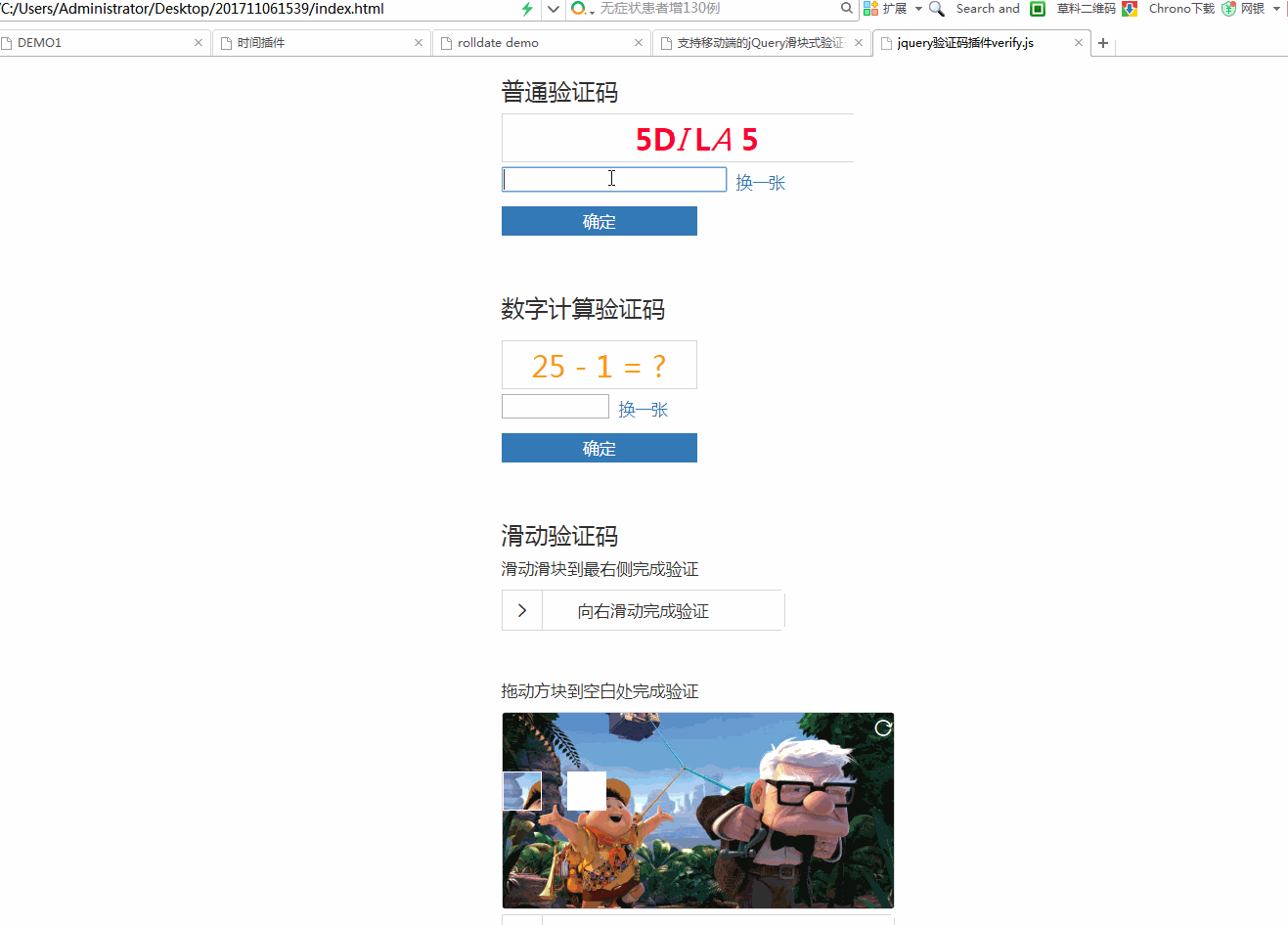
提示:如果不需要在验证之后自动刷新验证码之后就可以注释掉verify.js文件的这个方法 this.setCode();
好了以上写的verify.js实现不同类型的验证码方式方法,希望本文的内容对大家的学习或者工作能带来一定的帮助,如果对你有用 点赞评论收藏 加关注^_^



