TabLayout的使用,轻松实现带标题头的ViewPager
实现ViewPager+TabLayout实现带标题头的ViewPager
Google在2015的IO大会上,给我们带来了更加详细的Material Design设计规范,同时,也给我们带来了全新的Android Design Support Library,在这个support库里面,Google给我们提供了更加规范的MD设计风格的控件。最重要的是,Android Design Support Library的兼容性更广,直接可以向下兼容到Android 2.2。这不得不说是一个良心之作。
使用方法很简单,只需要添加一句依赖
compile 'com.android.support:design:24.2.0'
Tab滑动切换View并不是一个新的概念,但是Google却是第一次在support库中提供了完整的支持,
而且,Design library的TabLayout 既实现了固定的选项卡 - view的宽度平均分配,
也实现了可滚动的选项卡 - view宽度不固定同时可以横向滚动。选项卡可以在程序中动态添加,
但大部分时间我们都不会这样用,通常滑动布局都会和ViewPager配合起来使用,所以,我们需要ViewPager来帮忙:
通过一句话setupWithViewPager,我们就把ViewPager和TabLayout结合了起来。
import android.os.Bundle; import android.support.design.widget.TabLayout; import android.support.v4.app.Fragment; import android.support.v4.app.FragmentActivity; import android.support.v4.view.ViewPager; import java.util.ArrayList; import java.util.List; /** * 标题头与ViewPager的结合 */ public class MainActivity extends FragmentActivity { /** * 显示标题的 */ private TabLayout title; /** * 显示内容的ViewPager,来实现与标题的对应 */ private ViewPager viewPager; private List<String> titleList;//标题头的数据 private List<Fragment> fragmentList;//ViewPager显示的Fragment @Override protected void onCreate(Bundle savedInstanceState) { super.onCreate(savedInstanceState); setContentView(R.layout.activity_main); title = (TabLayout) findViewById(R.id.tl_title); viewPager = (ViewPager) findViewById(R.id.viewPager); initData(); title.setupWithViewPager(viewPager);//将标题头TabLayout与ViewPager绑定 如果报错 和下面的换下位置 viewPager.setAdapter(new MyAdapter(getSupportFragmentManager(),titleList,fragmentList)); } /** * 初始化数据 */ private void initData() { //设置标题头数据 titleList = new ArrayList<String>(); titleList.add("推荐1"); titleList.add("排行22"); titleList.add("歌单333"); titleList.add("电台4444"); titleList.add("糗事55555"); titleList.add("百科666666"); //设置Fragment数据 fragmentList = new ArrayList<Fragment>(); for (String title : titleList) { MyFragment myFragment = new MyFragment(); Bundle bundle = new Bundle(); bundle.putString("键",title); myFragment.setArguments(bundle); fragmentList.add(myFragment); } } }
适配器MyAdapter:
import android.support.v4.app.Fragment; import android.support.v4.app.FragmentManager; import android.support.v4.app.FragmentPagerAdapter; import java.util.List; /** * ViewPager的适配器 */ public class MyAdapter extends FragmentPagerAdapter { private List<String> titleList;//标题头的数据 private List<Fragment> fragmentList;//ViewPager显示的Fragment public MyAdapter(FragmentManager fm, List<String> titleList, List<Fragment> fragmentList) { super(fm); this.titleList = titleList; this.fragmentList = fragmentList; } @Override public Fragment getItem(int position) { return fragmentList.get(position); } @Override public int getCount() { return fragmentList.size(); } /** * 将标题头显示的数据与ViewPager进行绑定 */ @Override public CharSequence getPageTitle(int position) { return titleList.get(position); } }
ViewPager显示的布局MyFragment
import android.os.Bundle; import android.support.annotation.Nullable; import android.support.v4.app.Fragment; import android.view.LayoutInflater; import android.view.View; import android.view.ViewGroup; import android.widget.TextView; /** * ViewPager每个页面的碎片 */ public class MyFragment extends Fragment { @Nullable @Override public View onCreateView(LayoutInflater inflater, @Nullable ViewGroup container, @Nullable Bundle savedInstanceState) { View view = inflater.inflate(R.layout.fragment_layout, container, false); TextView textView = (TextView) view.findViewById(R.id.textView); String value = getArguments().getString("键","默认"); textView.setText(value); return view; } }
activity_main.xml
<?xml version="1.0" encoding="utf-8"?> <LinearLayout xmlns:android="http://schemas.android.com/apk/res/android" xmlns:tools="http://schemas.android.com/tools" xmlns:app="http://schemas.android.com/apk/res-auto" android:layout_width="match_parent" android:layout_height="match_parent" android:orientation="vertical"> <!-- 标题头的设置 app:tableIndicatorColor = "#0000ff" 设置下划线的颜色 app:tabTextColor="#000000" 设置文本颜色 app:tabSelectedTextColor="#0000ff" 设置选中的文本的颜色 app:tabMode="scrollable" 模式1: scrollable 当标题头长度超过屏宽时,可以横向滚动 模式2: fixed 填充,宽度平均分配,标题头不能滚动 --> <android.support.design.widget.TabLayout android:id="@+id/tl_title" android:layout_height="wrap_content" android:layout_width="match_parent" android:background="#ffffff" app:tabIndicatorColor="#0000ff" app:tabTextColor="#000000" app:tabSelectedTextColor="#0000ff" app:tabMode="scrollable"> </android.support.design.widget.TabLayout> <!--利用ViewPager来显示与标题对应的内容--> <android.support.v4.view.ViewPager android:id="@+id/viewPager" android:layout_width="match_parent" android:layout_height="match_parent"></android.support.v4.view.ViewPager> </LinearLayout>
Fragment显示的布局,fragment_layout.xml
<?xml version="1.0" encoding="utf-8"?> <LinearLayout xmlns:android="http://schemas.android.com/apk/res/android" android:orientation="vertical" android:layout_width="match_parent" android:layout_height="match_parent"> <FrameLayout android:id="@+id/frameLayout" android:layout_width="match_parent" android:layout_height="match_parent"> <TextView android:id="@+id/textView" android:textSize="50sp" android:text="显示的内容" android:gravity="center" android:layout_width="match_parent" android:layout_height="match_parent" /> </FrameLayout> </LinearLayout>
效果图: 下面的蓝色线条还可以跟着滑动


改变文本大小: 对应大中小
app:tabTextAppearance="@android:style/TextAppearance.Holo.Large"
<style name="TextAppearance.Holo.Large" parent="TextAppearance.Large" />
<style name="TextAppearance.Holo.Medium" parent="TextAppearance.Medium" />
<style name="TextAppearance.Holo.Small" parent="TextAppearance.Small" />
也可以:
style="@style/MyCustomTabLayout" //为Tablayout设置样式 <style name="MyCustomTabLayout" parent="Widget.Design.TabLayout"> <item name="tabTextAppearance">@style/MyCustomTabTextAppearance</item> </style> <!--设置字体大小--> <style name="MyCustomTabTextAppearance" parent="TextAppearance.Design.Tab"> <item name="android:textSize">25sp</item> <item name="textAllCaps">false</item> </style>
但有时候我们的tab需要是图片加文字的,那就只能这样搞了:
public class MainActivity extends AppCompa private TabLayout tabLayout; private ViewPager viewPager; @Override protected void onCreate(Bundle savedInstanceState) { super.onCreate(savedInstanceState); setContentView(R.layout.activity_main3); //数据源 String[] titles = {"第一个","第二个","第三个"}; int[] imgs = {R.drawable.selector_tab_image, R.drawable.selector_tab_image, R.drawable.selector_tab_image}; tabLayout = (TabLayout ) findViewById(R.id.tl_title); viewPager = (ViewPager) findViewById(R.id.viewPager); MyAdapter myAdapter = new MyAdapter(getSupportFragmentManager()); viewPager.setAdapter(myAdapter); tabLayout.setupWithViewPager(viewPager);//与ViewPager关联 //设置数据 并先选择第一个tab for (int i = 0; i < myAdapter.getCount(); i++) { TabLayout.Tab tab = tabLayout.getTabAt(i);//获得每一个tab tab.setCustomView(R.layout.tab_item);//给每一个tab设置view if (i == 0) { // 设置第一个tab的item是被选择的样式 tab.getCustomView().findViewById(R.id.tab_text).setSelected(true); tab.getCustomView().findViewById(R.id.tab_img).setSelected(true); } //动态的为每个Tab设置文本与内容 TextView textView = (TextView) tab.getCustomView().findViewById(R.id.tab_text); textView.setText(titles[i]);//设置tab上的文字 ImageView imageView = (ImageView) tab.getCustomView().findViewById(R.id.tab_img); imageView.setImageResource(imgs[i]);//设置tab上的图像 } //Tab选择的监听 tabLayout.setOnTabSelectedListener(new TabLayout.OnTabSelectedListener() { @Override public void onTabSelected(TabLayout.Tab tab) { //显示现在选择的 tab.getCustomView().findViewById(R.id.tab_text).setSelected(true); tab.getCustomView().findViewById(R.id.tab_img).setSelected(true); viewPager.setCurrentItem(tab.getPosition()); } @Override public void onTabUnselected(TabLayout.Tab tab) { //隐藏之前选择的 tab.getCustomView().findViewById(R.id.tab_text).setSelected(false); tab.getCustomView().findViewById(R.id.tab_img).setSelected(false); } @Override public void onTabReselected(TabLayout.Tab tab) { //再次选择 } }); } /** * ViewPager的适配器, 因为Tab为自定义了 所以这里不需要重写getPageTitle()方法 */ public class MyAdapter extends FragmentPagerAdapter { private List<Fragment> fragmentList;//ViewPager显示的Fragment public MyAdapter(FragmentManager fm) { super(fm); //设置Fragment数据 fragmentList = new ArrayList<>(); MyFragment myFragment1 = new MyFragment(); fragmentList.add(myFragment1); MyFragment myFragment2 = new MyFragment(); fragmentList.add(myFragment2); MyFragment myFragment3 = new MyFragment(); fragmentList.add(myFragment3); } @Override public Fragment getItem(int position) { return fragmentList.get(position); } @Override public int getCount() { return fragmentList.size(); } } }
布局文件:
<?xml version="1.0" encoding="utf-8"?> <LinearLayout xmlns:android="http://schemas.android.com/apk/res/android" xmlns:app="http://schemas.android.com/apk/res-auto" android:orientation="vertical" android:layout_width="match_parent" android:layout_height="match_parent"> <!--tabIndicatorHeight 设置指示器的高度 不需要设置为0就行了--> <android.support.design.widget.TabLayout android:id="@+id/tl_title" android:layout_height="80dp" android:layout_width="match_parent" android:background="#ffffff" app:tabIndicatorColor="#0000ff" app:tabIndicatorHeight="5dp" app:tabMode="fixed"> </android.support.design.widget.TabLayout> <android.support.v4.view.ViewPager android:id="@+id/viewPager" android:layout_width="match_parent" android:layout_height="match_parent"/> </LinearLayout>
Tab的item布局:
<?xml version="1.0" encoding="utf-8"?> <LinearLayout xmlns:android="http://schemas.android.com/apk/res/android" android:layout_width="wrap_content" android:layout_height="wrap_content" android:gravity="center" android:orientation="vertical"> <!--文本与图片大小都是可控的--> <ImageView android:id="@+id/tab_img" android:layout_width="30dp" android:layout_height="30dp" android:scaleType="fitXY" android:src="@drawable/selector_tab_image" /> <TextView android:id="@+id/tab_text" android:layout_width="wrap_content" android:layout_height="wrap_content" android:text="我是文本" android:textSize="15sp" android:textColor="@color/selector_tab_text" /> </LinearLayout>
图片与文本的选择器:
<?xml version="1.0" encoding="utf-8"?> <selector xmlns:android="http://schemas.android.com/apk/res/android"> <item android:drawable="@mipmap/ic_launcher" android:state_selected="true" /> <item android:drawable="@drawable/b10399_4" android:state_selected="false" /> </selector> <?xml version="1.0" encoding="utf-8"?> <selector xmlns:android="http://schemas.android.com/apk/res/android"> <item android:color="#F00" android:state_selected="true" /> <item android:color="#0FF" android:state_selected="false" /> </selector>
效果如下: 滑动ViewPager时 TabLayout可以跟着联动 如果不需要指示器设置高度为0就噢了

TabLayout单独使用,另一种添加标题头的实现:
//添加标题头 TabLayout.Tab tab1 = tabLayout.newTab().setText("商品"); tabLayout.addTab(tab1,true);//true 被选中状态 TabLayout.Tab tab2 = tabLayout.newTab().setText("详情"); tabLayout.addTab(tab2); //设置选中监听 tabLayout.addOnTabSelectedListener(new TabLayout.OnTabSelectedListener() { @Override public void onTabSelected(TabLayout.Tab tab) { ToastUtils.showToast("选中的:" + tab.getText().toString()); } @Override public void onTabUnselected(TabLayout.Tab tab) { } @Override public void onTabReselected(TabLayout.Tab tab) { } });
效果如下:
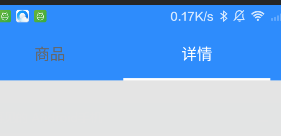
不绑定ViewPager 单独设置tabLayout的Item
binding.tabLayout.removeAllTabs() val newTab = binding.tabLayout.newTab() newTab.setCustomView(R.layout.publish_item_tshirts_tab) newTab.customView?.findViewById<TextView>(R.id.tvTabTitle)?.text = "正面" val antiTabItem = binding.tabLayout.newTab() antiTabItem.setCustomView(R.layout.publish_item_tshirts_tab) antiTabItem.customView?.findViewById<TextView>(R.id.tvTabTitle)?.text = "反面" binding.tabLayout.addTab(newTab, true) binding.tabLayout.addTab(antiTabItem, false) binding.tabLayout.clearOnTabSelectedListeners()






