将你的代码上传 Bintray 仓库(转)
转自:http://www.cnblogs.com/cpacm/p/5548241.html
在 Android Studio 中,我们通常可以利用 gradle 来导入别人写的第三方库,通常可以简单得使用一句话就能搞定整个导包过程,
比如:
compile 'net.cpacm.moneytext:moneyview:1.0.0'
在这个过程中,Android Studio 会从 Maven 仓库服务器中下载所对应的包。现在比较通用的两个服务器分别为 Jcenter 和 Maven Central。本文主要讲的就是Jcenter了,Android Studio 默认使用的服务器仓库。
Jcenter
Jcenter 是 bintray.com 所使用的 Maven 仓库。与 Maven Central 相比,jcenter 的速度更快,包含的库更多,UI界面更友好,更容易使用,同时 bintray 还支持将 jcenter 上传到 Maven Central 的功能。
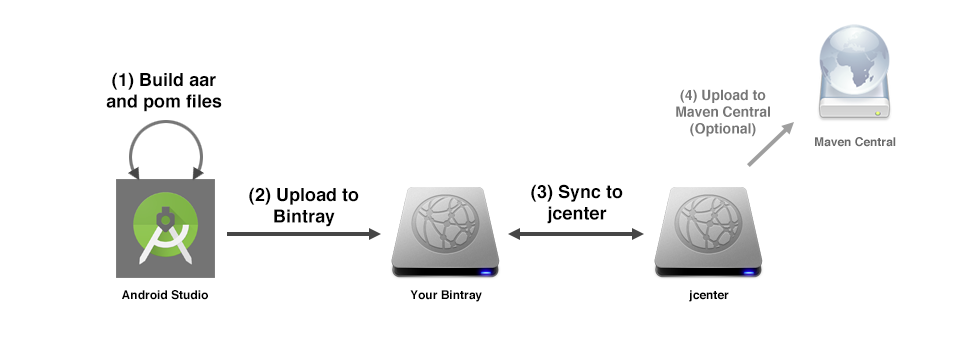
语法规则
以前使用过 Maven 的可能会比较清楚,导入的语句如何指向仓库中唯一存在的库。
compile 'net.cpacm.simpleslider:library:1.0.0' compile 'GROUP_ID:ARTIFACT_ID:VERSION'
其中
GROUP_ID 是指包所在的组,比如我包放在 net.cpacm.simpleslider 中, 那么我的 GROUP_ID 就是 net.cpacm.simpleslider。
ARTIFACT_ID 是指工程名字,一般在android中都为library。
VERSION 代表使用的包的版本。
Bintray 使用
bintray 支持 github 和 google+ 第三方直接登录。
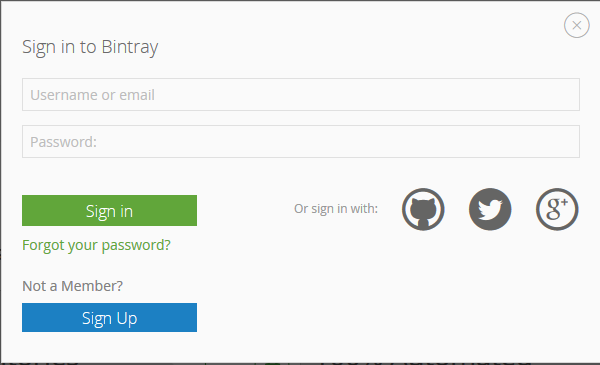
登录后进入 Maven 仓库建立要使用的包,同时填入相应的对应信息。


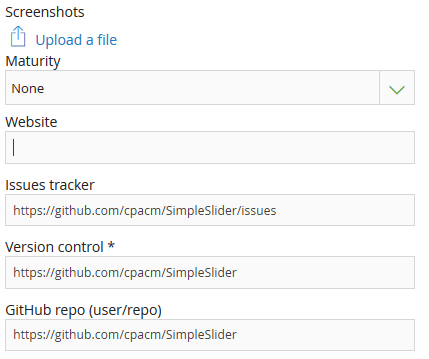
Gradle 配置
首先确保你要上传的第三方包是一个 library,作为一个项目的 module 存在。
project gradle
在 project gradle 中加入需要的依赖包
buildscript {
repositories {
jcenter()
}
dependencies {
classpath 'com.android.tools.build:gradle:2.1.0'
classpath 'com.github.dcendents:android-maven-gradle-plugin:1.3'
classpath "com.jfrog.bintray.gradle:gradle-bintray-plugin:1.5"
}
}
allprojects {
repositories {
jcenter()
}
}
task clean(type: Delete) {
delete rootProject.buildDir
}
local.properties
在项目的 local.properties 文件里面加入 api-key
bintray.user=YOUR_BINTRAY_USERNAME bintray.apikey=YOUR_BINTRAY_API_KEY
在 bintray 网站的个人信息编辑页可以找到。
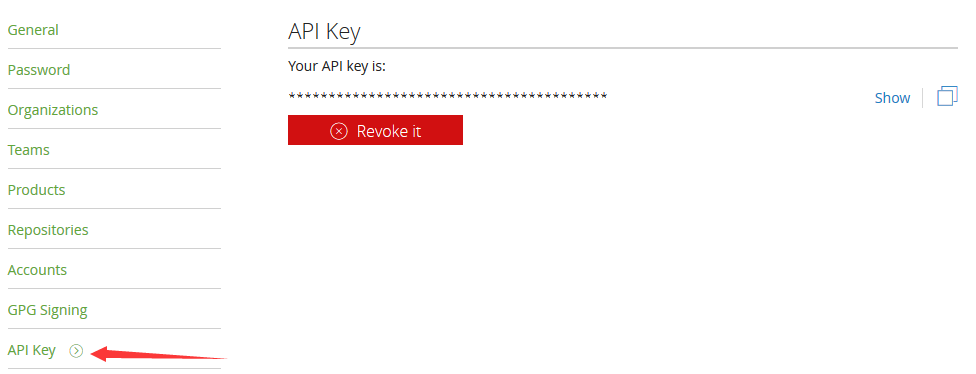
对了,记得不要把 local.properties 传到 github网站上导致个人信息的泄露。
library gradle
修改 library 的 gradle 信息
apply plugin: 'com.android.library'
// add plugin
apply plugin: 'com.github.dcendents.android-maven'
apply plugin: 'com.jfrog.bintray'
version = '1.0.0'
android {
compileSdkVersion 23
buildToolsVersion "23.0.2"
defaultConfig {
minSdkVersion 11
targetSdkVersion 23
versionCode 1
versionName "1.0.0"
}
buildTypes {
release {
minifyEnabled false
proguardFiles getDefaultProguardFile('proguard-android.txt'), 'proguard-rules.pro'
}
}
}
dependencies {
compile fileTree(dir: 'libs', include: ['*.jar'])
testCompile 'junit:junit:4.12'
compile 'com.android.support:appcompat-v7:23.1.1'
}
task sourcesJar(type: Jar) {
from android.sourceSets.main.java.srcDirs
classifier = 'sources'
}
task javadoc(type: Javadoc) {
source = android.sourceSets.main.java.srcDirs
classpath += project.files(android.getBootClasspath().join(File.pathSeparator))
}
task javadocJar(type: Jar, dependsOn: javadoc) {
classifier = 'javadoc'
from javadoc.destinationDir
}
artifacts {
archives javadocJar
archives sourcesJar
}
group = 'net.cpacm.simpleslider'
install {
repositories.mavenInstaller {
pom.project {
packaging 'aar'
groupId 'net.cpacm.simpleslider' //自己定义的组名
artifactId 'library'
name 'simpleslider'
description 'A simple slider allows you to easily use.'
url 'https://github.com/cpacm/SimpleSlider'
inceptionYear '2016'
licenses {
license {
name 'The Apache Software License, Version 2.0'
url 'http://www.apache.org/licenses/LICENSE-2.0.txt'
distribution 'repo'
}
}
scm {
connection 'https://github.com/cpacm/SimpleSlider.git'
url 'https://github.com/cpacm/SimpleSlider'
}
developers {
developer {
name 'cpacm'
email 'shenliming@gmail.com'
}
}
}
}
}
// Bintray
//获取local.propertes的信息
Properties properties = new Properties()
properties.load(project.rootProject.file('local.properties').newDataInputStream())
bintray {
user = properties.getProperty("bintray.user")
key = properties.getProperty("bintray.apikey")
publish = true
configurations = ['archives']
pkg {
//填入 bintray 上对应的 package 信息
repo = 'maven'
name = 'SimpleSlider'
vcsUrl = 'https://github.com/cpacm/SimpleSlider.git'
websiteUrl = 'https://github.com/cpacm/SimpleSlider'
licenses = ['Apache-2.0']
issueTrackerUrl = 'https://github.com/cpacm/SimpleSlider/issues'
publicDownloadNumbers = true
version {
name = '1.0.0'
desc = 'simple slider release'
vcsTag = '1.0.0'
attributes = ['gradle-plugin': 'com.use.less:com.use.less.gradle:gradle-useless-plugin']
}
}
}
tasks.withType(JavaCompile) {
options.encoding = "UTF-8"
}
task findConventions << {
println project.getConvention()
}
安装和上传
在Android Studio Terminal窗口中运行命令
gradlew install gradlew bintrayUpload
至此已经打包上传结束,可以回到 bintray 网站看看结果。
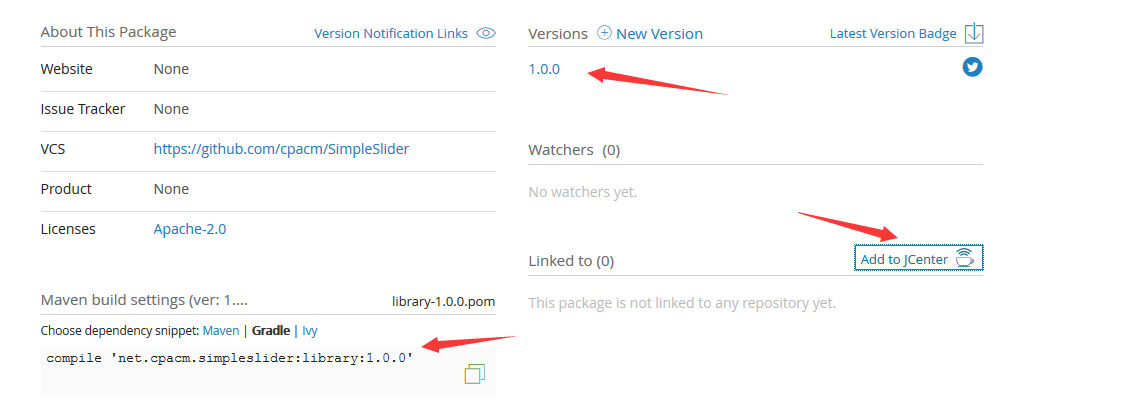
添加到Jcenter
点击上图的 Add to jcenter 按钮,向管理员申请添加到 jcenter 仓库,一般等个几小时就能通过。
最后在 https://jcenter.bintray.com 找到自己的库就表示成功了。



