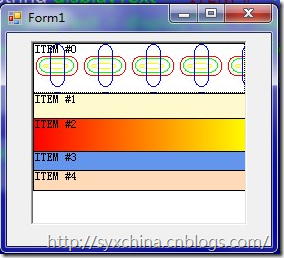c# winform 应用编程代码总结 14
50、自画ListBox
private Brush[] listBoxBrushes ;
//该数组用来存储绘制listBox1背景的Brush对象
private int[] listBoxHeights = new int[] {50, 25, 33, 15,20} ;
//该数组用来存储listBox1各列表项的预定义高度
private void Form1_Load(object sender, System.EventArgs e)
{
Bitmap backgroundImage = new Bitmap("..\\..\\First.bmp");
Brush backgroundBrush = new TextureBrush(backgroundImage);
//创建brush,将使用它画ListBox中第一个列表项的背景
Rectangle r = new Rectangle(0, 0, listBox1.Width, 100);
LinearGradientBrush lb = new LinearGradientBrush(r, Color.Red,Color.Yellow,LinearGradientMode.Horizontal);
//创建一个渐变画刷,将使用它画第三个列表项的背景
listBoxBrushes = new Brush[]
{
backgroundBrush,
Brushes.LemonChiffon,
lb,
Brushes.CornflowerBlue,
Brushes.PeachPuff
};
//创建Brush类的数组listBoxBrushes
//其中包含了自定义的backgroundBrush、lb
//系统定义的Brush中的LemonChiffon、CornflowerBlue、PeachPuff
}
private void listBox1_DrawItem(object sender, System.Windows.Forms.DrawItemEventArgs e)
{
e.DrawBackground();
Brush brush = listBoxBrushes[e.Index];
e.Graphics.FillRectangle(brush, e.Bounds);
//用指定的画刷填充列表项范围所形成的矩形
e.Graphics.DrawRectangle(SystemPens.WindowText, e.Bounds);
//画列表项的边框
bool selected = ((e.State & DrawItemState.Selected)
== DrawItemState.Selected) ? true : false;
string displayText = "ITEM #" + e.Index;
displayText = displayText + (selected ? " SELECTED" : "");
e.Graphics.DrawString(displayText, this.Font, Brushes.Black, e.Bounds);
//显示列表项上的字符并且如果该列表项处于选中状态
//则再添加字符SELECTED
e.DrawFocusRectangle();
//绘制聚焦框
}
private void listBox1_MeasureItem(object sender, System.Windows.Forms.MeasureItemEventArgs e)
{
string displayText = "ITEM #" + e.Index;
SizeF stringSize=e.Graphics.MeasureString(displayText, this.Font);
stringSize.Height += 6;
if (listBoxHeights[e.Index] > stringSize.Height)
e.ItemHeight = listBoxHeights[e.Index];
else
e.ItemHeight = (int)stringSize.Height;
}
51、使用打开文件对话框
private void button1_Click(object sender, System.EventArgs e)
{
openFileDialog1.CheckFileExists = true;
openFileDialog1.CheckFileExists = true;
openFileDialog1.Multiselect =false;
openFileDialog1.Filter = "文件类型(*.rtf)|*.rtf";
openFileDialog1.Title = "请选择一个RTF格式文件";
openFileDialog1.InitialDirectory = "C:";
openFileDialog1.ShowReadOnly =true;
openFileDialog1.ReadOnlyChecked = true;
openFileDialog1.ShowHelp = true;
if ((this.openFileDialog1.ShowDialog() == DialogResult.OK)
& (openFileDialog1.FileName.Length > 0))
{
try {this.richTextBox1.LoadFile(this.openFileDialog1.FileName);}
catch {}
}
if (this.openFileDialog1.ReadOnlyChecked == true)
{this.richTextBox1.ReadOnly = true;}
else
{this.richTextBox1.ReadOnly = false;}
//如果在openFileDialog1中选定文件为只读方式打开
//那么ReadOnly属性设置为true
//在richTextBox1中不能修改文本
}
52、使用保存文件对话框
private void button1_Click(object sender, System.EventArgs e)
{
saveFileDialog1.AddExtension = true;
saveFileDialog1.DefaultExt = "rtf";
saveFileDialog1.CheckPathExists = true;
saveFileDialog1.Filter = "RTF格式文件(*.rtf)|*.rtf";
saveFileDialog1.OverwritePrompt = true;
if ((this.saveFileDialog1.ShowDialog()==DialogResult.OK)
&(saveFileDialog1.FileName.Length > 0))
{
this.richTextBox1.SaveFile(this.saveFileDialog1.FileName);
}
}
作者:syxChina
本系列文章是作者学习《Visual C#.NET 应用编程150例》(源码)心得笔记,欢迎转载,请注明原文地址,如有疑问,可以通过 278250658@qq.com 联系作者本人。
作者:BuildNewApp
出处:http://syxchina.cnblogs.com、 BuildNewApp.com
本文版权归作者、博客园和百度空间共有,欢迎转载,但未经作者同意必须保留此段声明,且在文章页面明显位置给出原文连接,否则作者会诅咒你的。
如果您阅读了我的文章并觉得有价值请点击此处,谢谢您的肯定1。