4、用vscode跑C语言代码,怎么搞
按照windows的C编译器mingw
安装后,还需要在vscode的C插件中配置,很麻烦,得仔细配,错了也跑不成。
好像也有别的插件可以替代mingw,具体可以查查。
装插件
前三个一定要装,后面的忘了为什么装了、也不知有没有用到,需要用再说吧:
C/C++ v1.20.5,不是最新版
C/C++ Extension Pack
C/C++ Themes
CMake
CMake Tools
Embedded Tools:这个是嵌入式的插件,还没用过
如何运行
(1)编译,Run Build Task...Ctrl+Shift+B
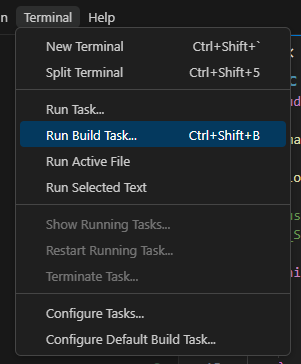
(2)打开main.c,右上角点击Debug
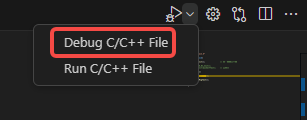
(3)如果点运行后,弹出.json文件,按照下面设置,launch中易出错的设置已经写了注释:
Debug时,总是弹出launch.json让设置,很烦,改了半天才能用。
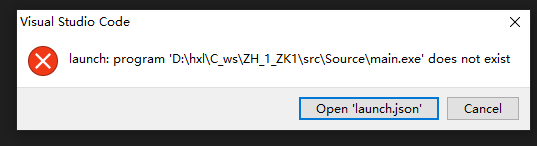
主要是因为,自动生成的launch.json文件的路径和变量有问题,tasks.json中也要同步修改。【这个问题,好像切换C/C++版本到v1.20.5就可以了】
需要.vscode下的几个json文件,备份如下:
c_cpp_properties.json
{
"configurations": [
{
"name": "windows-gcc-x64",
"includePath": [
"${workspaceFolder}/**",
"${workspaceFolder}/src",
"${workspaceFolder}/src/Include"
],
"defines": [
"_DEBUG",
"UNICODE",
"_UNICODE"
],
"cStandard": "c17",
"cppStandard": "gnu++14",
"compilerPath": "D:/install/mingw64/bin/gcc.exe",
"intelliSenseMode": "windows-gcc-x64"
}
],
"version": 4
}
launch.json
{
// 使用 IntelliSense 了解相关属性。
// 悬停以查看现有属性的描述。
// 欲了解更多信息,请访问: https://go.microsoft.com/fwlink/?linkid=830387
"version": "0.2.0",
"configurations": [
{
"name": "C/C++: gcc.exe build and debug active file",
"type": "cppdbg",
"request": "launch",
"program": "${fileDirname}\\${fileBasenameNoExtension}.exe", // ${workspaceFolder}\\${workspaceFolderBasename}.exe 【默认这个有问题,找不到】 ${fileDirname}\\output\\${fileBasenameNoExtension}.exe
"args": [],
"stopAtEntry": false,
"cwd": "${workspaceFolder}", // D:/install/mingw64/bin 或 ${workspaceFolder}
"environment": [],
"externalConsole": true,
"MIMode": "gdb",
"miDebuggerPath": "D:\\install\\mingw64\\bin\\gdb.exe", // 你的MinGW编译器下gdb的目录,请根据实际情况调整
"setupCommands": [
{
"description": "Enable pretty-printing for gdb",
"text": "-enable-pretty-printing",
"ignoreFailures": true
},
{
"description": "Set Disassembly Flavor to Intel",
"text": "-gdb-set disassembly-flavor intel",
"ignoreFailures": true
}
],
"preLaunchTask": "C/C++: gcc.exe build active file"
}
]
}
settings.json
{
"C_Cpp_Runner.cCompilerPath": "D:/install/mingw64/bin/gcc.exe",
"C_Cpp_Runner.cppCompilerPath": "D:/install/mingw64/bin/g++.exe",
"C_Cpp_Runner.debuggerPath": "D:/install/mingw64/bin/gdb.exe",
"C_Cpp_Runner.cStandard": "c17",
"C_Cpp_Runner.cppStandard": "gnu++14",
"C_Cpp_Runner.msvcBatchPath": "C:/Program Files/Microsoft Visual Studio/VR_NR/Community/VC/Auxiliary/Build/vcvarsall.bat",
"C_Cpp_Runner.useMsvc": false,
"C_Cpp_Runner.warnings": [
"-Wall",
"-Wextra",
"-Wpedantic",
"-Wshadow",
"-Wformat=2",
"-Wcast-align",
"-Wconversion",
"-Wsign-conversion",
"-Wnull-dereference"
],
"C_Cpp_Runner.msvcWarnings": [
"/W4",
"/permissive-",
"/w14242",
"/w14287",
"/w14296",
"/w14311",
"/w14826",
"/w44062",
"/w44242",
"/w14905",
"/w14906",
"/w14263",
"/w44265",
"/w14928"
],
"C_Cpp_Runner.enableWarnings": true,
"C_Cpp_Runner.warningsAsError": false,
"C_Cpp_Runner.compilerArgs": [],
"C_Cpp_Runner.linkerArgs": [],
"C_Cpp_Runner.includePaths": [
"${workspaceFolder}/**",
"${workspaceFolder}/src",
"${workspaceFolder}/src/Include"
],
"C_Cpp_Runner.includeSearch": [
"*",
"**/*"
],
"C_Cpp_Runner.excludeSearch": [
"**/build",
"**/build/**",
"**/.*",
"**/.*/**",
"**/.vscode",
"**/.vscode/**"
],
"C_Cpp_Runner.useAddressSanitizer": false,
"C_Cpp_Runner.useUndefinedSanitizer": false,
"C_Cpp_Runner.useLeakSanitizer": false,
"C_Cpp_Runner.showCompilationTime": false,
"C_Cpp_Runner.useLinkTimeOptimization": false,
"C_Cpp_Runner.msvcSecureNoWarnings": false,
"files.associations": {
"main.h": "c",
"tpdef.h": "c",
"globalvar.h": "c"
},
"editor.rename.enablePreview": false
}
tasks.json
{
"tasks": [
{
"type": "cppbuild",
"label": "C/C++: gcc.exe build active file",
"command": "D:/install/mingw64/bin/gcc.exe",
"args": [
"-fdiagnostics-color=always",
"-g",
"${file}",
"-o",
"${fileDirname}\\${fileBasenameNoExtension}.exe",
"-I",
"${workspaceFolder}\\src\\Include",
"-I",
"${workspaceFolder}\\**"
],
"options": {
"cwd": "D:/install/mingw64/bin"
},
"problemMatcher": [
"$gcc"
],
"group": {
"kind": "build",
"isDefault": true
},
"detail": "Task generated by Debugger."
}
],
"version": "2.0.0"
}
3、C语言硬件相关的代码不识别
"files.associations": {
"main.h": "c",
"tpdef.h": "c",
"globalvar.h": "c"
},
使用files.associations配置项,人们可以将一个文件的扩展名手动关联到一个已支持的语言上,这样,即使VSCode无法自动识别文件类型,也能以适当的方式处理这些文件。
我这里的设置是按照C语言处理,因为main.h中有一些嵌入式硬件相关的定义(中断等),vscode的C插件不认识。
不这么设置的话,总是报编译错误,就不工作了、搜索也不成。
2、vscode 大纲 找不到符号
我的解决方法,真的想不到:卸载这个插件Chinese (Simplified) (简体中文)
我只是想卸载这个插件,以看到“找不到符号”的英文是啥,好去vscode的官网去搜索,
结果,大纲直接出来了。。。
看来是翻译插件导致了大纲无法识别,
大概率是,我为了不乱码,把UTF-8改成了GBK,然后翻译插件就不行了。
讲真,以后用工具,还是尽量用英文原版吧,
主要是中文环境的解决方法太少了,vscode连个中文社区都没有,还得翻译,又不准确,
不如直接用英文原版,不懂直接google查,没有查不到的。
1、vscode中文乱码
1、打开文件出现乱码
方法一、
①先“打开文件”,然后点击“首选项”,接着点击“设置”;
②接着在搜索栏中输入Files:Auto Guess Encoding ,将其勾选即可。
方法二、
搜索插件GBKtoUTF8,并将其安装。
方法三、
这是最简单的方法,点击右下角utf8,将其换成GBK。
2、终端输出出现乱码
方法一、
在终端输入 chcp 查看编码 936代表GBK,65001代表utf8,然后输入chcp 65001即可切换。
方法二、
1、依次点击“文件”–“首选项”–“设置”–“用户选项”–“功能”–“终端”–“settings.json”;
2、然后在其中加入以下代码,并点击保存:
"terminal.integrated.fontFamily": "Lucida Console",
"[cpp]": {
"files.encoding": "gbk"
},
"[c]": {
"files.encoding": "gbk"
}
作者:西伯尔
出处:http://www.cnblogs.com/sybil-hxl/
本文版权归作者和博客园共有,欢迎转载,但未经作者同意必须保留此段声明,且在文章页面明显位置给出原文连接,否则保留追究法律责任的权利。





【推荐】国内首个AI IDE,深度理解中文开发场景,立即下载体验Trae
【推荐】编程新体验,更懂你的AI,立即体验豆包MarsCode编程助手
【推荐】抖音旗下AI助手豆包,你的智能百科全书,全免费不限次数
【推荐】轻量又高性能的 SSH 工具 IShell:AI 加持,快人一步
· 无需6万激活码!GitHub神秘组织3小时极速复刻Manus,手把手教你使用OpenManus搭建本
· Manus爆火,是硬核还是营销?
· 终于写完轮子一部分:tcp代理 了,记录一下
· 别再用vector<bool>了!Google高级工程师:这可能是STL最大的设计失误
· 单元测试从入门到精通
2020-08-04 科学史