qml基础学习 基础概念
一、概括
学习qt已有2年多的时间,从qt4.7开始使用直到现在正在使用的qt5.6,基本都在windows机器上做开发。最近有意向看了下qt的qml部分,觉着还是挺不错的,毕竟可以做嵌入式移动端产品的部分,还是值的一学。后来在网上看了一些资料,算是初步了解了下qml,所以想就自己学习的过程做以记录,也方便自己理解,如果你有机会看到这篇文章,那么我认为你也是来学习qml的,如果你已经是一个有很强qml开发经验的老手,那么这篇文章和接下来的qml学习系列的文章你都不用看下去了,呵呵。。。
关于qml的由来,个人觉着Qt的Script、Quick、QML的关系与总结讲的不错,有兴趣的同学可以去看下。
qml的学习过程我主要是以Qt 学习之路 2博客和QmlBook-In-Chinese这本书为主,同时在做小示例的时候查阅帮助文档。每个人的学习方式都不太一样,如果你有更好的办法可以留言。
二、效果预览
如下有4张效果图,分别是4个小示例,关于demo后续章节会有解说,但是都是以代码中的注解为主,有兴趣的同学也可以直接下载示例程序,使用qt提供的qmlscene.exe来直接执行qml文件,或者qmlviewer.exe也可以预览qml文件。
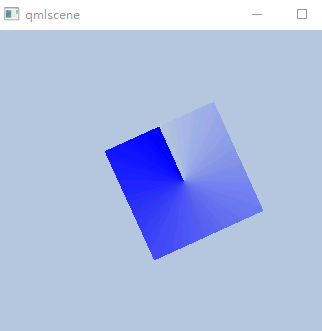
图1 转动的组件

图2 红绿灯1
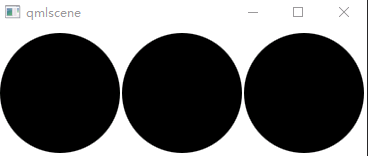
图3 红绿灯2

图4 GridView使用
三、学习qml必备
- 基本元素
- 组件,基本元素的复合
- 定位器(布局)
- 元素布局,锚
- 输入元素,一行和多行
- quick现有组件
- 模型和视图
- Canvas元素
1、基本元素
QML 基本元素可以分为可视元素和不可视元素两类。可视元素:Item、Rectangle、Text、Image;不可见元素:MouseArea。关于MouseArea是不可见元素这一点我需要强调一下,因为上边我提到的两篇学习文章都没有说清楚,图5是qt5.7的帮助文档截图,从图中我们一眼就能看出结果,MouseArea确实是不可见元素。
图5 MouseArea帮助文档
关于基本元素我觉着qmlbook这本书相关章节的最后一段说的很有意思,特此说明,如图6所示
图6 qml显示和交互分开
理解这些基本元素,你可以认为他们是一个个被封装好的类,而且他们有非常之多的属性,这里我就不介绍了,因为帮助文档说的太清楚了。
2、组件
组件其实就是基本元素的复合,放到一个单独的文件,方便我们以后重用,关于怎么创建组件,本节的后续我会给出自己做的示例程序,代码很简单只是为了说明问题
3、定位器
定位器主要有 Row、Column、Grid和Flow等。
4、元素布局
除了定位器,我们还可以使用锚(anchor)来布局元素
5、输入元素
键盘输入的两个元素:TextInput和TextEdit。TextInput为一行输入,TextEdit为多行输入
6、quick组件
如表1是Qt Quick Controls 1.1 提供的组件
| ApplicationWindow | 对应QMainWindow,提供顶层应用程序窗口 |
| MenuBar | 对应QMenuBar,提供窗口顶部横向的菜单栏 |
| StatusBar | 对应QStatusBar,提供状态栏 |
| ToolBar | 对应QToolBar,提供工具栏,可以添加ToolButton和其它组件 |
| Action | 对应QAction,提供能够绑定到导航和视图的抽象的用户界面动作 |
| 导航和视图 | |
| 方便用户在一个布局中管理和显示其它组件 | |
| ScrollView | 对应QScrollView,提供滚动视图 |
| SplitView | 对应QSplitter,提供可拖动的分割视图布局 |
| StackView | 对应QStackedWidget,提供基于栈的层叠布局 |
| TabView | 对应QTabWidget,提供带有标签的基于栈的层叠布局 |
| TableView | 对应QTableWidget,提供带有滚动条、样式和表头的表格 |
| 控件 | |
| 控件用于表现或接受用户输入 | |
| BusyIndicator | 提供忙等示意组件 |
| Button | 对应QPushButton,提供按钮组件 |
| CheckBox | 对应QCheckBox,提供复选框 |
| ComboBox | 对应QComboBox,提供下拉框 |
| GroupBox | 对应QGroupBox,提供带有标题、边框的容器 |
| Label | 对应QLabel,提供标签组件 |
| ProgressBar | 对应QProgressBar,提供进度条组件 |
| RadioButton | 对应QRadioButton,提供单选按钮 |
| Slider | 对应QSlider,提供滑动组件 |
| SpinBox | 对应QSpinBox,提供微调组件 |
| Switch | 提供类似单选按钮的开关组件 |
| TextArea | 对应QTextEdit,提供能够显示多行文本的富文本编辑框 |
| TextField | 对应QTextLine,提供显示单行文本的纯文本编辑框 |
| ToolButton | 对应QToolButton,提供在工具栏上显示的工具按钮 |
| ExclusiveGroup | 提供互斥 |
| 菜单 | |
| 用于构建菜单的组件 | |
| Menu | 对应QMenu,提供菜单、子菜单、弹出菜单等 |
| MenuSeparator | 提供菜单分隔符 |
| MenuItem | 提供添加到菜单栏或菜单的菜单项 |
| StatusBar | 对应QStatusBar,提供状态栏 |
| ToolBar | 对应QToolBar,提供工具栏,可以添加ToolButton和其它组件 |
表1 Qt Quick Controls 1.1组件
7、模型和视图
模型和视图其实属于qml的高级使用部分了,但是为了能早些理解qml的东西,我提前拿出一些简单的东西,预先学习下。
8、canvas画布
在早些qt4时代,qml只提供了几种基础元素,第一小节也说明了,有很多人期望的圆角矩形,椭圆和圆,但是最终官方没有给出具体的元素,如果是要做这些组件,那么就需要设计师给切图。到了qt5,官方提供了canvas画布,这个画布可以实现复杂的绘图操作,并且画布元素是基于HTML5的画布元素来完成的。支持画笔,填充,渐变,文本和绘制路径创建命令。
四、小示例
接下里就是第二节所展示的效果图对于代码讲解了,那我也就按照上图展示的顺序一个个讲解代码
1、基础组件讲解
在开始示例讲解之前,我先说下我自己封装的一个小组件,代码量很少,只为说明问题,具体请看diamante
1 import QtQuick 2.5 2 3 // 圆角矩形框矩形框,支持点击 4 Rectangle { 5 property alias text: name.text;//导出文本变量 6 property alias textColor: name.color;//导出文本颜色 7 8 id: root; 9 width: 120; 10 height: 120; 11 radius:60; 12 antialiasing: true; 13 signal clicked();//自定义信号 外部可以通过onClicked接收 14 15 MouseArea 16 { 17 width: root.width; 18 height: root.height; 19 20 onClicked: 21 { 22 //鼠标点击时发送消息 并输入日志 23 root.clicked(); 24 console.log("rectangle clicked"); 25 } 26 } 27 28 Text 29 { 30 id: name; 31 text: ""; 32 color: "black"; 33 anchors.centerIn: parent; 34 } 35 }
2、旋转的风车,代码里有多种方式实现矩形旋转,具体使用那一种就由个人喜好了
import QtQuick 2.0 import QtQuick.Window 2.0 import QtGraphicalEffects 1.0 import "../contrl" //导入自定义组件模块 Window { id:root; visible: true; width: 600; height: 400; //背景色窗口 Rectangle { id: bg; color:"lightsteelblue"; width: root.width; height:root.height; } //鼠标点击背景色时停止旋转图形 MouseArea { width: bg.width; height: bg.height; onClicked: { ro.pause(); } } //自定义控件 通过import导入 Rect { id: roundItem; anchors.centerIn: parent; //渐变填充矩形 ConicalGradient { anchors.fill: parent gradient: Gradient { GradientStop { position: 0.0; color: "lightsteelblue" } GradientStop { position: 1.0; color: "blue" } } } //旋转动画1 程序刚启动会执行 原因未知 // NumberAnimation on rotation { // loops:Animation.Infinite; // from:0; // to:360; // duration: 1000; // } //旋转动画2 配合wheel.rotation = 360;使用 动画 不能循环执行 // Behavior on rotation { // NumberAnimation { // loops:Animation.Infinite;//无效 // duration: 1000; // } // } //旋转动画3 相比于动画1 在属性中主动指明了target和property // NumberAnimation { // id:ro; // loops:Animation.Infinite; // property: "rotation"; // target:roundItem; // from:0; // to:360; // duration: 1000; // } //旋转动画4 和动画1是一样的 因为RotationAnimation和NumberAnimation都是继承自PropertyAcimation //因此RotationAnimation动画可以实现和动画2一样的效果,使用RotationAnimation // RotationAnimation on rotation { // loops: Animation.Infinite; // from: 0; // to: 360; // duration: 1000; // } //旋转动画5 RotationAnimation { id:ro; target:roundItem; loops: Animation.Infinite; from: 0; to: 360; duration: 1000; } onClicked: { if (ro.paused) { ro.resume(); } else { ro.start(); } } } }
3、红绿灯,下述代码红色的的切换时通过鼠标单击进行
1 import QtQuick 2.0 2 import QtQuick.Window 2.0 3 import QtGraphicalEffects 1.0 4 5 import "../contrl" 6 7 Window 8 { 9 function dosomething()//测试script脚本运行效果 10 { 11 console.log("do something"); 12 } 13 14 id:root; 15 visible: true; 16 width: 370; 17 height: 130; 18 19 Rectangle 20 { 22 id:rootRect; 23 width: root.width; 24 height:root.height; 25 anchors.centerIn:parent; 26 27 Row 28 { 29 id:ligheGroup; 30 spacing: 2; 31 states: 32 [ 33 State { 34 name: "red" 35 // StateChangeScript {name: "myScript"; script: dosomething(); } //可以正常调用 36 PropertyChanges { 37 target: redLight; color:"red"; 38 } 39 PropertyChanges { 40 target: greenLight; color:"black"; 41 } 42 PropertyChanges { 43 target: yellowLight; color:"black"; 44 } 45 }, 46 State { 47 name: "green" 48 PropertyChanges { 49 target: redLight; color:"black"; 50 } 51 PropertyChanges { 52 target: greenLight; color:"green"; 53 } 54 PropertyChanges { 55 target: yellowLight; color:"black"; 56 } 57 }, 58 State { 59 name: "yellow" 60 PropertyChanges { 61 target: redLight; color:"black"; 62 } 63 PropertyChanges { 64 target: greenLight; color:"black"; 65 } 66 PropertyChanges { 67 target: yellowLight; color:"yellow"; 68 } 69 } 70 ] 71 72 anchors.centerIn:parent; 73 Rect//红灯 74 { 75 id:redLight; 76 color:"black"; 77 radius: width/2; 78 } 79 Rect//绿灯 80 { 81 id:greenLight; 82 color:"black"; 83 radius: width/2; 84 } 85 Rect//黄灯 86 { 87 id:yellowLight; 88 color:"black"; 89 radius: width/2; 90 } 91 92 transitions: 93 [ 94 Transition //提供从red状态到yellow状态的渐变过程 95 { 96 from: "red" 97 to: "yellow" 98 // ScriptAction { script: dosomething(); } //可以正常调用 99 ColorAnimation{ target: redLight; properties: "color";duration: 1000;} 100 ColorAnimation{ target: yellowLight; properties: "color";duration: 1000;} 101 } 102 ] 103 } 104 property bool m_bIsRed : false; 105 MouseArea 106 { 107 anchors.fill: parent; 108 onClicked://鼠标点击时,状态切换 109 { 110 if (ligheGroup.state == "red" 111 || ligheGroup.state == "green") 112 { 113 ligheGroup.state = "yellow"; 114 } 115 else 116 { 117 if (parent.m_bIsRed == false) 118 { 119 ligheGroup.state = "red"; 120 parent.m_bIsRed = true; 121 } 122 else 123 { 124 ligheGroup.state = "green"; 125 parent.m_bIsRed = false; 126 } 127 } 128 } 129 } 130 } 131 }
4、红绿灯,不同于上述红绿灯,次红绿灯只需要鼠标单击触发运行,状态是由定时器来控制,红灯运行60秒,绿灯20秒,黄灯3秒,为了程序的迅速反应,在红灯和绿灯的时候定时器触发频率所有提高,具体请看代码,此处我只贴出定时器部分,如果需要整个运行程序,可自行下载demo。
1 property bool m_bIsRed : false;//是否是红灯亮 2 property int m_iTicker : 0; 3 4 Timer 5 { 6 id:redState; 7 interval: 50;//每隔50毫秒触发一次,真实情况下本应该是1000毫秒一次 8 repeat: true; 9 triggeredOnStart: true; 10 property int count : 60;//红灯秒数 11 12 onTriggered: { 13 if (lightGroup.state != "red") 14 { 15 lightGroup.state = "red"; 16 root.m_bIsRed = true; 17 } 18 19 ++m_iTicker; 20 redLight.text = count - m_iTicker; 21 if (count <= m_iTicker)//到达指定时间 重置计数器,并切换到黄灯定时器,关闭自身定时器 22 { 23 m_iTicker = 0; 24 yellowState.start(); 25 redState.stop(); 26 } 27 } 28 } 29 Timer 30 { 31 id:yellowState; 32 interval: 1000; 33 repeat: true; 34 triggeredOnStart: true; 35 property int count : 3;//黄灯秒数 36 37 onTriggered: { 38 if (lightGroup.state != "yellow") 39 { 40 lightGroup.state = "yellow"; 41 } 42 ++m_iTicker; 43 yellowLight.text = count - m_iTicker; 44 if (count <= m_iTicker)//到达指定时间 重置计数器,并切换到绿灯/红灯定时器,关闭自身定时器 45 { 46 m_iTicker = 0; 47 if (m_bIsRed) 48 { 49 greenState.start(); 50 } 51 else 52 { 53 redState.start(); 54 } 55 stop(); 56 } 57 } 58 } 59 Timer 60 { 61 id: greenState; 62 interval: 150;//每隔150毫秒触发一次,真实情况下本应该是1000毫秒一次 63 repeat: true; 64 triggeredOnStart: true; 65 property int count : 20;//绿灯秒数 66 67 onTriggered: { 68 if (lightGroup.state != "green") 69 { 70 lightGroup.state = "green"; 71 root.m_bIsRed = false; 72 } 73 74 ++m_iTicker; 75 greenLight.text = count - m_iTicker; 76 if (count <= m_iTicker)//到达指定时间 重置计数器,并切换到黄灯定时器,关闭自身定时器 77 { 78 m_iTicker = 0; 79 yellowState.start(); 80 greenState.stop(); 81 } 82 } 83 }
5、日历窗口,代码量不大,有兴趣的可以看看,主要就是界面展示,如果想要做到动态的日历,需要对模型动态的增删,这个功能后续我们在完善。

1 import QtQuick 2.6 2 import QtQuick.Window 2.0 3 import QtGraphicalEffects 1.0 4 5 import "../contrl" 6 7 Window 8 { 9 visible: true; 10 width: 300; 11 height: 300; 12 13 Rectangle 14 { 15 id:root; 16 anchors.fill: parent; 17 width: root.width; 18 height: root.height; 19 color: "yellow"; 20 21 //日期头 22 Row 23 { 24 id: weekname; 25 spacing: 2; 26 padding: 5; 27 28 Repeater 29 { 30 model: ["周天", "周一", "周二", "周三", "周四", "周五", "周六"] 31 Rectangle 32 { 33 width: (root.width - 6 * weekname.spacing - 10) / 7; 34 height: 30 35 radius: 3 36 color: "lightBlue" 37 Text 38 { 39 anchors.centerIn: parent 40 text: modelData 41 } 42 } 43 } 44 } 45 46 //天 47 GridView 48 { 49 id: weekday; 50 boundsBehavior: Flickable.StopAtBounds; 51 anchors//布局 52 { 53 top: weekname.bottom; 54 left:root.left; 55 leftMargin:5; 56 right: root.right; 57 rightMargin:5; 58 bottom: root.bottom; 59 } 60 model: 42;//天数 61 62 cellWidth: (root.width - 10) / 7; 63 cellHeight: (root.width - 10) / 7; 64 // Repeater 65 // { 66 // Rectangle 67 // { 68 // radius: 8; 69 // color: "lightBlue"; 70 // Text 71 // { 72 // anchors.centerIn: parent; 73 // text: modelData; 74 // } 75 // } 76 // } 77 delegate: numberDelegate; 78 focus: true;//可以获取焦点 79 } 80 81 Component//绘制代理 82 { 83 id: numberDelegate; 84 Rectangle 85 { 86 width: weekday.cellWidth; 87 height: weekday.cellHeight; 88 color: GridView.isCurrentItem ? "green" : "lightGreen"//根据是否是当前项设置颜色 89 border.color: Qt.lighter("green"); 90 Text 91 { 92 anchors.centerIn: parent; 93 font.pixelSize: 10; 94 text: index + 1;//文本取索引值 95 } 96 } 97 } 98 } 99 }
补充:示例代码中:GridView中的repeater元素是不需要的,repeater是配合定位器使用的模型,因为每一个repeater都包含一个默认的绘制代理。
五、下载链接
注:这是qml学习系列的第一篇文章,后边我还会以这种示例的形式继续更新更多学习的进度,希望大家多多支持,有问题的小伙伴可以私信我。谢谢。。。







【推荐】国内首个AI IDE,深度理解中文开发场景,立即下载体验Trae
【推荐】编程新体验,更懂你的AI,立即体验豆包MarsCode编程助手
【推荐】抖音旗下AI助手豆包,你的智能百科全书,全免费不限次数
【推荐】轻量又高性能的 SSH 工具 IShell:AI 加持,快人一步
· 10年+ .NET Coder 心语,封装的思维:从隐藏、稳定开始理解其本质意义
· .NET Core 中如何实现缓存的预热?
· 从 HTTP 原因短语缺失研究 HTTP/2 和 HTTP/3 的设计差异
· AI与.NET技术实操系列:向量存储与相似性搜索在 .NET 中的实现
· 基于Microsoft.Extensions.AI核心库实现RAG应用
· 10年+ .NET Coder 心语 ── 封装的思维:从隐藏、稳定开始理解其本质意义
· 地球OL攻略 —— 某应届生求职总结
· 提示词工程——AI应用必不可少的技术
· Open-Sora 2.0 重磅开源!
· 周边上新:园子的第一款马克杯温暖上架