试用Workflow开发WPF应用程序
研究了半个月的《WF高级程序设计》,我觉得这个框架做的太有价值了,又将WCF和Web服务结合起来了,提高了它的应用领域。工作流使我们能够轻松地建模系统,实现真正逻辑意义上的人机交互功能。这在游戏开发中特别有用,而且将开发人员从架构的角度来设计程序,提高程序设计的逻辑性和可读性。由于书上的例子都是在WinForm和控制台上的,所以我觉得有必要运用到WPF开发中。由于WPF架构与WinForm许多的差异,所以我试着做了一个WPF的随机选数游戏来体验一下WPF与WF的结合。
由于本例子主要目的在于体现一个顺序机制,按理说应该是用顺序工作流来处理这个机制,考虑到以后的扩展,我选择了状态机工作流。我们先来了解一下状态机工作流,所谓“状态机工作流”是指一组应用程序状态以及状态之间的可能的转换。每个状态都可以处理多个外部事件,外部事件能够触发器子活动的执行,而自活动又可能包含一个到其他状态的转换。
先来看一下工作流机制:
一、建立一个空的工作流项目[一个dll]
1、定义一个公共的接口
在这个接口中设计了五个事件和一个方法。定义的事件是为了提供给工作流的使用。
Generic.xaml
2、实现接口服务的PointSelectService类,这个外部服务类提供一组事件调用方法和一个事件,供宿主使用,相应的代码如下:
 代码
代码
using System;
using System.Collections.Generic;
using System.Linq;
using System.Text;
using System.Workflow.Activities;
using System.Workflow.Runtime;
namespace SelectGameWorkflow
{
/// <summary>
/// 实现服务接口类
/// </summary>
public class PointSelectService:IPointSelect
{
#region IPointSelect 成员
public event EventHandler<System.Workflow.Activities.ExternalDataEventArgs> StartSelect;
public event EventHandler<System.Workflow.Activities.ExternalDataEventArgs> StopSelect;
public event EventHandler<System.Workflow.Activities.ExternalDataEventArgs> First;
public event EventHandler<System.Workflow.Activities.ExternalDataEventArgs> Second;
public event EventHandler<System.Workflow.Activities.ExternalDataEventArgs> Third;
public event EventHandler<ExternalDataEventArgs> Completed;
/// <summary>
/// 调用宿主的事件
/// </summary>
/// <param name="message"></param>
public void SendMessage(string message)
{
if (MessageReceived != null)
MessageReceived(this, new MessageReceivedEventArgs(WorkflowEnvironment.WorkflowInstanceId, message));
}
#endregion
/// <summary>
///
/// 工作流使用的事件
/// </summary>
public event EventHandler<MessageReceivedEventArgs> MessageReceived;
#region 以下定义了一组供宿主使用的方法
public void OnStartSelect(ExternalDataEventArgs e)
{
if (StartSelect != null)
StartSelect(null, e);
}
public void OnStopSelect(ExternalDataEventArgs e)
{
if (StopSelect != null)
StopSelect(null, e);
}
public void OnFirst(ExternalDataEventArgs e)
{
if (First != null)
First(null, e);
}
public void OnSecond(ExternalDataEventArgs e)
{
if (Second != null)
Second(null, e);
}
public void OnThird(ExternalDataEventArgs e)
{
if (Third != null)
Third(null, e);
}
public void OnCompleted(ExternalDataEventArgs e)
{
if (Completed != null)
Completed(null, e);
}
#endregion
}
这里还定义了一个EventArgs的派生类来传递服务消息:
 代码
代码
/// <summary>
/// 把工作流的相应消息发送到本地服务中
/// </summary>
[Serializable]
public class MessageReceivedEventArgs : ExternalDataEventArgs
{
public string Message { get; set; }
/// <summary>
/// 在构造器中传递消息,其中会将工作流的ID传递到基类中
/// </summary>
/// <param name="instanceId"></param>
/// <param name="message"></param>
public MessageReceivedEventArgs(Guid instanceId, string message):base(instanceId )
{
this.Message = message;
}
}
3、在刚才的项目中添加一个状态机工作流:
这里面定义了一组状态事件处理,如表所示:
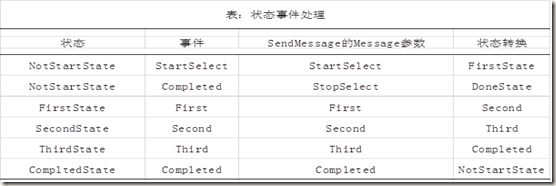
除了DoneState状态之外,每个State都有定义了三个活动,按顺序分别是:
handleExternalEventActivity、callExternalMethodActivity、setStateActivity,可以分别设置他们的接口、事件和方法,如图所示:
现在我们可以重新生成动态库了,得到SelectGameWorkflow.dll文件
二、添加一个WPF项目作为工作流的宿主,这个WPF命名为SelectGameWPF,
1、 先设计界面,效果如下:
相应的XAML代码如下:
 代码
代码
<Window x:Class="SelectGameWPF.Window1"
xmlns="http://schemas.microsoft.com/winfx/2006/xaml/presentation"
xmlns:x="http://schemas.microsoft.com/winfx/2006/xaml"
Title="碰手气" Height="300" Width="300" xmlns:my="clr-namespace:C4F.VistaP2P.WPF.Chat;assembly=C4F_P2PWPFControls" Loaded="Window_Loaded">
<Grid Background="LightBlue" >
<Grid.RowDefinitions>
<RowDefinition Height="50"/>
<RowDefinition/>
</Grid.RowDefinitions>
<TextBlock Height="58" Text="{Binding Number}" x:Name="numberText" VerticalAlignment="Top" FontSize="48" HorizontalAlignment="Center" FontFamily="Broadway">
<TextBlock.OpacityMask>
<LinearGradientBrush EndPoint="0.5,1" StartPoint="0.5,0">
<GradientStop Color="#E5000000" Offset="0"/>
<GradientStop Color="#99FFFFFF" Offset="1"/>
</LinearGradientBrush>
</TextBlock.OpacityMask>
<TextBlock.Foreground>
<LinearGradientBrush EndPoint="0.5,1" StartPoint="0.5,0">
<GradientStop Color="#FFED7B69" Offset="0"/>
<GradientStop Color="#CCFFFFFF" Offset="0.385"/>
<GradientStop Color="#E8E78851" Offset="0.931"/>
</LinearGradientBrush>
</TextBlock.Foreground>
</TextBlock>
<GroupBox HorizontalAlignment="Left" VerticalAlignment="Top" Grid.Row="1">
<GroupBox.Header>
<TextBlock Text="控制"/>
</GroupBox.Header>
<StackPanel Width="100" x:Name="controlButtons">
<Button x:Name="startBtn" Content="开 始" Height="40" Margin="5,20" Click="startBtn_Click"/>
<Button x:Name="stopBtn" Content="停 止" Height="40" Margin="5,0,5,20" Click="stopBtn_Click"/>
</StackPanel>
</GroupBox>
<GroupBox x:Name="control" Header="玩家" HorizontalAlignment="Right" VerticalAlignment="Top" Grid.Row="1">
<StackPanel Width="100" x:Name="playerButtons">
<Button x:Name="firstBtn" Content="第一个玩家" Height="40" Margin="5,20" Click="firstBtn_Click"/>
<Button x:Name="secondBtn" Content="第二个玩家" Height="40" Margin="5,0,5,20" Click="secondBtn_Click"/>
<Button x:Name="thirdBtn" Content="第三个玩家" Height="40" Margin="5,0,5,20" Click="thirdBtn_Click"/>
</StackPanel>
</GroupBox>
<TextBlock Grid.Row="1" Height="23" HorizontalAlignment="Left" Name="textBlock1" Text="{Binding Message}" VerticalAlignment="Bottom" Width="160" />
</Grid>
</Window>
2、添加两个更新界面的依赖属性:
 代码
代码
#region 定义一个随机数和消息
public static readonly DependencyProperty NumberProperty = DependencyProperty.Register("Number", typeof(int), typeof(Window1), new PropertyMetadata(0));
public static readonly DependencyProperty MessageProperty = DependencyProperty.Register("Message", typeof(string), typeof(Window1), new PropertyMetadata(string.Empty));
public int Number {
get { return (int)GetValue(NumberProperty); }
set { SetValue(NumberProperty, value); }
}
public string Message {
get { return (string)GetValue(MessageProperty); }
set { SetValue(MessageProperty, value); }
}
#endregion
为了能够在UI线程中更新视觉元素,我们使用了和WinForm的Invoke异步调用的相同的Dispatcher类的BeginInvoke方法:
如下所示:
 代码
代码
private delegate void UpdateDelegate();
/// <summary>
/// 在指定的时间段内产生随机数
/// </summary>
/// <param name="sender"></param>
/// <param name="e"></param>
void timer_Tick(object sender, EventArgs e)
{
///将数字呈现到前台
UpdateDelegate theDelg = () =>
{
Number = rand.Next(100);
};
Dispatcher.BeginInvoke(theDelg, null);
}
其他的更新方式如上面所示
3、接下来调用工作流项目以及将上面的SelectGameService服务加入到运行时:
 代码
代码
/// <summary>
/// 初始化工作流服务
/// </summary>
/// <param name="sender"></param>
/// <param name="e"></param>
private void Window_Loaded(object sender, RoutedEventArgs e)
{
manager = new WorkflowRuntimeManager(new WorkflowRuntime());
//在转换到新的状态时发生
manager.WorkflowRuntime.WorkflowIdled += new EventHandler<WorkflowEventArgs>(WorkflowRuntime_WorkflowIdled);
AddServices(manager.WorkflowRuntime);
}
/// <summary>
/// 处理Idle事件
/// </summary>
/// <param name="sender"></param>
/// <param name="e"></param>
void WorkflowRuntime_WorkflowIdled(object sender, WorkflowEventArgs e)
{
UpdateDelegate theDelg = () =>
{
EnableEventButton(false);
//得到内部队列信息
ReadOnlyCollection<WorkflowQueueInfo> queueInfoData = instanceWrapper.WorkflowInstance.GetWorkflowQueueData();
if (queueInfoData != null) {
foreach (WorkflowQueueInfo info in queueInfoData) {
EventQueueName eventQueue = info.QueueName as EventQueueName;
if (eventQueue == null)
break;
EnableButtonForEvent(eventQueue.MethodName);
}
}
};
Dispatcher.BeginInvoke(theDelg, null);
}
/// <summary>
/// 根据事件名启用按钮
/// </summary>
/// <param name="p"></param>
private void EnableButtonForEvent(string eventName)
{
var buttons1 = controlButtons.Children;
var buttons2 = playerButtons.Children;
foreach (Button btn in buttons1) {
if (btn.Tag.ToString() == eventName)
btn.IsEnabled = true;
}
foreach (Button btn in buttons2)
{
if (btn.Tag.ToString() == eventName)
btn.IsEnabled = true;
}
}
/// <summary>
/// 将服务添加到工作流运行时
/// </summary>
/// <param name="workflowRuntime"></param>
private void AddServices(WorkflowRuntime workflowRuntime)
{
ExternalDataExchangeService exchangeService = new ExternalDataExchangeService();
workflowRuntime.AddService(exchangeService);
pointSelectService = new PointSelectService();
pointSelectService.MessageReceived += new EventHandler<MessageReceivedEventArgs>(pointSelectService_MessageReceived);
exchangeService.AddService(pointSelectService);
}
void pointSelectService_MessageReceived(object sender, MessageReceivedEventArgs e)
{
UpdateDelegate theDelg = () =>
{
Message = e.Message;
};
//保存工作流实例标识
System.Threading.Thread.Sleep(1000);
timer.Start();
instanceId = e.InstanceId;
Dispatcher.BeginInvoke(theDelg, null);
}
}
4、初始化按钮状态和定时器
 代码
代码
public Window1()
{
InitializeComponent();
timer = new DispatcherTimer();
timer.Interval = new TimeSpan(0, 0, 0, 0, 300);
timer.Tick += new EventHandler(timer_Tick);
rand = new Random();
//设置按钮标识
startBtn.Tag = "StartSelect";
stopBtn.Tag = "StopSelect";
firstBtn.Tag = "First";
secondBtn.Tag = "Second";
thirdBtn.Tag = "Third";
EnableEventButton(false);
DataContext = this;
}
/// <summary>
/// 控制按钮的状态
/// </summary>
/// <param name="p"></param>
private void EnableEventButton(bool p)
{
stopBtn.IsEnabled = p;
firstBtn.IsEnabled = p;
secondBtn.IsEnabled = p;
thirdBtn.IsEnabled = p;
}
5、添加所有按钮的Click事件,其目的是为了调用服务的方法和宿主本身的定时器的,如下所示:
 代码
代码
#region Click events
private void firstBtn_Click(object sender, System.Windows.RoutedEventArgs e)
{
// TODO: Add event handler implementation here.
try
{
pointSelectService.OnFirst(GetEventArgs());
timer.Stop();
if (Number > temp)
{
temp = Number;
tempPlayer = "First";
}
}
catch(Exception ex) {
HandleException(ex);
}
}
private void secondBtn_Click(object sender, System.Windows.RoutedEventArgs e)
{
// TODO: Add event handler implementation here.
try
{
pointSelectService.OnSecond(GetEventArgs());
timer.Stop();
if (Number > temp)
{
temp = Number;
tempPlayer = "Second";
}
}
catch (Exception ex) {
HandleException(ex);
}
}
private void thirdBtn_Click(object sender, System.Windows.RoutedEventArgs e)
{
// TODO: Add event handler implementation here.
try
{
pointSelectService.OnThird(GetEventArgs());
timer.Stop();
if (Number > temp)
{
temp = Number;
tempPlayer = "Third";
}
if (tempPlayer != string.Empty)
{
UpdateDelegate theDelg = () =>
{
Message = tempPlayer + "得到最大数: " + temp.ToString();
};
Dispatcher.BeginInvoke(theDelg, null);
}
}
catch (Exception ex) {
HandleException(ex);
}
}
#endregion
至此,整个工程全部完成,现在在启动应用程序以后,我们就可以按如开头的工作流图的顺序依次 :Start-First-Second-Third-Start。
其实这个程序我们可以演化到多用户顺序执行程序,如网络麻将、斗地主等互动游戏的结合。
完整代码下载:Workflow



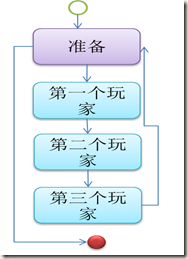


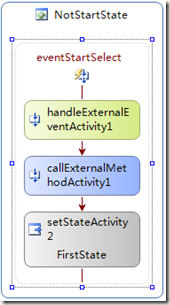
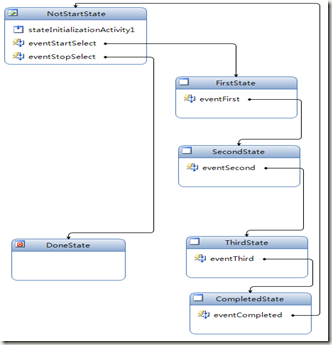
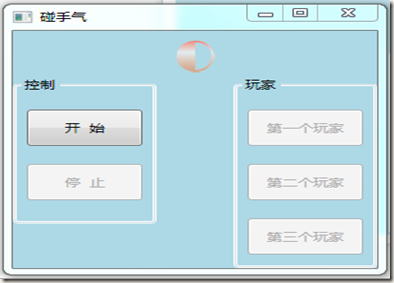


【推荐】国内首个AI IDE,深度理解中文开发场景,立即下载体验Trae
【推荐】编程新体验,更懂你的AI,立即体验豆包MarsCode编程助手
【推荐】抖音旗下AI助手豆包,你的智能百科全书,全免费不限次数
【推荐】轻量又高性能的 SSH 工具 IShell:AI 加持,快人一步
· 如何编写易于单元测试的代码
· 10年+ .NET Coder 心语,封装的思维:从隐藏、稳定开始理解其本质意义
· .NET Core 中如何实现缓存的预热?
· 从 HTTP 原因短语缺失研究 HTTP/2 和 HTTP/3 的设计差异
· AI与.NET技术实操系列:向量存储与相似性搜索在 .NET 中的实现
· 周边上新:园子的第一款马克杯温暖上架
· Open-Sora 2.0 重磅开源!
· 分享 3 个 .NET 开源的文件压缩处理库,助力快速实现文件压缩解压功能!
· Ollama——大语言模型本地部署的极速利器
· [AI/GPT/综述] AI Agent的设计模式综述