How To Scan QRCode For UWP (1)
本文将介绍实现一个类似于微信扫一扫功能的UI界面,后续会再实现具体的识别二维码的功能。
实例使用的Win10 SDK Version是Windows 10 Anniversary Edition(10.0;Build 14393)。
简单的介绍UI布局
UI 布局采用 3*3 的Grid,扫描Foucs部分占据最中间,其他格子的背景色都是灰色并且设置了Opacity="0.2"。
扫描的动画采用的是线性动画DoubleAnimation,需要提到的是Storyboard.TargetName - 附加属性,要进行动画处理的对象的名称,Storyboard.TargetProperty - 附加属性,要进行动画处理的对象的属性。
此外还使用了CaptureElement来预览摄像头捕获的图像,具体如何实现会在下篇文章来介绍。
UI具体实现
1 <Grid Background="#FF1D1D1D"> 2 <Grid> 3 <CaptureElement x:Name="PreviewControl" Visibility="Collapsed" VerticalAlignment="Stretch" HorizontalAlignment="Stretch" Stretch="Fill" /> 4 <Grid IsHitTestVisible="False"> 5 <Grid.RowDefinitions> 6 <RowDefinition Height="*"/> 7 <RowDefinition Height="Auto"/> 8 <RowDefinition Height="*"/> 9 </Grid.RowDefinitions> 10 <Grid.ColumnDefinitions> 11 <ColumnDefinition Width="*"/> 12 <ColumnDefinition Width="Auto"/> 13 <ColumnDefinition Width="*"/> 14 </Grid.ColumnDefinitions> 15 <Grid Opacity="0.2" Background="LightGray" Grid.ColumnSpan="3"></Grid> 16 <Grid Opacity="0.2" Background="LightGray" Grid.Row="1"></Grid> 17 <Grid Opacity="0.2" Background="LightGray" Grid.Row="1" Grid.Column="2"></Grid> 18 <Grid Opacity="0.2" Background="LightGray" Grid.Row="2" Grid.ColumnSpan="3"></Grid> 19 <Grid x:Name="scanGrid" Grid.Row="1" Grid.Column="1" Opacity="1"> 20 <Grid.Resources> 21 <Storyboard x:Name="scanStoryboard"> 22 <DoubleAnimation x:Name="scanAnimation" 23 Storyboard.TargetName="scanLine" 24 Storyboard.TargetProperty="(Canvas.Top)" 25 Duration="0:0:2" 26 To="300" 27 RepeatBehavior="Forever"/> 28 </Storyboard> 29 </Grid.Resources> 30 <Border x:Name="leftTopBorder" HorizontalAlignment="Left" VerticalAlignment="Top" BorderBrush="White" /> 31 <Border x:Name="rightTopBorder" HorizontalAlignment="Right" VerticalAlignment="Top" BorderBrush="White" /> 32 <Border x:Name="leftBottomBorder" HorizontalAlignment="Left" VerticalAlignment="Bottom" BorderBrush="White" /> 33 <Border x:Name="rightBottomBorder" HorizontalAlignment="Right" VerticalAlignment="Bottom" BorderBrush="White" /> 34 <Canvas x:Name="scanCavas" Margin="10"> 35 <Line Name="scanLine" X1="0" Y1="0" Y2="0" Stroke="Red" StrokeThickness="3" /> 36 </Canvas> 37 </Grid> 38 </Grid> 39 </Grid> 40 </Grid>
UI自适应
由于在Win10里,App就像destop application可以随便改变窗口的大小,所以当窗口大小改变的时候我们需要重新计算Border的Width,Height,Line的宽度等等。
可以在Page的SizeChanged来实现我们的代码。
1 const int borderThickness = 5; 2 3 private void InitFocusRec() 4 { 5 leftTopBorder.BorderThickness = new Thickness(borderThickness, borderThickness, 0, 0); 6 rightTopBorder.BorderThickness = new Thickness(0, borderThickness, borderThickness, 0); 7 leftBottomBorder.BorderThickness = new Thickness(borderThickness, 0, 0, borderThickness); 8 rightBottomBorder.BorderThickness = new Thickness(0, 0, borderThickness, borderThickness); 9 10 var borderLength = 20; 11 leftTopBorder.Width = leftTopBorder.Height = borderLength; 12 rightTopBorder.Width = rightTopBorder.Height = borderLength; 13 leftBottomBorder.Width = leftBottomBorder.Height = borderLength; 14 rightBottomBorder.Width = rightBottomBorder.Height = borderLength; 15 16 var focusRecLength = Math.Min(ActualWidth / 2, ActualHeight / 2); 17 scanGrid.Width = scanGrid.Height = focusRecLength; 18 scanCavas.Width = scanCavas.Height = focusRecLength; 19 20 scanStoryboard.Stop(); 21 scanLine.X2 = scanCavas.Width - 20; 22 scanAnimation.To = scanCavas.Height; 23 24 scanStoryboard.Begin(); 25 } 26 27 private void Page_SizeChanged(object sender, SizeChangedEventArgs e) 28 { 29 InitFocusRec(); 30 }
预览效果图如下: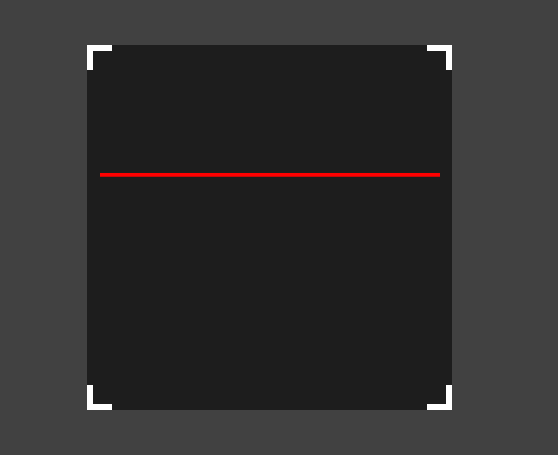
后续将介绍实现摄像头的预览功能。



 浙公网安备 33010602011771号
浙公网安备 33010602011771号