怎么利用 OBS 推送 webrtc 流 ( whip/whep ) 到 smart rtmpd
webrtc whip 推流 & whep 拉流简介
RFC 定义
通用的 webrtc 对于 SDP 协议的交换已经有对应的 RFC 草案出炉了。这就是 WHIP( push stream ) & WHEP ( pull stream ) .
WHIP RFC Link: https://www.ietf.org/archive/id/draft-ietf-wish-whip-01.html
WHEP RFC Link: https://www.ietf.org/archive/id/draft-murillo-whep-03.html
环境准备
要搭建 whip 和 whep 的整体演示环境需要准备 WHEP 推流端,sfu 服务器端,whep 拉流端。这里采用 OBS 实现 WHIP , smart rtmpd 实现 SFU, WEB player 实现 WHEP 。
- OBS 准备
OBS 支持 webrtc 的 WHIP 推流版本是 >= 30.0, 本文采用的是 Windows 版本的 30.2.3。下载地址为: https://obsproject.com/download
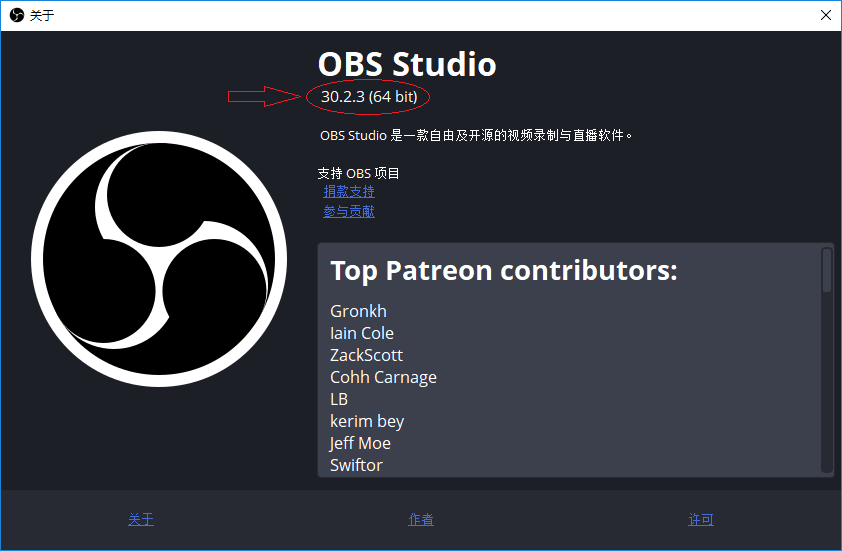
只有版本符合的才支持 whip 推流
- SFU 准备
smart rtmpd 支持 webrtc 的 WHIP/WHEP 版本是 >= 2024.10.10 ,本文采用的是 Windows 版本的 2024.10.10。下载地址为:https://github.com/superconvert/smart_rtmpd/blob/master/rtmpd.zip
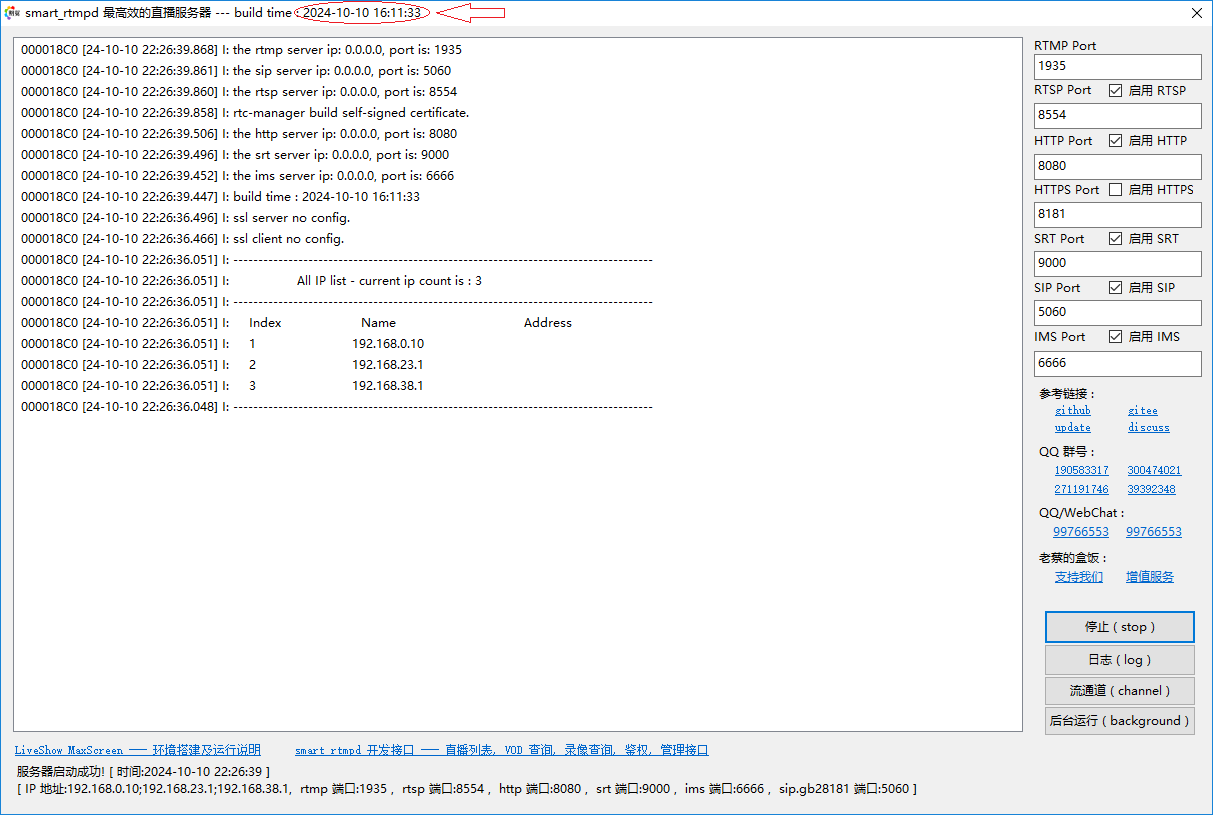
smart rtmpd 的版本是以日期命名的,格式是:年月日 时分秒
- Web player 准备
smart rtmpd 自带的演示页面内就有 webrtc 的 WHEP 播放器,运行 smart rtmpd 后,只需输入 http://服务器地址:端口 就会进入 smart rtmpd 自带的主页面。
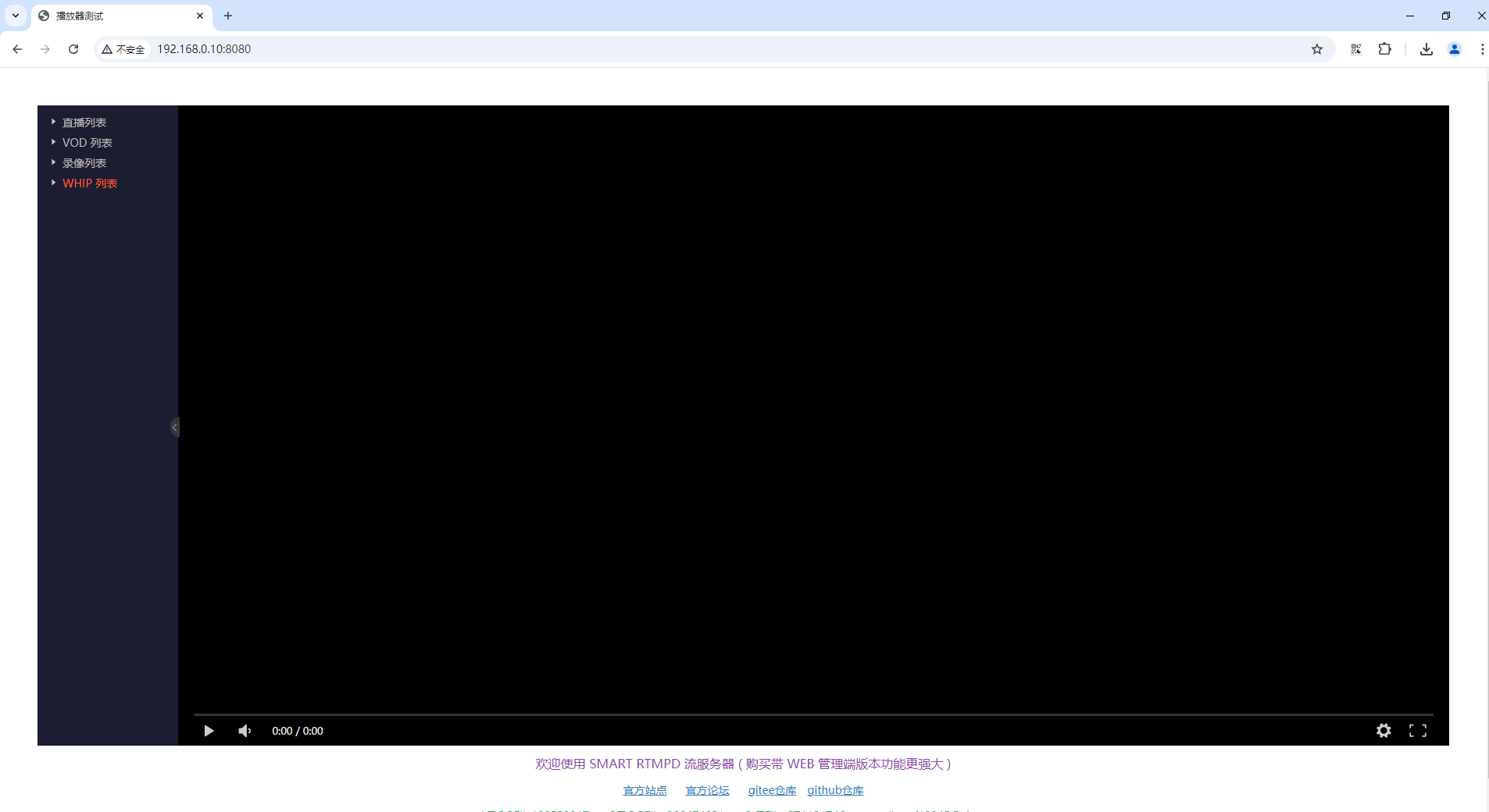
上图中 whip 列表包含所有的 whip 推流,点击其中一路,whep 播放器就会播放 webrtc 流
OBS 推流
- 添加媒体源
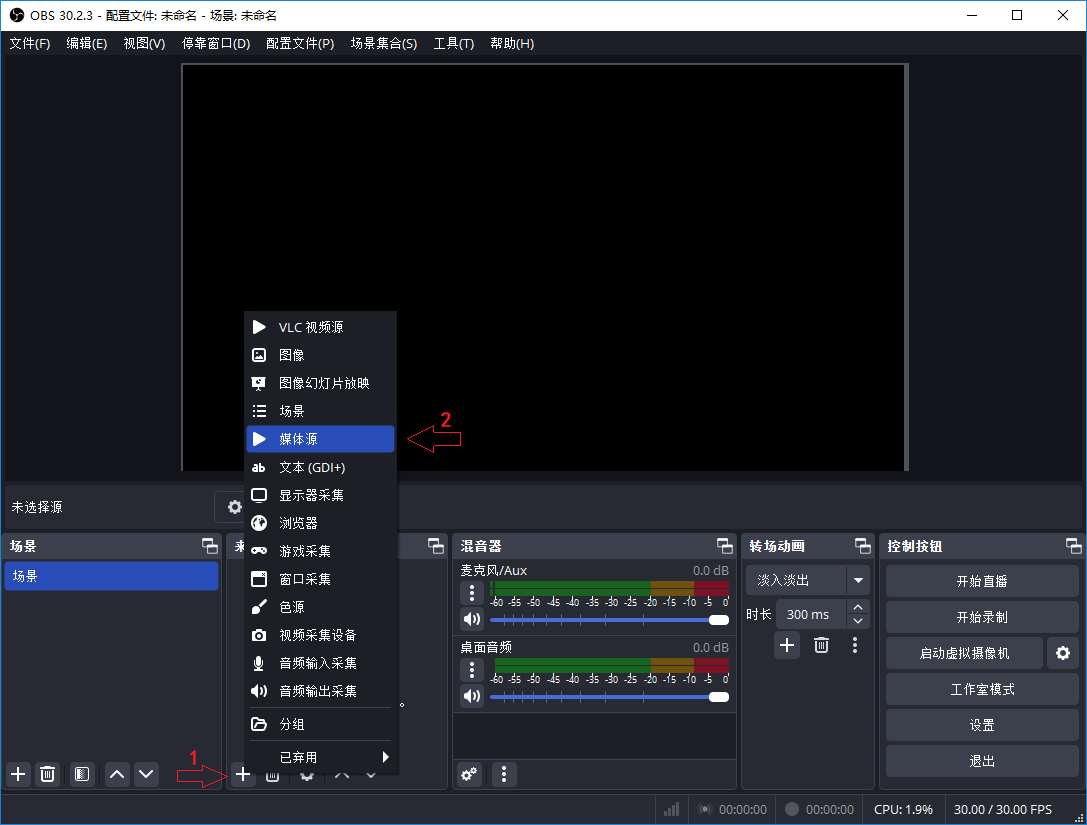
选择一个 mp4 文件添加到窗口
2. whip 设置
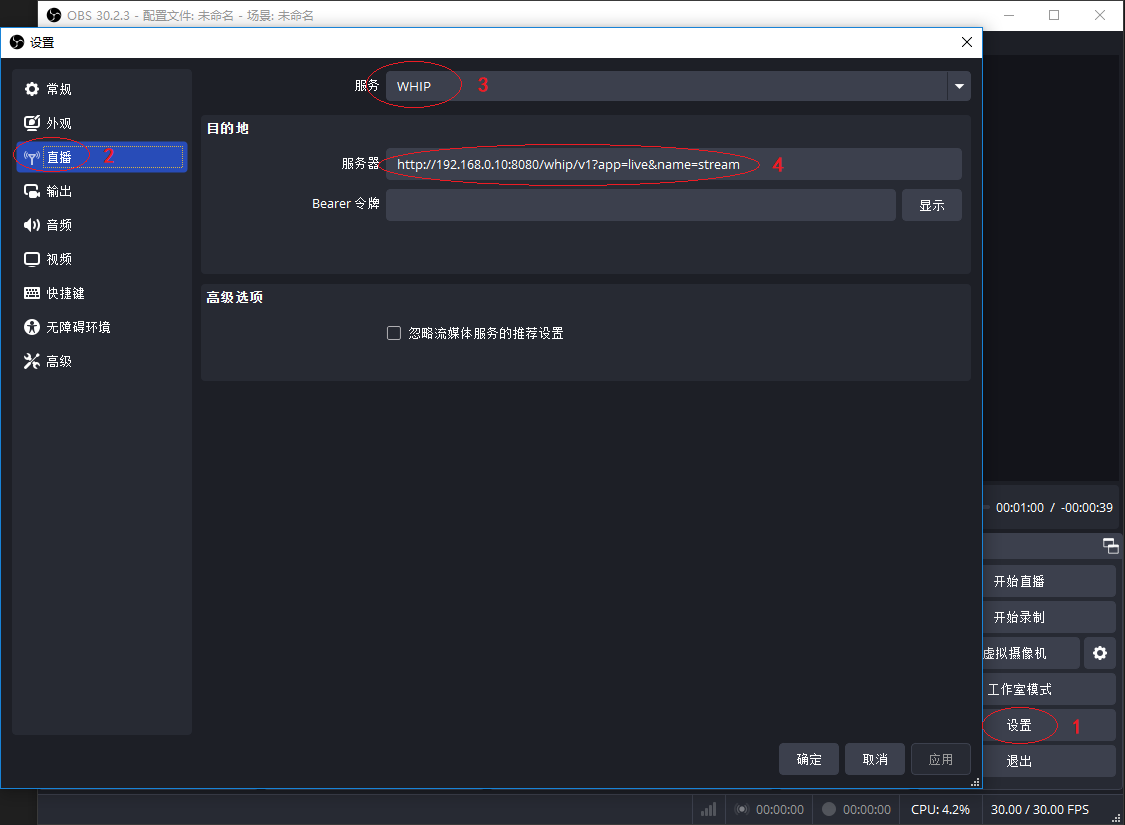
点击 <设置> 按钮,进入设置主界面,点击 <直播> 按钮,选择 <服务> 为 "WHIP", <服务器> 一栏填写 WHIP URL: "http://192.168.0.10:8080/whip/v1?app=live&name=stream"
3. whip 推流

点击 <开始直播> 按钮
推流成功标志
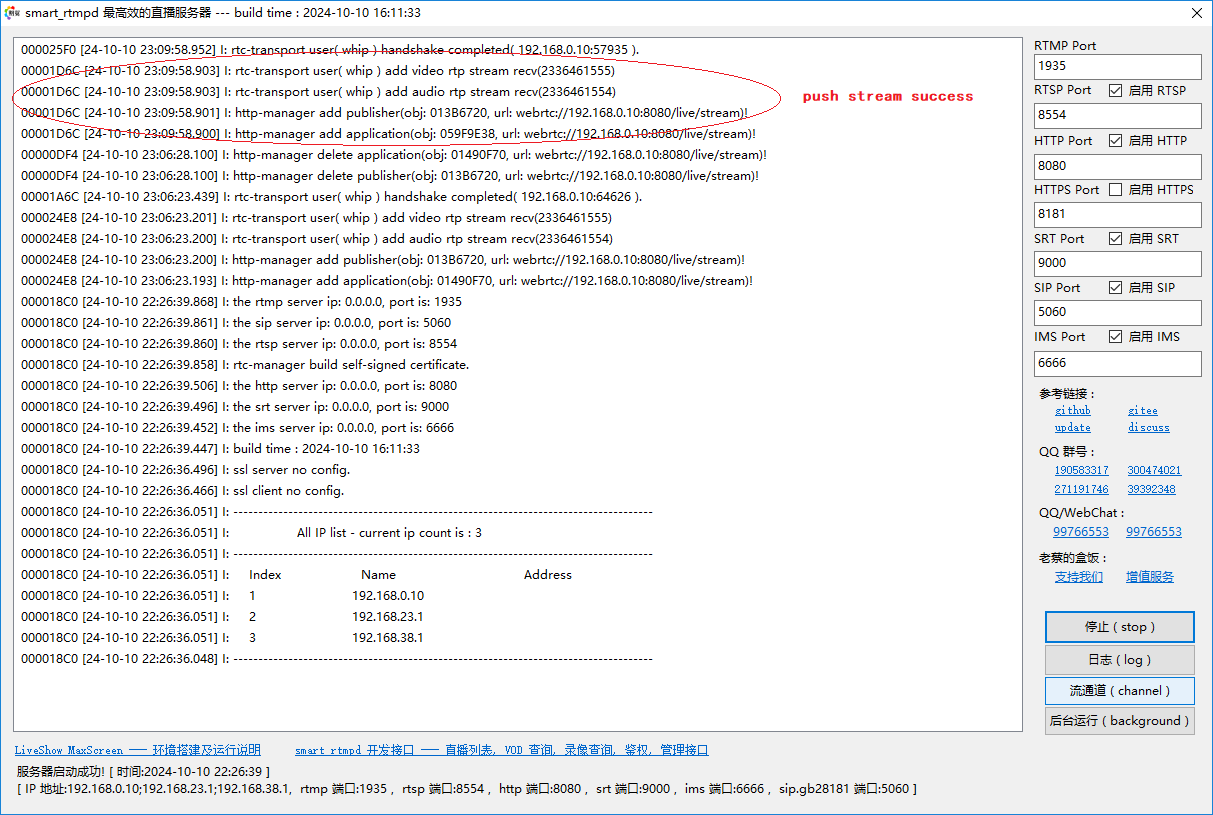
服务器日志有 webrtc://192.168.0.10:8080/live/stream 的字样,基本上就表明推流成功了, live 就是 app 分类, stream 就是流的名字 name
Web player 拉流
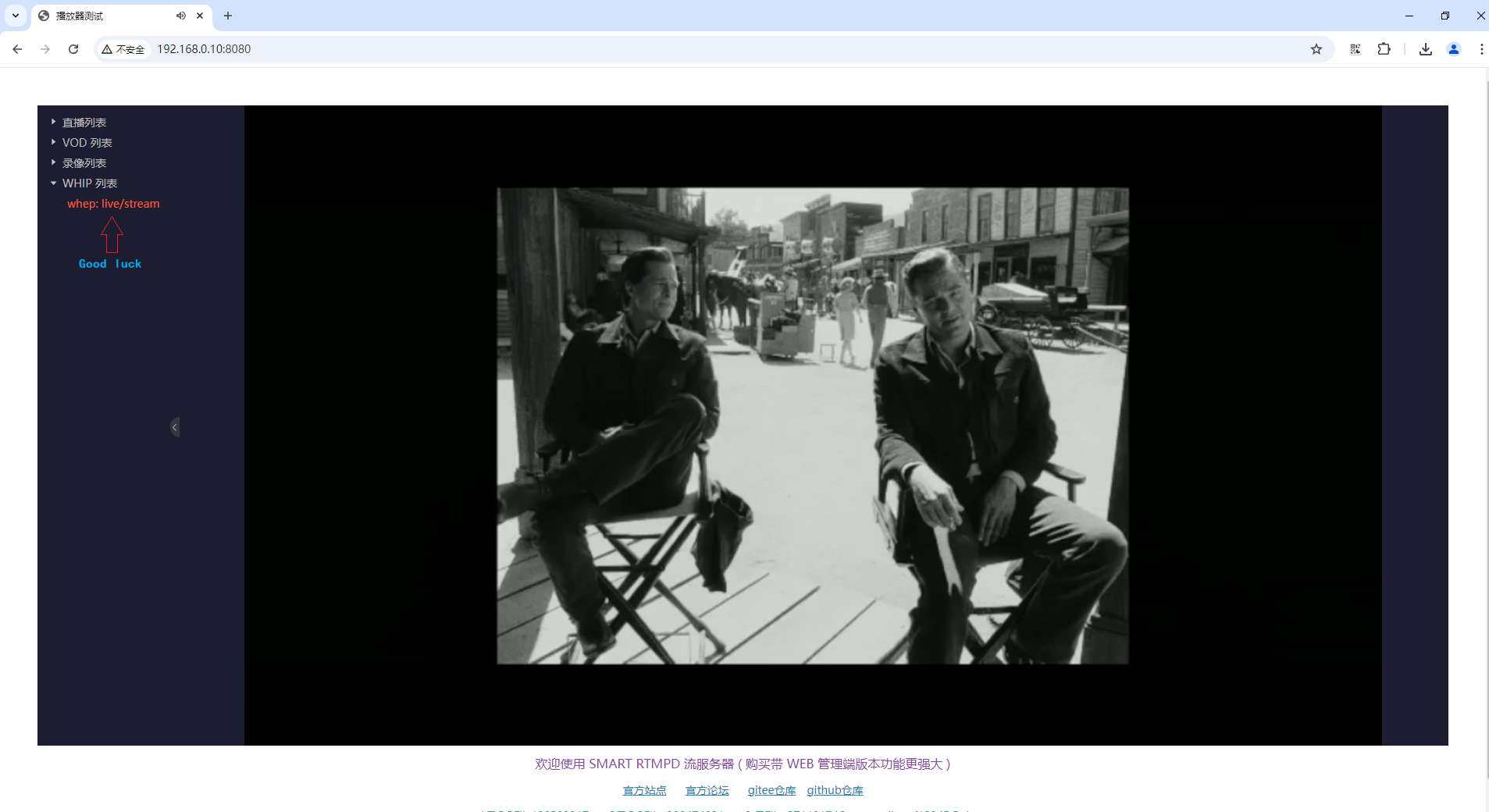
访问 smart rtmpd 自带的主页面,最下面就会有 WHIP 列表,因为可能存在多路 webrtc 的 whip 推流,展开 WHIP 列表, 找到刚才的推流,点击就会通过 whep 播放 webrtc 的视频了。
视频演示
B站: https://www.bilibili.com/video/BV1Tp2dYbEfR/?spm_id_from=333.337.search-card.all.click
抖音:https://www.douyin.com/user/MS4wLjABAAAAWHrvSz-DdJeb8-RgzWZRZOAb52fjdiKaAIuIWVHTl7ZhX6wIOrL4T_MzYkCnWgGm?from_tab_name=main&modal_id=7425917377214221631&vid=7278584962377403683


