selenium iframe切换
在做web自动化的过程中会遇到一些弹出的登录页面,定位后,执行程序发现还是出现报错,其实定位可能没有问题,而是iframe在作怪
iframe
iframe是HTML标签,作用是文档中的文档,或者浮动的框架(FRAME)。iframe元素会创建包含另外一个文档的内联框架,也就html中在嵌套一个网页
iframe长什么样子
我们通常登录的163邮箱其实就是iframe。可以通过F12查看

如何定位iframe
我们知道什么是iframe了,那么如何定位?我们可以使用selenium中自带的一个方法 switch_to_frame ,这里的定位iframe可以是id属性也可以是name属性
源码
def switch_to_frame(self, frame_reference):
""" Deprecated use driver.switch_to.frame
"""
warnings.warn("use driver.switch_to.frame instead",
DeprecationWarning, stacklevel=2)
self._switch_to.frame(frame_reference)
小试牛刀
方法一:
这里安静通过switch_to_frame方法进行定位,这里的iframe的ID为动态id,每次启动都不通,使用正则表达式抓取
from selenium import webdriver
import time
import re
driver = webdriver.Chrome()
driver.get('https://mail.163.com/')
# 获取页面HTML
html = driver.page_source
# 找到iframe的id,这里iframe是动态的
r = re.findall(r'<iframe name="" frameborder="0" id="(.+?)" scrolling',html)[0]
# 跳转到iframe上
driver.switch_to_frame(r)
time.sleep(2)
# 定位输入框
driver.find_element_by_name('email').send_keys('821006052')
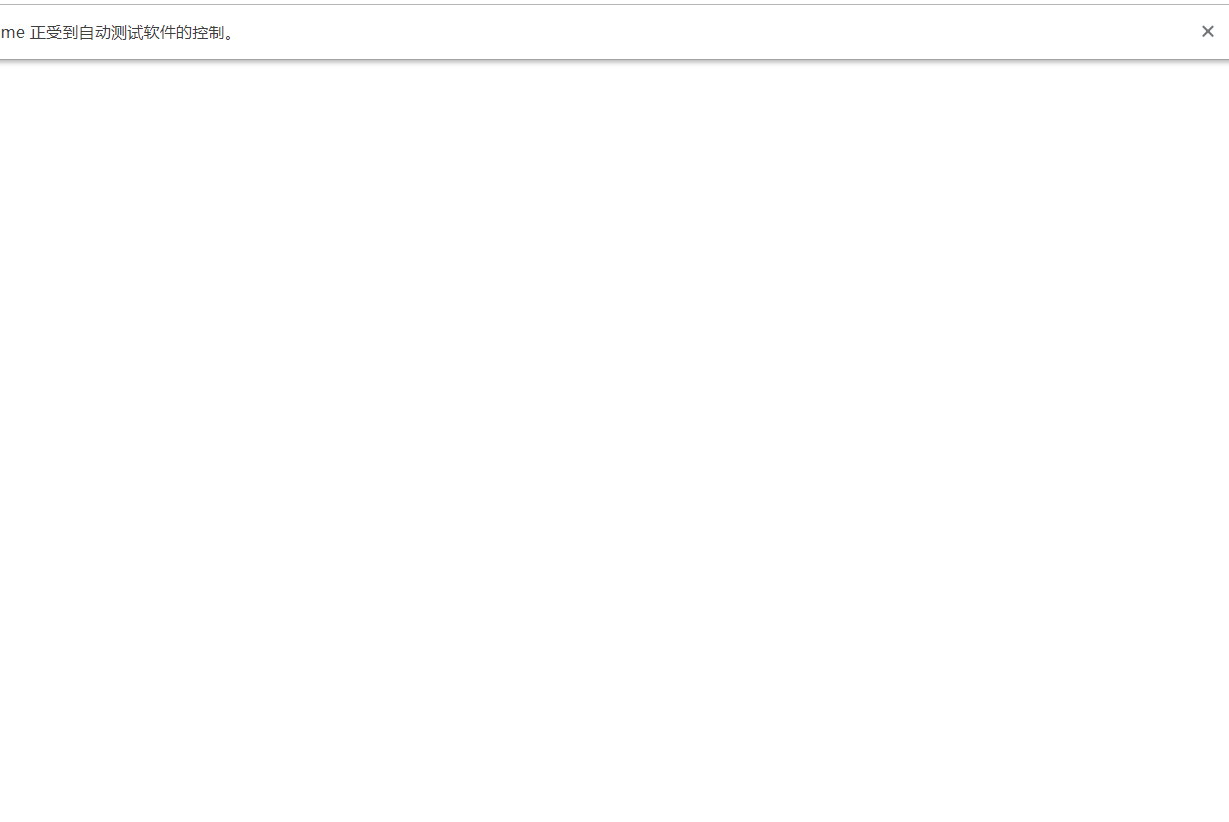
上面我们在pychram代码中会发现,switch_to_frame()中有横线,这里官方是不建议使用的,我们可以使用switch_to.frame()

方法二:
前面介绍了显示等待以及等待元素的几种方法,这里我们也可以通过显示等待,循环查看是否存在iframe,然后进行跳转进去
from selenium import webdriver
from selenium.webdriver.support import expected_conditions as EC
from selenium.webdriver.support.ui import WebDriverWait
import time
import re
driver = webdriver.Chrome()
driver.get('https://mail.163.com/')
# 获取页面HTML
html = driver.page_source
# 找到iframe的id,这里iframe是动态的
r = re.findall(r'<iframe name="" frameborder="0" id="(.+?)" scrolling',html)[0]
# 通过显示等待的方法进行检测iframe是否出现,并跳转
WebDriverWait(driver,10,0.5).until(EC.frame_to_be_available_and_switch_to_it(r))
time.sleep(2)
driver.find_element_by_name('email').send_keys('821006052')
方法三:
从上面观察发现iframe后面的一些数字为动态的,可以通过在CSS定位方法中,可以通过“^=”匹配id属性为以“x-URS-iframe“开头的元素进行定位。
from selenium import webdriver
import time
import re
driver = webdriver.Chrome()
driver.get('https://mail.163.com/')
# 获取页面HTML
html = driver.page_source
time.sleep(2)
# 通过Css方法定位
r = driver.find_element_by_css_selector('iframe[id^="x-URS-iframe"]')
driver.switch_to_frame(r)
driver.find_element_by_name('email').send_keys('821006052')
跳转回原页面
执行完iframe上的操作后,需要跳转会原页面上,这里需要使用方法: switch_to.default_content() 和 switch_to.parent_frame()
源码:
def default_content(self):
"""
Switch focus to the default frame.
:Usage:
driver.switch_to.default_content()
"""
self._driver.execute(Command.SWITCH_TO_FRAME, {'id': None})
源码:
def parent_frame(self):
"""
Switches focus to the parent context. If the current context is the top
level browsing context, the context remains unchanged.
:Usage:
driver.switch_to.parent_frame()
"""
self._driver.execute(Command.SWITCH_TO_PARENT_FRAME)
快速查看定位元素是否处于iframe上
这里打开F12,通过ctrl+F,找到需要定位的元素,观察是否有iframe上。
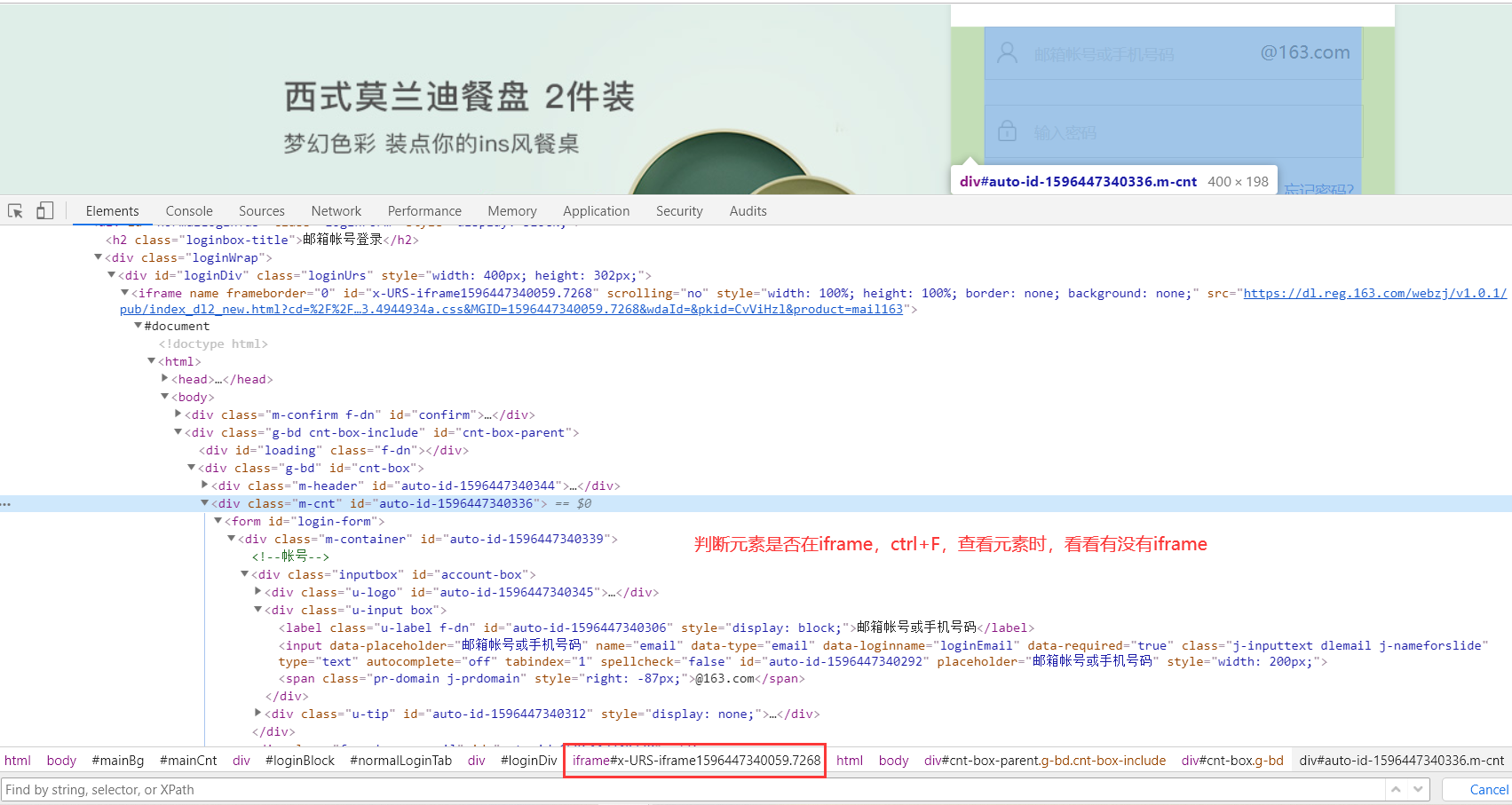
原文链接:
https://www.cnblogs.com/qican/p/13427694.html



