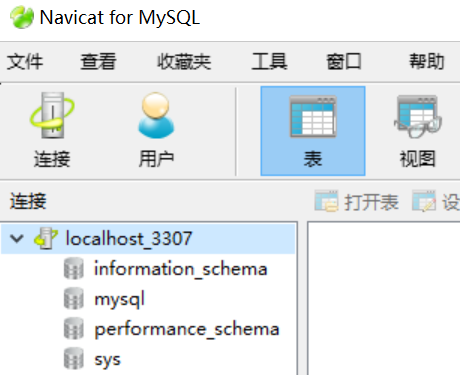安装数据库MySQL8和解决Navicat管理工具连接数据库出错问题
安装数据库
windows上同时安装两个版本的mysql数据库,mysql8我下载的是免安装版。
-
将文件解压入到自定义的目录下
-
配置my.ini
在根目录下创建文件my.ini,并在文件中输入以下代码,(如果windows上同时安装两个版本的mysql数据库,那么修改port=3307,路径对应自己的修改)
[mysqld] basedir ="C:\mysql-8.0.16-winx64" datadir ="C:\mysql-8.0.16-winx64\data" port=3306 server_id =10 character-set-server=utf8 character_set_filesystem=utf8 [client] port=3306 default-character-set=utf8 [mysqld_safe] timezone="CST" [mysql] default-character-set=utf8 -
配置环境变量, 将mysql/bin加入到PATH中(可以不加)
-
找到cmd.exe,以管理员身份运行(确保是管理员)
-
首先将MySQL加入到Windows的服务中,输入命令:mysqld --install;
可以指定该mysql服务名为mysql2
Microsoft Windows [版本 10.0.17763.1158] (c) 2018 Microsoft Corporation。保留所有权利。 C:\WINDOWS\system32>cd / C:\>cd mysql-8.0.16-winx64 C:\mysql-8.0.16-winx64>cd bin C:\mysql-8.0.16-winx64\bin>mysqld --install mysql2 Service successfully installed.在服务里面,可查看到此时多了一个mysql2服务

打开注册表,更正mysql2服务的相关路径
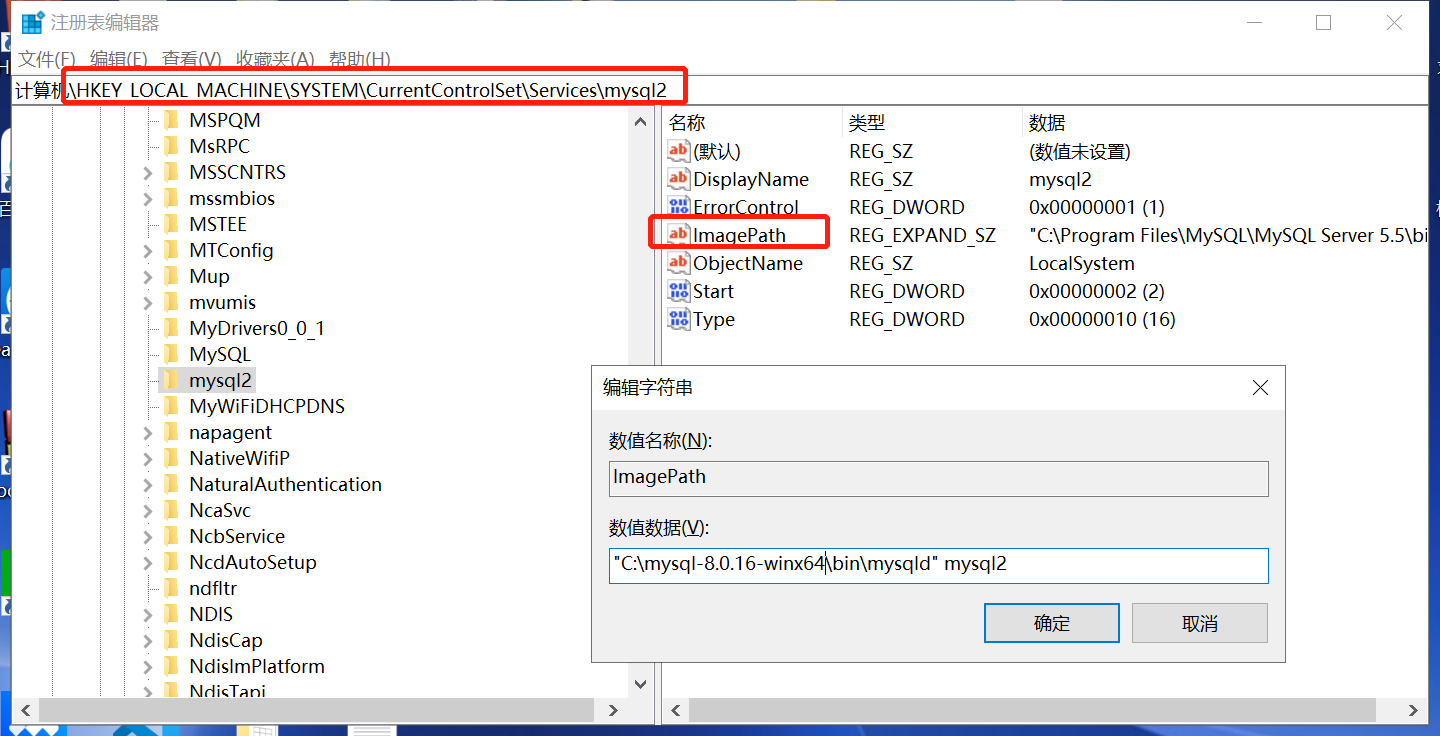
-
开始初始化数据库,输入:
mysqld --initialize --user=root --console (记住初始密码)
或者输入:mysqld --initialize,然后第7步 mysql2服务启动后,去data/xxx.err文件中找到临时密码,进行登录

C:\mysql-8.0.16-winx64\bin>mysqld --initialize C:\mysql-8.0.16-winx64\bin>net start mysql2 mysql2 服务正在启动 . mysql2 服务已经启动成功。 -
输入:net start mysql,稍后你也可以用net stop mysql关闭MySQL服务。
-
然后就可以进入MySQL了,输入:mysql -u root -p,此时会要求你输入密码,
使用临时密码进行登录,如果windows上同时安装两个版本的mysql数据库,注意:P 端口,p 密码
C:\mysql-8.0.16-winx64\bin>mysql -P3307 -uroot -p Enter password: ************ Welcome to the MySQL monitor. Commands end with ; or \g. Your MySQL connection id is 8 Server version: 8.0.16 Copyright (c) 2000, 2019, Oracle and/or its affiliates. All rights reserved. Oracle is a registered trademark of Oracle Corporation and/or its affiliates. Other names may be trademarks of their respective owners. Type 'help;' or '\h' for help. Type '\c' to clear the current input statement. mysql> -
alter user user() identified by "123456"; 改初始秘密
mysql> alter user user() identified by "123456"; Query OK, 0 rows affected (0.01 sec) mysql> -
使用 quit 退出,使用新密码登录查看数据库。
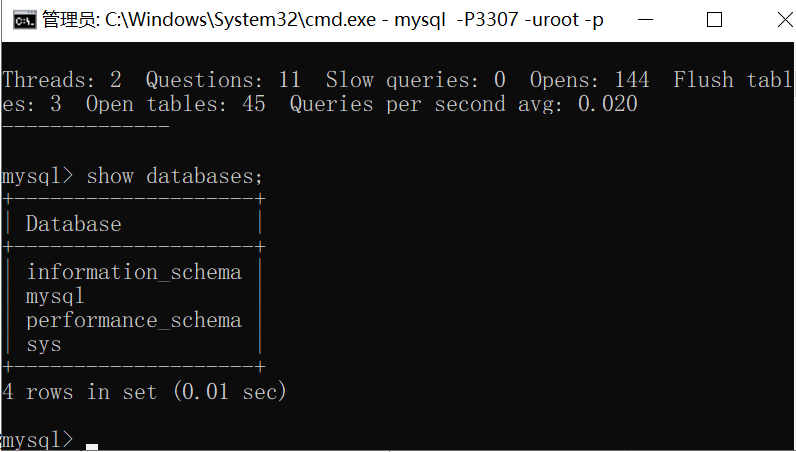
MySQL8怎么用Navicat去连接
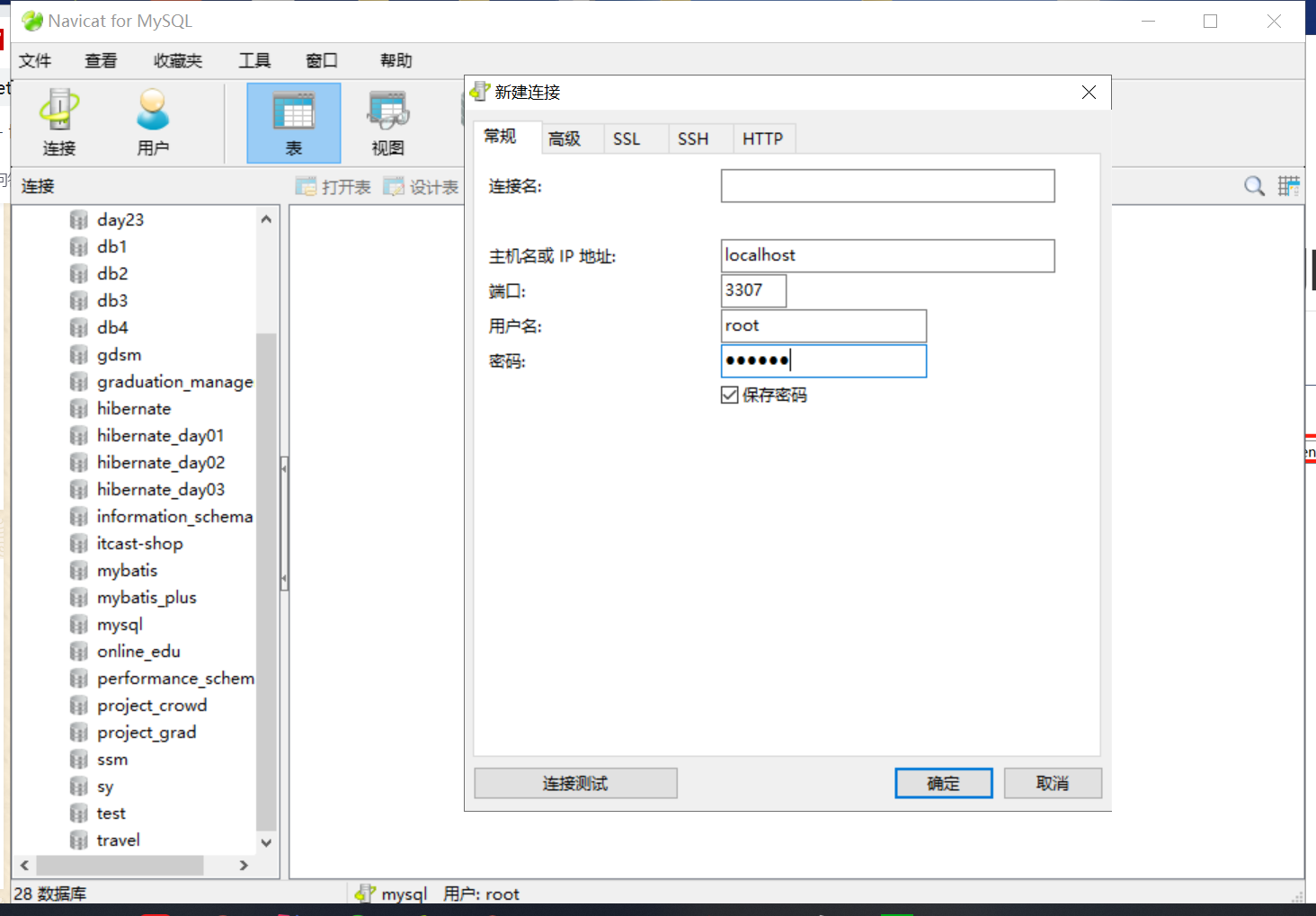
在安装完MySQL的时候,使用Navicat来连接数据库,出现下面的错误:1251-Client does not support authentication protocol requested by server; consider upgrading MySQL client
出现上述问题的原因是:mysql8 之前的版本中加密规则是mysql_native_password,而在mysql8之后,加密规则是caching_sha2_password?把mysql用户登录密码加密规则还原成mysql_native_password
登入成功后mysql > 样式中输入
ALTER USER ‘root’@’localhost’ IDENTIFIED WITH mysql_native_password BY ‘123456’;
FLUSH PRIVILEGES; 或者重新启动mysql服务器,来使新设置生效。
mysql> ALTER USER 'root'@'localhost' IDENTIFIED WITH mysql_native_password BY '123456';
Query OK, 0 rows affected (0.05 sec)
mysql> flush privileges;
Query OK, 0 rows affected (0.01 sec)
mysql>
双击成功