Android studio 基本布局-底部按钮
在使用Android studio 的时候,准备弄的基本的布局出来,底部按钮,按了中间会显示。
来上代码:
页面menu_main.xml
这里弄控件的浮动耗费了点我的时间。原因是因为对其各种问题,
后来发现个好用的属性
这里控件FrameLayout的属性:表示
app:layout_constraintTop_toBottomOf="@+id/relativeLayout1" 顶部对其到relativeLayout1底部
app:layout_constraintBottom_toTopOf="@+id/linearLayout2" 底部对其到linearLayout2的顶部
加上之后,每一个区域都能很好的和前后的衔接好。
<?xml version="1.0" encoding="utf-8"?>
<android.support.constraint.ConstraintLayout xmlns:android="http://schemas.android.com/apk/res/android"
xmlns:app="http://schemas.android.com/apk/res-auto"
xmlns:tools="http://schemas.android.com/tools"
android:layout_width="match_parent"
android:layout_height="match_parent"
tools:context=".MenuActivity">
<RelativeLayout
android:id="@+id/relativeLayout1"
android:layout_width="match_parent"
android:layout_height="48dp"
app:layout_constraintBottom_toTopOf="@+id/linearLayout3"
app:layout_constraintEnd_toEndOf="parent"
app:layout_constraintTop_toTopOf="parent"
app:layout_constraintVertical_chainStyle="spread_inside">
<View
android:id="@+id/view"
android:layout_width="wrap_content"
android:layout_height="wrap_content"
android:background="@android:color/holo_green_light" />
<TextView
android:id="@+id/textView2"
android:layout_width="267dp"
android:layout_height="53dp"
android:layout_alignParentBottom="true"
android:layout_alignParentStart="true"
android:layout_marginStart="76dp"
android:gravity="center"
android:text="信息"
android:textSize="30sp" />
</RelativeLayout>
<FrameLayout
android:id="@+id/linearLayout3"
android:layout_width="match_parent"
android:layout_height="0dp"
android:background="@android:color/holo_purple"
app:layout_constraintTop_toBottomOf="@+id/relativeLayout1"
app:layout_constraintBottom_toTopOf="@+id/linearLayout2"
>
</FrameLayout>
<LinearLayout
android:id="@+id/linearLayout2"
android:layout_width="match_parent"
android:layout_height="56dp"
android:orientation="horizontal"
app:layout_constraintBottom_toBottomOf="parent"
app:layout_constraintEnd_toEndOf="parent"
app:layout_constraintStart_toStartOf="parent">
<TextView
android:id="@+id/textView6"
android:layout_width="0dp"
android:layout_height="match_parent"
android:layout_weight="1"
android:background="@android:color/holo_blue_light"
android:drawablePadding="3dp"
android:gravity="center"
android:text="发现" />
<TextView
android:id="@+id/textView7"
android:layout_width="0dp"
android:layout_height="match_parent"
android:layout_weight="1"
android:background="@android:color/holo_blue_bright"
android:drawablePadding="3dp"
android:gravity="center"
android:text="我的" />
<TextView
android:id="@+id/textView9"
android:layout_width="0dp"
android:layout_height="match_parent"
android:layout_weight="1"
android:background="@android:color/holo_blue_bright"
android:drawablePadding="3dp"
android:gravity="center"
android:text="我的" />
<TextView
android:id="@+id/textView8"
android:layout_width="0dp"
android:layout_height="match_parent"
android:layout_weight="1"
android:background="@android:color/holo_blue_bright"
android:drawablePadding="3dp"
android:gravity="center"
android:text="设置" />
</LinearLayout>
<!-- <FrameLayout
android:id="@+id/frameLayout"
android:layout_width="match_parent"
android:layout_height="match_parent"
android:background="@android:color/holo_orange_dark">
</FrameLayout>-->
</android.support.constraint.ConstraintLayout>
上面的效果图:
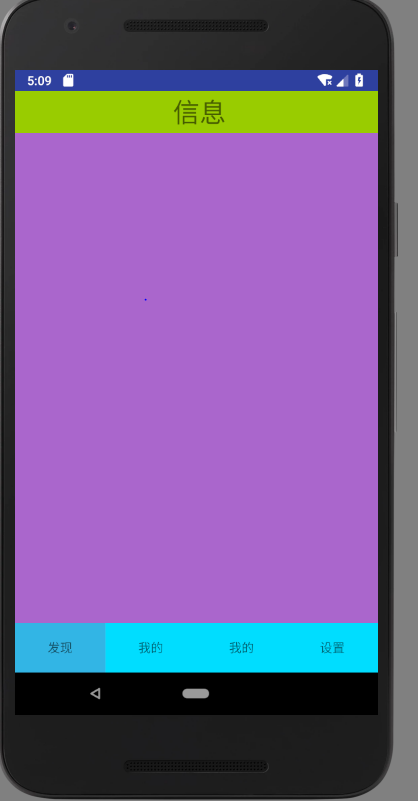
下面来实现点击底部按钮,切换中间的内容页面:
添加一个背景xml,控制选择后的变化
menu_button_bg.xml
<?xml version="1.0" encoding="utf-8"?> <selector xmlns:android="http://schemas.android.com/apk/res/android"> <item android:state_selected="true"> <shape> <solid android:color="#FFC4C4C4"/> </shape> </item> <item> <shape> <solid android:color="@android:color/holo_blue_bright" /> </shape> </item> </selector>
在按钮的样式上,将样式添加menu_main.xml 到 进去:
<TextView android:id="@+id/textView9" android:layout_width="0dp" android:layout_height="match_parent" android:layout_weight="1" android:background="@drawable/menu_button_bg" android:drawablePadding="3dp" android:gravity="center" android:text="关于" />
创建一个类,控制view的初始化:
package com.example.administrator.myapplication.until;
import android.graphics.drawable.Drawable;
import android.support.annotation.Nullable;
import android.app.Fragment;
import android.view.LayoutInflater;
import android.view.View;
import android.view.ViewGroup;
import android.widget.TextView;
import android.os.Bundle;
import com.example.administrator.myapplication.R;
public class FirstFragment extends Fragment {
private String context="xxxxxxxxxxxxx";
private TextView mTextView;
public FirstFragment(){
}
public static FirstFragment newInstance(String context){
FirstFragment myFragment = new FirstFragment();
myFragment.context = context;
return myFragment;
}
@Nullable
@Override
public View onCreateView(LayoutInflater inflater, ViewGroup container, Bundle savedInstanceState) {
this.context = context;
View view = inflater.inflate(R.layout.found_main,container,false);
mTextView = (TextView)view.findViewById(R.id.textView6);
//mTextView = (TextView)getActivity().findViewById(R.id.txt_content);
mTextView.setText(context);
mTextView.setBackgroundColor(20);
return view;
}
}
在menu页面添加监听时间,监听选项的点击,然后进行逻辑的执行 代码:
package com.example.administrator.myapplication;
import android.app.Activity;
import android.app.FragmentTransaction;
import android.content.Intent;
import android.os.Bundle;
import android.app.FragmentManager;
import android.support.v7.app.AppCompatActivity;
import android.util.Log;
import android.view.View;
import android.view.Window;
import android.widget.FrameLayout;
import android.widget.TextView;
import com.example.administrator.myapplication.until.FirstFragment;
import java.util.Timer;
import java.util.TimerTask;
public class MenuActivity extends Activity implements View.OnClickListener{
String msg = "Android : ";
//继承Activity 不会显示APP头上的标题
private TextView topfound;
private TextView tabmy;
private TextView tababout;
private TextView tabsetting;
private FrameLayout ly_content;
private FirstFragment f1,f2,f3,f4;
private FragmentManager fragmentManager;
@Override
protected void onCreate(Bundle savedInstanceState) {
Log.d(msg, "StartActivity-onCreate: ");
super.onCreate(savedInstanceState);
requestWindowFeature(Window.FEATURE_NO_TITLE);
//配置加载的xml页面
setContentView(R.layout.menu_main);
bindView();
}
//UI组件初始化与事件绑定
private void bindView() {
topfound = (TextView)this.findViewById(R.id.textView6);
tabmy = (TextView)this.findViewById(R.id.textView7);
tababout = (TextView)this.findViewById(R.id.textView8);
tabsetting = (TextView)this.findViewById(R.id.textView9);
// tabMore = (TextView)this.findViewById(R.id.txt_more);
ly_content = (FrameLayout) findViewById(R.id.linearLayout3);
topfound.setOnClickListener(this);
tabmy.setOnClickListener(this);
tababout.setOnClickListener(this);
tabsetting.setOnClickListener(this);
}
@Override
public void onClick(View v) {
//FragmentTransaction transaction = getFragmentManager().beginTransaction();
FragmentTransaction transaction = getFragmentManager().beginTransaction();
hideAllFragment(transaction);
switch(v.getId()){
case R.id.textView6:
selected();
topfound.setSelected(true);
if(f1==null){
f1 = FirstFragment.newInstance("发现");
transaction.add(R.id.linearLayout3,f1);
}else{
transaction.show(f1);
}
break;
case R.id.textView7:
selected();
tabmy.setSelected(true);
if(f2==null){
f2 =FirstFragment.newInstance("我的");//"第二个Fragment"
transaction.add(R.id.linearLayout3,f2);
}else{
transaction.show(f2);
}
break;
case R.id.textView8:
selected();
tababout.setSelected(true);
if(f3==null){
f3 = FirstFragment.newInstance("关于");//"第三个Fragment"
transaction.add(R.id.linearLayout3,f3);
}else{
transaction.show(f3);
}
break;
case R.id.textView9:
selected();
tabsetting.setSelected(true);
if(f4==null){
f4 = FirstFragment.newInstance("设置");//"第四个Fragment"
transaction.add(R.id.linearLayout3,f4);
}else{
transaction.show(f4);
}
break;
}
transaction.commit();
Log.d(msg, "xxxxx ");
}
//重置所有文本的选中状态
public void selected(){
topfound.setSelected(false);
tabmy.setSelected(false);
tababout.setSelected(false);
tabsetting.setSelected(false);
}
//隐藏所有Fragment
public void hideAllFragment(FragmentTransaction transaction){
if(f1!=null){
transaction.hide(f1);
}
if(f2!=null){
transaction.hide(f2);
}
if(f3!=null){
transaction.hide(f3);
}
if(f4!=null){
transaction.hide(f4);
}
}
}
创建一个页面,用来展示选择的选项的内容found_main.xml
<?xml version="1.0" encoding="utf-8"?> <android.support.constraint.ConstraintLayout xmlns:android="http://schemas.android.com/apk/res/android" xmlns:app="http://schemas.android.com/apk/res-auto" xmlns:tools="http://schemas.android.com/tools" android:layout_width="match_parent" android:layout_height="match_parent" tools:context=".FoundActivity"> <LinearLayout android:id="@+id/linearLayout2" android:layout_width="match_parent" android:layout_height="match_parent" android:orientation="horizontal" app:layout_constraintBottom_toBottomOf="parent" app:layout_constraintEnd_toEndOf="parent" app:layout_constraintStart_toStartOf="parent"> <TextView android:id="@+id/textView6" android:layout_width="0dp" android:layout_height="match_parent" android:layout_weight="1" android:background="#de3679" android:drawablePadding="3dp" android:gravity="center" android:text="发现" /> </LinearLayout> </android.support.constraint.ConstraintLayout>
效果图:
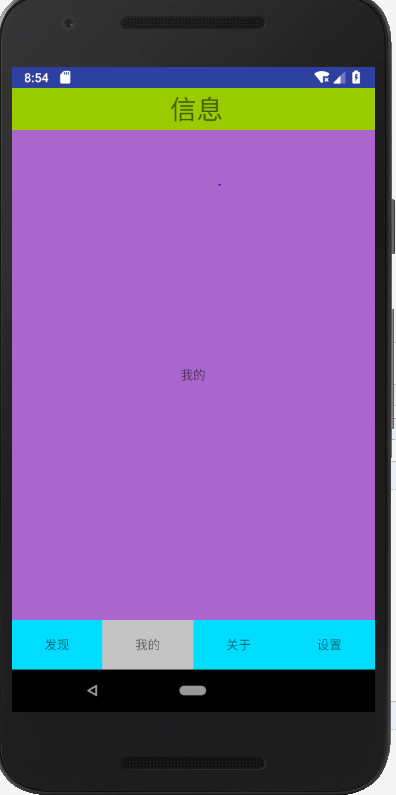
这里会发现默认进来的时候,是原来这是的menu 的页面,如果要默认进来就是发现页面的话,需要加点代码:
在初始化加载的时候,让发现页面也加载。见下面的 SetDefultView 方法
package com.example.administrator.myapplication; import android.app.Activity; import android.app.FragmentTransaction; import android.content.Intent; import android.os.Bundle; import android.app.FragmentManager; import android.support.v7.app.AppCompatActivity; import android.util.Log; import android.view.View; import android.view.Window; import android.widget.FrameLayout; import android.widget.TextView; import com.example.administrator.myapplication.until.FirstFragment; import java.util.Timer; import java.util.TimerTask; public class MenuActivity extends Activity implements View.OnClickListener{ String msg = "Android : "; //继承Activity 不会显示APP头上的标题 private TextView topfound; private TextView tabmy; private TextView tababout; private TextView tabsetting; private FrameLayout ly_content; private FirstFragment f1,f2,f3,f4; private FragmentManager fragmentManager; @Override protected void onCreate(Bundle savedInstanceState) { Log.d(msg, "StartActivity-onCreate: "); super.onCreate(savedInstanceState); requestWindowFeature(Window.FEATURE_NO_TITLE); //配置加载的xml页面 setContentView(R.layout.menu_main); bindView(); } //UI组件初始化与事件绑定 private void bindView() { topfound = (TextView)this.findViewById(R.id.textView6); tabmy = (TextView)this.findViewById(R.id.textView7); tababout = (TextView)this.findViewById(R.id.textView8); tabsetting = (TextView)this.findViewById(R.id.textView9); // tabMore = (TextView)this.findViewById(R.id.txt_more); ly_content = (FrameLayout) findViewById(R.id.linearLayout3); //首页设定 SetDefultView(); topfound.setOnClickListener(this); tabmy.setOnClickListener(this); tababout.setOnClickListener(this); tabsetting.setOnClickListener(this); } @Override public void onClick(View v) { //FragmentTransaction transaction = getFragmentManager().beginTransaction(); FragmentTransaction transaction = getFragmentManager().beginTransaction(); hideAllFragment(transaction); switch(v.getId()){ case R.id.textView6: selected(); topfound.setSelected(true); if(f1==null){ f1 = FirstFragment.newInstance("发现"); transaction.add(R.id.linearLayout3,f1); }else{ transaction.show(f1); } break; case R.id.textView7: selected(); tabmy.setSelected(true); if(f2==null){ f2 =FirstFragment.newInstance("我的");//"第二个Fragment" transaction.add(R.id.linearLayout3,f2); }else{ transaction.show(f2); } break; case R.id.textView8: selected(); tababout.setSelected(true); if(f3==null){ f3 = FirstFragment.newInstance("关于");//"第三个Fragment" transaction.add(R.id.linearLayout3,f3); }else{ transaction.show(f3); } break; case R.id.textView9: selected(); tabsetting.setSelected(true); if(f4==null){ f4 = FirstFragment.newInstance("设置");//"第四个Fragment" transaction.add(R.id.linearLayout3,f4); }else{ transaction.show(f4); } break; } transaction.commit(); Log.d(msg, "xxxxx "); } //重置所有文本的选中状态 public void selected(){ topfound.setSelected(false); tabmy.setSelected(false); tababout.setSelected(false); tabsetting.setSelected(false); } //隐藏所有Fragment public void hideAllFragment(FragmentTransaction transaction){ if(f1!=null){ transaction.hide(f1); } if(f2!=null){ transaction.hide(f2); } if(f3!=null){ transaction.hide(f3); } if(f4!=null){ transaction.hide(f4); } } public void SetDefultView(){ FragmentTransaction transaction = getFragmentManager().beginTransaction(); hideAllFragment(transaction); selected(); if(f1==null){ f1 = FirstFragment.newInstance("发现"); transaction.add(R.id.linearLayout3,f1); }else{ transaction.show(f1); } topfound.setSelected(true); transaction.commit(); } }
效果:
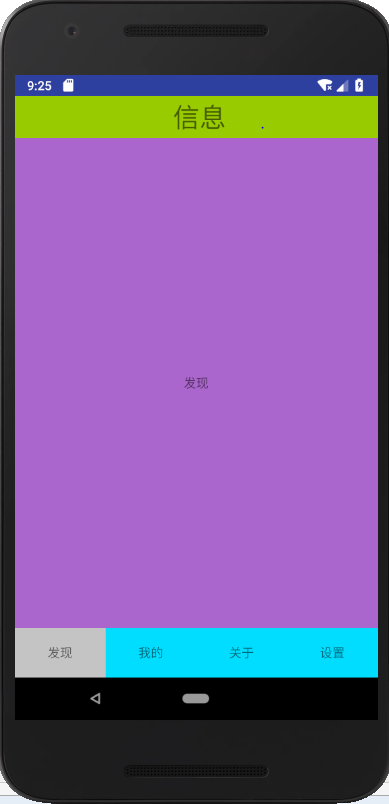
以上源码:链接:https://pan.baidu.com/s/1RlkTStyR7oihr7mAgtWZMg 密码:puug
还有一种方法:在Android Studio 新建项目的时候,可以选择底部导航栏 Bottom Navigaton 去实现,更加的简单和好用
可以去看里面的代码实现,这个我觉得挺方便的。就不细说了,
https://blog.csdn.net/xiaoyangsavvy/article/details/70213537
这个博客写的挺好的


