如何在kubesphere优雅的使用jmeter集群进行性能测试
一、前提条件:
Kubernetes > v1.16
kubesphere > v3.0.0 参考文档 https://v3-0.docs.kubesphere.io/docs/quick-start/all-in-one-on-linux/
1 master + 3 node
二、在kubesphere部署
备注:步骤二仍适用于仅在K8S环境部署jmeter集群
在kubesphere后台的master节点执行以下操作:
1、下载代码
https://github.com/wenxin-01/k8s-jmeter-cluster.git
2、部署组件
执行jmeter_cluster_create.sh,并输入一个唯一的 namespace, 如 jmeter
./jmeter_cluster_create.sh
查看pods安装情况
[root@master ~]# kubectl get pod -n jmeter NAME READY STATUS RESTARTS AGE influxdb-jmeter-5f7dd64975-xkgqc 1/1 Running 0 21h jmeter-grafana-5856f7b855-rw4lp 1/1 Running 0 21h jmeter-master-75c7d64449-46pjm 1/1 Running 0 21h jmeter-slaves-d69c647d-dd6sb 1/1 Running 0 21h jmeter-slaves-d69c647d-glbjn 1/1 Running 0 21h jmeter-slaves-d69c647d-nsfgf 1/1 Running 0 21h
3、 初始化dashboard
3.1 启动dashboard脚本
$ ./dashboard.sh
检查 service 部署情况:
[root@master ~]# kubectl get svc -n jmeter NAME TYPE CLUSTER-IP EXTERNAL-IP PORT(S) AGE jmeter-grafana NodePort 10.233.22.208 <none> 3000:30157/TCP 22h jmeter-influxdb ClusterIP 10.233.26.95 <none> 8083/TCP,8086/TCP,2003/TCP 22h jmeter-slaves-svc ClusterIP None <none> 1099/TCP,50000/TCP,50001/TCP 22h
通过 http:// 节点IP:30157 即可访问 grafana
在granafa导入dashboard模版(5496),选择数据库即可。
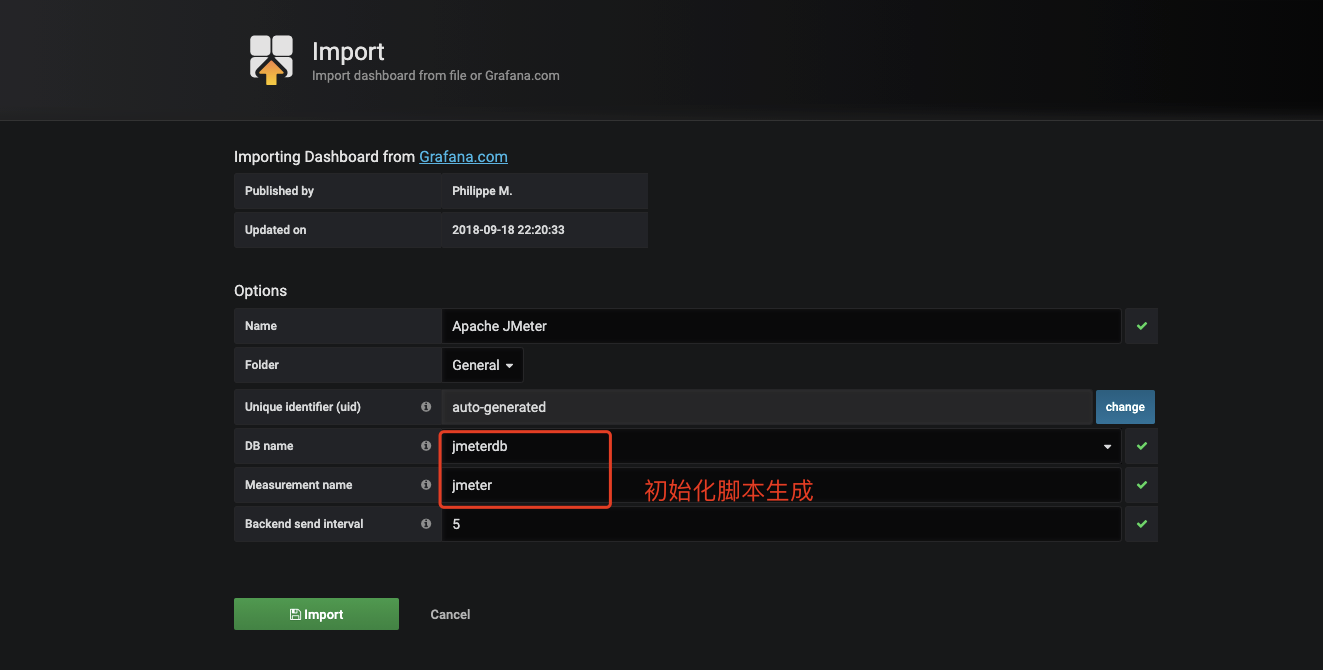
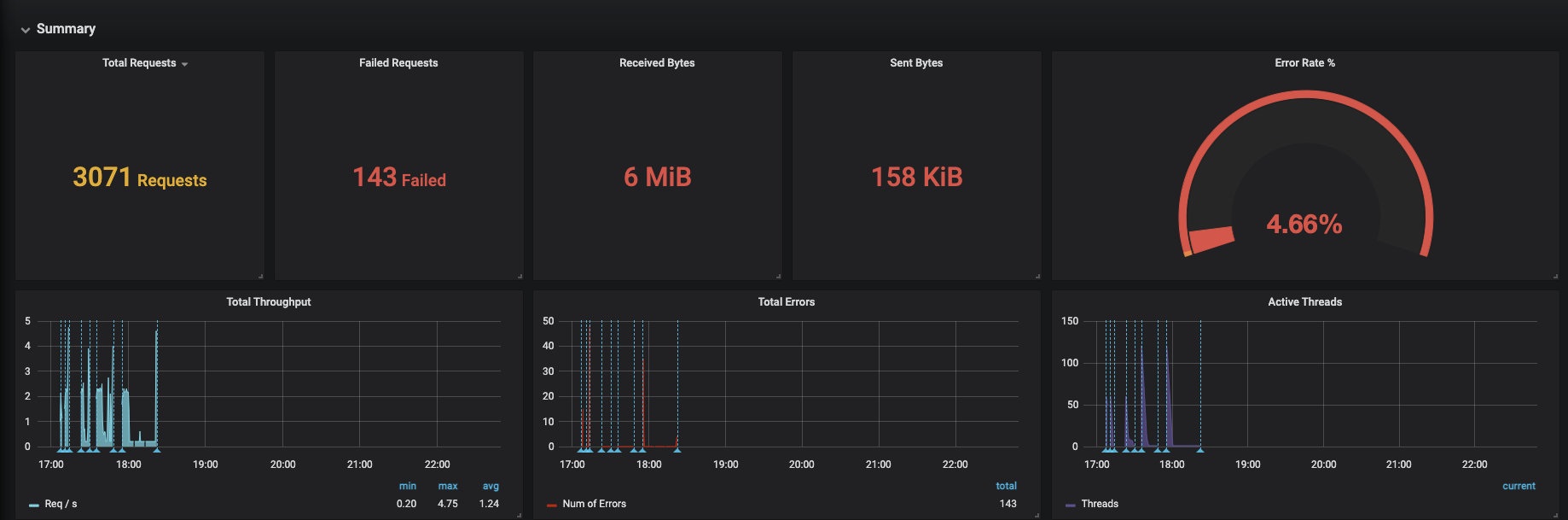
4、 启动测试
4.1 执行脚本
$ ./start_test.sh
需要一个jmeter测试脚本
4.2 jmeter脚本说明
需要在jmeter脚本中添加 backend listener, 内容如下:
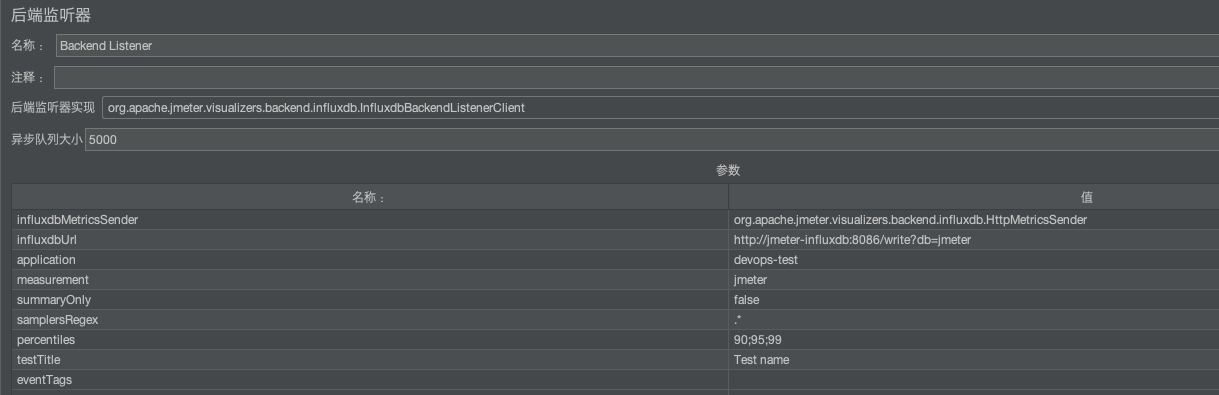
4.3 脚本说明
start_test.sh(此脚本用于自动运行 Jmeter 测试脚本,而无需手动登录 Jmeter 主 shell,它将询问 Jmeter 测试脚本的位置,然后将其复制到 Jmeter master pod 并启动自动对 Jmeter slave 进行测试):
#!/usr/bin/env bash #Script created to launch Jmeter tests directly from the current terminal without accessing the jmeter master pod. #It requires that you supply the path to the jmx file #After execution, test script jmx file may be deleted from the pod itself but not locally. #直接从当前终端启动 Jmeter 测试而创建的脚本,无需访问 Jmeter master pod。 #要求提供 jmx 文件的路径 #执行后,测试脚本 jmx 文件不会从 pod 本身删除,也不会在本地删除。 working_dir="`pwd`" # 获取 namesapce 变量 tenant=`awk '{print $NF}' "$working_dir/tenant_export"` jmx="$1" [ -n "$jmx" ] || read -p 'Enter path to the jmx file ' jmx if [ ! -f "$jmx" ]; then echo "Test script file was not found in PATH" echo "Kindly check and input the correct file path" exit fi test_name="$(basename "$jmx")" # 获取 master pod 详细信息 master_pod=`kubectl get po -n $tenant | grep jmeter-master | awk '{print $1}'` kubectl cp "$jmx" -n $tenant "$master_pod:/$test_name" ## 启动 Jmeter 压测 kubectl exec -ti -n $tenant $master_pod -- /bin/bash /load_test "$test_name"
5、停止测试
执行脚本 jmeter_stop.sh(停止测试):
$ ./jmeter-stop.sh
三、使用kubesphere管理jmeter集群:
1、新建企业空间
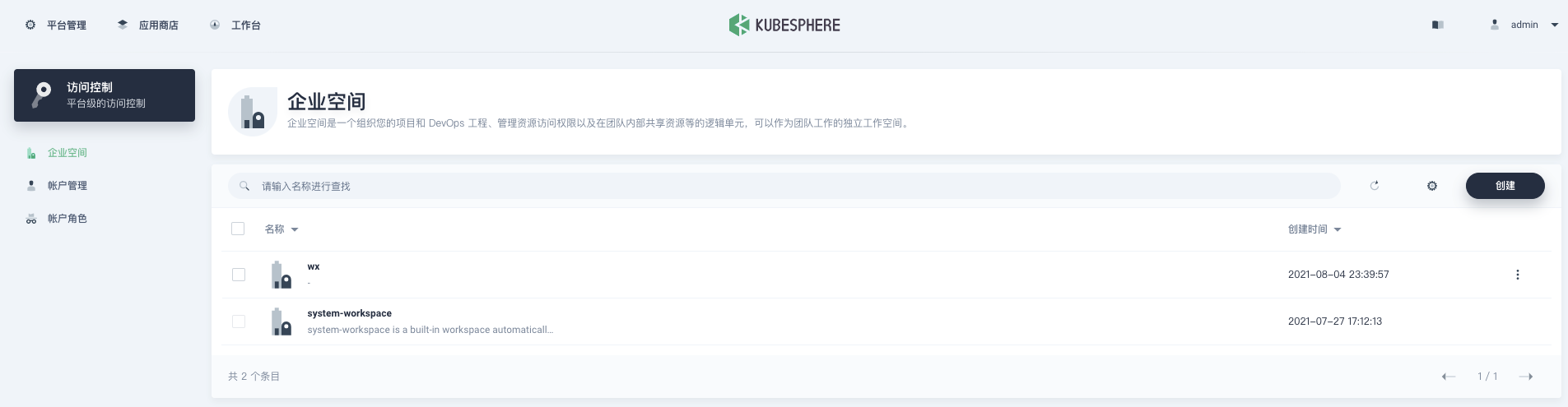
2、进入集群管理-->项目管理-->用户项目
将项目jmeter分配到企业空间wx
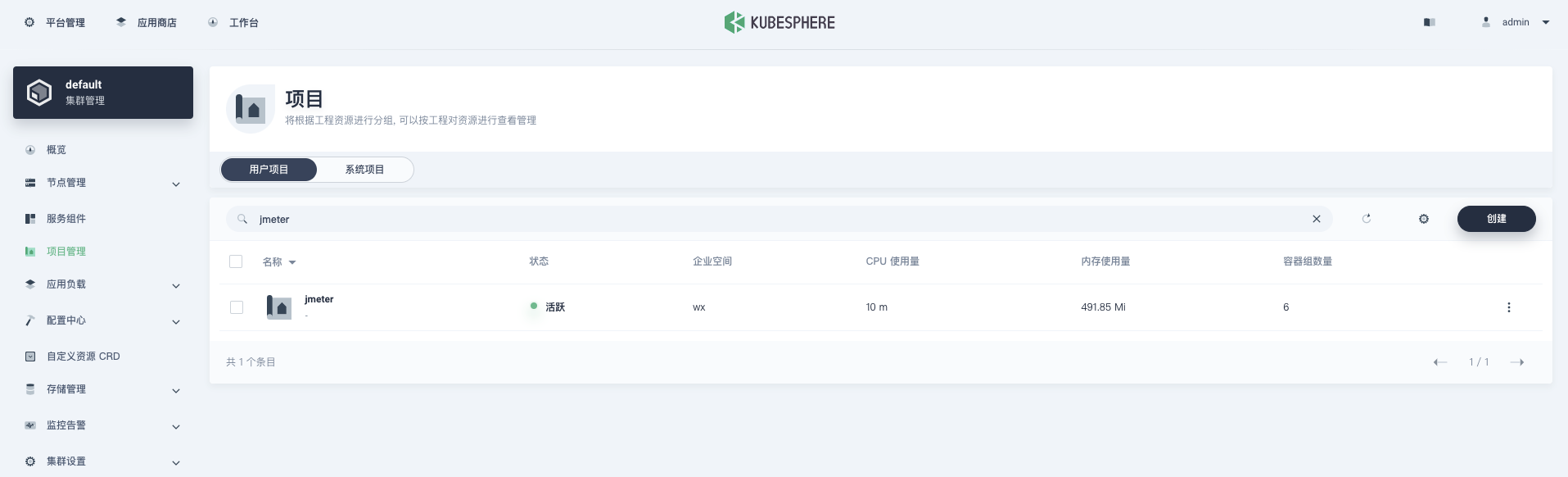
3、通过工作台-->企业空间wx-->项目jmeter,查看和管理jmeter集群。
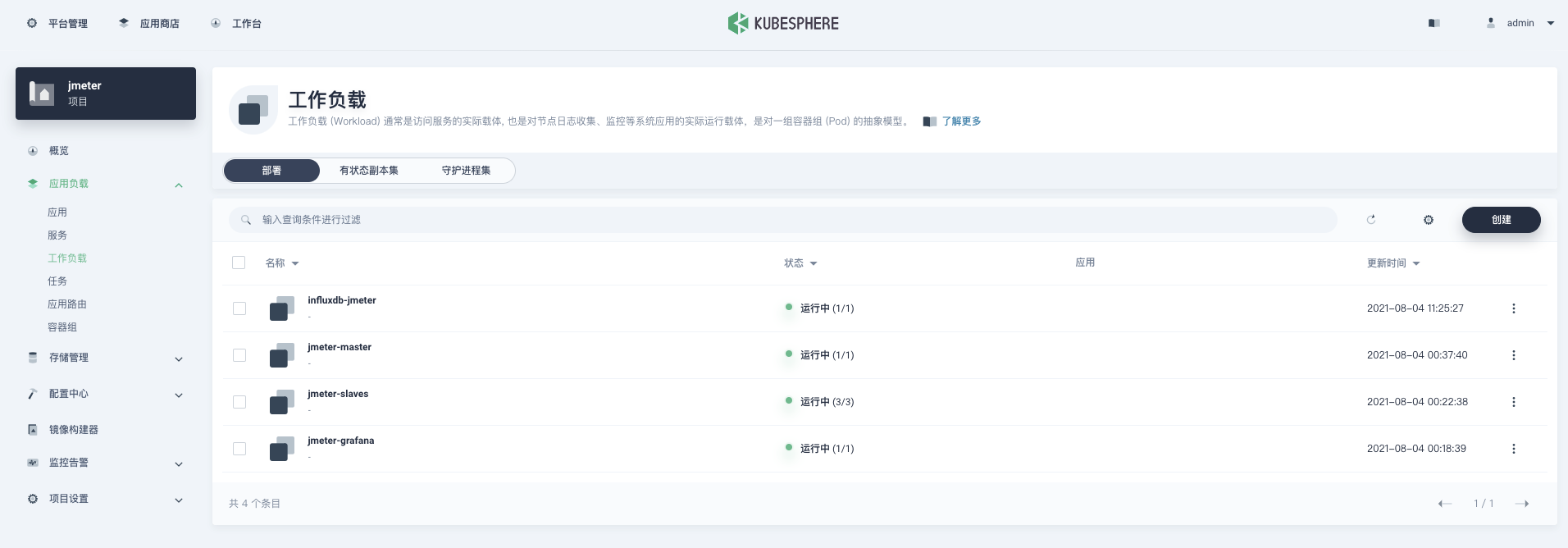
参考资料:
- [1]:https://github.com/kubernauts/jmeter-kubernetes
所有的努力都值得期许,所有的梦想都应该灌溉!

