echarts柱状图表数据过多显示滚动条效果
1.背景描述:
图表数据过多,需要展示滚动条方便查看剩余数据
2.效果展示:
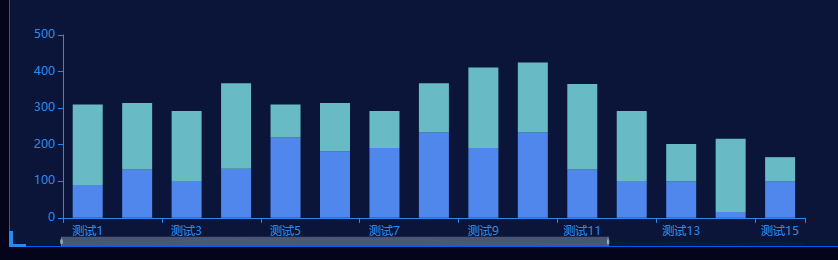
关于截图中左下角伪类样式:
<div class="chart-container">
<div class="chart" id="myChart"></div>
<div class="chart-footer"></div>
</div>
.chart-container{
position: relative;
}
.chart-container::before{
position: absolute;
top:0;
left:0;
width:10px;
height: 10px;
border-left: 4px solid #268af2;
border-top: 4px solid #268af2;
content: '';
}
.chart-container::after{
position: absolute;
top:0;
right:0;
width: 10px;
height: 10px;
border-right: 4px solid #268af2;
border-top: 4px solid #268faf2;
content: '';
}
.chart-container .chart-footer{
position:absolute;
bottom:0;
left:0;
right:0;
width: 100%;
}
.chart-container .chart-footer::before{
position: absolute;
bottom:0;
left:0;
width: 10px;
height: 10px;
border-left: 4px solid #268af2;
border-bottom: 4px solid #268af2;
content: '';
}
.chart-container .chart-footer::after{
position: absolute;
bottom:0;
right:0;
width:10px;
height: 10px;
border-right: 4px solid #268af2;
border-bottom: 4px solid #268af2;
content: '';
}3.图表代码如下:
import * as echarts from 'echarts'
// 实例化对象
const chart = document.getElementById('myChart');
if(!chart) return;
const myChart = echarts.init(chart);
// 处理滚动条以及测试数据
let dataX = ['测试1','测试2','测试3','测试4','测试5','测试6','测试7','测试8','测试9','测试10','测试11','测试12','测试13','测试14','测试15','测试16',...];
let dataY1 = [300,400,100,200,300,202,30,12,562,100,233,620,50,80,40,66,...]
let dataY2 = [200,100,202,66,56,85,100,200,521,56,95,622,100,11,22,33,...]
let showZoom = false;
if(dataX.length>12){
showZoom = true;
}else{
showZoom = false;
}
// 指定配置
let option = {
background: '', // 这里没有设置背景颜色,因为图中设置了大背景颜色
// 滚动条
dataZoom: [
{
show: zoomShow,
type: 'slider',
realtime: true,
startValue: 0,
endValue: 14,
xAxisIndex: [0],
bottom: '0',
left: '50',
height: 10,
borderColor: 'rgba(0,0,0,0)',
textStyle: {
color: 'transparent'
}
}
],
tooltip: {
trigger: 'axis',
axisPointer: {
type: 'shadow'
}
},
legend: {
show: false,
},
textStyle: {
color: '#268AF2'
},
grid: {
left: '3%',
right: '4%',
bottom: '3%',
containLabel: true
},
xAxis: [
{
type: 'category',
data: dataX,
nameTextStyle: {
color: '#268af2',
fontSize: 14
},
axisTick:{
show: true
},
splitLine: {
show: false
},
axisLine: {
show: true,
lineStyle:{
color: '#268af2'
}
}
}
],
yAxis: [
{
type: 'value',
splitLine: {
show: false
},
axisLine: {
show: true,
lineStyle: {
color: '#268af2'
}
}
}
],
color: ['#5087ec', '68bbc8'],
series: [
{
name: '测试1-子类1',
type: 'bar',
barWidth: 30,
stack: 'Ad', // 堆叠效果
emphasis: { focus: 'series' },
data: dataY1
},
{
name: '测试1-子类2',
type: 'bar',
barWidth: 30,
stack: 'Ad',
emphasis: { focus: 'series' },
data: dataY2
}
]
}
myChart.clear() // 清空数据
// 把配置给实例对象
myChart.setOption(option, true)
4.如果想要图表动态效果,可使用计时器重绘图表 ,代码如下:
// 首先在 data中定义timer
export default {
data(){
return {
chartTimer: null,
}
},
mounted(){
this.handleDynamicCharts();
},
destroyed(){
if(this.chartTimer){
clearInterval(this.chartTimer);
}
},
methods:{
handleDynamicCharts(){
this.chartTimer = setInterval(()=>{
// 调用绘制图表那个方法
this.handleCharting()
}, 8000)
},
// 绘制图表等
handleCharting(){
//...
}
},
}
参考链接:
https://echarts.apache.org/zh/option.html#dataZoom-inside.type - eharts官方文档
如果快乐太难,那祝你平安。






【推荐】国内首个AI IDE,深度理解中文开发场景,立即下载体验Trae
【推荐】编程新体验,更懂你的AI,立即体验豆包MarsCode编程助手
【推荐】抖音旗下AI助手豆包,你的智能百科全书,全免费不限次数
【推荐】轻量又高性能的 SSH 工具 IShell:AI 加持,快人一步
· 被坑几百块钱后,我竟然真的恢复了删除的微信聊天记录!
· 没有Manus邀请码?试试免邀请码的MGX或者开源的OpenManus吧
· 【自荐】一款简洁、开源的在线白板工具 Drawnix
· 园子的第一款AI主题卫衣上架——"HELLO! HOW CAN I ASSIST YOU TODAY
· Docker 太简单,K8s 太复杂?w7panel 让容器管理更轻松!