Flutter文本输入框TextField属性(InputDecoration、textInputAction、inputFormatters等等)详解
文章目录
TextField
Flutter中的文本输入框(TextField)就类似于Android中的EditText,但是用起来比EditText方便很多,改变样式也更加的方便。下面我们来看一下TextField的构造方法
构造方法
const TextField({
Key key,
this.controller, //编辑框的控制器,跟文本框的交互一般都通过该属性完成,如果不创建的话默认会自动创建
this.focusNode, //用于管理焦点
this.decoration = const InputDecoration(), //输入框的装饰器,用来修改外观
TextInputType keyboardType, //设置输入类型,不同的输入类型键盘不一样
this.textInputAction, //用于控制键盘动作(一般位于右下角,默认是完成)
this.textCapitalization = TextCapitalization.none,
this.style, //输入的文本样式
this.textAlign = TextAlign.start, //输入的文本位置
this.textDirection, //输入的文字排列方向,一般不会修改这个属性
this.autofocus = false, //是否自动获取焦点
this.obscureText = false, //是否隐藏输入的文字,一般用在密码输入框中
this.autocorrect = true, //是否自动校验
this.maxLines = 1, //最大行
this.maxLength, //能输入的最大字符个数
this.maxLengthEnforced = true, //配合maxLength一起使用,在达到最大长度时是否阻止输入
this.onChanged, //输入文本发生变化时的回调
this.onEditingComplete, //点击键盘完成按钮时触发的回调,该回调没有参数,(){}
this.onSubmitted, //同样是点击键盘完成按钮时触发的回调,该回调有参数,参数即为当前输入框中的值。(String){}
this.inputFormatters, //对输入文本的校验
this.enabled, //输入框是否可用
this.cursorWidth = 2.0, //光标的宽度
this.cursorRadius, //光标的圆角
this.cursorColor, //光标的颜色
this.keyboardAppearance,
this.scrollPadding = const EdgeInsets.all(20.0),
this.dragStartBehavior = DragStartBehavior.down,
this.enableInteractiveSelection,
this.onTap, //点击输入框时的回调(){}
this.buildCounter,
})
可以看到,属性还是很多的,但都比较简单,下面我们来看一下常用的属性。
TextField decoration
我们首先来看一下decoration
decoration(装饰器) 接收一个InputDecoration类型的值,主要用于控制TextField的外观以及提示信息等
我们来看看InputDecoration的构造方法
InputDecoration({
this.icon, //位于装饰器外部和输入框前面的图片
this.labelText, //用于描述输入框,例如这个输入框是用来输入用户名还是密码的,当输入框获取焦点时默认会浮动到上方,
this.labelStyle, // 控制labelText的样式,接收一个TextStyle类型的值
this.helperText, //辅助文本,位于输入框下方,如果errorText不为空的话,则helperText不会显示
this.helperStyle, //helperText的样式
this.hintText, //提示文本,位于输入框内部
this.hintStyle, //hintText的样式
this.hintMaxLines, //提示信息最大行数
this.errorText, //错误信息提示
this.errorStyle, //errorText的样式
this.errorMaxLines, //errorText最大行数
this.hasFloatingPlaceholder = true, //labelText是否浮动,默认为true,修改为false则labelText在输入框获取焦点时不会浮动且不显示
this.isDense, //改变输入框是否为密集型,默认为false,修改为true时,图标及间距会变小
this.contentPadding, //内间距
this.prefixIcon, //位于输入框内部起始位置的图标。
this.prefix, //预先填充的Widget,跟prefixText同时只能出现一个
this.prefixText, //预填充的文本,例如手机号前面预先加上区号等
this.prefixStyle, //prefixText的样式
this.suffixIcon, //位于输入框后面的图片,例如一般输入框后面会有个眼睛,控制输入内容是否明文
this.suffix, //位于输入框尾部的控件,同样的不能和suffixText同时使用
this.suffixText,//位于尾部的填充文字
this.suffixStyle, //suffixText的样式
this.counter,//位于输入框右下方的小控件,不能和counterText同时使用
this.counterText,//位于右下方显示的文本,常用于显示输入的字符数量
this.counterStyle, //counterText的样式
this.filled, //如果为true,则输入使用fillColor指定的颜色填充
this.fillColor, //相当于输入框的背景颜色
this.errorBorder, //errorText不为空,输入框没有焦点时要显示的边框
this.focusedBorder, //输入框有焦点时的边框,如果errorText不为空的话,该属性无效
this.focusedErrorBorder, //errorText不为空时,输入框有焦点时的边框
this.disabledBorder, //输入框禁用时显示的边框,如果errorText不为空的话,该属性无效
this.enabledBorder, //输入框可用时显示的边框,如果errorText不为空的话,该属性无效
this.border, //正常情况下的border
this.enabled = true, //输入框是否可用
this.semanticCounterText,
this.alignLabelWithHint,
})
我们先来用一下InputDecoration,这里我们主要介绍一下常用的属性
默认样式
TextField(
decoration: InputDecoration(),
);

icon
TextField(
decoration: InputDecoration(
icon: Icon(Icons.person),
),
);
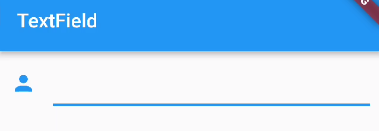
labelText
用于描述输入框,例如这个输入框是用来输入用户名还是密码的,当输入框获取焦点时默认会浮动到上方
TextField(
decoration: InputDecoration(
icon: Icon(Icons.person),
labelText: "labelText",
),
);
下面输入框的用户名对应的就是labelText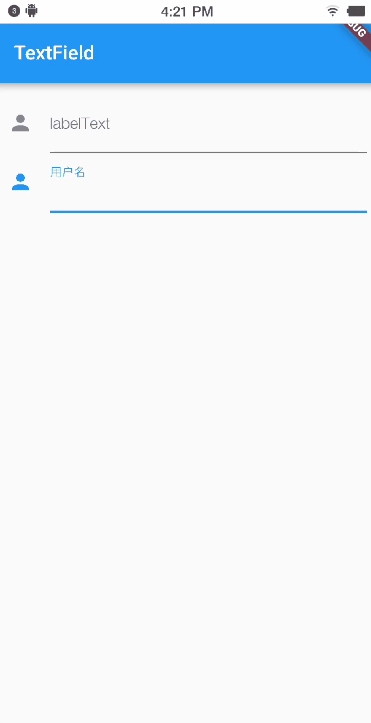
labelStyle
设置labelText的样式
TextField(
decoration: InputDecoration(
icon: Icon(Icons.person),
labelText: "labelText",
labelStyle: TextStyle(
color: Colors.red,
fontSize: 20,
)),
);
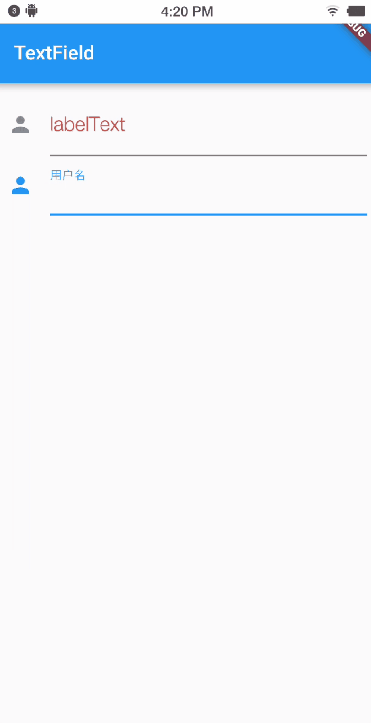
helperText
辅助文本,位于输入框下方,如果errorText不为空的话,则helperText不会显示
TextField(
decoration: InputDecoration(
icon: Icon(Icons.person),
labelText: "labelText",
helperText: "helperText",
),
);

helperStyle
TextField(
decoration: InputDecoration(
icon: Icon(Icons.person),
labelText: "labelText",
helperText: "helperText",
helperStyle: TextStyle(
color: Colors.green,//绿色
fontSize: 20,//字体变大
),
),
);

errorText
错误提示信息,如果该属性不为null的话,labelText失效。
TextField(
decoration: InputDecoration(
icon: Icon(Icons.person),
labelText: "labelText",
helperText: "helperText",
errorText: "errorText",
),
);

hintText
输入框中的提示信息,这个没啥好说的
TextField(
decoration: InputDecoration(
icon: Icon(Icons.person),
hintText: "hintText",
),
);
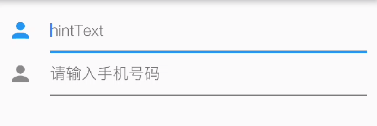
hasFloatingPlaceholder
labelText是否浮动,默认为true,修改为false则labelText在输入框获取焦点时不会浮动且不显示
TextField(
decoration: InputDecoration(
icon: Icon(Icons.person),
hasFloatingPlaceholder: false,
labelText: "labelText",
helperText: "helperText",
errorText: "errorText",
hintText: "hintText",
),
);
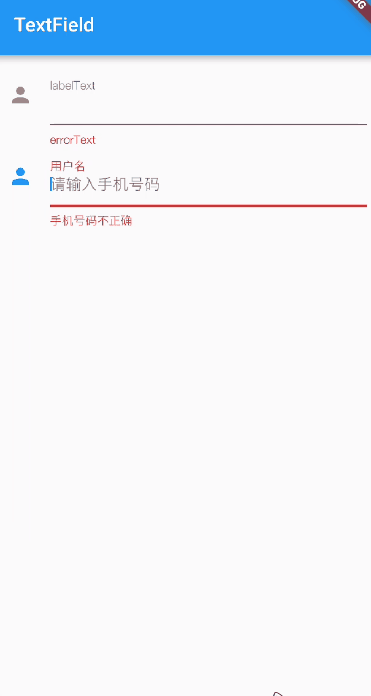
prefixIcon、prefixText
图片和预填充的文字
TextField(
decoration: InputDecoration(
icon: Icon(Icons.person),
hasFloatingPlaceholder: false,
labelText: "labelText",
helperText: "helperText",
errorText: "errorText",
// hintText: "hintText",
prefixIcon: Icon(Icons.perm_identity),
prefixText: "prefixText",
),
);
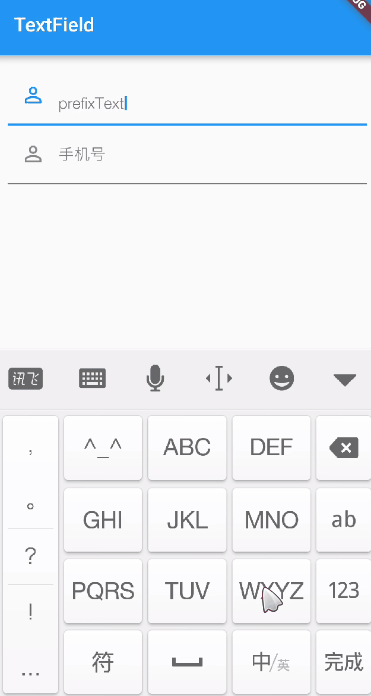
suffixIcon、suffixText
TextField(
decoration: InputDecoration(
//icon: Icon(Icons.person),
hasFloatingPlaceholder: false,
labelText: "labelText",
// helperText: "helperText",
// errorText: "errorText",
// hintText: "hintText",
prefixIcon: Icon(Icons.perm_identity),
prefixText: "prefixText",
suffixIcon: Icon(
Icons.remove_red_eye,
),
suffixText: "suffixText",
),
);
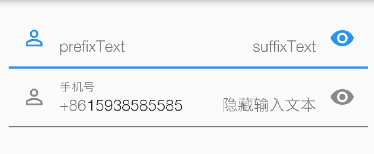
counterText
TextField(
decoration: InputDecoration(
//icon: Icon(Icons.person),
hasFloatingPlaceholder: false,
labelText: "labelText",
// helperText: "helperText",
// errorText: "errorText",
// hintText: "hintText",
// prefixIcon: Icon(Icons.perm_identity),
// prefixText: "prefixText",
// suffixIcon: Icon(
// Icons.remove_red_eye,
// ),
// suffixText: "suffixText",
counterText: "counterText",
),
);
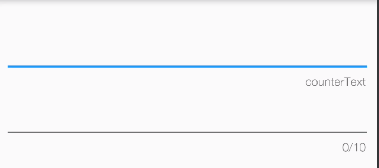
filled,fillColor
颜色填充
TextField(
decoration: InputDecoration(
//icon: Icon(Icons.person),
hasFloatingPlaceholder: false,
labelText: "labelText",
// helperText: "helperText",
// errorText: "errorText",
hintText: "hintText",
prefixIcon: Icon(Icons.perm_identity),
// prefixText: "prefixText",
// suffixIcon: Icon(
// Icons.remove_red_eye,
// ),
// suffixText: "suffixText",
// counterText: "counterText",
filled: true,
fillColor: Colors.grey,
),
);
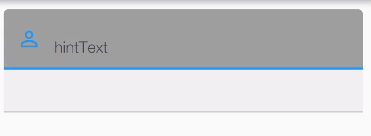
下面来看一下两个输入框的对比:
上面的输入框代码:
TextField(
decoration: InputDecoration(
icon: Icon(Icons.person),
// hasFloatingPlaceholder: false,
labelText: "labelText",
helperText: "helperText",
errorText: "errorText",
hintText: "hintText",
prefixIcon: Icon(Icons.perm_identity),
prefixText: "prefixText",
suffixIcon: Icon(
Icons.remove_red_eye,
),
suffixText: "suffixText",
counterText: "counterText",
filled: true,
// fillColor: Colors.grey,
),
);
下面的输入框代码:
TextField(
decoration: InputDecoration(
icon: Icon(Icons.person),
prefixIcon: Icon(Icons.perm_identity),
labelText: "手机号",
helperText: "用户名为手机号或者邮箱",
errorText: "手机号码不正确",
hintText: "请输入手机号码",
prefixText: "+86",
suffixIcon: Icon(
Icons.remove_red_eye,
),
suffixText: "隐藏输入文本",
counterText: "0/10",
filled: true,
),
);
图示: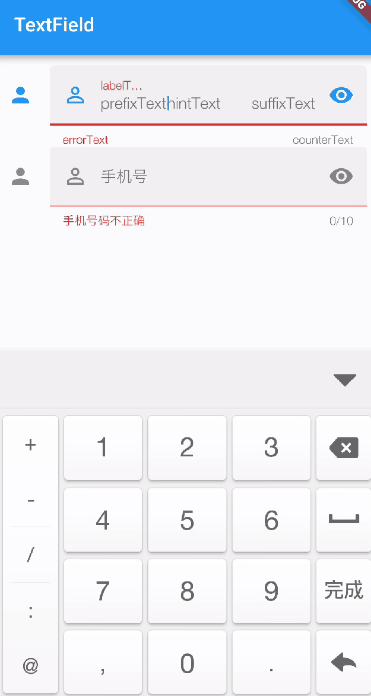
border、errorBorder、focusedBorder、focusedErrorBorder、disabledBorder、enabledBorder
不同状态下的边框样式,他们接收值的类型都一样,不过需要注意优先级。
大致分为一下几种情况
1. 控件禁用时
当enabled为false时,如果指定了disabledBorder,优先使用disabledBorder,没有的话设置disabledBorder则使用border的部分样式(颜色默认是灰色)
2. 控件启用(enable为true),但errorText有值
输入框没有焦点时,优先使用errorBorder的样式,输入框有焦点时,优先使用focusedErrorBorder,如果这两个都没有设置则使用border的部分样式(颜色默认是红色)
3. 控件启用状态,且errorText没有值
输入框没有焦点时,优先使用enabledBorder ,有焦点时,优先使用focusedBorder,两者均没有指定时,使用默认的border
总体来说,默认的border优先级别较低。
建议:
- 在开发过程中我们如果需要errorText的话,我们只需要设置 errorBorder、focusedErrorBorder这三个即可。不需要errorText的话
- 不需要errorText的话,只需要设置enabledBorder 、focusedBorder
下面我们来看一下border的值
1. InputBorder.none 没有任何边框
代码:
TextField(
decoration: InputDecoration(
border:InputBorder.none,
labelText: "labelText",
helperText: "helperText",
// errorText: "errorText",
hintText: "hintText",
prefixIcon: Icon(Icons.perm_identity),
),
);
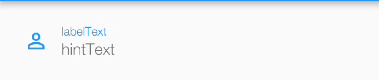
2. OutlineInputBorder(外边线)
代码:
TextField(
decoration: InputDecoration(
enabledBorder: OutlineInputBorder(
/*边角*/
borderRadius: BorderRadius.all(
Radius.circular(30), //边角为30
),
borderSide: BorderSide(
color: Colors.amber, //边线颜色为黄色
width: 2, //边线宽度为2
),
),
focusedBorder: OutlineInputBorder(
borderSide: BorderSide(
color: Colors.green, //边框颜色为绿色
width: 5, //宽度为5
)),
labelText: "labelText",
helperText: "helperText",
// errorText: "errorText",
hintText: "hintText",
prefixIcon: Icon(Icons.perm_identity),
),
);
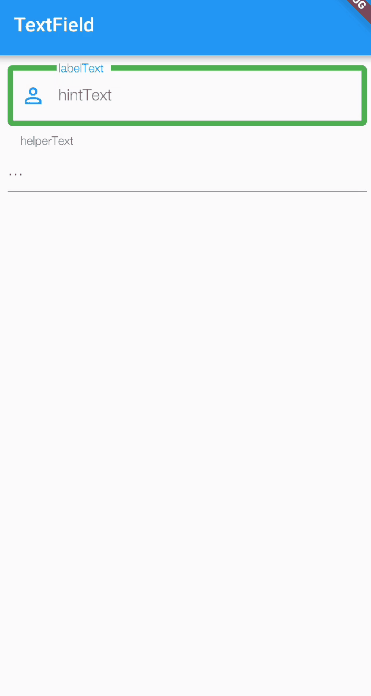
2. UnderlineInputBorder(底边线,默认就是这个)
TextField(
decoration: InputDecoration(
errorBorder: UnderlineInputBorder(
/*边角*/
borderRadius: BorderRadius.all(
Radius.circular(30), //边角为30
),
borderSide: BorderSide(
color: Colors.amber, //边线颜色为黄色
width: 2, //边线宽度为2
),
),
focusedErrorBorder: UnderlineInputBorder(
borderSide: BorderSide(
color: Colors.green, //边框颜色为绿色
width: 5, //宽度为5
)),
labelText: "labelText",
helperText: "helperText",
errorText: "errorText",
hintText: "hintText",
prefixIcon: Icon(Icons.perm_identity),
),
);
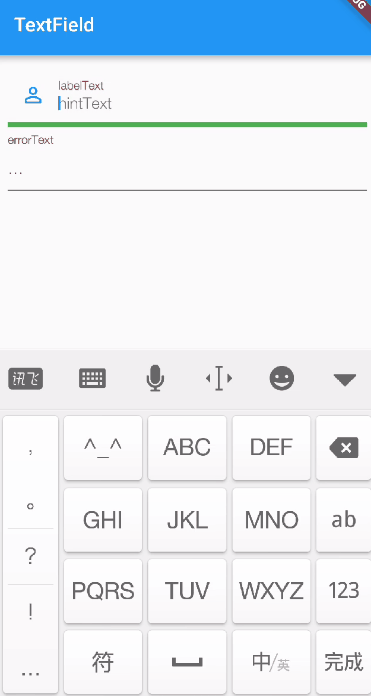
到这里基本上InputDecoration的属性都介绍完毕了。
keyboardType
键盘的类型,常用值如下,比较简单

TextField(
decoration: InputDecoration(
labelText: "labelText",
helperText: "helperText",
errorText: "errorText",
hintText: "hintText",
prefixIcon: Icon(Icons.perm_identity),
),
keyboardType: TextInputType.phone, //手机号
);
可以看到 键盘变成了数字键盘,其他的值就不在演示了。
TextField textInputAction
键盘操作按钮的类型,接收一个TextInputAction 类型的值。
TextInputAction 是一个枚举类型,值如下,其中有些值需要考虑Android和ios是否兼容的问题
enum TextInputAction {
//没有任何动作
none,
//让操作系统决定哪个动作更合适
unspecified,
//完成动作,一般会显示“完成”二字
done,
/// 跳转动作,一般用于输入了一个超链接后执行该动作。键盘上会显示“前往”二字
go,
//搜索动作
search,
//发送
send,
///下个
next,
/// 返回前一个
previous,
//继续动作,在Android上好像没反应,不显示键盘
continueAction,
//在Android上好像没反应,不显示键盘
route,
//拨打紧急电话,在Android上好像没反应,不显示键盘
emergencyCall,
//换行
newline,
}
例如:
textInputAction: TextInputAction.search,

textInputAction: TextInputAction.go,

TextField onChanged
输入文本发生变化时的回调,参数即为输入框中的值
onChanged: (val) {
print(val);
},
TextField onEditingComplete
点击键盘的动作按钮时的回调,没有参数
onEditingComplete: (){
print("点击了键盘上的动作按钮");
},
TextField onSubmitted
点击键盘的动作按钮时的回调,参数为当前输入框中的值
onSubmitted: (val){
print("点击了键盘上的动作按钮,当前输入框的值为:${val}");
},
TextField inputFormatters
用于限制输入的内容,接收一个TextInputFormatter 类型的集合。
TextInputFormatter是一个抽象类,
源码如下:
继承关系如下
官方给我们提供了三种校验方法,分别是
- WhitelistingTextInputFormatter 白名单校验,也就是只允许输入符合规则的字符
- BlacklistingTextInputFormatter 黑名单校验,除了规定的字符其他的都可以输入
- LengthLimitingTextInputFormatter 长度限制,跟maxLength作用类似
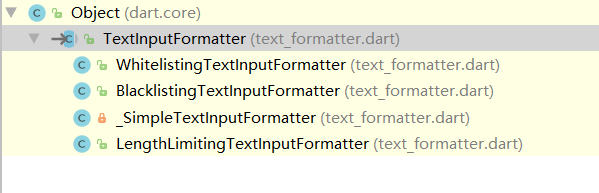
WhitelistingTextInputFormatter
首先我们来看看白名单,
部分源码如下:
他接受一个Pattern类型的参数,Pattern是一个接口,而RegExp实现了Pattern接口,

看到RegExp是不是很熟悉了,这不就是正则表达式么,那这样就好办了。
下面我们用一下白名单:
inputFormatters: [WhitelistingTextInputFormatter(RegExp("[a-z]"))],
例如,我们只允许输入小写的a到z。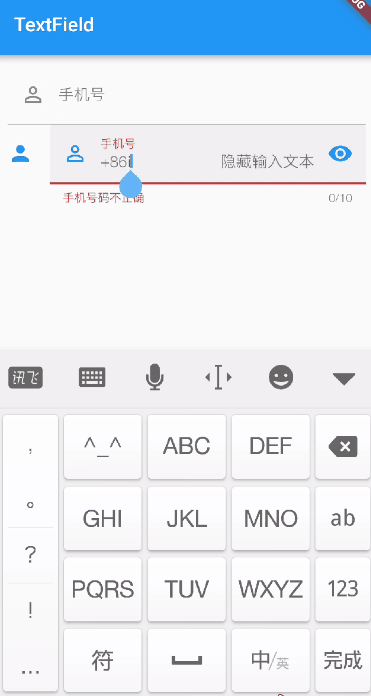
BlacklistingTextInputFormatter
黑名单跟白名单用法类似,这里我就直接用了
inputFormatters: [BlacklistingTextInputFormatter(RegExp("[a-z]"))],
除了小写的a到z都可以输入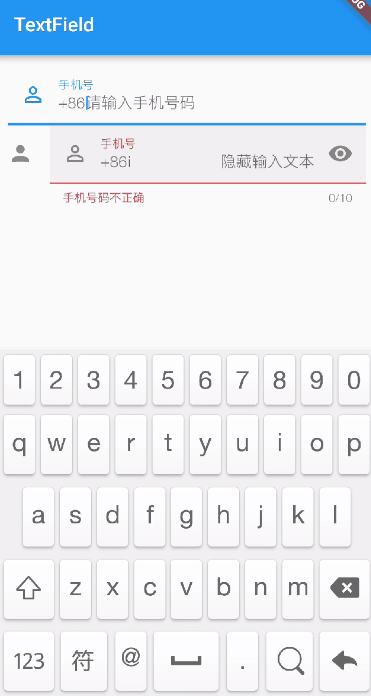
LengthLimitingTextInputFormatter
限制输入的长度
这里我们配合之前的黑名单一起使用
inputFormatters: [
BlacklistingTextInputFormatter(RegExp("[a-z]")),
LengthLimitingTextInputFormatter(5)
],
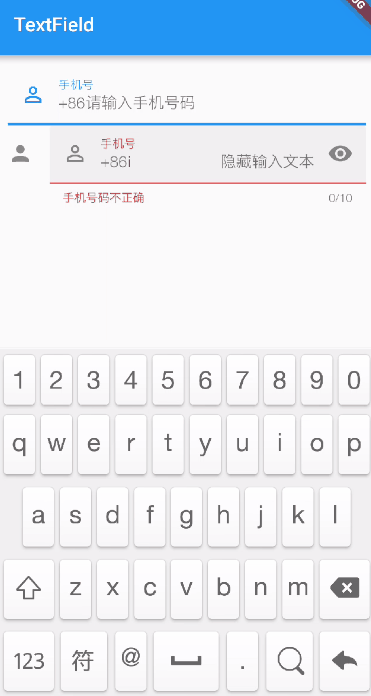
TextField controller
controller常用于赋值和取值操作
示例代码:
import 'package:flutter/material.dart';
class TextFieldWidget extends StatefulWidget {
@override
State<StatefulWidget> createState() {
return _TextFieldState();
}
}
class _TextFieldState extends State<TextFieldWidget> {
TextEditingController _userEtController = TextEditingController();
@override
Widget build(BuildContext context) {
return Scaffold(
appBar: AppBar(
title: Text("TextField"),
),
body: Container(
padding: EdgeInsets.all(10),
child: Column(
children: <Widget>[
TextField(
controller: _userEtController,
),
RaisedButton(
child: Text("赋值"),
onPressed: () {
setState(() {
_userEtController.text = "15937600635";
});
},
),
RaisedButton(
child: Text("获取值"),
onPressed: () {
setState(() {});
},
),
Text(_userEtController.text),
],
),
),
);
}
}
如下:
如果你觉得本文对你有帮助,麻烦动动手指顶一下,算是对本文的一个认可。也可以关注我的 Flutter 博客专栏,我会不定期的更新,如果文中有什么错误的地方,还望指正,转载请注明转自喻志强的博客 ,谢谢!
Flutter TextField详解
实现TextField说简单也简单,说有坑,坑也不小,下面从易到难介绍一下使用
1.最简单的就是无参数调用构造方法:
TextField()
2.光有输入框还不行,还得获取其中的内容,所以需要传递controller:
import 'package:flutter/material.dart';
class TextFieldPage extends StatelessWidget {
Widget buildTextField(TextEditingController controller) {
return TextField(
controller: controller,
);
}
我通过给controller添加通知来获取TextField的值,这种使用场景不一定合适,更多的时候是在点击按钮的时候直接读取controller.text的值
3.另外TextFiled还有一下小的属性:
import 'package:flutter/material.dart';
import 'package:flutter/services.dart';
class TextFieldPage extends StatelessWidget {
Widget buildTextField(TextEditingController controller) {
return TextField(
controller: controller,
maxLength: 30,//最大长度,设置此项会让TextField右下角有一个输入数量的统计字符串
maxLines: 1,//最大行数
autocorrect: true,//是否自动更正
autofocus: true,//是否自动对焦
obscureText: true,//是否是密码
textAlign: TextAlign.center,//文本对齐方式
style: TextStyle(fontSize: 30.0, color: Colors.blue),//输入文本的样式
inputFormatters: [WhitelistingTextInputFormatter.digitsOnly],//允许的输入格式
onChanged: (text) {//内容改变的回调
print('change $text');
},
onSubmitted: (text) {//内容提交(按回车)的回调
print('submit $text');
},
enabled: true,//是否禁用
);
}
4.接着我还能显示placeholder
decoration可以给TextField添加装饰
TextField(
decoration:
InputDecoration(fillColor: Colors.blue.shade100, filled: true, labelText: 'Hello'),
);
fillColor设置填充颜色,labelText设置标签文字,这个标签在没有输入的时候是占满输入框的,当输入聚焦以后,就会缩小到输入框左上角:
TextField(
decoration: InputDecoration(
fillColor: Colors.blue.shade100, filled: true, hintText: 'Hello', errorText: 'error'),
);
hintText就是普通的placeholder,输入后就不显示了,errorText是错误提示
5.还能显示一些别的装饰
import 'package:flutter/material.dart';
class TextFieldPage extends StatelessWidget {
Widget buildTextField() {
return TextField(
decoration: InputDecoration(
fillColor: Colors.blue.shade100,
filled: true,
helperText: 'help',
prefixIcon: Icon(Icons.local_airport),
suffixText: 'airport'),
);
}
6.这些还不过瘾,我不喜欢这个安卓风格的下面的装饰线,我想变成圆角矩形的边框
import 'package:flutter/material.dart';
class TextFieldPage extends StatelessWidget {
Widget buildTextField() {
return TextField(
decoration: InputDecoration(
contentPadding: EdgeInsets.all(10.0),
border: OutlineInputBorder(
borderRadius: BorderRadius.circular(15.0),
// borderSide: BorderSide(color: Colors.red, width: 3.0, style: BorderStyle.solid)//没什么卵效果
)),
);
}
7.改变装饰线颜色
无论是下面的装饰线,还是矩形边框装饰线,对焦后显示的颜色,都是主题颜色的primaryColor,失去焦点以后就是黑色,这显然不能满足自定义的需求,但是通过各种努力发现,改变边框颜色很困难,最后发现了这个答案:https://stackoverflow.com/questions/49600139/how-to-change-textfield-underline-color
所以正确的设置边框颜色的方式是这样的:
import 'package:flutter/material.dart';
class TextFieldPage extends StatelessWidget {
Widget buildTextField() {
return Theme(
data: new ThemeData(primaryColor: Colors.red, hintColor: Colors.blue),
child: TextField(
decoration: InputDecoration(
contentPadding: EdgeInsets.all(10.0),
border: OutlineInputBorder(
borderRadius: BorderRadius.circular(15.0),
// borderSide: BorderSide(color: Colors.red, width: 3.0, style: BorderStyle.solid)//没什么卵效果
)),
),
);
}
8.改变边框的粗细
这些TextField的decoration彻底不能满足要求了,需要重构成这种方式:
import 'package:flutter/material.dart';
class TextFieldPage extends StatelessWidget {
Widget buildTextField() {
return Container(
padding: const EdgeInsets.all(8.0),
alignment: Alignment.center,
height: 60.0,
decoration: new BoxDecoration(
color: Colors.blueGrey,
border: new Border.all(color: Colors.black54, width: 4.0),
borderRadius: new BorderRadius.circular(12.0)),
child: new TextFormField(
decoration: InputDecoration.collapsed(hintText: 'hello'),
),
);
}
InputDecoration.collapsed可以禁用装饰线,而是使用外面包围的Container的装饰线
致此,所有的输入框的坑都趟完了,欢迎大家多多交流



