Flutter搜索界面的实现,SearchDelegate的使用
https://www.jianshu.com/p/63aca25a463c
https://www.cnblogs.com/loaderman/p/11350306.html
Flutter 搜索界面的实现,SearchDelegate的使用
1.使用系统的搜索界面
在之前的学习中自己实现了了一个搜索界面,其中自定义了搜索栏,实现效果也就将就,后来发现在Flutter中有现成的控件可以使用,也就是SearchDelegate<T>,调用showSearch(context: context, delegate: searchBarDelegate())实现。
2.定义SearchDelegate
class searchBarDelegate extends SearchDelegate<String> {
@override
List<Widget> buildActions(BuildContext context) {
return null;
}
@override
Widget buildLeading(BuildContext context) {
return null;
}
@override
Widget buildResults(BuildContext context) {
return null;
}
@override
Widget buildSuggestions(BuildContext context) {
return null;
}
@override
ThemeData appBarTheme(BuildContext context) {
// TODO: implement appBarTheme
return super.appBarTheme(context);
}
}
继承SearchDelegate<String>之后需要重写一些方法,这里给定的String类型是指搜索query的类型为String。
List<Widget> buildActions(BuildContext context):这个方法返回一个控件列表,显示为搜索框右边的图标按钮,这里设置为一个清除按钮,并且在搜索内容为空的时候显示建议搜索内容,使用的是showSuggestions(context)方法:
@override
List<Widget> buildActions(BuildContext context) {
return [
IconButton(
icon: Icon(Icons.clear),
onPressed: () {
query = "";
showSuggestions(context);
},
),
];
}
-
showSuggestions(context):这个方法显示建议的搜索内容,也就是Widget buildSuggestions(BuildContext context)方法的的调用; -
Widget buildLeading(BuildContext context):这个方法返回一个控件,显示为搜索框左侧的按钮,一般设置为返回,这里返回一个具有动态效果的返回按钮:
@override
Widget buildLeading(BuildContext context) {
return IconButton(
icon: AnimatedIcon(
icon: AnimatedIcons.menu_arrow, progress: transitionAnimation),
onPressed: () {
if (query.isEmpty) {
close(context, null);
} else {
query = "";
showSuggestions(context);
}
},
);
}
Widget buildSuggestions(BuildContext context):这个方法返回一个控件,显示为搜索内容区域的建议内容。Widget buildSuggestions(BuildContext context):这个方法返回一个控件,显示为搜索内容区域的搜索结果内容。ThemeData appBarTheme(BuildContext context):这个方法返回一个主题,也就是可以自定义搜索界面的主题样式:
/// * [AppBar.backgroundColor], which is set to [ThemeData.primaryColor].
/// * [AppBar.iconTheme], which is set to [ThemeData.primaryIconTheme].
/// * [AppBar.textTheme], which is set to [ThemeData.primaryTextTheme].
/// * [AppBar.brightness], which is set to [ThemeData.primaryColorBrightness].
ThemeData appBarTheme(BuildContext context) {
assert(context != null);
final ThemeData theme = Theme.of(context);
assert(theme != null);
return theme.copyWith(
primaryColor: Colors.white,
primaryIconTheme: theme.primaryIconTheme.copyWith(color: Colors.grey),
primaryColorBrightness: Brightness.light,
primaryTextTheme: theme.textTheme,
);
}
可以看到默认的的浅色主题白底灰字,可以自行修改;


建议搜索内容


搜索结果展示
3.调用showSearch(context: context, delegate: searchBarDelegate())方法跳转到搜索界面
showSearch(context: context, delegate: searchBarDelegate()):跳转到搜索界面。
作者:我爱小白小白爱大开
链接:https://www.jianshu.com/p/63aca25a463c
来源:简书
著作权归作者所有。商业转载请联系作者获得授权,非商业转载请注明出处。
1.01^365=37.78 <-PK-> 0.99^365=0.0255资源可供参考学习 @学习笔记 @邀你加入知识星球APP小白菜IT营ID:90474514>
flutter 中的搜索条实现
import 'package:flutter/material.dart';
import 'package:flutter_app/SearchBarDemo.dart';
void main() => runApp(MyApp());
class MyApp extends StatelessWidget {
@override
Widget build(BuildContext context) {
return MaterialApp(
title: 'Flutter Demo',
theme: ThemeData(
primarySwatch: Colors.green, //定义主题风格 primarySwatch
),
home: SearchBarDemo(),
);
}
}
import 'package:flutter/material.dart';
import 'asset.dart';
class SearchBarDemo extends StatefulWidget {
_SearchBarDemoState createState() => _SearchBarDemoState();
}
class _SearchBarDemoState extends State<SearchBarDemo> {
@override
Widget build(BuildContext context) {
return Scaffold(
appBar: AppBar(title: Text('SearchBarDemo'), actions: <Widget>[
IconButton(
icon: Icon(Icons.search),
onPressed: () {
showSearch(context: context, delegate: searchBarDelegate());
}
// showSearch(context:context,delegate: searchBarDelegate()),
),
]));
}
}
class searchBarDelegate extends SearchDelegate<String> {
@override
List<Widget> buildActions(BuildContext context) {
return [
IconButton(
icon: Icon(Icons.clear),
onPressed: () => query = "",
)
];
}
@override
Widget buildLeading(BuildContext context) {
return IconButton(
icon: AnimatedIcon(
icon: AnimatedIcons.menu_arrow, progress: transitionAnimation),
onPressed: () => close(context, null));
}
@override
Widget buildResults(BuildContext context) {
return Container(
width: 100.0,
height: 100.0,
child: Card(
color: Colors.redAccent,
child: Center(
child: Text(query),
),
),
);
}
@override
Widget buildSuggestions(BuildContext context) {
final suggestionList = query.isEmpty
? recentSuggest
: searchList.where((input) => input.startsWith(query)).toList();
return ListView.builder(
itemCount: suggestionList.length,
itemBuilder: (context, index) => ListTile(
title: RichText(
text: TextSpan(
text: suggestionList[index].substring(0, query.length),
style: TextStyle(
color: Colors.black, fontWeight: FontWeight.bold),
children: [
TextSpan(
text: suggestionList[index].substring(query.length),
style: TextStyle(color: Colors.grey))
])),
));
}
}
const searchList = [ "上衣", "华为", "电视", "新闻" ]; const recentSuggest = [ "推荐-1", "推荐-2" ];
效果:
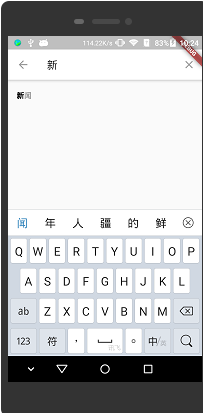
一起学习,一起成长!



