Android使用Fragment实现TabHost效果
现在Fragment的应用真的是越来越广泛了,之前Android在3.0版本加入Fragment的时候,主要是为了解决Android Pad屏幕比较大,空间不能充分利用的问题,但现在即使只是在手机上,也有很多的场景可以运用到Fragment了,今天我们就来学习其中一个特别棒的应用技巧。很多手机应用都会有一个非常类似的功能,即屏幕的下方显示一行Tab标签选项,点击不同的标签就可以切换到不同的界面,如以下几个应用所示:
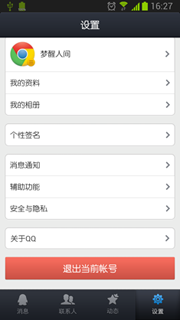


直接上实例:
新建一个项目,起名就叫FragmentDemo,这里我使用的是4.0的API。
下面开始编程工作,这里我们首先需要去编写一个类似于QQ的主界面,当然只会去编写界面最下方的TabHost部分,而不会编写上面的内容界面部分,因为内容界面是应该写在Fragment的布局里的。
打开或新建activity_main.xml作为程序的主布局文件,在里面加入如下代码:
1 <LinearLayout xmlns:android="http://schemas.android.com/apk/res/android"
2 android:layout_width="match_parent"
3 android:layout_height="match_parent"
4 android:orientation="vertical" >
5
6 <FrameLayout
7 android:id="@+id/content"
8 android:layout_width="match_parent"
9 android:layout_height="0dp"
10 android:layout_weight="1" >
11 </FrameLayout>
12
13 <LinearLayout
14 android:layout_width="match_parent"
15 android:layout_height="60dp"
16 android:background="@drawable/tab_bg" >
17
18 <RelativeLayout
19 android:id="@+id/message_layout"
20 android:layout_width="0dp"
21 android:layout_height="match_parent"
22 android:layout_weight="1" >
23
24 <LinearLayout
25 android:layout_width="match_parent"
26 android:layout_height="wrap_content"
27 android:layout_centerVertical="true"
28 android:orientation="vertical" >
29
30 <ImageView
31 android:id="@+id/message_image"
32 android:layout_width="wrap_content"
33 android:layout_height="wrap_content"
34 android:layout_gravity="center_horizontal"
35 android:src="@drawable/message_unselected" />
36
37 <TextView
38 android:id="@+id/message_text"
39 android:layout_width="wrap_content"
40 android:layout_height="wrap_content"
41 android:layout_gravity="center_horizontal"
42 android:text="消息"
43 android:textColor="#82858b" />
44 </LinearLayout>
45 </RelativeLayout>
46
47 <RelativeLayout
48 android:id="@+id/contacts_layout"
49 android:layout_width="0dp"
50 android:layout_height="match_parent"
51 android:layout_weight="1" >
52
53 <LinearLayout
54 android:layout_width="match_parent"
55 android:layout_height="wrap_content"
56 android:layout_centerVertical="true"
57 android:orientation="vertical" >
58
59 <ImageView
60 android:id="@+id/contacts_image"
61 android:layout_width="wrap_content"
62 android:layout_height="wrap_content"
63 android:layout_gravity="center_horizontal"
64 android:src="@drawable/contacts_unselected" />
65
66 <TextView
67 android:id="@+id/contacts_text"
68 android:layout_width="wrap_content"
69 android:layout_height="wrap_content"
70 android:layout_gravity="center_horizontal"
71 android:text="联系人"
72 android:textColor="#82858b" />
73 </LinearLayout>
74 </RelativeLayout>
75
76 <RelativeLayout
77 android:id="@+id/news_layout"
78 android:layout_width="0dp"
79 android:layout_height="match_parent"
80 android:layout_weight="1" >
81
82 <LinearLayout
83 android:layout_width
