Electron 是一个使用 JavaScript, HTML 和 CSS 构建跨平台桌面应用程序的框架。要实现去掉窗口边框并添加自定义关闭按钮,你可以按照以下步骤进行:
1. **创建Electron应用**: 如果你还没有创建一个Electron应用,你需要先初始化一个新的Node.js项目,并安装Electron。
2. **修改`main`进程**: 在Electron中,`main`进程负责管理窗口。你需要在`main`进程的代码中设置窗口的样式。
3. **设置窗口边框**: 要去掉窗口边框,你可以使用`frame: false`选项。这需要在创建窗口时指定。
4. **添加自定义关闭按钮**: 在Electron中,你可以使用HTML和CSS来创建自定义的关闭按钮,并使用JavaScript来添加点击事件,以便关闭窗口。
下面是一个简单的示例代码,展示如何实现上述功能:
```javascript
// main.js
const { app, BrowserWindow } = require('electron');
const path = require('path');
function createWindow () {
// 创建窗口
let win = new BrowserWindow({
width: 800,
height: 600,
frame: false, // 去掉窗口边框
webPreferences: {
nodeIntegration: true
}
});
// 加载index.html
win.loadFile(path.join(__dirname, 'index.html'));
// 创建关闭按钮的事件
const closeButton = document.getElementById('close-button');
closeButton.addEventListener('click', () => {
win.close();
});
}
app.whenReady().then(createWindow);
```
```html
<!-- index.html -->
<!DOCTYPE html>
<html>
<head>
<title>Electron App</title>
<style>
/* 确保关闭按钮覆盖了原本的关闭按钮区域 */
#close-button {
position: absolute;
top: 10px;
right: 10px;
width: 30px;
height: 30px;
background-color: red;
color: white;
text-align: center;
line-height: 30px;
cursor: pointer;
}
</style>
</head>
<body>
<div id="close-button">X</div>
<!-- 其他页面内容 -->
</body>
</html>
```
这个示例中,`main.js` 文件负责创建一个无边框窗口,并加载 `index.html`。在 `index.html` 中,我们使用HTML和CSS创建了一个自定义的关闭按钮,并使用JavaScript添加了一个点击事件来关闭窗口。
请注意,这个示例假设你已经有了Electron环境和基本的Electron项目结构。如果你需要更详细的设置或遇到问题,你可能需要查看Electron的官方文档或寻求社区的帮助。
导航
统计
- 随笔 - 89
- 文章 - 0
- 评论 - 5
- 阅读 - 99790
搜索
随笔档案
- 2025年2月(1)
- 2024年12月(2)
- 2024年9月(1)
- 2024年8月(8)
- 2024年7月(12)
- 2024年6月(19)
- 2024年5月(21)
- 2018年3月(1)
- 2018年2月(1)
- 2018年1月(12)
- 2017年12月(8)
- 2013年1月(1)
- 2012年12月(2)
链接
最新评论
- 1. Re:vue3中使用keepAlive缓存路由组件不生效的问题解决
百度了半天,还是你的有效
- --liliyou
- 2. Re:vue3中使用keepAlive缓存路由组件不生效的问题解决
很好
- --宋宇
- 3. Re:php sleep函数延迟执行
- 啥意思?
- --HiTortoise
- 4. Re:html5编写软件哪个好?八款html5编写软件推荐
- 呵呵
- --JonSnow
- 5. Re:html5编写软件哪个好?八款html5编写软件推荐
- hbuilder可比Aptana 好用多了.....EditPlus除了速度快,其他功能应该没法和那几个比
- --普通男孩




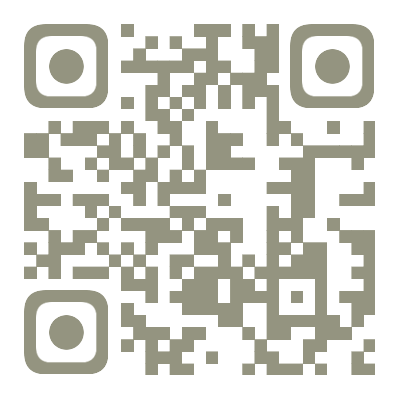

【推荐】国内首个AI IDE,深度理解中文开发场景,立即下载体验Trae
【推荐】编程新体验,更懂你的AI,立即体验豆包MarsCode编程助手
【推荐】抖音旗下AI助手豆包,你的智能百科全书,全免费不限次数
【推荐】轻量又高性能的 SSH 工具 IShell:AI 加持,快人一步
· 阿里最新开源QwQ-32B,效果媲美deepseek-r1满血版,部署成本又又又降低了!
· Manus重磅发布:全球首款通用AI代理技术深度解析与实战指南
· 开源Multi-agent AI智能体框架aevatar.ai,欢迎大家贡献代码
· 被坑几百块钱后,我竟然真的恢复了删除的微信聊天记录!
· AI技术革命,工作效率10个最佳AI工具