NGINX-新手小白快速上手Centos搭建Nginx服务器
之前博主运维过windows下的nginx,这次打算再linux下使用,踩了几个坑,记录一下顺利搞定的笔记
前言:
因为是快速上手,所以环境是很简单的centos7+可以访问外网+rpm包安装,并且是用的root权限下操作
环境:
机器:一台虚拟机 虚拟机 系统:Centos7.6 网络:内网192.168.1.132+外网,可以访问百度这些
官网下载地址:http://nginx.org/packages/rhel/7/x86_64/RPMS/
需求:
1.使用NGINX创建一个hello world网页
2.使用NGINX创建一个文件服务器,直接web端可以下载文件
最终效果:
访问http://192.168.1.132 可以访问文件服务器
访问http://192.168.1.132:8081 可以访问hello world网页
实际操作:
1.基础设置:安装系统、配置网络、关闭防火墙、关闭selinux、配置SSH-略过
2.安装NGINX
网上有几种方法,这里使用rpm安装
官网下载地址:http://nginx.org/packages/rhel/7/x86_64/RPMS/ wget http://nginx.org/packages/rhel/7/x86_64/RPMS/nginx-1.16.0-1.el7.ngx.x86_64.rpm 这里我下载1.16版本来操作 ll -a 查看一下 nginx-1.16.0-1.el7.ngx.x86_64.rpm 成功下载会有这个包 chmod 777 nginx-1.16.0-1.el7.ngx.x86_64.rpm 添加权限 rpm -ivh nginx-1.16.0-1.el7.ngx.x86_64.rpm 安装,注意没外网会需要很多依赖
3.启动nginx先试试
systemctl start nginx 启动NGINX
systemctl enable nginx 开机自启
systemctl stop nginx 停止
nginx -s reload 重新加载配置文件
4.访问测试一下
输入地址:http:192.168.1.132 正常情况会出现nginx的欢迎界面
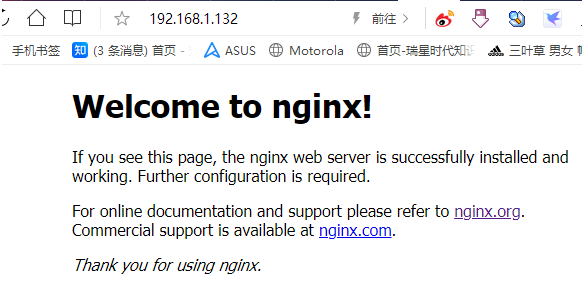
5.搞定需求
1:发布一个网页,网页hello world
mkdir /usr/nginxweb1 && vim /usr/nginxweb1/index.html 在/usr创建一个nginxwe1的目录;并比纳基index.html文件,输入hello world
hello world
cd /usr/nginxweb1 && ll -a 进入目录,并查看一下,正常会看到刚才创建的index.html文件
编辑配置文件,把8081端口与路径修改
vi /etc/nginx/conf.d/default.conf 编辑默认配置文件 复制server{}这一大段,并在最下方重新粘贴一个新的server{}配置文件 修改其中的 listen 8081; 和 root /usr/nginxweb1; 注意是复制一大段再重新粘贴
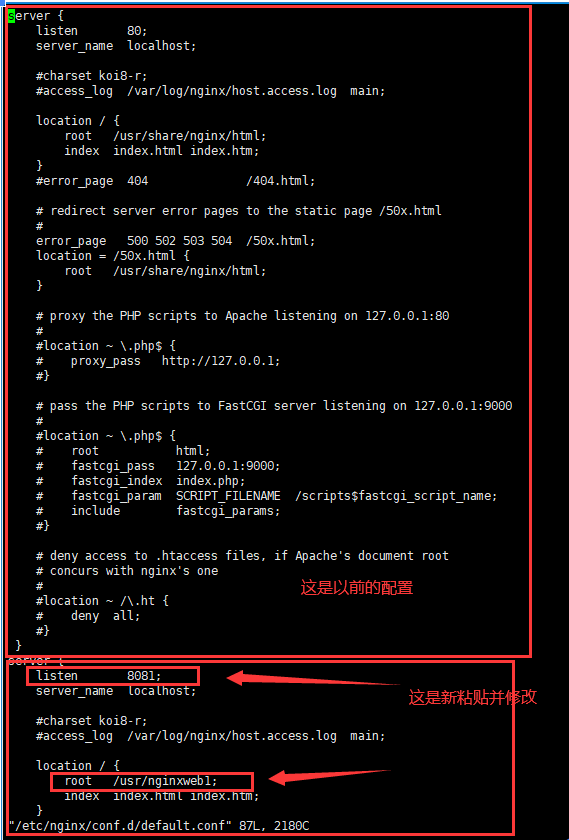
保存退出,重新启动nginx并重新加载配置文件
nginx -s reload && systemctl start nginx
输入地址 http://192.168.1.131:8081测试访问
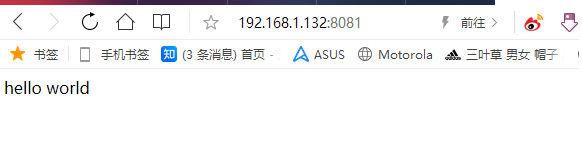
6.搞定需求2.修改默认端口80,搭建一个文件服务器
创建一个文件存放的目录/usr/nginxweb2,并放入一个文件
mkdir /usr/nginxweb2 cp /root/nginx-1.16.0-1.el7.ngx.x86_64.rpm /usr/nginxweb2 ll -a /usr/nginxweb2
修改配置文件,修改端口80,并添加参数
vi /etc/nginx/conf.d/default.conf root指向刚才创建的目录 autoindex on; #开启索引功能 autoindex_exact_size off; # 关闭计算文件确切大小(单位bytes),只显示大概大小(kb mb gb) autoindex_localtime on; # 显示本机时间而非 GMT 时间
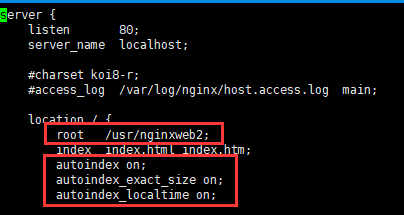
保存退出,重新启动nginx并重新加载配置文件
nginx -s reload && systemctl start nginx
输入地址 http://192.168.1.131:80测试访问
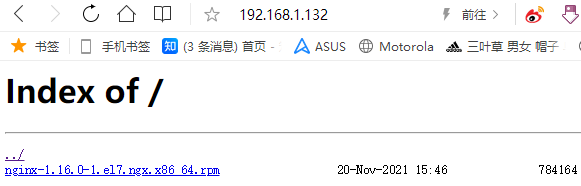
7.卸载,如果有没成功的,就卸载重新来一次
systemctl stop nginx yum remove nginx rpm -e nginx cd / && find -name *nginx* rm -rf /etc/nginx
8.博主踩坑:nginx相关的配置文件探索与进程查看
1.最开始配置conf文件,配置在/etc/nginx/nginx.conf;老是报错,最后网上一搜索才发现rpm包安装在default.conf修改,cao
2.命令在nginx -s reload的时候可能会出现pid报错
要去nginx.conf修改配置文件,用find -name区查找pid的位置或者给注释掉
3.防火墙一定要放通或者关闭,不然访问下载报错,用netstat -lnpt 查看端口
cd / && find -name nginx 查找nginx被安装在什么目录 ./etc/sysconfig/nginx ./etc/logrotate.d/nginx ./etc/nginx ./var/log/nginx ./var/cache/nginx ./usr/sbin/nginx ./usr/lib64/nginx ./usr/share/nginx ./usr/libexec/initscripts/legacy-actions/nginx find -name nginx.conf 查看nginx的配置文件在什么目录 ./etc/nginx/nginx.conf 结合以上两条文件结果,大概知道NGINX的主要配置文件在/etc/nginx目录 cd /etc/nginx && ll -a 进入目录,并看下所有文件 cat /etc/nginx/nginx.conf 查看一下配置文件
总结:其实nginx发布一些网页,简单代理不难,就是加了linux环境不熟悉导致的,多把linux的命令练熟悉,问题不大
作者:
博客园-李宗盛




