GooglePlay - 排行榜及支付接入
Google Play应用商店在国外Android市场中地位基本与AppStore在IOS中的地位一致,为此考虑国外的应用时,Android首要考虑的是接入GooglePlay的排行榜等支持。
同样的由于Google未进入大陆市场,在大陆还是需要VPN才可以访问这些服务。
官方文档: https://developers.google.com/games/services/android/quickstart
1、设置 AndroidManifest.xml中的标签项。
<meta-data android:name="com.google.android.gms.games.APP_ID" android:value="@string/app_id" /> <meta-data android:name="com.google.android.gms.version" android:value="@integer/google_play_services_version"/>
2、在res\values\string.xml中添加应用的app_id。
<?xml version="1.0" encoding="utf-8"?> <resources> <string name="app_name">XXX_NAME</string> <string name="app_id">10XXXXXXXXXX</string> </resources>
app_id 需要在google play 开发控制台添加对应的应用获取,网址:https://play.google.com/apps/publish
在游戏服务中添加新游戏,点进游戏项即可在游戏名下看到app_id,如下图:
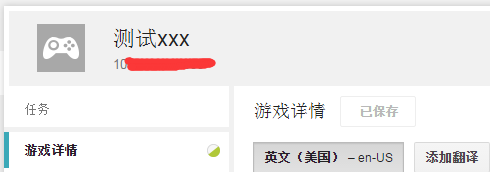
3、登录并设置监听回调。直接new 新的监听添加到 mGoogleApiClient 上。
mGoogleApiClient = new GoogleApiClient.Builder(activity) .addConnectionCallbacks(new GoogleApiClient.ConnectionCallbacks() { @Override public void onConnected(Bundle bundle) { OnConnected(); } @Override public void onConnectionSuspended(int i) { Log.i(TAG, "onConnectionSuspended"); } }) .addOnConnectionFailedListener(new GoogleApiClient.OnConnectionFailedListener() { @Override public void onConnectionFailed(com.google.android.gms.common.ConnectionResult connectionResult) { Log.i(TAG, "onConnectionFailed getErrorCode:" + connectionResult.getErrorCode()); if (connectionResult.hasResolution()) { try { // !!! connectionResult.startResolutionForResult(_gameActivity, RC_SIGN_IN); } catch (SendIntentException e) { mGoogleApiClient.connect(); } } } }) .addApi(Plus.API).addScope(Plus.SCOPE_PLUS_LOGIN) .addApi(Games.API).addScope(Games.SCOPE_GAMES) .build();
大致是,登录时会先判断应用是否已有帐号登录,有的话回调登录成功onConnected,否则会转到 onConnectionFailed,此时会返回一个connectionResult可以用来新建一个登录窗口。
4、直接登录测试。
// 登录 public static void login() { Log.i(TAG, "login"); if (mGoogleApiClient.isConnected()) { OnConnected(); } else { mGoogleApiClient.connect(); } }
测试登录注意事项:
1、将测试帐号在https://play.google.com/apps/publish 加入到应用的测试帐号里。
2、如果手机Google Play已经登录帐号没退出,且该帐号不是测试帐号,会出现登录界面闪下消失。
为了做帐号区分需要获取帐号信息,需要添加AndroidManifest.xml标签项。
<!-- To access accounts configured on device --> <uses-permission android:name="android.permission.GET_ACCOUNTS" />
然后用 如下代码获取名字:
mAccountName = Plus.AccountApi.getAccountName(mGoogleApiClient);
官网地址: https://developers.google.com/games/services/android/leaderboards
1、首先接入上述的登录。
2、在Google Play应用开发后台中的应用添加新的排行榜,得到排行榜ID LEADERBOARD_ID 如下图:

3、显示排行榜,代码如下:
private static final String LEADERBOARD_ID = "XXXXXXXXXX"; private static final int REQUEST_LEADERBOARD =100; // 显示排行榜 public static void showLeaderboards() { Log.i(TAG, "showLeaderboards"); if (mGoogleApiClient.isConnected()) { _gameActivity.startActivityForResult(Games.Leaderboards.getLeaderboardIntent(mGoogleApiClient,LEADERBOARD_ID),REQUEST_LEADERBOARD); } else { mGoogleApiClient.connect(); } }
4、提交分数
// 排行榜 提交 public static void commit(long score) { if (!mGoogleApiClient.isConnected()) { mGoogleApiClient.connect(); return; } Log.i(TAG, "commit " + score); Games.Leaderboards.submitScore(mGoogleApiClient,LEADERBOARD_ID,score); }
5、登录后获取原来的排行榜数据
public static void OnConnected() { mAccountName = Plus.AccountApi.getAccountName(mGoogleApiClient); Log.i(TAG, "onConnected "+ mAccountName); Games.Leaderboards.loadCurrentPlayerLeaderboardScore(mGoogleApiClient,LEADERBOARD_ID, LeaderboardVariant.TIME_SPAN_ALL_TIME, LeaderboardVariant.COLLECTION_PUBLIC) .setResultCallback(new ResultCallback<LoadPlayerScoreResult>() { @Override public void onResult(LoadPlayerScoreResult arg0) { LeaderboardScore c = arg0.getScore(); if(c!=null) { Log.i(TAG, "onResult " + c.getDisplayScore() + " rawScore:" + c.getRawScore()); mAccountScore = c.getRawScore(); } loginCallback(); } }); }
官网地址: http://developer.android.com/training/in-app-billing/preparing-iab-app.html
1、从SDK Manager中下载安装对应Google 服务,如下:


2、从对应的sdk路径下 ~sdk\extras\google\play_billing 拷贝 IInAppBillingService.aidl 到 游戏目录下 ~proj.android\src\com\android\vending\billing
3、将sample\TrivialDrive\src\com\example\android\trivialdrivesample\util 整个目录拷贝到游戏目录下并修改目录下文件的响应引用库路径。
4、在AndroidManifest.xml添加对应的权限,注意大小写。
<uses-permission android:name="com.android.vending.BILLING" />
5、在Google Play 商店添加商品信息。
a、生成一个添加好上述第4点的权限的带有签名的release包,可参考cocos2dx - android环境配置及编译。
b、将生成的包上传到Google Play商店对应应用的Apk项。并将其关联到游戏服务中。(这里是为了后面测试支付等上传信息验证)
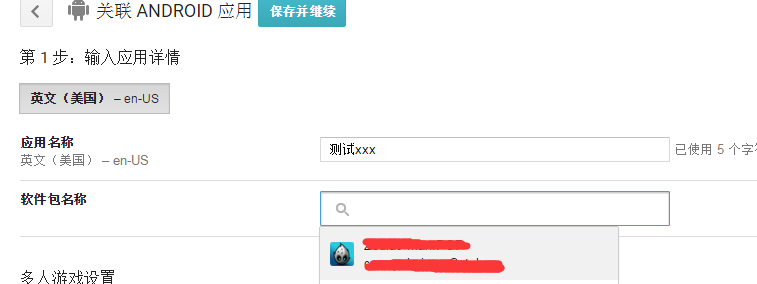
c、在所以应用 ->应用内商品 -> 添加新商品,然后将添加的商品激活,此时同时得到一个商品Id(xxxxxxxxx)。如下图:

6、几个重要函数,可参考sample\TrivialDrive\src\com\example\android\trivialdrivesample\MainActivity.java文件。
初始化设置Inpay_publickey可以在Google Play后台应用服务及API选项找到,调试log显示,添加消耗监听 OnConsumeFinishedListener,并进行 startSetup。只有在 startSetup成功回调后才可以进行下一步的购买。
/// google pay
// compute your public key and store it in base64EncodedPublicKey
mHelper = new IabHelper(_gameActivity, Inpay_publickey);
// enable debug logging (for a production application, you should set this to false).
mHelper.enableDebugLogging(true);
// Called when consumption is complete
mConsumeFinishedListener = new IabHelper.OnConsumeFinishedListener() {
@Override
public void onConsumeFinished(Purchase purchase, IabResult result) {
Log.d(TAG, "Consumption finished. Purchase: " + purchase + ", result: " + result);
// if we were disposed of in the meantime, quit.
if (mHelper == null) return;
// We know this is the "gas" sku because it's the only one we consume,
// so we don't check which sku was consumed. If you have more than one
// sku, you probably should check...
if (result.isSuccess()) {
// successfully consumed, so we apply the effects of the item in our
// game world's logic, which in our case means filling the gas tank a bit
Log.d(TAG, "Consumption successful. Provisioning." + purchase);
// String[] parts = purchase.getSku().split("_");
// String part3 =parts[2];
// buyCallback(Integer.parseInt(part3));
}
else {
Log.e(TAG,"Error while consuming: " + result);
}
}
};
mHelper.startSetup(new IabHelper.OnIabSetupFinishedListener() {
public void onIabSetupFinished(IabResult result) {
Log.i(TAG, "onIabSetupFinished " );
if (!result.isSuccess()) {
// Oh noes, there was a problem.
Log.d(TAG, "Problem setting up In-app Billing: " + result);
}
}
});
调用购买并设置回调,设置变量仅能同时存在一个购买界面否则会崩溃,因为是Manager类型一次消耗道具所以在购买成功后直接进行consumeAsync使用消耗品。
//购买
public static void buy(int idx)
{
if(isInBuyed)
{
return;
}
if (!mGoogleApiClient.isConnected())
{
mGoogleApiClient.connect();
return;
}
/* TODO: for security, generate your payload here for verification. See the comments on
* verifyDeveloperPayload() for more info. Since this is a SAMPLE, we just use
* an empty string, but on a production app you should carefully generate this. */
String payload = "XXXXXXXXXXXII";//createDeveloperPayload();
mHelper.launchPurchaseFlow(_gameActivity, SKU_GAS+idx, RC_REQUEST,
new IabHelper.OnIabPurchaseFinishedListener() {
@Override
public void onIabPurchaseFinished(IabResult result, Purchase purchase) {
Log.d(TAG, "Purchase finished: " + result + ", purchase: " + purchase);
isInBuyed =false;
// if we were disposed of in the meantime, quit.
if (mHelper == null) return;
if (result.isFailure()) {
Log.e(TAG,"Error purchasing: " + result);
return;
}
// if (!verifyDeveloperPayload(purchase)) {
// Log.e(TAG,"Error purchasing. Authenticity verification failed.");
// return;
// }
Log.d(TAG, "Purchase successful." + purchase.getSku());
mHelper.consumeAsync(purchase, mConsumeFinishedListener);
}
}, payload);
isInBuyed = true;
}
这里必须对购买失败进行处理,否则重新点击购买也会导致崩溃。如下:
@Override protected void onActivityResult(int requestCode, int resultCode, Intent data) { Log.d(TAG, "onActivityResult(" + requestCode + "," + resultCode + "," + data); if (JaveJniHelper.mHelper == null) return; // Pass on the activity result to the helper for handling if (!JaveJniHelper.mHelper.handleActivityResult(requestCode, resultCode, data)) { // not handled, so handle it ourselves (here's where you'd // perform any handling of activity results not related to in-app // billing... super.onActivityResult(requestCode, resultCode, data); } }
至此,一个正常的购买流程已经可以正常完成了。
这里在提几个碰到问题及修复方案:
1、点击购买出现 需要验证身份 您需要登录自己的google账户。
解决: 在Google Play商店中提交release签名一致,版本号一致的包,并进行alpha/beta发布。(发布后需要一段时间等Google Play后台显示的更新完成)
2、提示 无法购买您要买的商品。
解决: 在beta测试中选择需要的测试方法并提交,选择后一定要点击右上角的 提交更新 按钮,稍等片刻刷新后确定可以看到已选中了。(封闭式测试帐号需要将测试测好加入测试列表)



