ant-design-vue日历面板 a-calendar 属性自定义设置
通过自定义属性设置,实现一个周末与工作日的不同颜色设置
效果图:
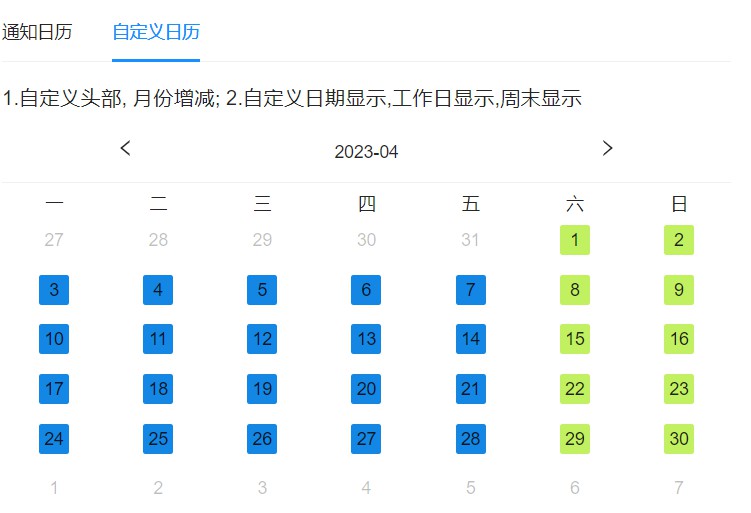
使用的属性:
自定义头部设置 headerRender
自定义日期显示 dateFullCellRender
代码:
<template>
<div class="box">
<h3>1.自定义头部; 2.自定义日期显示,工作日显示,周末显示</h3>
<a-calendar
:fullscreen="false"
v-model:value="date"
@panelChange="onPanelChange"
@select="selectDate"
>
<template #headerRender="{ value, type, onChange, onTypeChange }">
<div class="header">
{{ format(value) }}
</div>
</template>
<template #dateFullCellRender="{ current: value }">
<div :class="getDateCss(value)">
{{ value.date() }}
</div>
</template>
</a-calendar>
</div>
</template>
<script>
import { ref } from "vue";
import dayjs from "dayjs";
export default {
name: "params",
setup() {
const date = ref();
const onPanelChange = (a) => {
console.log(a);
};
const selectDate = (val) => {
date.value = val;
};
// 自定义日历头
const format = (val) => {
const newVal = dayjs(val).format("YYYY-MM");
console.log(val, newVal);
return newVal;
};
// 日期样式设置
const getDateCss = (val) => {
const day = val.day();
const currentMonth = dayjs().month() + 1;
const month = val.month() + 1;
// 如果不是当前月份
if (month !== currentMonth) {
return "date";
}
// 如果是周六周日
if (day === 6 || day === 0) {
return "date week";
} else {
return "date work";
}
};
return {
date,
date1,
onPanelChange,
format,
selectDate,
getDateCss,
};
},
};
</script>
<style scoped lang="less">
.box {
.header {
padding: 12px;
text-align: center;
}
.date {
position: relative;
z-index: 2;
display: inline-block;
min-width: 24px;
height: 24px;
line-height: 24px;
border-radius: 2px;
transition: background 0.3s, border 0.3s;
&.work {
background-color: rgb(20, 134, 228);
}
&.week {
background-color: rgb(193, 240, 97);
}
}
}
</style>






【推荐】国内首个AI IDE,深度理解中文开发场景,立即下载体验Trae
【推荐】编程新体验,更懂你的AI,立即体验豆包MarsCode编程助手
【推荐】抖音旗下AI助手豆包,你的智能百科全书,全免费不限次数
【推荐】轻量又高性能的 SSH 工具 IShell:AI 加持,快人一步
· Manus爆火,是硬核还是营销?
· 终于写完轮子一部分:tcp代理 了,记录一下
· 别再用vector<bool>了!Google高级工程师:这可能是STL最大的设计失误
· 单元测试从入门到精通
· 震惊!C++程序真的从main开始吗?99%的程序员都答错了