drag-weektime一天时间段选择 新增与编辑
效果图:
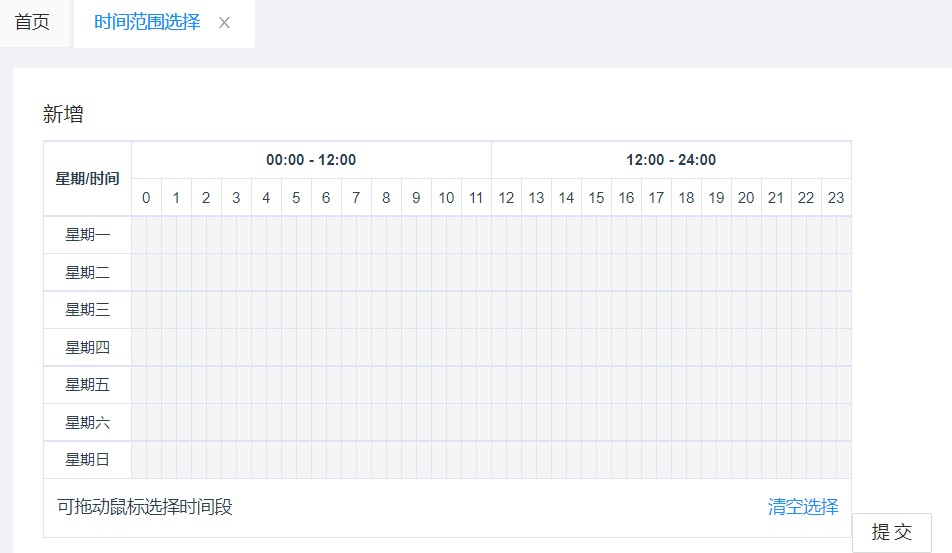
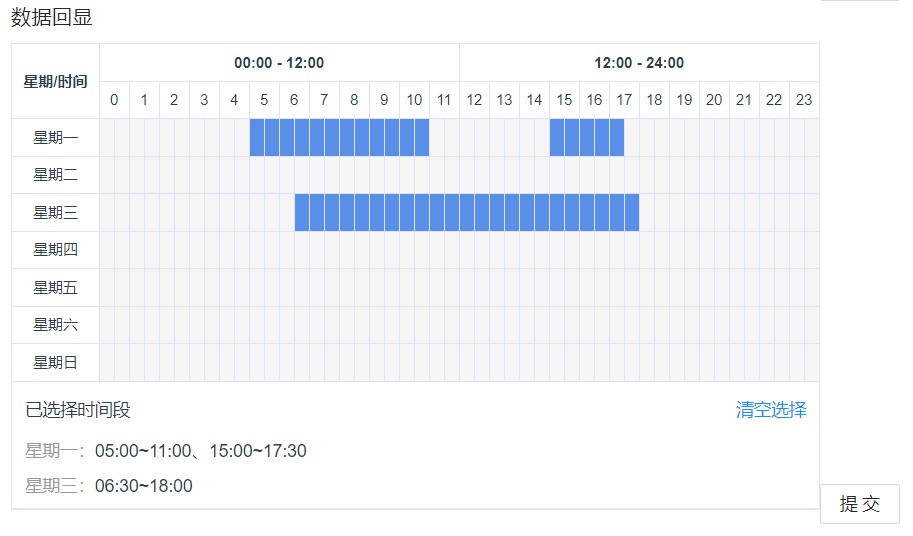
一天的时间范围选择,在网上找的插件,不过大多都是新增,没有修改时的数据回显
在原来的组件上加了数据回显的处理,记录一下方法
时间选择的插件 dragWeekTime.vue
<template>
<div class="c-weektime">
<div class="c-schedue"></div>
<!-- mode 为1 表示正在选中, 'c-schedue-notransi' 样式就是选择淡蓝色 框的 -->
<div
:class="{ 'c-schedue': true, 'c-schedue-notransi': mode }"
:style="styleValue"
></div>
<table class="c-weektime-table" :class="{ 'c-min-table': colspan < 2 }">
<thead class="c-weektime-head">
<tr>
<th rowspan="8" class="week-td">星期/时间</th>
<th :colspan="12 * colspan">00:00 - 12:00</th>
<th :colspan="12 * colspan">12:00 - 24:00</th>
</tr>
<tr>
<td v-for="t in theadArr" :key="t" :colspan="colspan">
{{ t }}
</td>
</tr>
</thead>
<tbody class="c-weektime-body">
<tr v-for="t in data" :key="t.row">
<td>{{ t.value }}</td>
<td
v-for="n in t.child"
:key="`${n.row}-${n.col}`"
:data-week="n.row"
:data-time="n.col"
@mouseenter="cellEnter(n)"
@mousedown="cellDown(n)"
@mouseup="cellUp(n)"
:class="selectClasses(n)"
class="weektime-atom-item"
></td>
</tr>
<tr>
<td colspan="49" class="c-weektime-preview">
<div class="g-clearfix c-weektime-con">
<span class="g-pull-left">{{
selectState ? "已选择时间段" : "可拖动鼠标选择时间段"
}}</span>
<a class="g-pull-right" @click.prevent="$emit('on-clear')"
>清空选择</a
>
</div>
<div v-if="selectState" class="c-weektime-time">
<div v-for="t in selectValue" :key="t.id">
<p v-if="t.value">
<span class="g-tip-text">{{ t.week }}:</span>
<span>{{ t.value }}</span>
</p>
</div>
</div>
</td>
</tr>
</tbody>
</table>
</div>
</template>
<script>
const createArr = (len) => {
return Array.from(Array(len)).map((ret, id) => id);
};
export default {
name: "DragWeektime",
props: {
value: {
type: Array,
},
data: {
type: Array,
},
colspan: {
type: Number,
default() {
return 2;
},
},
},
computed: {
// 用于计算 用户选择时间段的范围
styleValue() {
return {
width: `${this.width}px`,
height: `${this.height}px`,
left: `${this.left}px`,
top: `${this.top}px`,
};
},
selectValue() {
return this.value;
},
selectState() {
return this.value.some((ret) => ret.value);
},
selectClasses() {
return (n) => (n.check ? "ui-selected" : "");
},
},
methods: {
// 鼠标悬浮的最后位置
cellEnter(item) {
console.log("cellEnter");
// 找到鼠标最终悬停位置的 表格
const ele = document.querySelector(
`td[data-week='${item.row}'][data-time='${item.col}']`
);
if (ele && !this.mode) {
this.left = ele.offsetLeft;
this.top = ele.offsetTop;
} else {
// 根据起始点 和 最终点, 计算出 选中框的 left、top 属性 和 width 和 height 高度
if (item.col <= this.col && item.row <= this.row) {
// 最终的节点,在起始点的 —— 左上角
this.width = (this.col - item.col + 1) * ele.offsetWidth;
this.height = (this.row - item.row + 1) * ele.offsetHeight;
this.left = ele.offsetLeft;
this.top = ele.offsetTop;
} else if (item.col >= this.col && item.row >= this.row) {
// 最终的节点,在起始点的 —— 右下角
this.width = (item.col - this.col + 1) * ele.offsetWidth;
this.height = (item.row - this.row + 1) * ele.offsetHeight;
if (item.col > this.col && item.row === this.row)
this.top = ele.offsetTop;
if (item.col === this.col && item.row > this.row)
this.left = ele.offsetLeft;
} else if (item.col > this.col && item.row < this.row) {
// 最终的节点,在起始点的 —— 右上角
this.width = (item.col - this.col + 1) * ele.offsetWidth;
this.height = (this.row - item.row + 1) * ele.offsetHeight;
this.top = ele.offsetTop;
} else if (item.col < this.col && item.row > this.row) {
// 最终的节点,在起始点的 —— 左下角
this.width = (this.col - item.col + 1) * ele.offsetWidth;
this.height = (item.row - this.row + 1) * ele.offsetHeight;
this.left = ele.offsetLeft;
}
}
},
cellDown(item) {
console.log("cellDown");
// item = {
// 'week': '星期一',
// 'value': '01:00~01:30',
// 'begin': '01:00',
// 'end': '01:30',
// 'row': 0, // 代表星期几, 0 代表星期一 6 代表星期 天
// 'col': 2 // 代表哪个时段 (半个小时为一个时段,一天有48个时段)
// }
// 获取用户选中的点
const ele = document.querySelector(
`td[data-week='${item.row}'][data-time='${item.col}']`
);
// 判断用户选中的格子是否被选中
this.check = Boolean(item.check); // 用于样式的渲染
this.mode = 1; // mode 为1 表示正在选中 的样式
if (ele) {
// with 和 height 是用户手动选择的范围
this.width = ele.offsetWidth;
this.height = ele.offsetHeight;
}
// 起始行
this.row = item.row;
// 起始列
this.col = item.col;
},
cellUp(item) {
console.log("cellUp", this.data);
// 最终的节点,在起始点的 —— 左上角
if (item.col <= this.col && item.row <= this.row) {
this.selectWeek(
[item.row, this.row],
[item.col, this.col],
!this.check
);
} else if (item.col >= this.col && item.row >= this.row) {
// 最终的节点,在起始点的 —— 右下角
this.selectWeek(
[this.row, item.row],
[this.col, item.col],
!this.check
);
} else if (item.col > this.col && item.row < this.row) {
// 最终的节点,在起始点的 —— 右上角
this.selectWeek(
[item.row, this.row],
[this.col, item.col],
!this.check
);
} else if (item.col < this.col && item.row > this.row) {
// 最终的节点,在起始点的 —— 左下角
this.selectWeek(
[this.row, item.row],
[item.col, this.col],
!this.check
);
}
this.width = 0; // 选中的宽度为 0
this.height = 0; // 选中的高度为 0
this.mode = 0; // 标记不是选中的状态
},
// 计算出 起始点 和 最重点 范围的节点,然后将它们的状态值改为 “选中状态", 会计算出样式
selectWeek(row, col, check) {
const [minRow, maxRow] = row;
const [minCol, maxCol] = col;
this.data.forEach((item) => {
item.child.forEach((t) => {
if (
t.row >= minRow &&
t.row <= maxRow &&
t.col >= minCol &&
t.col <= maxCol
) {
this.$set(t, "check", check);
}
});
});
},
},
data() {
return {
width: 0,
height: 0,
left: 0,
top: 0,
mode: 0,
row: 0,
col: 0,
theadArr: [],
};
},
created() {
this.theadArr = createArr(24);
},
};
</script>
<style lang="less" scoped>
.c-weektime {
min-width: 640px;
position: relative;
display: inline-block;
}
.c-schedue {
background: #598fe6;
position: absolute;
width: 0;
height: 0;
opacity: 0.6;
pointer-events: none;
}
.c-schedue-notransi {
transition: width 0.12s ease, height 0.12s ease, top 0.12s ease,
left 0.12s ease;
}
.c-weektime-table {
border-collapse: collapse;
th {
vertical-align: inherit;
font-weight: bold;
}
tr {
height: 30px;
}
tr,
td,
th {
user-select: none;
border: 1px solid #dee4f5;
text-align: center;
min-width: 12px;
line-height: 1.8em;
transition: background 0.2s ease;
}
.c-weektime-head {
font-size: 12px;
.week-td {
width: 70px;
}
}
.c-weektime-body {
font-size: 12px;
td {
&.weektime-atom-item {
user-select: unset;
background-color: #f5f5f5;
}
&.ui-selected {
background-color: #598fe6;
}
}
}
.c-weektime-preview {
line-height: 2.4em;
padding: 0 10px;
font-size: 14px;
.c-weektime-con {
line-height: 46px;
user-select: none;
}
.c-weektime-time {
text-align: left;
line-height: 2.4em;
p {
max-width: 625px;
line-height: 1.4em;
word-break: break-all;
margin-bottom: 8px;
}
}
}
}
.c-min-table {
tr,
td,
th {
min-width: 24px;
}
}
.g-clearfix {
&:after,
&:before {
clear: both;
content: " ";
display: table;
}
}
.g-pull-left {
float: left;
}
.g-pull-right {
float: right;
}
.g-tip-text {
color: #999;
}
</style>
数据处理方 handleData.js
const handleData = weekData => { let allWeeks = [ '星期一', '星期二', '星期三', '星期四', '星期五', '星期六', '星期日', ]; // 将weekdata中空数据补齐 allWeeks = allWeeks.map((item, i) => { let newItem = { id: i, week: item, value: '', }; weekData.some(subItem => { if (subItem.week === item) { newItem = { ...subItem, }; } }); return newItem; }); const formatDate = (date, fmt) => { let o = { 'M+': date.getMonth() + 1, 'd+': date.getDate(), 'h+': date.getHours(), 'm+': date.getMinutes(), 's+': date.getSeconds(), 'q+': Math.floor((date.getMonth() + 3) / 3), S: date.getMilliseconds(), }; if (/(y+)/.test(fmt)) { fmt = fmt.replace( RegExp.$1, (date.getFullYear() + '').substr(4 - RegExp.$1.length), ); } for (var k in o) { if (new RegExp('(' + k + ')').test(fmt)) { fmt = fmt.replace( RegExp.$1, RegExp.$1.length === 1 ? o[k] : ('00' + o[k]).substr(('' + o[k]).length), ); } } return fmt; }; const createArr = len => { return Array.from(Array(len)).map((ret, id) => id); }; const formatWeektime = col => { const timestamp = 1542384000000; // '2018-11-17 00:00:00' const beginstamp = timestamp + col * 1800000; // col * 30 * 60 * 1000 const endstamp = beginstamp + 1800000; const begin = formatDate(new Date(beginstamp), 'hh:mm'); const end = formatDate(new Date(endstamp), 'hh:mm'); return `${begin}~${end}`; }; const data = allWeeks.map((ret, index) => { const children = (ret, row, max) => { const valueRange = []; if (ret.value) { ret.value.split('、').forEach(item => { if (item) { const minValue = new Date( `2018-01-01 ${item.split('~')[0]}`, ).getTime(); const maxValue = new Date( `2018-01-01 ${item.split('~')[1]}`, ).getTime(); valueRange.push({ minValue, maxValue, }); } }); console.log(valueRange); } return createArr(max).map((t, col) => { const newItem = { week: ret.week, value: formatWeektime(col), begin: formatWeektime(col).split('~')[0], end: formatWeektime(col).split('~')[1], row: row, col: col, }; if (valueRange.length) { const endTime = new Date( `2018-01-01 ${newItem.end}`, ).getTime(); valueRange.some(item => { if ( endTime > item.minValue && endTime <= item.maxValue ) { newItem.check = true; return true; } }); } return newItem; }); }; return { value: ret.week, row: index, child: children(ret, index, 48), }; }); return data; }; export default handleData;
组件引用 index.vue
<template>
<div class="about">
<div>
<h3>新增</h3>
<drag-weektime
v-model:value="multTimeRange"
:data="weektimeData"
@on-clear="clearWeektime"
>
</drag-weektime>
<a-button type="parimary" @click="submit">提交</a-button>
</div>
<div>
<h3>数据回显</h3>
<drag-weektime
v-model:value="multTimeRange2"
:data="weektimeData2"
@on-clear="clearWeektime2"
>
</drag-weektime>
<a-button type="parimary" @click="submit2">提交</a-button>
</div>
</div>
</template>
<script>
import DragWeektime from "./components/dragWeekTime.vue";
import handleData from "./components/handleData";
function splicing(list) {
let same;
let i = -1;
let len = list.length;
let arr = [];
if (!len) return;
while (++i < len) {
const item = list[i];
if (item.check) {
if (item.check !== Boolean(same)) {
arr.push(...["、", item.begin, "~", item.end]);
} else if (arr.length) {
arr.pop();
arr.push(item.end);
}
}
same = Boolean(item.check);
}
arr.shift();
return arr.join("");
}
export default {
name: "DragTime",
components: { DragWeektime }, //, DatePicker
computed: {
multTimeRange() {
return this.weektimeData.map((item) => {
return {
id: item.row,
week: item.value,
value: splicing(item.child),
};
});
},
multTimeRange2() {
return this.weektimeData2.map((item) => {
return {
id: item.row,
week: item.value,
value: splicing(item.child),
};
});
},
},
data() {
return {
weektimeData: handleData([]),
weektimeData2: handleData([]),
};
},
created() {
setTimeout(() => {
const testData = [
{
id: 0,
week: "星期一",
value: "05:00~11:00、15:00~17:30",
},
{ id: 2, week: "星期三", value: "06:30~18:00" },
];
this.weektimeData2 = handleData(testData);
console.log("multTimeRange后台数据", this.multTimeRange2);
console.log("weektimeData转换后数据", this.weektimeData2);
}, 1000);
},
methods: {
// 清空时间段
clearWeektime() {
this.weektimeData.forEach((item) => {
item.child.forEach((t) => {
t.check = false;
});
});
},
// 提交数据格式
submit() {
console.log("submit", this.multTimeRange);
},
// 清空时间段
clearWeektime2() {
this.weektimeData2.forEach((item) => {
item.child.forEach((t) => {
t.check = false;
});
});
},
// 提交数据格式
submit2() {
console.log("submit", this.multTimeRange);
},
},
};
</script>
组件需要的数据是这种有 48 个时间段的数据,如果选中,就将 check 属性设置为 true
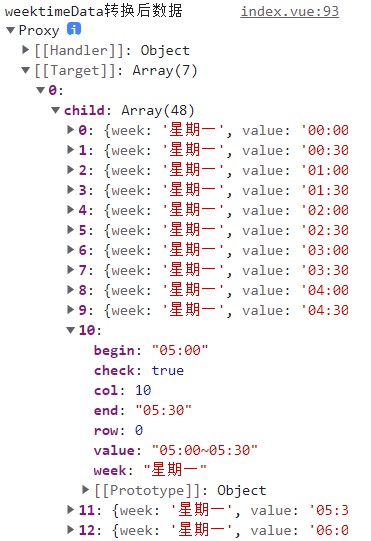
一般提交时传给后端的数据,是转化过的,如下:
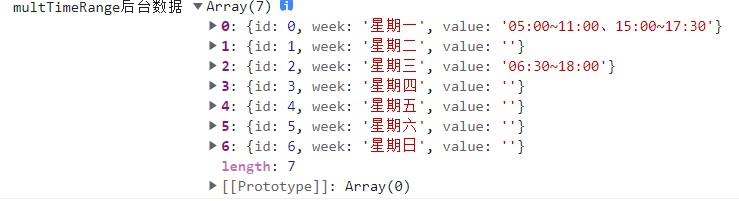
这个 handleData.js 就是用来将后端返回的数据,再处理成组件需要的数据
拿到后台数据格式可以是这种星期一到星期日完整的数据:
const testData = [ { id: 0, week: '星期一', value: '05:00~11:00、15:00~17:30' },
{ id: 1, week: '星期二', value: '' }, { id: 2, week: '星期三', value: '06:30~18:00' }, { id: 3, week: '星期四', value: '' }, { id: 4, week: '星期五', value: '' }, { id: 5, week: '星期六', value: '' }, { id: 6, week: '星期日', value: '' }, ];
也可以是只有value有值的数据:
const testData = [ { id: 0, week: "星期一", value: "05:00~11:00、15:00~17:30", }, { id: 2, week: "星期三", value: "06:30~18:00" }, ];
handledata方法已经做了处理
要注意这里的数据时间段是用 、分隔,如果是其他分隔,可以修改成上面的数据格式 ,或者修改处理方法
分类:
Vue.js
, 独立小功能(demo)






【推荐】国内首个AI IDE,深度理解中文开发场景,立即下载体验Trae
【推荐】编程新体验,更懂你的AI,立即体验豆包MarsCode编程助手
【推荐】抖音旗下AI助手豆包,你的智能百科全书,全免费不限次数
【推荐】轻量又高性能的 SSH 工具 IShell:AI 加持,快人一步
· 无需6万激活码!GitHub神秘组织3小时极速复刻Manus,手把手教你使用OpenManus搭建本
· Manus爆火,是硬核还是营销?
· 终于写完轮子一部分:tcp代理 了,记录一下
· 别再用vector<bool>了!Google高级工程师:这可能是STL最大的设计失误
· 单元测试从入门到精通