xAxis中type: 'time' 时间轴日期折线图实现
最终效果图:
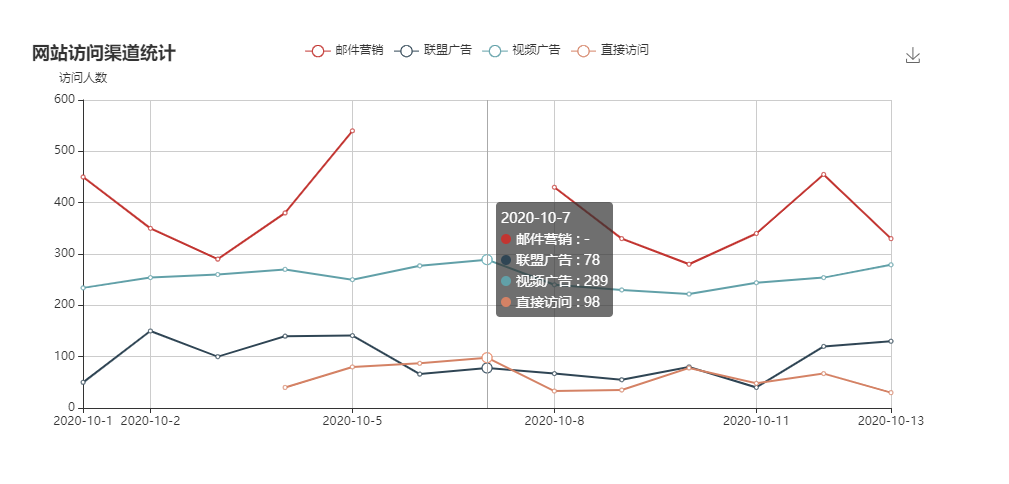
实现步骤:
一般图表的数据都是由后台返回的,所以这里写了个getData函数,可以在这里获取后台接口数据
type: time时需要的数据是二维数组格式,[[x, y],[x, y]] x为时间 y数值
需要注意的是: 如果某些日期没有数值,也需要把这一项填充,y值为空,不然展示时空数据的地方会有问题
const lineChart = echarts.init(document.getElementById('lineChart'));
const lineOption = {
title: {
text: '网站访问渠道统计'
},
tooltip: {
trigger: 'axis',
},
legend: {
data: []
},
grid: {
left: '3%',
right: '4%',
bottom: '3%',
containLabel: true
},
toolbox: {
feature: {
saveAsImage: {}
}
},
xAxis: {
type: 'time', // type为time时,不要传xAxis.data的值,x轴坐标的数据会根据传入的时间自动展示
boundaryGap: false, // false横坐标两边不需要留白
},
yAxis: {
type: 'value',
name: '访问人数'
},
series: []
};
// 获取动态数据的函数
getData()
function getData() {
const data = [
{
type: 'email',
name: '邮件营销',
data: [
['2020-10-1', 450],
['2020-10-2', 350],
['2020-10-3', 290],
['2020-10-4', 380],
['2020-10-5', 540],
['2020-10-6', null],
['2020-10-7', null],
['2020-10-8', 430],
['2020-10-9', 330],
['2020-10-10', 280],
['2020-10-11', 340],
['2020-10-12', 455],
['2020-10-13', 330],
]
},
{
type: 'ad',
name: '联盟广告',
data: [
['2020-10-1', 50],
['2020-10-2', 150],
['2020-10-3', 100],
['2020-10-4', 140],
['2020-10-5', 141],
['2020-10-6', 66],
['2020-10-7', 78],
['2020-10-8', 67],
['2020-10-9', 55],
['2020-10-10', 80],
['2020-10-11', 40],
['2020-10-12', 120],
['2020-10-13', 130],
]
},
{
type: 'video',
name: '视频广告',
data: [
['2020-10-1', 234],
['2020-10-2', 254],
['2020-10-3', 260],
['2020-10-4', 270],
['2020-10-5', 250],
['2020-10-6', 277],
['2020-10-7', 289],
['2020-10-8', 240],
['2020-10-9', 230],
['2020-10-10', 222],
['2020-10-11', 244],
['2020-10-12', 254],
['2020-10-13', 279],
]
},
{
type: 'offline',
name: '直接访问',
data: [
['2020-10-1', null],
['2020-10-2', null],
['2020-10-3', null],
['2020-10-4', 40],
['2020-10-5', 80],
['2020-10-6', 87],
['2020-10-7', 98],
['2020-10-8', 33],
['2020-10-9', 35],
['2020-10-10', 78],
['2020-10-11', 48],
['2020-10-12', 67],
['2020-10-13', 30],
]
}
]
const series = []
const legendData = []
data.forEach(item => {
const obj = {
name: item.name,
type: 'line',
data: item.data
}
legendData.push(item.name)
series.push(obj)
})
lineOption.legend.data = legendData
lineOption.series = series
// 第二个参数true表示清空之前的echarts设置,重新设置option,适用于legend等数据变化
// 如果只是渲染数据变化可以不传,lenged等不会重新渲染
lineChart.setOption(lineOption, true)
}
这样就实现了一个基本的日期折线图,但是这些展示的样式都是默认样式,如果你的UI给你设计了漂亮的图表,那么就需要修改配置了

这里展示几个常见的修改
x轴展示日期格式改变,改成YYYY-MM-dd格式
修改lineOption的xAxis配置,增加formatter函数处理
xAxis: { type: 'time', // type为time时,不要传xAxis.data的值,x轴坐标的数据会根据传入的时间自动展示 boundaryGap: false, // false横坐标两边不需要留白 axisLabel: { // 坐标轴标签样式设置 formatter: function(value, index) { // 坐标轴文字展示样式处理 const date = new Date(value) const texts = [date.getFullYear(), (date.getMonth() + 1), date.getDate()] return texts.join('-') // echarts自带的日期格式化方法 // return echarts.format.formatTime('yyyy-MM-dd', value) } } }
这里我打印了formatter函数的value和 index,其实返回的就是data数据里的日期,界面有展示日期的地方就有index,没展示出来的index为null
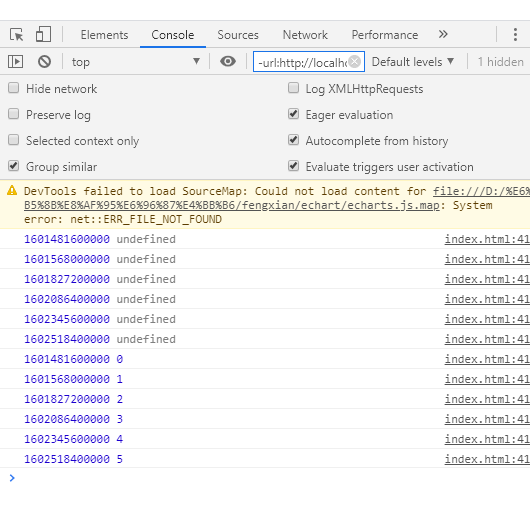
这里提一下官网的一个小问题,官网这里获取年份用的是getYear()方法,但是现在使用这个方法得不到正确的年份,需要改成getFullYear()方法
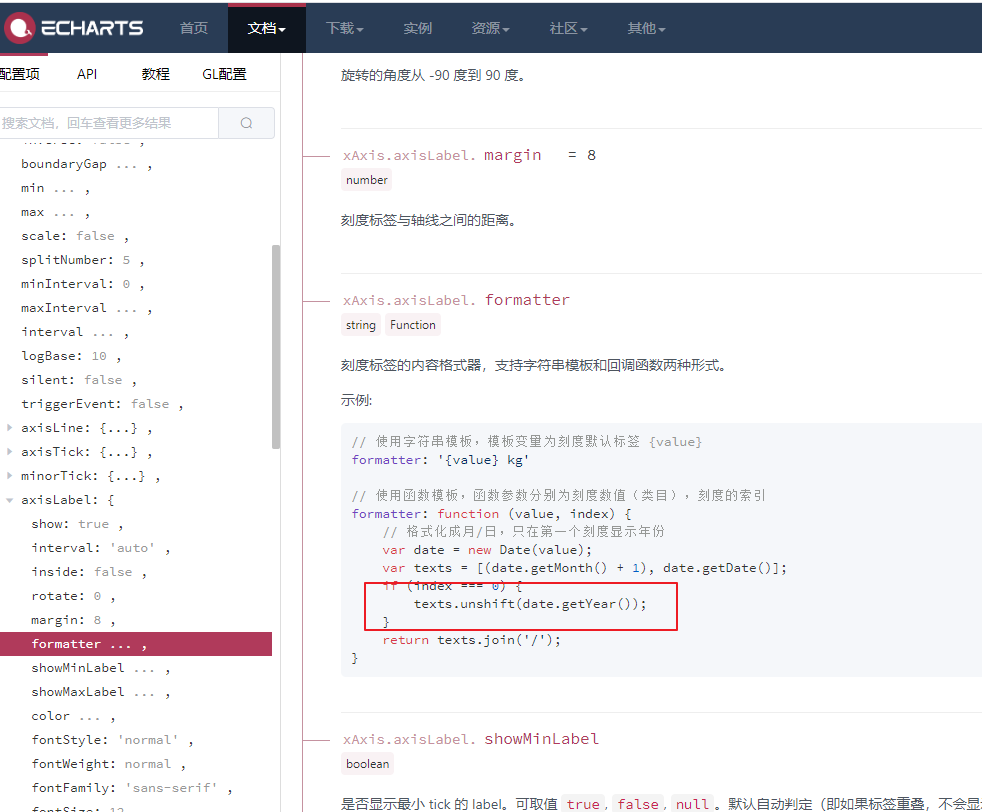
这样处理后日期格式就改好了,接着发现鼠标移入图表的提示框展示需要优化,日期格式修改,没有数值的地方需要处理
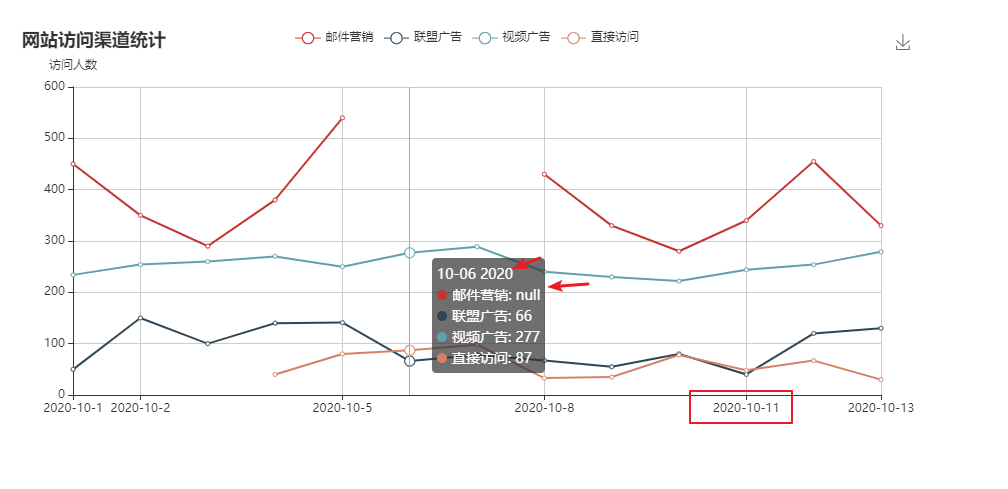
修改tooltip提示框组件的展示
tooltip: { trigger: 'axis', formatter: function(params) { var text = '--' if (params && params.length) { text = params[0].data[0] // 提示框顶部的日期标题 params.forEach(item => { const dotHtml = item.marker // 提示框示例的小圆圈,可以在这里修改 text += `</br>${dotHtml}${item.seriesName} : ${item.data[1] ? item.data[1] : '-'}` }) } return text } },
这里的params也打印了,看一下这个结构,我们可以根据这些值自己定制样式
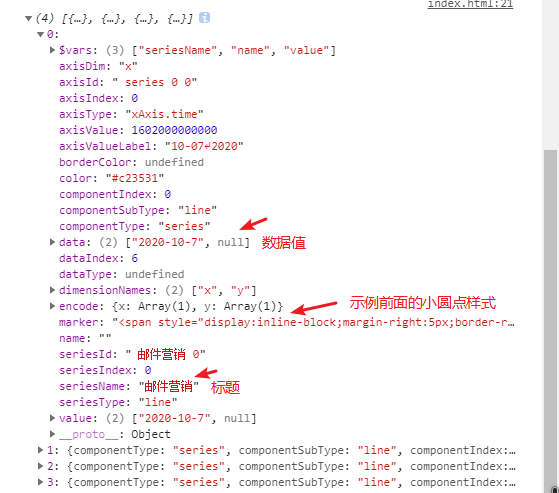
OK,经过这一波处理,提示框的展示也解决了,完美
其他的样式修改大致也是这样,echart还提供了许多其他的样式修改,如颜色,字体等,可以多看看文档,还是很完整的
放一下完整代码,直接新建HTML文件打开就行,前提是你自己下载echarts.js哈
<!DOCTYPE html> <html lang="en"> <head> <meta charset="UTF-8"> <meta name="viewport" content="width=device-width, initial-scale=1.0"> <title>Document</title> <script src="./echart/echarts.js"></script> </head> <body> <div id='lineChart' style='width:900px;height:400px;margin:50px auto'></div> <script> const lineChart = echarts.init(document.getElementById('lineChart')); const lineOption = { title: { text: '网站访问渠道统计' }, tooltip: { trigger: 'axis', formatter: function(params) { var text = '--' if (params && params.length) { text = params[0].data[0] // 提示框顶部的日期标题 params.forEach(item => { const dotHtml = item.marker // 提示框示例的小圆圈,可以在这里修改 text += `</br>${dotHtml}${item.seriesName} : ${item.data[1] ? item.data[1] : '-'}` }) } return text } }, legend: { data: [] }, grid: { left: '3%', right: '4%', bottom: '3%', containLabel: true }, toolbox: { feature: { saveAsImage: {} } }, xAxis: { type: 'time', // type为time时,不要传xAxis.data的值,x轴坐标的数据会根据传入的时间自动展示 boundaryGap: false, // false横坐标两边不需要留白 axisLabel: { // 坐标轴标签样式设置 formatter: function(value, index) { // 坐标轴文字展示样式处理 const date = new Date(value) const texts = [date.getFullYear(), (date.getMonth() + 1), date.getDate()] return texts.join('-') // echarts自带的日期格式化方法 // return echarts.format.formatTime('yyyy-MM-dd', value) } } }, yAxis: { type: 'value', name: '访问人数' }, series: [] }; // 获取动态数据的函数 getData() function getData() { const data = [ { type: 'email', name: '邮件营销', data: [ ['2020-10-1', 450], ['2020-10-2', 350], ['2020-10-3', 290], ['2020-10-4', 380], ['2020-10-5', 540], ['2020-10-6', null], ['2020-10-7', null], ['2020-10-8', 430], ['2020-10-9', 330], ['2020-10-10', 280], ['2020-10-11', 340], ['2020-10-12', 455], ['2020-10-13', 330], ] }, { type: 'ad', name: '联盟广告', data: [ ['2020-10-1', 50], ['2020-10-2', 150], ['2020-10-3', 100], ['2020-10-4', 140], ['2020-10-5', 141], ['2020-10-6', 66], ['2020-10-7', 78], ['2020-10-8', 67], ['2020-10-9', 55], ['2020-10-10', 80], ['2020-10-11', 40], ['2020-10-12', 120], ['2020-10-13', 130], ] }, { type: 'video', name: '视频广告', data: [ ['2020-10-1', 234], ['2020-10-2', 254], ['2020-10-3', 260], ['2020-10-4', 270], ['2020-10-5', 250], ['2020-10-6', 277], ['2020-10-7', 289], ['2020-10-8', 240], ['2020-10-9', 230], ['2020-10-10', 222], ['2020-10-11', 244], ['2020-10-12', 254], ['2020-10-13', 279], ] }, { type: 'offline', name: '直接访问', data: [ ['2020-10-1', null], ['2020-10-2', null], ['2020-10-3', null], ['2020-10-4', 40], ['2020-10-5', 80], ['2020-10-6', 87], ['2020-10-7', 98], ['2020-10-8', 33], ['2020-10-9', 35], ['2020-10-10', 78], ['2020-10-11', 48], ['2020-10-12', 67], ['2020-10-13', 30], ] } ] const series = [] const legendData = [] data.forEach(item => { const obj = { name: item.name, type: 'line', data: item.data } legendData.push(item.name) series.push(obj) }) lineOption.legend.data = legendData lineOption.series = series // 第二个参数true表示清空之前的echarts设置,重新设置option,适用于legend等数据变化 // 如果只是渲染数据变化可以不传,lenged等不会重新渲染 lineChart.setOption(lineOption, true) } </script> </body> </html>



 浙公网安备 33010602011771号
浙公网安备 33010602011771号