实现我博客旁边的线条效果 html canvas-nest.js 源码
本文为作者原创,允许转载,不过请在文章开头明显处注明链接和出处!!! 谢谢配合~
作者:stars-one
链接:https://www.cnblogs.com/stars-one/p/7264753.html
本篇大约有3668个字,阅读预计需要4.58分钟
canvas-nest.js 这个js文件可以用来实现炫酷的线条与鼠标进行交互的功能,具体效果如图所示
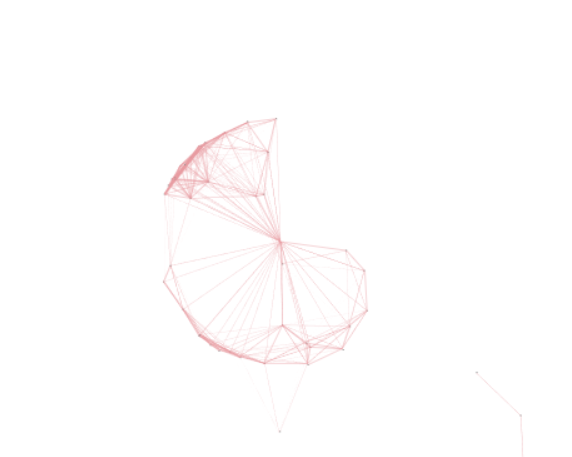
js具体源码如下:
/** * Copyright (c) 2016 hustcc * License: MIT * Version: %%GULP_INJECT_VERSION%% * GitHub: https://github.com/hustcc/canvas-nest.js **/ ! function() { //封装方法,压缩之后减少文件大小 function get_attribute(node, attr, default_value) { return node.getAttribute(attr) || default_value; } //封装方法,压缩之后减少文件大小 function get_by_tagname(name) { return document.getElementsByTagName(name); } //获取配置参数 function get_config_option() { var scripts = get_by_tagname("script"), script_len = scripts.length, script = scripts[script_len - 1]; //当前加载的script return { l: script_len, //长度,用于生成id用 z: get_attribute(script, "zIndex", -1), //z-index o: get_attribute(script, "opacity", 0.5), //opacity c: get_attribute(script, "color", "0,0,0"), //color n: get_attribute(script, "count", 99) //count }; } //设置canvas的高宽 function set_canvas_size() { canvas_width = the_canvas.width = window.innerWidth || document.documentElement.clientWidth || document.body.clientWidth, canvas_height = the_canvas.height = window.innerHeight || document.documentElement.clientHeight || document.body.clientHeight; } //绘制过程 function draw_canvas() { context.clearRect(0, 0, canvas_width, canvas_height); //随机的线条和当前位置联合数组 var e, i, d, x_dist, y_dist, dist; //临时节点 //遍历处理每一个点 random_points.forEach(function(r, idx) { r.x += r.xa, r.y += r.ya, //移动 r.xa *= r.x > canvas_width || r.x < 0 ? -1 : 1, r.ya *= r.y > canvas_height || r.y < 0 ? -1 : 1, //碰到边界,反向反弹 context.fillRect(r.x - 0.5, r.y - 0.5, 1, 1); //绘制一个宽高为1的点 //从下一个点开始 for (i = idx + 1; i < all_array.length; i++) { e = all_array[i]; // 当前点存在 if (null !== e.x && null !== e.y) { x_dist = r.x - e.x; //x轴距离 l y_dist = r.y - e.y; //y轴距离 n dist = x_dist * x_dist + y_dist * y_dist; //总距离, m dist < e.max && (e === current_point && dist >= e.max / 2 && (r.x -= 0.03 * x_dist, r.y -= 0.03 * y_dist), //靠近的时候加速 d = (e.max - dist) / e.max, context.beginPath(), context.lineWidth = d / 2, context.strokeStyle = "rgba(" + config.c + "," + (d + 0.2) + ")", context.moveTo(r.x, r.y), context.lineTo(e.x, e.y), context.stroke()); } } }), frame_func(draw_canvas); } //创建画布,并添加到body中 var the_canvas = document.createElement("canvas"), //画布 config = get_config_option(), //配置 canvas_id = "c_n" + config.l, //canvas id context = the_canvas.getContext("2d"), canvas_width, canvas_height, frame_func = window.requestAnimationFrame || window.webkitRequestAnimationFrame || window.mozRequestAnimationFrame || window.oRequestAnimationFrame || window.msRequestAnimationFrame || function(func) { window.setTimeout(func, 1000 / 45); }, random = Math.random, current_point = { x: null, //当前鼠标x y: null, //当前鼠标y max: 20000 // 圈半径的平方 }, all_array; the_canvas.id = canvas_id; the_canvas.style.cssText = "position:fixed;top:0;left:0;z-index:" + config.z + ";opacity:" + config.o; get_by_tagname("body")[0].appendChild(the_canvas); //初始化画布大小 set_canvas_size(); window.onresize = set_canvas_size; //当时鼠标位置存储,离开的时候,释放当前位置信息 window.onmousemove = function(e) { e = e || window.event; current_point.x = e.clientX; current_point.y = e.clientY; }, window.onmouseout = function() { current_point.x = null; current_point.y = null; }; //随机生成config.n条线位置信息 for (var random_points = [], i = 0; config.n > i; i++) { var x = random() * canvas_width, //随机位置 y = random() * canvas_height, xa = 2 * random() - 1, //随机运动方向 ya = 2 * random() - 1; // 随机点 random_points.push({ x: x, y: y, xa: xa, ya: ya, max: 6000 //沾附距离 }); } all_array = random_points.concat([current_point]); //0.1秒后绘制 setTimeout(function() { draw_canvas(); }, 100); }();
在html网页中body的标签中添加script标签,如下所示
<script type="text/javascript" color="208,55,66" opacity="0.5"count="99"src="test.js"></script> |
color 颜色自定义,opactity 是透明度,一般来说0.5-1就可以了,count的是数量,不要太大,太大可能会使得用户的浏览器卡顿,src后为该js文件的所在路径。
PS:
我直接用test命令了那个js文件







【推荐】国内首个AI IDE,深度理解中文开发场景,立即下载体验Trae
【推荐】编程新体验,更懂你的AI,立即体验豆包MarsCode编程助手
【推荐】抖音旗下AI助手豆包,你的智能百科全书,全免费不限次数
【推荐】轻量又高性能的 SSH 工具 IShell:AI 加持,快人一步
· .NET Core 中如何实现缓存的预热?
· 从 HTTP 原因短语缺失研究 HTTP/2 和 HTTP/3 的设计差异
· AI与.NET技术实操系列:向量存储与相似性搜索在 .NET 中的实现
· 基于Microsoft.Extensions.AI核心库实现RAG应用
· Linux系列:如何用heaptrack跟踪.NET程序的非托管内存泄露
· TypeScript + Deepseek 打造卜卦网站:技术与玄学的结合
· 阿里巴巴 QwQ-32B真的超越了 DeepSeek R-1吗?
· 【译】Visual Studio 中新的强大生产力特性
· 10年+ .NET Coder 心语 ── 封装的思维:从隐藏、稳定开始理解其本质意义
· 【设计模式】告别冗长if-else语句:使用策略模式优化代码结构