Android开发—— Tablayout的使用
本文为作者原创,允许转载,不过请在文章开头明显处注明链接和出处!!! 谢谢配合~
作者:stars-one
链接:https://www.cnblogs.com/stars-one/p/10417808.html
本篇大约有1673个字,阅读预计需要2.09分钟
Tablayout的使用
属性
| 属性名 | 说明 |
|---|---|
| app:tabMod | 设置Tab模式 |
| app:tabTextColor | 设置文本颜色 |
| app:tabSelectedTextColor | 设置选中文本颜色 |
| app:tabIndicatorColor | 设置下滑条颜色 |
| app:tabMaxWidth="xxdp" | 设置最大的tab宽度 |
| app:tabMinWidth="xxdp" | 设置最小的tab宽度 |
使用,添加选项
- 静态创建(xml文件中添加tab)
效果:
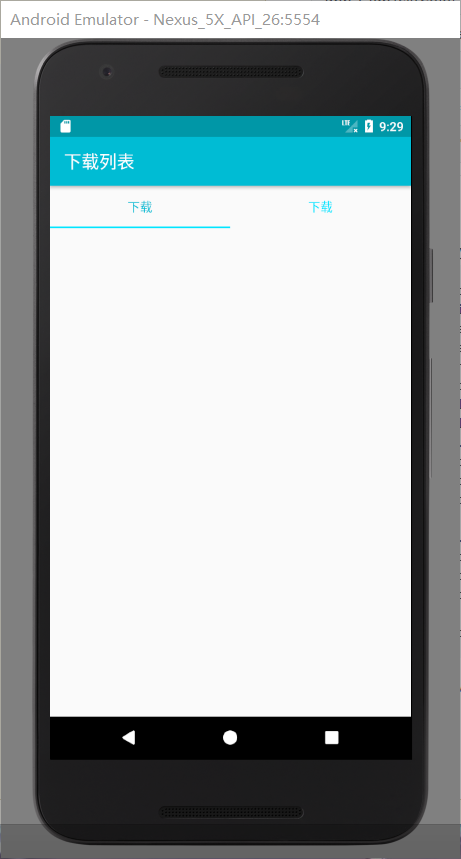
添加一个tabitem即可,之后设置相关的属性,
<android.support.design.widget.TabLayout
android:id="@+id/tablayout"
app:tabTextColor="@color/colorAccent"
app:tabSelectedTextColor="@color/colorPrimary"
app:tabIndicatorColor="@color/colorAccent"
app:tabMode="fixed"
android:layout_width="match_parent"
android:layout_height="wrap_content">
<android.support.design.widget.TabItem
android:layout_width="wrap_content"
android:layout_height="wrap_content"
android:text="下载"
/>
<android.support.design.widget.TabItem
android:layout_width="wrap_content"
android:layout_height="wrap_content"
android:text="下载"
/>
</android.support.design.widget.TabLayout>
- 动态创建(使用java代码添加tab)
先是通过findviewbyid方法找到实例,之后调用tablayout的newTab方法来创建tab
TabLayout.Tab tab1 = mTablayout.newTab();
tab1.setText("正在下载");
mTablayout.addTab(tab1,0);
tab1 = mTablayout.newTab();
tab1.setText("已下载");
mTablayout.addTab(tab1,1);
不过,使用动态的话,如果不设置相关的属性,是不能达到两个选项各自占长度一半,还得给Tablayout加上下列属性
app:tabMaxWidth="0dp"
app:tabGravity="fill"
app:tabMode="fixed"
Tablayout与Viewpager联用
一句代码即可搞定
tabLayout.setupWithViewPager(Viewpager);
有些时候可能会出现不显示文本的情况,这时候需要在 PagerAdapter 里面重写一个方法
String[] titles ={"tab1","tab2"};
@Override
public CharSequence getPageTitle(int position) {
return mStrings[position];
}






【推荐】国内首个AI IDE,深度理解中文开发场景,立即下载体验Trae
【推荐】编程新体验,更懂你的AI,立即体验豆包MarsCode编程助手
【推荐】抖音旗下AI助手豆包,你的智能百科全书,全免费不限次数
【推荐】轻量又高性能的 SSH 工具 IShell:AI 加持,快人一步
· Linux系列:如何用heaptrack跟踪.NET程序的非托管内存泄露
· 开发者必知的日志记录最佳实践
· SQL Server 2025 AI相关能力初探
· Linux系列:如何用 C#调用 C方法造成内存泄露
· AI与.NET技术实操系列(二):开始使用ML.NET
· 被坑几百块钱后,我竟然真的恢复了删除的微信聊天记录!
· 没有Manus邀请码?试试免邀请码的MGX或者开源的OpenManus吧
· 【自荐】一款简洁、开源的在线白板工具 Drawnix
· 园子的第一款AI主题卫衣上架——"HELLO! HOW CAN I ASSIST YOU TODAY
· Docker 太简单,K8s 太复杂?w7panel 让容器管理更轻松!