用 Canvas 画简易手电筒
本文章适合人群:
- 具备 html、js 基础的人
- 对于想入门 canvas 的人
本文章较为简单,大佬可略过
实验结果
一个跟随着鼠标移动的圆圈。
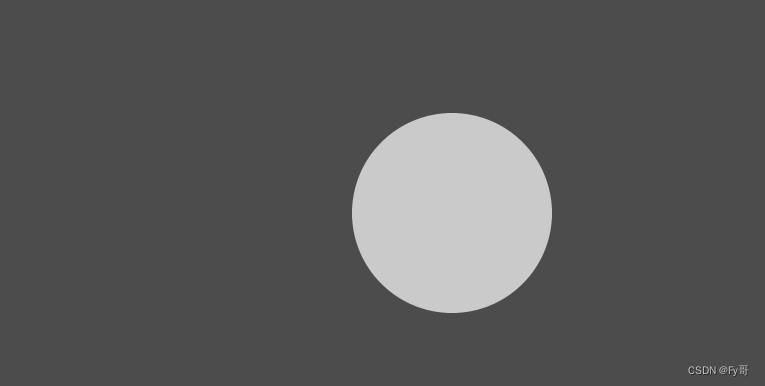
教学
要实现一个动态手电筒效果,我们可以使用Canvas来绘制一个黑色的遮罩层,并通过鼠标或触摸事件来控制光圈的位置和大小。 首先,我们需要在HTML中创建一个Canvas元素和一个用于控制光圈的滑块。
<canvas id="flashlightCanvas"></canvas>
<input type="range" id="lightSize" min="50" max="200" value="100">
接下来,在JavaScript中获取Canvas元素和滑块的引用,并设置Canvas的宽度和高度。
const canvas = document.getElementById("flashlightCanvas");
const ctx = canvas.getContext("2d");
canvas.width = window.innerWidth;
canvas.height = window.innerHeight;
然后,我们需要创建一个函数来绘制遮罩层和光圈。该函数会在滑块值改变和鼠标/触摸事件发生时被调用。
function drawFlashlight() {
// 清除画布
ctx.clearRect(0, 0, canvas.width, canvas.height);
// 绘制黑色遮罩层
ctx.fillStyle = "rgba(0, 0, 0, 0.7)";
ctx.fillRect(0, 0, canvas.width, canvas.height);
// 获取光圈位置和大小
const lightSize = document.getElementById("lightSize").value;
const mouseX = event.clientX; const mouseY = event.clientY;
// 绘制光圈
ctx.globalCompositeOperation = "destination-out";
ctx.beginPath();
ctx.arc(mouseX, mouseY, lightSize, 0, Math.PI * 2);
ctx.fill();
ctx.globalCompositeOperation = "source-over";
}
最后,我们需要为滑块和鼠标/触摸事件添加事件监听器,并在事件发生时调用绘制函数。
document.getElementById("lightSize").addEventListener("input", drawFlashlight);
canvas.addEventListener("mousemove", drawFlashlight); canvas.addEventListener("touchmove", drawFlashlight);
现在,当滑块值改变或鼠标/触摸事件发生时,光圈会在Canvas上绘制出来,实现动态手电筒效果。
完整代码
<!DOCTYPE html>
<html>
<head>
<title>Dynamic Flashlight</title>
<style>
body {
margin: 0;
overflow: hidden;
}
</style>
</head>
<body>
<canvas id="flashlightCanvas"></canvas>
<input type="range" id="lightSize" min="50" max="200" value="100">
<script>
const canvas = document.getElementById("flashlightCanvas");
const ctx = canvas.getContext("2d");
canvas.width = window.innerWidth;
canvas.height = window.innerHeight;
function drawFlashlight() {
ctx.clearRect(0, 0, canvas.width, canvas.height);
ctx.fillStyle = "rgba(0, 0, 0, 0.7)";
ctx.fillRect(0, 0, canvas.width, canvas.height);
const lightSize = document.getElementById("lightSize").value;
const mouseX = event.clientX; const mouseY = event.clientY;
ctx.globalCompositeOperation = "destination-out"; ctx.beginPath();
ctx.arc(mouseX, mouseY, lightSize, 0, Math.PI * 2); ctx.fill();
ctx.globalCompositeOperation = "source-over";
}
document.getElementById("lightSize").addEventListener("input", drawFlashlight);
canvas.addEventListener("mousemove", drawFlashlight);
canvas.addEventListener("touchmove", drawFlashlight);
</script>
</body>
</html>

