app自动化09 TPshop登录实战
TPshop
需求
对tpshop的登录功能进行自动化测试
测试用例的编写
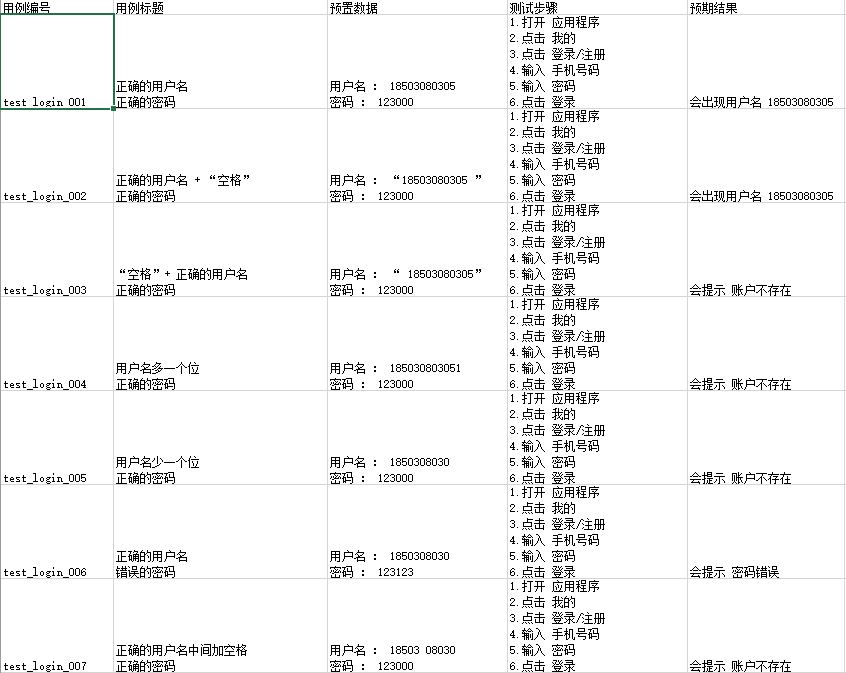
以后在写测试用例时,可以大体上按着这个流程来写。
项目准备
准备之前用到的base和配置文件等进入登录界面
1. 创建两个文件在对应的文件夹下,login_page、test_login
2. 在test_login下,setup中,连接手机(导入模块,使用init_driver函数)
3. 在login_page下,写类,继承BaseAction
4. 在test_login下,创建page对象
5. 分析步骤,发现部分步骤是必须要有的。考虑写在page的构造函数__init__()中
6. 因为在login中,发现一定是有需要前置的步骤,在page的类里,重写init的函数,
并且在调用父类构造函数__init__()之后,执行“必要的步骤”com.tpshop.malls:id/tab_txtv项目结构截图
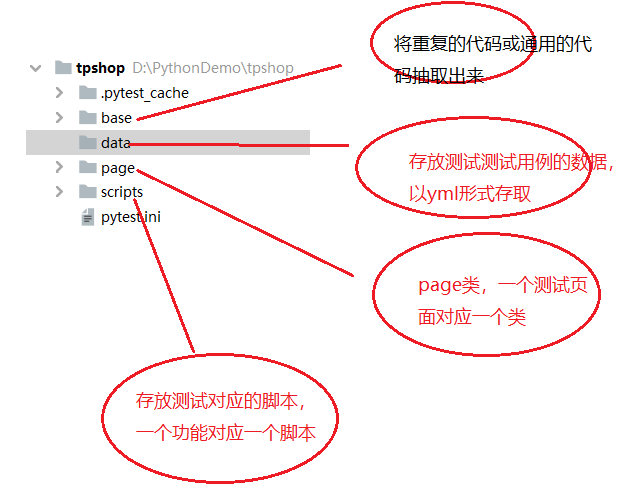
base文件夹:
base_action.py
class BaseAction:
def __init__(self,driver):
self.driver=driver
def click(self,loc):
self.find_element(loc).click()
def input_text(self,loc,text):
self.find_element(loc).send_keys(text)
def find_element(self,loc):
return self.driver.find_element(loc[0],loc[1])base_driver.py
import os,sys
sys.path.append(os.getcwd())
from appium import webdriver
def init_driver():
# server 启动参数
desired_caps = {}
# 设备信息
desired_caps['platformName'] = 'Android'
desired_caps['platformVersion'] = '5.1'
desired_caps['deviceName'] = '192.168.56.101:5555'
# app的信息
desired_caps['appPackage'] = 'com.tpshop.malls'
desired_caps['appActivity'] = '.SPMainActivity'
# 解决输入中文
desired_caps['unicodeKeyboard'] = True
desired_caps['resetKeyboard'] = True
# 声明我们的driver对象
driver = webdriver.Remote('http://127.0.0.1:4723/wd/hub', desired_caps)
return driverbase_yml.py
import yaml
def yml_data_with_file(file_name):
with open("./data/"+file_name+".yml",'r',encoding='utf-8') as f:
return yaml.load(f)
page文件夹:
login_page.py
import os, sys
from selenium.webdriver.common.by import By
sys.path.append(os.getcwd())
from base.base_action import BaseAction
class LoginPage(BaseAction):
mine_button = By.XPATH, "//*[contains(@text,'我的')]"
login_signup_button = By.XPATH, "//*[contains(@text,'登录/注册')]"
username_text_view = By.XPATH, "//*[contains(@text,'请输入手机号码')]"
password_text_view = By.ID, "com.tpshop.malls:id/edit_password"
login_button = By.ID, "com.tpshop.malls:id/btn_login"
def __init__(self, driver):
BaseAction.__init__(self, driver)
# 点击我的
# 点击登录/注册
self.jump_2_login_page()
def jump_2_login_page(self):
self.click(self.mine_button)
self.click(self.login_signup_button)
def input_username(self, text):
self.input_text(self.username_text_view, text)
def input_password(self, text):
self.input_text(self.password_text_view, text)
def click_login(self):
self.click(self.login_button)data文件夹
login_data.yml
test_login:
-
- "18503080305"
- "123000"
- "成功"
-
- "185030803051"
- "123000"
- "不存在"scripts文件夹
test_login.py
import os, sys
import pytest
sys.path.append(os.getcwd())
from base.base_driver import init_driver
from page.login_page import LoginPage
from base.base_yml import yml_data_with_file
class TestLogin:
def setup(self):
self.driver = init_driver()
self.login_page = LoginPage(self.driver)
@pytest.mark.parametrize(("username", "password","toast"),yml_data_with_file("login_data")['test_login'])
def test_login(self, username, password, toast):
# 输入手机号
self.login_page.input_username(username)
# 输入密码
self.login_page.input_password(password)
# 点击登录
self.login_page.click_login()
pytest.ini
[pytest]
addopts = -s
testpaths = ./scripts
python_files = test_*
python_classes = Test*
python_functions = test_*Toast
toast:显示一段文本(或者图片),然后再缓缓消失。就是一个弹窗。
获取toast
下载 appium-uiautomator2-driver
cnpm install appium-uiautomator2-driver前置代码添加
desired_caps['automationName'] = 'Uiautomator2'查找弹窗消息
from appium import webdriver
import time
# server 启动参数
from selenium.webdriver.common.by import By
from selenium.webdriver.support.wait import WebDriverWait
desired_caps = dict()
# 设备信息
desired_caps['platformName'] = 'Android'
desired_caps['platformVersion'] = '5.1'
desired_caps['deviceName'] = '192.168.164.101:5555'
# app信息
desired_caps['appPackage'] = 'com.cyanogenmod.filemanager'
desired_caps['appActivity'] = '.activities.NavigationActivity'
# 中文
desired_caps['unicodeKeyboard'] = True
desired_caps['resetKeyboard'] = True
# toast
desired_caps['automationName'] = 'Uiautomator2'
# 声明对象
driver = webdriver.Remote('http://localhost:4723/wd/hub', desired_caps)
def find_toast(message):
ele = driver.find_element(By.XPATH,"//*[contains(@text,'"+message+"')]")
return ele.text
time.sleep(5)
# driver.keyevent(4) Uiautomator1框架
driver.press_keycode(4) # Uiautomator2框架返回,出现退出弹窗
print(find_toast('退出'))
"""
再次点击即可退出
"""将登录成功或失败设为toast
1. 在base中,写了一个find_toast的函数,返回,根据部分内容,找到的全部内容。
2. 在base中,写了一个is_toast_exist的函数,如果找到,则返回true,如果找不到,则报错并且返回false
3. desired_caps['automationName'] = 'Uiautomator2'!!!!!!
base_action.py
from selenium.webdriver.common.by import By
from selenium.webdriver.support.wait import WebDriverWait
class BaseAction:
def __init__(self,driver):
self.driver=driver
def click(self,loc):
self.find_element(loc).click()
def input_text(self,loc,text):
self.find_element(loc).send_keys(text)
def find_element(self,loc):
return self.driver.find_element(loc[0],loc[1])
def find_toast(self, message, timeout, poll):
"""
# message: 预期要获取的toast的部分消息
"""
message = "//*[contains(@text,'" + message + "')]" # 使用包含的方式定位
element = WebDriverWait(self.driver, timeout,poll).until(lambda x: x.find_element(By.XPATH, message))
return element.text
def is_toast_exist(self, message, timeout=3, poll=0.1):
try:
self.find_toast(message, timeout, poll)
return True
except Exception:
return Falselogin_page.py
import os, sys
from selenium.webdriver.common.by import By
sys.path.append(os.getcwd())
from base.base_action import BaseAction
class LoginPage(BaseAction):
mine_button = By.XPATH, ["text,我的", "resource-id,com.tpshop.malls:id/tab_txtv,1"]
login_signup_button = By.XPATH, "text,登录/注册"
username_text_view = By.XPATH, "text,请输入手机号码"
password_text_view = By.ID, "com.tpshop.malls:id/edit_password"
login_button = By.ID, "com.tpshop.malls:id/btn_login"
def __init__(self, driver):
BaseAction.__init__(self, driver)
# 点击我的
# 点击登录/注册
self.jump_2_login_page()
def jump_2_login_page(self):
self.click(self.mine_button)
self.click(self.login_signup_button)
def input_username(self, text):
self.input_text(self.username_text_view, text)
def input_password(self, text):
self.input_text(self.password_text_view, text)
def click_login(self):
self.click(self.login_button)test_login.py
import os, sys
import pytest
sys.path.append(os.getcwd())
from base.base_driver import init_driver
from page.login_page import LoginPage
from base.base_yml import yml_data_with_file
class TestLogin:
def setup(self):
self.driver = init_driver()
self.login_page = LoginPage(self.driver)
@pytest.mark.parametrize(("username", "password","toast"), yml_data_with_file("login_data")['test_login'])
def test_login(self, username, password, toast):
# 输入手机号
self.login_page.input_username(username)
# 输入密码
self.login_page.input_password(password)
# 点击登录
self.login_page.click_login()
assert self.login_page.is_toast_exist(toast)实际项目中碰到的数据解析问题
有问题版本
上面代码虽然大体上完成了某个功能,但还有最重要的一点:那就是可维护性
之前的数据
test_login:
-
- "18503080305"
- "123000"
- "成功"
-
- "185030803051"
- "123000"
- "不存在"解析
base_yml.py
import yaml
def yml_data_with_file(file_name):
with open("./data/"+file_name+".yml",'r',encoding='utf-8') as f:
return yaml.load(f)
"""
{'test_login': [['18503080305', '123000', '成功'], ['185030803051', '123000', '不存在']]}
"""login_data.yml
test_login:
-
- "18503080305"
- "123000"
- "成功"
-
- "185030803051"
- "123000"
- "不存在"参数化
import os, sys
import pytest
sys.path.append(os.getcwd())
from base.base_yml import yml_data_with_file
class Test_Login:
"""
[['18503080305', '123000', '成功'], ['185030803051', '123000', '不存在']]
因为列表里的每一个元素都是列表,所以可用元组或列表取出来,
故可写成下列形式取出
"""
@pytest.mark.parametrize(("username", "password", "toast"),yml_data_with_file("login_data")['test_login'])
def test_login(self, username, password, toast):
# 输入手机号
self.login_page.input_username(username)
# 输入密码
self.login_page.input_password(password)
# 点击登录
self.login_page.click_login()
assert self.login_page.is_toast_exist(toast)但是这样有一个缺点
过一段时间,你想要改第二条用例数据,但是写成上面的login_data.yml文件,你不知道哪一条是第二条用例数据?
怎么办?
改进版本
解决思路
把测试用例的编号,写到yml文件里面,写成下面这种形式:
login_data.yml
test_login:
test_login_001:
username: "18503080305"
password: "123000"
toast: "成功"
test_login_002:
username: "185030803051"
password: "123000"
toast: "不存在"解析
base_yml.py
import yaml
def yml_data_with_file(file_name):
with open("../data/"+file_name+".yml",'r',encoding='utf-8') as f:
return yaml.load(f)
if __name__ == '__main__':
print(yml_data_with_file("login_data"))
"""
{'test_login': {
'test_login_001': {'username': '18503080305', 'password': '123000', 'toast': '成功'},
'test_login_002': {'username': '185030803051', 'password': '123000', 'toast': '不存在'}
}
}
"""若想将其转变为列表形式(这是因为参数的值最终要转为列表形式存储,才好获取,元素可以为列表或字典等)
新版:base_yml.py
import yaml
def yml_data_with_file(file_name,key):
with open("../data/"+file_name+".yml",'r',encoding='utf-8') as f:
data_list=[]
for data in yaml.load(f)[key].values():
print(data)
data_list.append(data)
print(data_list)
print('**************')
return data_list
if __name__ == '__main__':
yml_data_with_file("login_data",'test_login')结果
{'username': '18503080305', 'password': '123000', 'toast': '成功'}
[{'username': '18503080305', 'password': '123000', 'toast': '成功'}]
**************
{'username': '185030803051', 'password': '123000', 'toast': '不存在'}
[{'username': '18503080305', 'password': '123000', 'toast': '成功'}, {'username': '185030803051', 'password': '123000', 'toast': '不存在'}]
**************
参数化
import os, sys
import pytest
sys.path.append(os.getcwd())
from base.base_yml import yml_data_with_file
class Test_Login:
"""
数据格式:
[{'username': '18503080305', 'password': '123000', 'toast': '成功'}, {'username': '185030803051', 'password': '123000', 'toast': '不存在'}]
由于参数化列表里面的元素是列表形式,所以用列表接收即可,这里我用了args作为参数化接收
"""
@pytest.mark.parametrize("args",yml_data_with_file("login_data",'test_login'))
def test_login(self,args):
print(args["username"],args["password"],args["toast"])
# 输入手机号
self.login_page.input_username(args["username"])
# 输入密码
self.login_page.input_password(args["password"])
# 点击登录
self.login_page.click_login()
assert self.login_page.is_toast_exist(args["toast"])MeizuNote9测试小米商城的登录
base_driver.py
import os,sys
sys.path.append(os.getcwd())
from appium import webdriver
def init_driver():
# server 启动参数
desired_caps = {}
# 设备信息
desired_caps['platformName'] = 'Android'
desired_caps['platformVersion'] = '10'
desired_caps['deviceName'] = '192.168.56.101:5555'
# app的信息
desired_caps['appPackage'] = 'com.xiaomi.shop'
desired_caps['appActivity'] = 'com.xiaomi.shop2.activity.MainActivity'
# 解决输入中文
desired_caps['unicodeKeyboard'] = True
desired_caps['resetKeyboard'] = True
desired_caps['noReset'] = True # 保留软件数据
# 声明我们的driver对象
driver = webdriver.Remote('http://127.0.0.1:4723/wd/hub', desired_caps)
return drivertest_login.py
import os, sys
from selenium.webdriver.common.by import By
from selenium.webdriver.support.wait import WebDriverWait
sys.path.append(os.getcwd())
from base.base_driver import init_driver
class TestLogin:
def setup(self):
self.driver=init_driver()
def test_login(self):
#1进入小米商城后,点击我的
mine = WebDriverWait(self.driver, 3.0, 1.0)\
.until(lambda x: x.find_element(By.XPATH, "//*[contains(@text,'我的')]"))
mine.click()
#2点击左上角登录注册按钮
login= WebDriverWait(self.driver, 3.0, 1.0)\
.until(lambda x: x.find_element(By.XPATH, "//*[contains(@text,'登录/注册')]"))
login.click()
#3 点击用账号、密码登录
accout_pwd=WebDriverWait(self.driver, 3.0, 1.0)\
.until(lambda x: x.find_element(By.ID, "com.xiaomi.shop:id/entry_to_password_login"))
accout_pwd.click()
注意:
x.find_element(loc[0],loc[1])的效率更高些,如果页面报找不到元素可以考虑用这个方法
如果By.XPATH找不到元素,可以考虑用By.ID找元素。多试几次,这都是泪呀,孙腾
后续:对登录测试做进一步的完善
小米商城自动化登录测试完善
项目架构如下
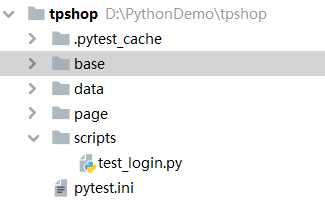
base文件夹
base_driver.py
import os,sys
sys.path.append(os.getcwd())
from appium import webdriver
def init_driver():
# server 启动参数
desired_caps = {}
# 设备信息
desired_caps['platformName'] = 'Android'
desired_caps['platformVersion'] = '10'
desired_caps['deviceName'] = '192.168.56.101:5555'
# app的信息
desired_caps['appPackage'] = 'com.xiaomi.shop'
desired_caps['appActivity'] = 'com.xiaomi.shop2.activity.MainActivity'
# 解决输入中文
desired_caps['unicodeKeyboard'] = True
desired_caps['resetKeyboard'] = True
# 保留软件数据,否则每次一开始都要有一些权限弹窗问题,会报错的
desired_caps['noReset'] = True
# 声明我们的driver对象
driver = webdriver.Remote('http://127.0.0.1:4723/wd/hub', desired_caps)
return driverbase_yml.py
import yaml
def yml_data_with_file(file_name,key):
with open("./data/"+file_name+".yml",'r',encoding='utf-8') as f:
data_list=[]
for data in yaml.load(f)[key].values():
data_list.append(data)
return data_list
if __name__ == '__main__':
data_list=yml_data_with_file("login_data",'test_login')
print(data_list)base_action.py
from selenium.webdriver.common.by import By
from selenium.webdriver.support.wait import WebDriverWait
class BaseAction:
def __init__(self,driver):
self.driver=driver
def click(self,loc):
ele=WebDriverWait(self.driver, 5.0, 1.0).until(lambda x: x.find_element(loc[0],loc[1]))
ele.click()
def input_text(self,loc,text):
ele=WebDriverWait(self.driver, 5.0, 1.0).until(lambda x: x.find_element(loc[0],loc[1]))
ele.send_keys(text)data文件夹
login_data.yml
test_login:
test_login_001:
username: "18355700120"
password: "st998929"page文件夹
login_page.py
import os, sys
from selenium.webdriver.common.by import By
sys.path.append(os.getcwd())
import time
from base.base_action import BaseAction
class LoginPage(BaseAction):
# 我的
mine_button = By.XPATH, "//*[contains(@text,'我的')]"
# 登录/注册
loginRegist_button = By.XPATH, "//*[contains(@text,'登录/注册')]"
# 用账号密码登录
accoun_button = By.ID, "com.xiaomi.shop:id/entry_to_password_login"
# 用户名
username_btn = By.ID,'com.xiaomi.shop:id/et_account_name'
# 密码
pwd_btn = By.ID,'com.xiaomi.shop:id/et_account_password'
# 登录
login_btn = By.ID,"com.xiaomi.shop:id/btn_login"
# 错误提示文字 用户名密码不匹配
error_btn = By.ID,'com.xiaomi.shop:id/error_password_tips'
# 设置按钮
set_btn = By.ID,'com.xiaomi.shop.plugin.homepage:id/mine_root_icon_setting'
# 退出按钮
back_btn =By.ID,'com.xiaomi.shop2.plugin.setting:id/common_button_rootview'
def __init__(self, driver):
BaseAction.__init__(self,driver)
# 前置代码,调到账号、密码登录界面
self.jump_to_login()
#4 输入用户名
def input_username(self,text):
self.input_text(self.username_btn,text)
#5 输入密码
def input_password(self,text):
self.input_text(self.pwd_btn,text)
#6 点击登录
def click_login(self):
self.click(self.login_btn)
#7 判断是否登录
def is_errorTip(self):
try:
self.driver.find_element(self.error_btn[0],self.error_btn[1])
# print(ele.text)
return False
except Exception:
return True
# 登录成功需要退出
# 8 点击登录成功后的设置页面
def click_set(self):
self.click(self.set_btn)
# 9 模拟手势的下滑操作,找到退出按钮并点击
def click_back(self):
self.driver.swipe(50,1583,50,463,3000)
# 10 点击退出账号
self.click(self.back_btn)
# 11 用绝对坐标点击退出,由于焦点问题,只能用坐标定位
time.sleep(3) # 如果遇到超时异常,等待3秒再去定位,可以解决这个问题
self.driver.tap([(780, 2010)])
def jump_to_login(self):
# 1 点击我的
self.click(self.mine_button)
# 2 点击登录注册
self.click(self.loginRegist_button)
# 3 点击用账号密码登录
self.click(self.accoun_button)scripts文件夹
test_login.py
import os, sys
import time
sys.path.append(os.getcwd())
import pytest
from selenium.webdriver.common.by import By
from selenium.webdriver.support.wait import WebDriverWait
from page.login_page import LoginPage
from base.base_driver import init_driver
from base.base_yml import yml_data_with_file
class TestLogin:
def setup(self):
self.driver=init_driver()
self.login_page = LoginPage(self.driver)
@pytest.mark.parametrize("args", yml_data_with_file("login_data",'test_login'))
def test_login(self, args):
self.login_page.input_username(args['username'])
self.login_page.input_password(args['password'])
self.login_page.click_login()
time.sleep(5)
# 成功就向下执行
if self.login_page.is_errorTip():
# 登录成功后返回我的主页
self.driver.keyevent(4)
# 点击设置页面,再退出
self.login_page.click_set()
# 找到退出按钮并点击
self.login_page.click_back()
assert self.login_page.is_errorTip()
def teardown(self):
print("测试结束hahaha")pytest.ini
[pytest]
addopts = -s
testpaths = ./scripts
python_files = test_*
python_classes = Test*
python_functions = test_*

