先展示效果
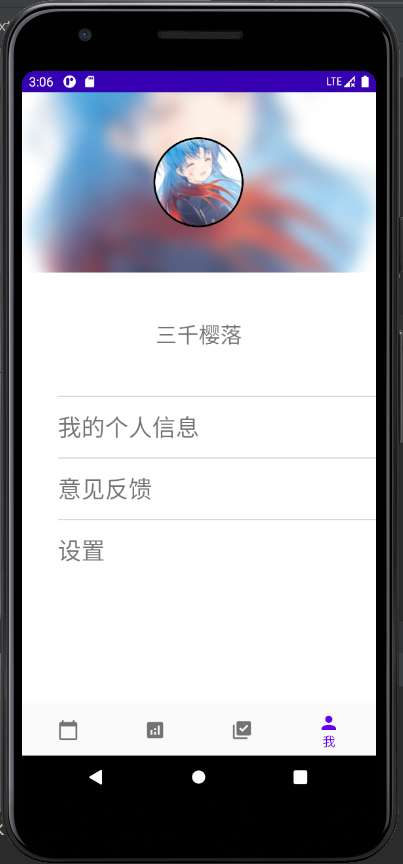
页面整体使用了LinearLayout布局,从上到下依次为:
FrameLayout(头像)
-ImageView 模糊头像
-CircleImageView 圆形头像
TextView 用户名
TextView 个人信息
TextView 意见反馈
TextView 设置
附该页面xml文件如下。
<?xml version="1.0" encoding="utf-8"?> <LinearLayout xmlns:android="http://schemas.android.com/apk/res/android" android:layout_width="match_parent" android:layout_height="match_parent" xmlns:app="http://schemas.android.com/apk/res-auto" android:orientation="vertical" android:background="@color/white"> <FrameLayout android:layout_width="match_parent" android:layout_height="wrap_content" > <ImageView android:id="@+id/userImg_mohu" android:layout_width="match_parent" android:layout_height="200dp" android:scaleType="centerCrop"/> <de.hdodenhof.circleimageview.CircleImageView android:id="@+id/userImg_circle" android:layout_gravity="center" android:layout_height="100dp" android:layout_width="100dp" android:src="@mipmap/ic_user_img_chtholly" app:civ_border_width="2dp" app:civ_border_color="@color/black"/> </FrameLayout> <TextView android:layout_width="match_parent" android:layout_height="0dp" android:layout_weight="2" android:text="@string/SqyL" android:gravity="center" android:textSize="24sp"/> <TextView android:id="@+id/text_user" android:layout_width="match_parent" android:layout_height="0dp" android:layout_weight="1" android:gravity="center_vertical" android:text="@string/Userinf" android:textSize="26sp" android:layout_marginLeft="40dp" android:background="@drawable/textview_border"/> <TextView android:id="@+id/text_feedback" android:text="@string/feedback" android:layout_width="match_parent" android:layout_height="0dp" android:layout_weight="1" android:textSize="26sp" android:gravity="center_vertical" android:layout_marginLeft="40dp" android:background="@drawable/textview_border"/> <TextView android:id="@+id/text_settings" android:text="@string/settings" android:layout_width="match_parent" android:layout_height="0dp" android:layout_weight="1" android:textSize="26sp" android:gravity="center_vertical" android:layout_marginLeft="40dp" android:background="@drawable/textview_border"/> <View android:layout_width="match_parent" android:layout_height="0dp" android:layout_weight="2" /> </LinearLayout>
其中圆形头像调用了de.hdodenhof.circleimageview.CircleImageView库,模糊头像的处理调用了GLide库。
在使用GLide中方法时,首先编写了BitmapTransformation类的继承类BlurTransformation,然后在Fragment中调用高斯变换函数。
BlurTransformation类取自网页链接如下:
package com.example.tryyun.ui.user; import android.content.Context; import android.graphics.Bitmap; import android.graphics.Canvas; import android.graphics.Paint; import android.os.Build; import android.renderscript.RSRuntimeException; import androidx.annotation.NonNull; import com.bumptech.glide.Glide; import com.bumptech.glide.load.engine.bitmap_recycle.BitmapPool; import com.bumptech.glide.load.resource.bitmap.BitmapTransformation; import java.nio.charset.Charset; import java.security.MessageDigest; import jp.wasabeef.glide.transformations.internal.FastBlur; import jp.wasabeef.glide.transformations.internal.RSBlur; /** * 虚化Transformation * 更多效果参考:https://github.com/wasabeef/glide-transformations */ public class BlurTransformation extends BitmapTransformation { private static String STRING_CHARSET_NAME = "UTF-8"; private static final String ID = "com.kevin.glidetest.BlurTransformation"; private static Charset CHARSET = Charset.forName(STRING_CHARSET_NAME); private static final byte[] ID_BYTES = ID.getBytes(CHARSET); private static int MAX_RADIUS = 25; private static int DEFAULT_DOWN_SAMPLING = 1; private Context mContext; private BitmapPool mBitmapPool; private int mRadius; private int mSampling; public BlurTransformation(Context context) { this(context, Glide.get(context).getBitmapPool(), MAX_RADIUS, DEFAULT_DOWN_SAMPLING); } public BlurTransformation(Context context, BitmapPool pool) { this(context, pool, MAX_RADIUS, DEFAULT_DOWN_SAMPLING); } public BlurTransformation(Context context, BitmapPool pool, int radius) { this(context, pool, radius, DEFAULT_DOWN_SAMPLING); } public BlurTransformation(Context context, int radius) { this(context, Glide.get(context).getBitmapPool(), radius, DEFAULT_DOWN_SAMPLING); } public BlurTransformation(Context context, int radius, int sampling) { this(context, Glide.get(context).getBitmapPool(), radius, sampling); } public BlurTransformation(Context context, BitmapPool pool, int radius, int sampling) { mContext = context.getApplicationContext(); mBitmapPool = pool; mRadius = radius; mSampling = sampling; } @Override protected Bitmap transform(@NonNull BitmapPool pool, @NonNull Bitmap toTransform, int outWidth, int outHeight) { Bitmap source = toTransform ; int width = source.getWidth(); int height = source.getHeight(); int scaledWidth = width / mSampling; int scaledHeight = height / mSampling; Bitmap bitmap = mBitmapPool.get(scaledWidth, scaledHeight, Bitmap.Config.ARGB_8888); if (bitmap == null) { bitmap = Bitmap.createBitmap(scaledWidth, scaledHeight, Bitmap.Config.ARGB_8888); } Canvas canvas = new Canvas(bitmap); canvas.scale(1 / (float) mSampling, 1 / (float) mSampling); Paint paint = new Paint(); paint.setFlags(Paint.FILTER_BITMAP_FLAG); canvas.drawBitmap(source, 0, 0, paint); if (Build.VERSION.SDK_INT >= Build.VERSION_CODES.JELLY_BEAN_MR2) { try { bitmap = RSBlur.blur(mContext, bitmap, mRadius); } catch (RSRuntimeException e) { bitmap = FastBlur.blur(bitmap, mRadius, true); } } else { bitmap = FastBlur.blur(bitmap, mRadius, true); } //return BitmapResource.obtain(bitmap, mBitmapPool); return bitmap; } @Override public int hashCode() { return ID.hashCode(); } @Override public boolean equals(Object obj) { return obj instanceof BlurTransformation; } @Override public void updateDiskCacheKey(MessageDigest messageDigest) { messageDigest.update(ID_BYTES); } }
GLide具体的处理方法如下:
mohuImage = root.findViewById(R.id.userImg_mohu); circleImage = root.findViewById(R.id.userImg_circle); //背景模糊实现 // 参数20 表示模糊背景图片的放大参数 越大背景图片越模糊 Glide.with(getActivity()) .load(R.mipmap.ic_user_img_chtholly) .apply(RequestOptions.bitmapTransform(new BlurTransformation( getActivity(), 10, 1))) .into(mohuImage); //头像圆形实现 Glide.with(getActivity()) .load(R.mipmap.ic_user_img_chtholly) .into(circleImage);
TextView中边框文件配置如下:
<?xml version="1.0" encoding="utf-8"?> <layer-list xmlns:android="http://schemas.android.com/apk/res/android"> <item> <shape> <solid android:color="#ffa8abad" /> </shape> </item> <item android:top="1dp"> <shape > <solid android:color="#FFFFFF" /> </shape> </item> </layer-list>
效果如上所示。



