android自定义Dialog实现文件下载和下载进度
最近要实现一个检验更新的功能,当进入程序的时候,开始请求服务器,然后得到服务器的响应更新结果!如果需要更新的话,就打开一个Dialog,在Dialog上面下载文件,于是自己研究了一个自定义dialog的实现,也完成了在dialog上面有进度的下载文件(自己的作图技术查,随便画了一个背景 ),效果图如下:
),效果图如下:
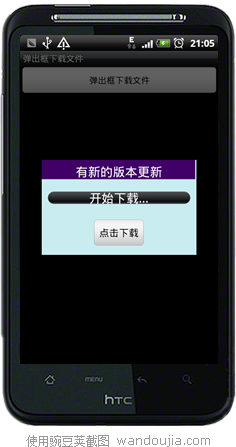

效果如上,下面我把代码贴出来:
主界面Activity: 主界面就定义了一个Button,当点击Button后,弹出Dialog
package com.spring.sky.dialog.download;
import android.app.Activity;
import android.os.Bundle;
import android.view.View;
import android.widget.Button;
import android.widget.ImageView;
/**
* 主界面
* @author spring sky
*/
public class MainActivity extends Activity implements
android.view.View.OnClickListener {
private Button bt;
private ImageView imageView;
@Override
public void onCreate(Bundle savedInstanceState) {
super.onCreate(savedInstanceState);
setContentView(R.layout.main);
init();
}
private void init() {
bt = (Button) this.findViewById(R.id.bt);
bt.setOnClickListener(this);
imageView = (ImageView) findViewById(R.id.imageview);
}
@Override
public void onClick(View v) {
DownloadDialog dialog = new DownloadDialog(this,
"http://img308.ph.126.net/AM2zg9CNx0kG8K3jY122RQ==/3902932027070067384.jpg");
dialog.setImageView(imageView); //当前下载的是一个图片,所以下载完成后,把这个图片显示在界面上
dialog.show();
}
}
main.xml:
<?xml version="1.0" encoding="utf-8"?>
<ScrollView xmlns:android="http://schemas.android.com/apk/res/android"
android:layout_width="fill_parent"
android:layout_height="fill_parent"
android:orientation="vertical" >
<LinearLayout
android:layout_width="fill_parent"
android:layout_height="fill_parent"
android:orientation="vertical" >
<Button
android:id="@+id/bt"
android:layout_width="fill_parent"
android:layout_height="wrap_content"
android:text="弹出框下载文件" />
<ImageView
android:id="@+id/imageview"
android:layout_width="wrap_content"
android:layout_height="wrap_content"
android:layout_gravity="center_vertical"
/>
</LinearLayout>
</ScrollView>
自定义的Dialog : 这个基本就是实现Dialog的布局,还有Dialog的背景透明效果,然后用户点击了下载,启动一个新线程下载,同时用handler来发送消息,让下载操作的进度在Dialog的view上面呈现出来,当下载完成的时候,点击按钮就可以看见下载的图片了! (我测试为了简单就用了一个ImageView把图片显示出来)
package com.spring.sky.dialog.download;
import java.io.FileOutputStream;
import java.io.InputStream;
import java.net.URL;
import java.net.URLConnection;
import android.app.Dialog;
import android.content.Context;
import android.graphics.BitmapFactory;
import android.os.Bundle;
import android.os.Handler;
import android.os.Message;
import android.util.Log;
import android.view.View;
import android.widget.Button;
import android.widget.ImageView;
import android.widget.ProgressBar;
import android.widget.TextView;
import android.widget.Toast;
/***
* dialog文件下载
* @author spring sky <br>
* QQ :840950105
*/
public class DownloadDialog extends Dialog implements
android.view.View.OnClickListener {
private static final int DOWNLOAD_PREPARE = 0;
private static final int DOWNLOAD_WORK = 1;
private static final int DOWNLOAD_OK = 2;
private static final int DOWNLOAD_ERROR = 3;
private static final String TAG = "IndexActivity";
private Context mContext;
private Button bt;
private ProgressBar pb;
/** 下载过程中不能点击 */
private boolean isClick = false;
private boolean downloadOk = false;
private TextView tv;
/**
* 下载的url
*/
private String url = null;
private String filePath;
/**
* 文件大小
*/
int fileSize = 0;
/**
* 下载的大小
*/
int downloadSize = 0;
/**
* handler
*/
private Handler handler = new Handler() {
@Override
public void handleMessage(Message msg) {
switch (msg.what) {
case DOWNLOAD_PREPARE:
Toast.makeText(mContext, "准备下载", Toast.LENGTH_SHORT).show();
pb.setVisibility(ProgressBar.VISIBLE);
Log.e(TAG, "文件大小:" + fileSize);
pb.setMax(fileSize);
break;
case DOWNLOAD_WORK:
Log.e(TAG, "已经下载:" + downloadSize);
pb.setProgress(downloadSize);
int res = downloadSize * 100 / fileSize;
tv.setText("已下载:" + res + "%");
bt.setText(FileUtil.FormetFileSize(downloadSize) + "/"
+ FileUtil.FormetFileSize(fileSize));
break;
case DOWNLOAD_OK:
downloadOk = true;
bt.setText("下载完成显示图片");
downloadSize = 0;
fileSize = 0;
Toast.makeText(mContext, "下载成功", Toast.LENGTH_SHORT).show();
break;
case DOWNLOAD_ERROR:
downloadSize = 0;
fileSize = 0;
Toast.makeText(mContext, "下载失败", Toast.LENGTH_SHORT).show();
break;
}
super.handleMessage(msg);
}
};
private ImageView imageView;
public DownloadDialog(Context context, String url) {
super(context, R.style.Theme_CustomDialog);
mContext = context;
this.url = url;
filePath = FileUtil.getPath(mContext, url);
}
@Override
public void cancel() {
super.cancel();
}
/**
* 下载文件
*/
private void downloadFile() {
try {
URL u = new URL(url);
URLConnection conn = u.openConnection();
InputStream is = conn.getInputStream();
fileSize = conn.getContentLength();
if (fileSize < 1 || is == null) {
sendMessage(DOWNLOAD_ERROR);
} else {
sendMessage(DOWNLOAD_PREPARE);
FileOutputStream fos = new FileOutputStream(filePath);
byte[] bytes = new byte[1024];
int len = -1;
while ((len = is.read(bytes)) != -1) {
fos.write(bytes, 0, len);
fos.flush();
downloadSize += len;
sendMessage(DOWNLOAD_WORK);
}
sendMessage(DOWNLOAD_OK);
is.close();
fos.close();
}
} catch (Exception e) {
sendMessage(DOWNLOAD_ERROR);
e.printStackTrace();
}
}
/***
* 得到文件的路径
*
* @return
*/
public String getFilePath() {
return filePath;
}
private void init() {
bt = (Button) this.findViewById(R.id.down_bt);
bt.setOnClickListener(this);
tv = (TextView) this.findViewById(R.id.down_tv);
pb = (ProgressBar) this.findViewById(R.id.down_pb);
}
@Override
public void onClick(View v) {
switch (v.getId()) {
case R.id.down_bt:
if (isClick) {
// 启动一个线程下载文件
Thread thread = new Thread(new Runnable() {
@Override
public void run() {
downloadFile();
}
});
thread.start();
isClick = false;
}
if (downloadOk) // 下载完成后 ,把图片显示在ImageView上面
{
imageView.setImageBitmap(BitmapFactory.decodeFile(filePath));
cancel();
}
break;
default:
break;
}
}
@Override
protected void onCreate(Bundle savedInstanceState) {
super.onCreate(savedInstanceState);
setContentView(R.layout.download_layuot);
init();
}
/**
* @param what
*/
private void sendMessage(int what) {
Message m = new Message();
m.what = what;
handler.sendMessage(m);
}
public void setImageView(ImageView imageView) {
this.imageView = imageView;
}
@Override
public void show() {
isClick = true;
downloadOk = false;
super.show();
}
}
dialog的download_layuot.xml布局文件: 这个使用了相对布局,让ProgressBar和TextView呈现在一个居中位置,看起来就像连在一起的效果!同时Button来实现文件大小的显示
<?xml version="1.0" encoding="utf-8"?>
<LinearLayout xmlns:android="http://schemas.android.com/apk/res/android"
android:layout_width="wrap_content"
android:layout_height="wrap_content"
android:background="@drawable/dialog"
android:orientation="vertical" >
<TextView
android:layout_margin="5dip"
android:layout_width="wrap_content"
android:layout_height="wrap_content"
android:layout_gravity="center_horizontal"
android:text="有新的版本更新"
android:textSize="20dip"
android:textColor="@android:color/white" />
<RelativeLayout
android:layout_margin="10dip"
android:layout_width="fill_parent"
android:layout_height="wrap_content"
android:layout_gravity="center_horizontal"
>
<ProgressBar
android:layout_centerHorizontal="true"
android:layout_centerVertical="true"
android:id="@+id/down_pb"
style="?android:attr/progressBarStyleHorizontal"
android:layout_width="260dip"
android:layout_height="wrap_content"
/>
<TextView
android:layout_centerHorizontal="true"
android:layout_centerVertical="true"
android:id="@+id/down_tv"
android:layout_width="wrap_content"
android:layout_height="wrap_content"
android:text="开始下载..."
android:textColor="@android:color/white"
android:textSize="20sp" />
</RelativeLayout>
<Button
android:layout_gravity="center_horizontal"
android:id="@+id/down_bt"
android:layout_width="wrap_content"
android:layout_height="fill_parent"
android:text="点击下载"
android:textColor="@android:color/black"
android:textSize="16sp"
android:layout_marginTop="10dip"
android:layout_marginBottom="10dip" />
</LinearLayout>
在dialog中需要一个样式,这个样式可以实现Dialog后面的背景透明:
<?xml version="1.0" encoding="utf-8"?>
<shape xmlns:android="http://schemas.android.com/apk/res/android">
<stroke android:width="3dp"/>
<corners android:radius="3dp" />
<padding android:left="10dp" android:top="10dp"
android:right="10dp" android:bottom="10dp" />
<solid android:color="@android:color/transparent"/>
</shape>
还有一个FileUtil.java的文件工具类:
package com.spring.sky.dialog.download;
import java.io.File;
import java.io.IOException;
import java.sql.Timestamp;
import java.text.DecimalFormat;
import android.content.Context;
import android.os.Environment;
import android.util.Log;
/**
* 文件工具类
* @author spring sky
*
*/
public class FileUtil {
/**
* 获取目录名称
* @param url
* @return FileName
*/
public static String getFileName(String url)
{
int lastIndexStart = url.lastIndexOf("/");
if(lastIndexStart!=-1)
{
return url.substring(lastIndexStart+1, url.length());
}else{
return new Timestamp(System.currentTimeMillis()).toString();
}
}
/**
* 判断SD卡是否存在
* @return boolean
*/
public static boolean checkSDCard() {
if (android.os.Environment.getExternalStorageState().equals(
android.os.Environment.MEDIA_MOUNTED)) {
return true;
} else {
return false;
}
}
/**
* 保存目录目录到目录
* @param context
* @return 目录保存的目录
*/
public static String setMkdir(Context context)
{
String filePath = null;
if(checkSDCard())
{
filePath = Environment.getExternalStorageDirectory()+File.separator+"yishuabao"+File.separator+"downloads";
}else{
filePath = context.getCacheDir().getAbsolutePath()+File.separator+"yishuabao"+File.separator+"downloads";
}
File file = new File(filePath);
if(!file.exists())
{
file.mkdirs();
Log.e("file", "目录不存在 创建目录 ");
}else{
Log.e("file", "目录存在");
}
return filePath;
}
/**
* 获取路径
* @return
* @throws IOException
*/
public static String getPath(Context context,String url)
{
String path = null;
try {
path = FileUtil.setMkdir(context)+File.separator+url.substring(url.lastIndexOf("/")+1);
} catch (Exception e) {
e.printStackTrace();
}
return path;
}
/**
* 获取文件的大小
*
* @param fileSize
* 文件的大小
* @return
*/
public static String FormetFileSize(int fileSize) {// 转换文件大小
DecimalFormat df = new DecimalFormat("#.00");
String fileSizeString = "";
if (fileSize < 1024) {
fileSizeString = df.format((double) fileSize) + "B";
} else if (fileSize < 1048576) {
fileSizeString = df.format((double) fileSize / 1024) + "K";
} else if (fileSize < 1073741824) {
fileSizeString = df.format((double) fileSize / 1048576) + "M";
} else {
fileSizeString = df.format((double) fileSize / 1073741824) + "G";
}
return fileSizeString;
}
}
以上代码逻辑可能简单,主要的是要懂得dialog的布局效果的! 同时使用Handler动态的显示出下载进度! 共享给大家,和大家共同学习! 
如有疑问,请联系:
Author: spring sky
Email: vipa1888@163.com
QQ : 840950105
 随便把源码也给大家共享一下,免得大家复制麻烦,地址: http://download.csdn.net/detail/vipa1888/4224438
随便把源码也给大家共享一下,免得大家复制麻烦,地址: http://download.csdn.net/detail/vipa1888/4224438


