Deploy NextCloudPi(ncp) docker on aarch64 board
在Arm64或aarch64架构的板卡上使用Docker布署NextCloudPi云盘服务
About "arm64 vs aarch64", just Google it.

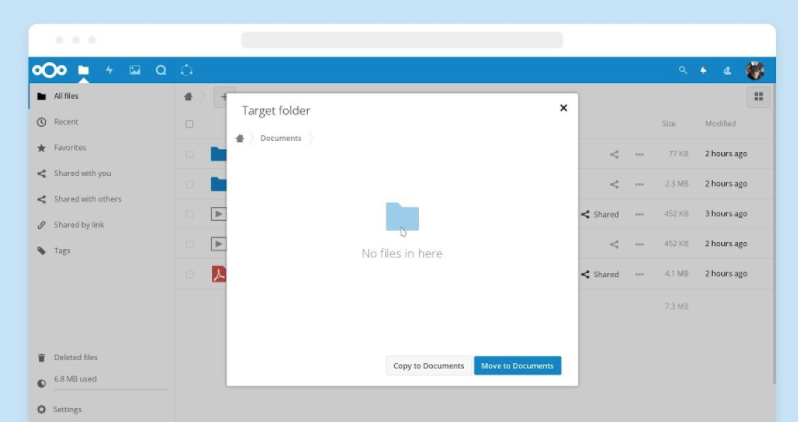
Reference:
- Get started with NextCloudPi (ncp) installation via docker: https://docs.nextcloudpi.com/en/how-to-get-started-with-ncp-docker/
- Docker installation, on aarch64, ref: https://www.cnblogs.com/sonictl/p/12909874.html
1. Install ncp with docker:
If you wanna firstly have a taste in LAN network env.:
docker run -d -p 4443:4443 -p 443:443 -p 80:80 -v ncdata:/data --name nextcloudpi ownyourbits/nextcloudpi 127.0.0.1
If you have a domain name:
docker run -d -p 4443:4443 -p 443:443 -p 80:80 -v ncdata:/data --name nextcloudpi ownyourbits/nextcloudpi $YOUR_Domain
2. Some useful commands for work with docker:
We recommend to firstly read all the content below, and pick commands for your need during configuration. The procedures of configuration is roughly as below:
Enter the container:
docker exec -it <container name> /bin/bash
docker exec -it 6ef91daa0481 /bin/bash
Set the timeZone same with host:
Note: failing synchronizing the timezone of docker-container and host may lead Authorization Fatal
This is a big entraping‼️ 😭
cp /usr/share/zoneinfo/PRC /etc/localtime
docker exec -it 6ef91daa0481 date
docker exec -it 6ef91daa0481 /bin/bash
Install vim for container
You may need to configure config/config.php, but we recommend to use ncp-config as below.
apt-get update
apt-get install vim
vim /var/www/nextcloud/config/config.php
docker exec -it nextcloudpi ncp-config #WARNING: note the '_' everywhere in 'ncp-config'!!
ref: https://help.nextcloud.com/t/reset-password-ncp/74207/12
Enlarge the volume for '/var/lib/docker' directory
WARNING: data may get lost. Do this if you have no data in your ncp account. Do it on your own risk.
WARNING: data may get lost. Do this if you have no data in your ncp account. Do it on your own risk.
ref: https://forums.docker.com/t/how-to-change-var-lib-docker-directory-with-overlay2/43620/9
- make the new folder on the other volume, e.g. you mount your Mess-storage HardDisk /sda1 on /data
- stop the docker daemon,
- move everything, e.g.
cp -avr /var/lib/docker/ /data/lib/ - Edit the file /etc/docker/daemon.json and add or modfy the “data-root” entry.
If you configuration is empty, the file will look like this:
{
"data-root": "/data/lib/docker"
}
- Stop the docker daemon by
systemd stop docker - modify the configuration file for containers: /data/lib/docker/containers/
/config.vs.json. At the source:, make it into your new path. - start the docker daemon.
- Check
- Check by:
# docker info | grep Root && docker ps -a && docker image ls - start the docker container
If you meet the data-lost error, just change"data-root": "/data/lib/docker"back.
- Check by:
If you meet the error below:
Error response from daemon: error evaluating symlinks from mount source "/var/lib/docker/volumes/esdata/_data": lstat /var/lib/docker: no such file or directoryref links and modify the configuration of docker container.
ref link1: meet error after moving docker root
ref link2: change container configuration
ref link3: how to format json file in vim
set the frpc for exposing the local service to public Internet
- Check the port occupation:
# lsof -i -P -n | grep LISTEN
docker-pr 9168 root 4u IPv6 120391 0t0 TCP *:4443 (LISTEN)
docker-pr 9183 root 4u IPv6 119704 0t0 TCP *:443 (LISTEN)
docker-pr 9197 root 4u IPv6 122113 0t0 TCP *:80 (LISTEN)
-
config
frpc:vim /etc/frp/frpc.iniIf you're not familiar frp(frps & frpc), learn and be practised about it.
e.g.
remote: 8282
local: 80
-
domain name recored: map
cloud.yourdomain.comto the IP of frps's host. -
in frps's host, add host
cloud.yourdomain.comto8282:vim /etc/caddy/CaddyfileCaddy 自动https,确实很香啊~!Nginx 的反向代理配置啥的,这里就按下不表了哈~
cloud.yourdomain.com {
gzip
log stdout
proxy / localhost:8282 { # ncp, frp 8282 - > 80 @ armbian_chanidBox
websocket
transparent
}
}
-
Add the LAN_IP; Domain; 127.0.0.1 into the trust domain list of ncp:
add the domain
cloud.yourdomain.comdocker exec -it nextcloudpi ncp-config
Start docker container automatically.
You may need the container get started automatically for cases such as interrupted. There are two ways I can find:
- use `docker run -d --restart <flag> <container_name>` when you pull the image and build the container at the first time. [ref link](https://docs.docker.com/config/containers/start-containers-automatically/)
- create a systemd service on host. [ref link](https://blog.container-solutions.com/running-docker-containers-with-systemd)
The example content of /etc/systemd/system/docker.nextcloudpi.service
[Unit]
Description=nextCloudPi Container
After=docker.service
Requires=docker.service
After=frpc.service
Requires=frpc.service # if you use frpc for exposing the local service to public Internet
[Service]
TimeoutStartSec=30
ExecStart=/usr/bin/docker start nextcloudpi
[Install]
WantedBy=multi-user.target
enable this service run on boot: sudo systemctl enable docker.nextcloudpi.service. Note this .service file may cause fail. test it by reboot your host.
Stop Auto-start container:
$ docker update --restart unless-stopped <container_name>, change theunless-stoppedintono- and modify the
/etc/systemd/system/docker.nextcloudpi.service
create new nextCloud user:
NextCloud does not support users to register themselves? Funny...
Tips:
Different Quota options - configure?
The options for user quotas are "Default", "Unlimited", 1GB, 5GB and 10GB. If you'd like to be able to set a 25GB, just type in your own quota in. e.g. 1TB limit just type in "1TB". ref_link
What http server does ncp use?
try systemctl status apache2 in ncp container's bash
manually stopping the daemon of apache2:
# systemctl stop apache2
# systemctl disable apache2
What if install ncp via curl command
We can now install NextCloudPi in any Debian Buster system of any architecture with:
# curl -sSL https://raw.githubusercontent.com/nextcloud/nextcloudpi/master/install.sh | bash
before running above, may need to copy the nc-app and nc-web, ref: https://github.com/nextcloud/nextcloudpi/issues/976
before running above, may need to configure the debian source.list
 Quick Retrieve on Google
Quick Retrieve on Google Quick Retrieve on Bing
Quick Retrieve on Bing

