使用Echarts实现3D地球效果
<html style="height: 100%"> <head> <meta charset="utf-8"> <meta charset="utf-8"> <meta name="viewport" content="width=device-width,initial-scale=1.0,maximum-scale=1.0,user-scalable=0"> <style type="text/css"> html, body { margin: 0; padding: 0; height: 100%; box-sizing: border-box; } #container { width: 100%; height: 100%; } </style> </head> <body> <div id="container"></div> </body> <script src="./js/echarts.min.js"></script> <script src="./js/echarts-gl.min.js"></script> <script type="text/javascript"> // 获取元素 let dom = document.getElementById("container"); // 初始化echarts let myChart = echarts.init(dom); // 地球数据显示 let ds = [{ name: '中国', point: [116.46, 39.92, 0], itemStyleColor: '#f00', labelText: '中国•3000' }, { name: '印度', point: [78.96288, 20.593684, 0], itemStyleColor: '#99CC66', labelText: '印度•500' }, { name: '意大利', point: [12.56738, 41.87194, 0], itemStyleColor: '#9999FF', labelText: '意大利•200' }, { name: '新西兰', point: [174.885971, -40.900557, 0], itemStyleColor: '#339966', labelText: '新西兰•10' }, { name: '英国', point: [-3.435973, 55.378051, 0], itemStyleColor: '#993366', labelText: '英国•1000' }, { name: '德国', point: [10.451526, 51.165691, 0], itemStyleColor: '#996666', labelText: '德国•200' }, { name: '美国', point: [-95.712891, 37.09024, 0], itemStyleColor: '#66CCFF', labelText: '美国•2200' }, { name: '日本', point: [138.252924, 36.204824, 0], itemStyleColor: '#666666', labelText: '日本•2500' }] // 点配置信息 let series = ds.map(item => { return { name: item.name, // 是否显示左上角图例 type: 'scatter3D', coordinateSystem: 'globe', blendMode: 'lighter', symbolSize: 16, // 点位大小 itemStyle: { color: item.itemStyleColor, // 各个点位的颜色设置 opacity: 1, // 透明度 borderWidth: 1, // 边框宽度 borderColor: 'rgba(255,255,255,0.8)' //rgba(180, 31, 107, 0.8) }, label: { show: true, // 是否显示字体 position: 'left', // 字体位置。top、left、right、bottom formatter: item.labelText, // 具体显示的值 textStyle: { color: '#fff', // 字体颜色 borderWidth: 0, // 字体边框宽度 borderColor: '#fff', // 字体边框颜色 fontFamily: 'sans-serif', // 字体格式 fontSize: 18, // 字体大小 fontWeight: 700 // 字体加粗 } }, data: [item.point] // 数据来源 } }) // 添加上面的配置项到地球上 myChart.setOption({ // 图例设置 legend: { selectedMode: 'multiple', x: 'right', y: 'bottom', data: ds.map(item => { return item.name // 数据来源 }), padding: [0, 550, 140, 0], // 填充位置,上、右、下、左 orient: 'vertical', // 排列方式,vertical:垂直排列 textStyle: { color: '#fff', // 文字颜色 } }, // 地球背景色 backgroundColor: '#2E2677', // 地球参数设置 globe: { baseTexture: './image/bg4.jpg', // 地球表面覆盖的图片,可以替换成自己想要的图片 shading: 'color', // 地球中三维图形的着色效果 viewControl: { autoRotate: true, // 是否开启视角绕物体的自动旋转查看 autoRotateSpeed: 3, //物体自转的速度,单位为角度 / 秒,默认为10 ,也就是36秒转一圈。 autoRotateAfterStill: 2, // 在鼠标静止操作后恢复自动旋转的时间间隔,默认 3s rotateSensitivity: 2, // 旋转操作的灵敏度,值越大越灵敏.设置为0后无法旋转。[1, 0]只能横向旋转.[0, 1]只能纵向旋转 targetCoord: [116.46, 39.92], // 定位到北京 maxDistance: 200, minDistance: 200 } }, // 地球文字显示信息配置 series: series }) </script> </html>
代码中引入的js和图片可以从我的码云中获取,源码地址:https://gitee.com/szxio/echarts-realize-3-d-earth
静态效果图
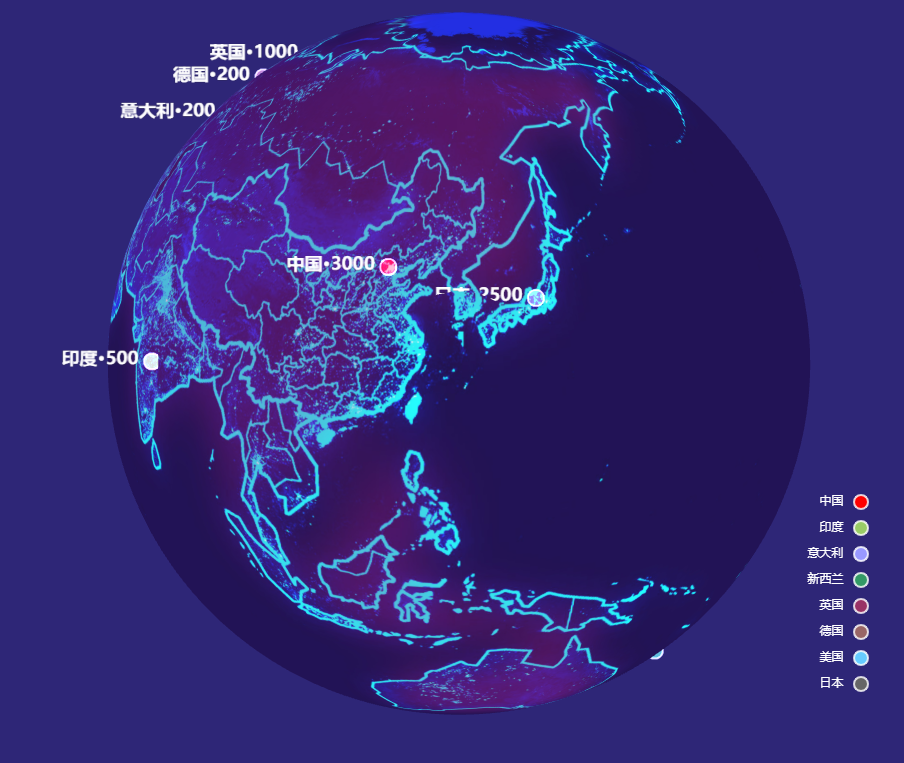
动态效果图
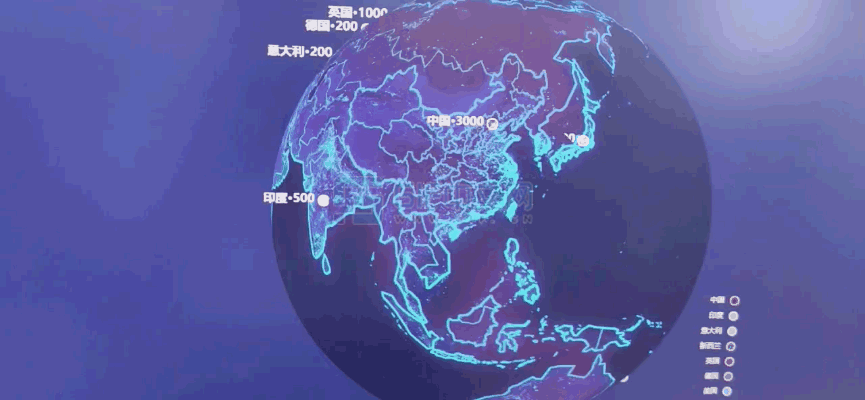






【推荐】国内首个AI IDE,深度理解中文开发场景,立即下载体验Trae
【推荐】编程新体验,更懂你的AI,立即体验豆包MarsCode编程助手
【推荐】抖音旗下AI助手豆包,你的智能百科全书,全免费不限次数
【推荐】轻量又高性能的 SSH 工具 IShell:AI 加持,快人一步
· 开发者必知的日志记录最佳实践
· SQL Server 2025 AI相关能力初探
· Linux系列:如何用 C#调用 C方法造成内存泄露
· AI与.NET技术实操系列(二):开始使用ML.NET
· 记一次.NET内存居高不下排查解决与启示
· 阿里最新开源QwQ-32B,效果媲美deepseek-r1满血版,部署成本又又又降低了!
· 开源Multi-agent AI智能体框架aevatar.ai,欢迎大家贡献代码
· Manus重磅发布:全球首款通用AI代理技术深度解析与实战指南
· 被坑几百块钱后,我竟然真的恢复了删除的微信聊天记录!
· AI技术革命,工作效率10个最佳AI工具