CSS常用总结
css3常用
圆角边框
border-radius: 10px;
边框阴影
box-shadow: 10px 10px 5px 5px #888888;
box-shadow:none; //无边框阴影
参数一:第1个长度值用来设置对象的 阴影水平偏移值。可以为负值
参数二:第2个长度值用来设置对象的 阴影垂直偏移值。可以为负值
参数三:如果提供了第3个长度值则用来设置对象的 阴影模糊值。不允许负值
参数四:如果提供了第4个长度值则用来设置对象的 阴影外延值。可以为负值
参数五:(color):设置对象的阴影的颜色。
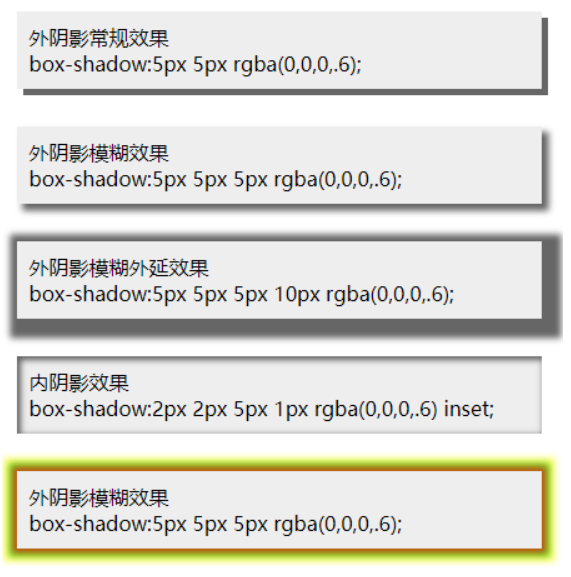
边框图片
border-image-source 用在边框的图片的路径
border-image-slice 图片边框向内偏移
border-image-width 图片边框的宽度
border-image-outset 边框图像区域超出边框的量
border-image-repeat图像边框是否应平铺(repeat)、铺满(round)或拉伸(stretch)
背景
background-clip:规定背景的绘制区域,与background-image和 background-repeat结合使用
background-origin:规定背景图片的定位区域:content-box, padding-box,和 border-box区域内可以放置背景图像
background-size:规定背景图片的尺寸
渐变
gradients可以在两个或多个指定的颜色之间显示平稳的过渡
线性渐变(Linear Gradients):向下/向上/向左/向右/对角方向
径向渐变(Radial Gradients):由它们的中心定义
更多内容可以参考:菜鸟
文本阴影
text-shadow:text-shadow:1px 1px 0px rgba(255,255,255,1)
参数一:第1个长度值用来设置对象的阴影水平偏移值。可以为负值
参数二:第2个长度值用来设置对象的阴影垂直偏移值。可以为负值
参数三:如果提供了第3个长度值则用来设置对象的阴影模糊值。不允许负值
参数四:(color):设置对象的阴影的颜色
transform:能够对元素进行移动(translate)、缩放(scale)、旋转(rotate)、翻转(skew)
translate移动
通过 translate() 方法,元素从其当前位置移动,根据给定的 left(x 坐标) 和 top(y 坐标) 位置参数
rotate旋转
通过 rotate() 方法,元素顺时针旋转给定的角度。允许负值,元素将逆时针旋转
scale缩放
通过 scale() 方法,元素的尺寸会增加或减少,根据给定的宽度(X 轴)和高度(Y 轴)参数
skew翻转
通过 skew() 方法,元素翻转给定的角度,根据给定的水平线(X 轴)和垂直线(Y 轴)参数
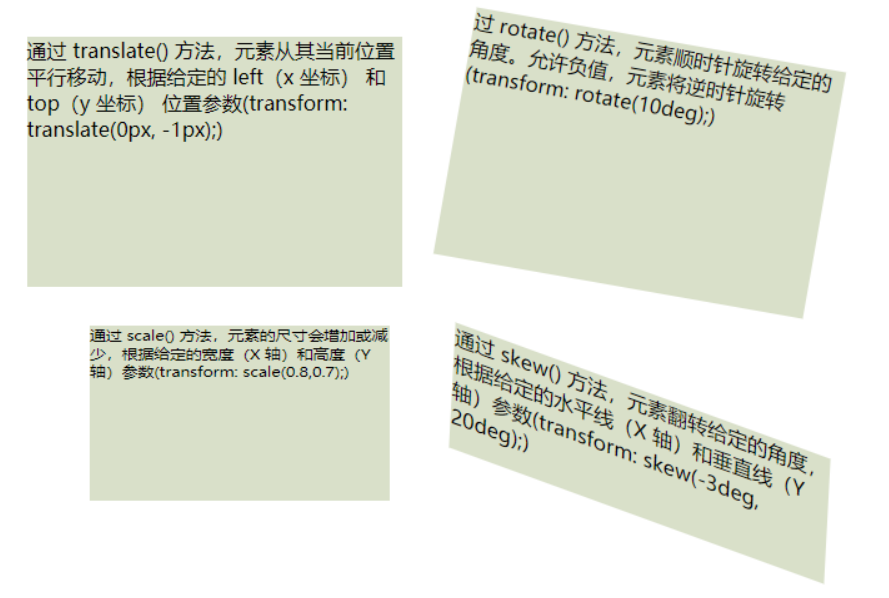
3D转换
通过 rotateX() 方法,元素围绕其 X 轴以给定的度数进行旋转==transform: rotateX(40deg);
通过 rotateY() 方法,元素围绕其 Y 轴以给定的度数进行旋转transform: rotateY(30deg);
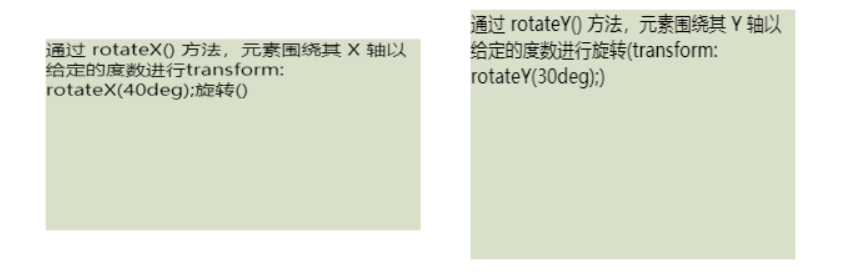
过渡(transtion)-- 过渡是元素从一种样式逐渐改变为另一种样式的过程
//当hover触发时,宽度变宽
.item13 {
height: 50px;
width: 100px;
background-color: rgb(217, 224, 201);
/*设置时长,如果不设置,则不会有过渡效果,因为默认值是 0*/
transition: width 2s;
}
.item13:hover {
width: 300px;
}
多列
能够创建多个列来对文本进行布局,就像报纸那样:
column-count:规定元素应该被分隔的列数
column-gap:规定列之间的间隔
column-rule:设置列之间的宽度、样式、颜色 1px red solid
.item{
column-gap: 30px;
column-count: 3;
-webkit-column-count: 3;
column-rule: red 2px solid;
}

动画
@keyframes 规则用于创建动画。
在 @keyframes 中规定某项 CSS 样式,就能创建由当前样式逐渐改为新样式的动画效果
在 @keyframes 中创建动画时,要把它捆绑到某个选择器,否则不会产生动画效果
通过规定至少以下两项 CSS3 动画属性,即可将动画绑定到选择器:规定动画的名称和时长
动画是使元素从一种样式逐渐变化为另一种样式的效果,请用百分比来规定变化发生的时间,或用关键词 "from" 和 "to",等同于 0% 和 100%。 0% 是动画的开始,100% 是动画的完成。
为了得到最佳的浏览器支持,您应该始终定义 0% 和 100% 选择器
.item110 {
position: relative;
width: 100px;
height: 100px;
background-color: red;
}
.item110:hover {
animation: myFirst 5s;
-webkit-animation: myFirst 5s;
animation-direction: alternate;
animation-play-state: running;
}
@-webkit-keyframes myFirst {
0% {
background: red;
left: 0px;
top: 0px;
}
25% {
background: yellow;
left: 95%;
top: 0px;
}
50% {
background: blue;
left: 0px;
top: 0px;
}
75% {
background: green;
left: 95%;
top: 0px;
}
100% {
background: red;
left: 0px;
top: 0px;
}
}
重置样式
html, body, ul, li, a, p, div {
padding: 0;
margin: 0;
// 设置盒模型
box-sizing: border-box;
// 移除移动端特有的点击高亮效果
-webkit-tap-highlight-color: transparent;
}
body {
font-family: "PingFang SC", "Microsoft YaHei", "Helvetica", "Helvetica Neue", "Tahoma", "Arial", "sans-serif";
font-size: 14px;
}
a, a:hover {
color: #222;
text-decoration: none;
transition-duration: .3s;
}
ul {
list-style: none;
}
input {
outline: none;
}
// 清除浮动
.clearfix:after, .clearfix:before {
content: '';
display: block;
height: 0;
line-height: 0;
clear: both;
visibility: hidden;
}
多余的文字显示...(默认一行)
@mixin ellipsisTxt($line:1) {
text-overflow: ellipsis;
overflow: hidden;
display: -webkit-box;
-webkit-box-orient: vertical;
-webkit-line-clamp: $line;
}
遮罩层
@mixin coverMask {
width: 100%;
height: 100%;
background: rgba(0, 0, 0, 0.6);
position: fixed;
top: 0;
left: 0;
}
关闭按钮,默认是16px
@mixin commonCloseStyle($width:16px) {
position: absolute;
width: $width;
height: $width;
right: calc(#{$width}/2);
top: calc(#{$width}/2);
background: transparent;
cursor: pointer;
&:after,
&:before {
content: "\a0";
position: absolute;
transition: .3s;
background: #bbb;
-webkit-transform: rotate(45deg);
transform: rotate(45deg);
}
&:before {
left: 0;
top: calc(#{$width}/2);
width: $width;
height: 1px;
}
&:after {
top: 0;
left: calc(#{$width}/2);
width: 1px;
height: $width;
}
&:hover:after,
&:hover:before {
transition: .3s;
-webkit-transform: rotate(225deg);
transform: rotate(225deg);
}
}
滚动条
@mixin scrollStyle($height:400px) {
height: $height;
overflow-y: auto;
overflow-x: hidden;
position: relative;
// 滚动条宽
&::-webkit-scrollbar {
width: 4px;
border-radius: 10px;
}
// 滚动条 背景槽
&::-webkit-scrollbar-track {
border-radius: 10px;
background-color: #C1CAD2;
}
// 滚动条 拖动条
&::-webkit-scrollbar-thumb {
border-radius: 10px;
background-color: #889098;
}
}
垂直居中显示
@mixin centerBlock {
position: absolute;
left: 50%;
top: 50%;
transform: translate(-50%, -50%);
}
设置对象 变大变小
.btnKaihu {
width: 405px;
height: 112px;
position: absolute;
left: 50%;
top: 50%;
-webkit-animation: bouncedelay 1.2s infinite;
animation: bouncedelay 1.2s infinite;
}
@keyframes bouncedelay {
0%,
80%,
100% {
transform: scale(0.8);
-webkit-transform: scale(0.8);
}
40% {
transform: scale(1.0);
-webkit-transform: scale(1.0);
}
}
遮罩层 内容垂直水平居中 显示
1. html设置
<div class="dialog_module">
<div class="contArea">
<div class="content">内容显示</div>
<img src="/template/web/skin/default/images/close.png" class="btnClose">
</div>
</div>
2. scss样式设置
.dialog_module {
width: 100%;
height: 100%;
background: #00000060;
position: fixed;
z-index: 10;
.contArea {
width: 300px;
height: 300px;
position: absolute;
left: 50%;
top: 50%;
transform: translate(-50%, -50%);
background-color: white;
border-radius: 6px;
.content {
font-size: 30px;
}
.btnClose {
width: 40px;
height: 40px;
cursor: pointer;
position: absolute;
right: -60px;
top: 0;
}
}
}
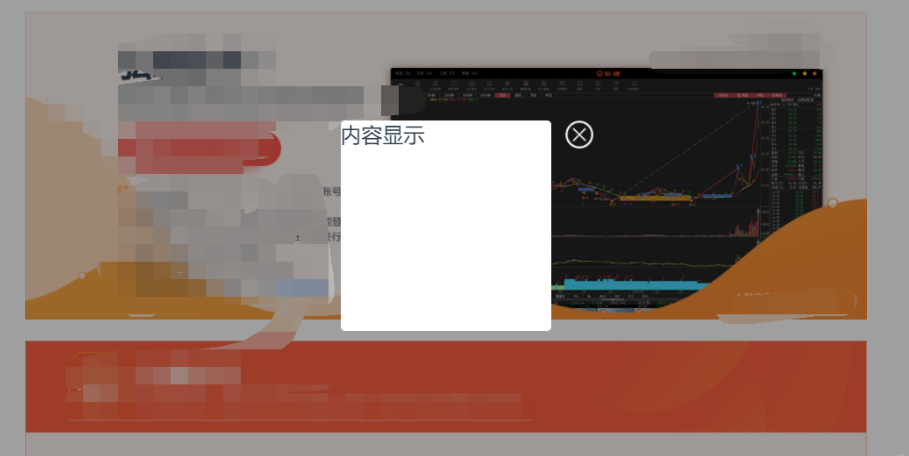
图片onerror设置
<img src="" onerror="this.src='/template/web/skin/default/images/errorImg.png'">
css样式修改背景图
&:hover {
img {
content: url("/skin/default/images/default.svg");
}
}
解决在SCSS中使用calc时不能使用变量的问题
在scss中使用calc计算变量的时候,不会产生任何效果,如下代码:
.app-inner {
display: flex;
height: calc(100% - $topbarheight);
}
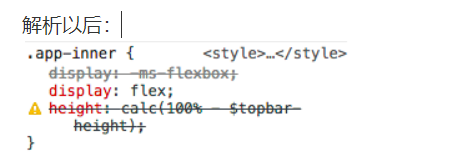
把代码改为以下方式就可以了:
.app-inner {
display: flex;
height: calc(100% - #{$topbarheight}); //添加 #{变量}
}




【推荐】国内首个AI IDE,深度理解中文开发场景,立即下载体验Trae
【推荐】编程新体验,更懂你的AI,立即体验豆包MarsCode编程助手
【推荐】抖音旗下AI助手豆包,你的智能百科全书,全免费不限次数
【推荐】轻量又高性能的 SSH 工具 IShell:AI 加持,快人一步
· 周边上新:园子的第一款马克杯温暖上架
· 分享 3 个 .NET 开源的文件压缩处理库,助力快速实现文件压缩解压功能!
· Ollama——大语言模型本地部署的极速利器
· DeepSeek如何颠覆传统软件测试?测试工程师会被淘汰吗?
· 使用C#创建一个MCP客户端