debian最小化+sway安装记录
最小化安装debian(基于虚拟机kwm安装,gui界面virt-manager)
- 因为虚拟机安装,虚拟机中粘贴复制命令操作不方便,安装ssh服务器便于操作,其它皆未安装。
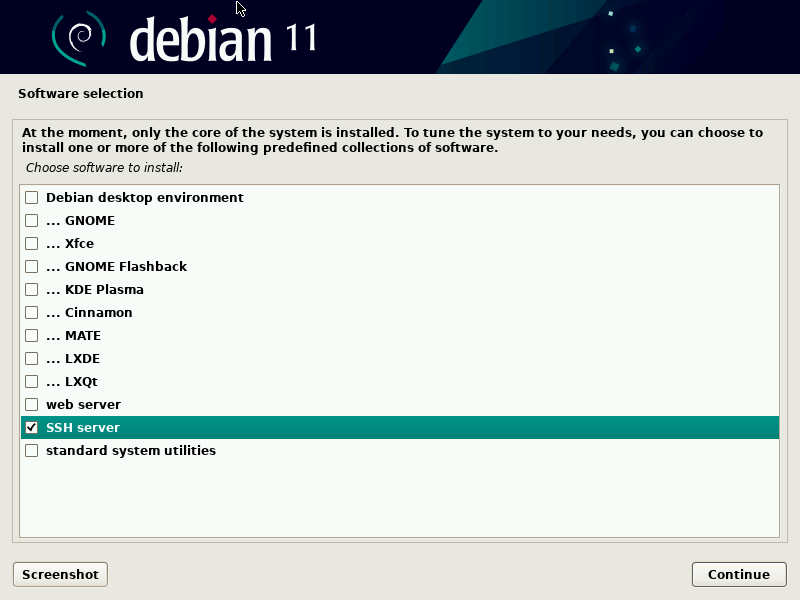
- 安装完成后配置ssh允许root密码登录,在/etc/ssh/sshd_config中将PermitRootLogin项设置为yes
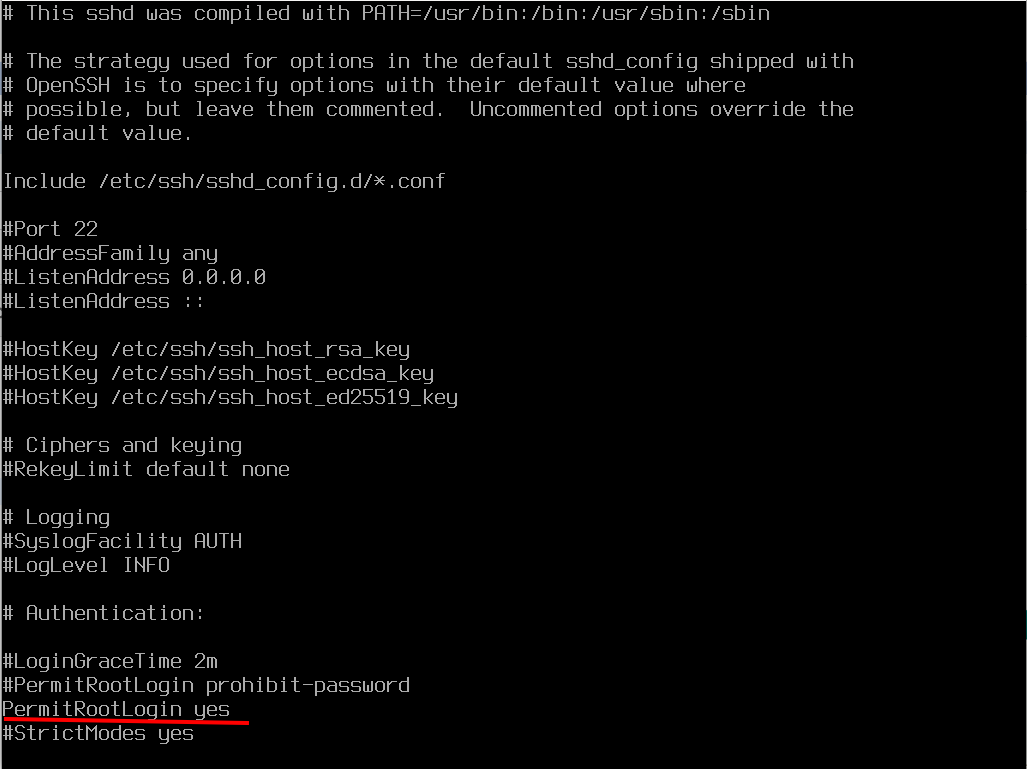
- 重启sshd服务是设置生效
systemctl restart sshd
配置网卡
- debian安装无论你是否选择网络源安装貌似默认会寻找安全源,但是国内很慢,一般断网安装(虚拟机安装前勾选不激活网卡),这样在安装是选择不自动配置网卡,需要安装后自己配置网卡
ip a查询网卡网卡信息获取网卡名,比如enp1s0# /etc/network/interfaces中添加如下 allow-hotplug enp1s0 iface enp1s0 inet dhcp- 配置完连接网线,启动网卡
ifup enp1s0,停用网卡ifdown enp1s0
配置时区及时间同步
- 如果安装的时候是用英文安装的,则时区不是中国上海,通过命令配置
ln -fs /usr/share/zoneinfo/Asia/ShangHai /etc/localtime - 时间同步,安装
sudo apt install systemd-timesyncd, 参考 https://www.likecs.com/show-306698790.html
配置apt软件源 /etc/apt/source.list
tips:注意最小化安装系统没有安装ca-certificates包,会导任何软件源因安全问题无法使用,需要每个软件源的deb后面添加"[trusted=yes]"规避,比如: deb [trusted=yes] xxxx
- 本地软件源
- 光盘作为本地软件源
- 插入光盘
- 挂载光盘
mount /dev/sr0 /media/cdrom - 执行命令
apt-cdrom ident识别(如果源不可用,执行apt update更新源的时会有相关提示,如果不行在执行apt-cdrom add) - 规避安全问题
sed -e "s/deb /deb [trusted=yes] /g" -i.bak /etc/apt/source.list(注意命令中的空格) apt update更新成功,安装需要的软件apt -y install ca-certificates sudo vim thunar xfce4-terminal
- ios镜像文件作为本地软件源
- 参考https://www.cnblogs.com/smoggy/p/17017112.html
- 其它参考前面
- 光盘作为本地软件源
- 国内镜像源,比如清华镜像源tuna(最好通过u盘或者ssh复制文件覆盖进去)
# /etc/apt/sources.list deb https://mirrors.tuna.tsinghua.edu.cn/debian/ bullseye main contrib non-free deb-src https://mirrors.tuna.tsinghua.edu.cn/debian/ bullseye main contrib non-free deb https://mirrors.tuna.tsinghua.edu.cn/debian/ bullseye-updates main contrib non-free deb-src https://mirrors.tuna.tsinghua.edu.cn/debian/ bullseye-updates main contrib non-free deb https://mirrors.tuna.tsinghua.edu.cn/debian/ bullseye-backports main contrib non-free deb-src https://mirrors.tuna.tsinghua.edu.cn/debian/ bullseye-backports main contrib non-free deb https://mirrors.tuna.tsinghua.edu.cn/debian-security bullseye-security main contrib non-free deb-src https://mirrors.tuna.tsinghua.edu.cn/debian-security bullseye-security main contrib non-free #deb https://typora.io/linux ./ - 更新
apt -y update apt -y upgrade
修改软件源为testing,更新系统到testing,为了更高的软件版本,谋求可能对wayland更好的支持
- 修改源为testing并备份bullseye源
sed -e "s/bullseye/testing/g" -i.bullseye /etc/apt/sources.list- 最新的testing更新后提示non-free和non-free-firmware分开了,需要修改下
sed -e "s/non-free/non-free non-free-firmware" -i /etc/apt/sources.list
- 升级系统至testing
sudo apt-get clean # 首先清理下apt缓存,否则后面可能会遇到错误 sudo apt -y update # 更新apt缓存 apt -y upgrade # 更新系统 sudo apt -y full-upgrade # 升级系统
配置普通用户拥有sudo权限,并且不需要输入密码执行
echo "yourname ALL=(ALL:ALL) NOPASSWD:ALL" >> /etc/sudoers- 执行sudo命令检查是否sudo配置文件是否有语法错误,如果能正常输入sudo的参数提示信息,就是正确的
后面就可以切换普通账户执行了(sway好像限制了root账户的运行,可能)
安装sway及相关
-
安装
sudo apt -y install sway sudo apt -y install swayidle # sway窗口管理器的空闲管理 sudo apt -y install swaylock # sway窗口管理器的锁 sudo apt -y install swaybg # sway窗口管理的背景图片设置工具 -
让应用运行在wayland上的一些环境变量配置(也包含了fcitx5的相关环境变量配置)向/etc/environment内添加(这块在GitHub上抄的,但是似乎也不太有用)
# Wayland compatibility QT_QPA_PLATFORM DEFAULT=wayland CLUTTER_BACKEND DEFAULT=wayland SDL_VIDEODRIVER DEFAULT=wayland MOZ_ENABLE_WAYLAND=1 MOZ_WEBRENDER DEFAULT=1 XDG_SESSION_TYPE DEFAULT=wayland XDG_CURRENT_DESKTOP DEFAULT=sway # QT-related theming QT_QPA_PLATFORMTHEME DEFAULT=qt5ct # FCITX input-related #GLFW_IM_MODULE DEFAULT=ibus GLFW_IM_MODULE DEFAULT=fcitx GTK_IM_MODULE DEFAULT=fcitx INPUT_METHOD DEFAULT=fcitx XMODIFIERS DEFAULT=@im=fcitx IMSETTINGS_MODULE DEFAULT=fcitx QT_IM_MODULE DEFAULT=fcitx -
测试使用fcitx4的fcitx-rime,通过xwayland可以在一些wayland软件中输入中文,比如火狐,就是选词框定位不准,总算能用,
需要在/etc/environment中添加如下export XIM=fcitx export GTK_IM_MODULE=fcitx export QT_IM_MODULE=fcitx export XIM_PROGRAM=fcitx export XMODIFIERS="@im=fcitx" -
如果是虚拟机,打开sway不能显示鼠标,需要在 ~/.profile 中添加配置环境变量,
export WLR_NO_HARDWARE_CURSORS=1
应用起动器wofi
- 安装
sudo apt -y install wofi - 配置
# ~/.config/sway/config 中设置menu变量 set $menu wofi --show drun | xargs swaymsg exec --
sway默认的foot终端挺好用的,是wayland原生。也可以配置很多:https://man.archlinux.org/man/foot.ini.5.en
- 安装
sudo apt -y install foot - 简单配置
# 复制 /etc/xdg/foot/foot.ini 到 ~/.config/foot/ font=monospace:size=20 # 找到font定义字体及字体大小,上面的连接有说明,man foot中也有说明 # 在colors模块设置透明度 [colors] alpha=0.8 # 取值0-1.0 # 在csd模块配置隐藏标题栏 [csd] preferre=none - tips: gnome-terminal/xfce4-terminal都支持wayland,适配比较好,可以正常输入中文,foot合alacrity输入中文不能弹出候选框,不知道怎么解决
安装waybar(比sway自带的swaybar功能多,更漂亮)
- 安装
sudo apt -y install waybar - 注释掉原来的swaybar配置
- 简单配置,在sway配置文件中配置(cp /etc/sway/config ~/.config/sway/config)
# 配置使用waybar bar { swaybar_command waybar } # 配置隐藏标题栏 font pango: monospace 0.001 titlebar_border_thickness 0 titlebar_padding 0 - waybar默认的图标此时无法正确显示,需要安装ota-font-awesome字体。不过网上大都是arch教程,经尝试在debian中需要安装的包名是fonts-fork-awesome,
sudo apt -y install fonts-fork-awesome - waybar的默认配置文件在/etc/xdg/waybar/config,前面安装了awesome字体,但是貌似还是小部分图标不能显示,可以拷贝到家目录下自定义,参考github官方文档说明
mkdir -p ~/.config/waybar
cp /etc/xdg/waybar/config ~/.config/waybar
安装alacrity
- 安装
sudo apt -y install alacritty - 简单配置
# .config/alacritty/alacritty.yml # 新建 window: decorations: none opacity: 0.8 # 透明度 font: size: 18 # 字体大小
安装中文输入法fcitx5、fcitx5-rime, 参考: https://zhuanlan.zhihu.com/p/379583988
- 安装
sudo apt -y install fcitx5
sudo apt -y install fcitx5-rime - tips: 默认输入是繁体,要切换繁体,在繁体中文输入模式下(开始打字)按F4键,然后在按4,就可以设置rime输入法为简体中文输入
- 配置fcitx5自动启动,需要在sway配置文件(.config/sway/config)中添加
exec_always fcitx5 -d --replace - 刚开始配置的时候,Firefox/gedit/xfce4-terminal这些应用中还可以显示输入法框,更新之后都出问题了-_-
安装chromium
- 安装
sudo apt -y install chromium - 配置wayland启动并支持中文输入, 在/usr/share/applications/chromium.desktop文件中Exec参数里边添加参数--enable-features=UseOzonePlatform --ozone-platform=wayland --gtk-version=4
Exec=/usr/bin/chromium --enable-features=UseOzonePlatform --ozone-platform=wayland --gtk-version=4 %U
配置自动登录(无登录管理器)
- 如果不想安装gdm或者lightdm、sddm等登录管理器,需要可以配置字符终端启动的自动登录
https://www.cnblogs.com/smoggy/p/17484514.html
其它
alsa-utils/pulseaudio: 调节音量
firefox 支持wayland, 可以正常输入中文
vlc 支持wayland
vscode在wayland上运行,需要像chromium一样编辑code.desktop文件Exec处添加--enable-features=UseOzonePlatform --ozone-platform=wayland(无法输入中文)
pycharm等许多软件需要安装xwayland运行,并且pycharm无法中文输入,不知如何解决
bookworm: Elementary OS的电子书阅读器支持EUPU、PDF等格式,支持wayland
debian-reference-zh-cn
参考文章:
https://swaywm.com/useful-add-ons-for-sway/
https://zhuanlan.zhihu.com/p/379583988
https://zhuanlan.zhihu.com/p/462322143
https://wiki.archlinuxcn.org/wiki/Sway?rdfrom=https%3A%2F%2Fwiki.archlinux.org%2Findex.php%3Ftitle%3DSway_(%25E7%25AE%2580%25E4%25BD%2593%25E4%25B8%25AD%25E6%2596%2587)%26redirect%3Dno
https://man.archlinux.org/man/foot.ini.5.en
https://bugs.chromium.org/p/chromium/issues/detail?id=1183262&q=ime wayland&can=2
About Input Method:
https://github.com/fcitx/fcitx5/issues/118
https://wenqixiang.com/input-method-with-sway-window-manager/comment-page-1/#comment-23882
https://wiki.archlinux.org/title/Fcitx5
https://www.fcitx-im.org/wiki/Setup_Fcitx_5
https://github.com/fcitx/fcitx5/issues/292
https://github.com/fcitx/fcitx5/issues/263
https://blog.csdn.net/sinat_19551431/article/details/88188625#:~:text=其实非常简单,只要四步,100%25可以配置成功 wayland 下的 fcitx 输入法。 1. 安装 fcitx,fcitx fcitx-configtool fcitx-table-chinese fcitx-qt5 2. 在 %2Fetc%2Fenvironment 文件中添加以下配置。






【推荐】国内首个AI IDE,深度理解中文开发场景,立即下载体验Trae
【推荐】编程新体验,更懂你的AI,立即体验豆包MarsCode编程助手
【推荐】抖音旗下AI助手豆包,你的智能百科全书,全免费不限次数
【推荐】轻量又高性能的 SSH 工具 IShell:AI 加持,快人一步
· 阿里最新开源QwQ-32B,效果媲美deepseek-r1满血版,部署成本又又又降低了!
· 开源Multi-agent AI智能体框架aevatar.ai,欢迎大家贡献代码
· Manus重磅发布:全球首款通用AI代理技术深度解析与实战指南
· 被坑几百块钱后,我竟然真的恢复了删除的微信聊天记录!
· AI技术革命,工作效率10个最佳AI工具