ext4硬盘扩容(仅供说明,不用于生产)
Ubuntu24上的ext4
不适合多分区扩容,仅适合测试说明
# 清除磁盘签名 rambo@ub5:~$ sudo wipefs -a /dev/sdb 注:-a选项会清除所有类型的文件系统签名,包括GPT/MBR分区表、文件系统签名(如ext4、NTFS等)以及其他可能存在的元数据 rambo@ub5:~$ sudo fdisk -l /dev/sdb [sudo] password for rambo: Disk /dev/sdb: 10 GiB, 10737418240 bytes, 20971520 sectors Disk model: VMware Virtual S Units: sectors of 1 * 512 = 512 bytes Sector size (logical/physical): 512 bytes / 512 bytes I/O size (minimum/optimal): 512 bytes / 512 bytes rambo@ub5:~$ sudo fdisk /dev/sdb Welcome to fdisk (util-linux 2.39.3). Changes will remain in memory only, until you decide to write them. Be careful before using the write command. Command (m for help): n Partition type p primary (0 primary, 0 extended, 4 free) e extended (container for logical partitions) Select (default p): Using default response p. Partition number (1-4, default 1): First sector (2048-20971519, default 2048): Last sector, +/-sectors or +/-size{K,M,G,T,P} (2048-20971519, default 20971519): +2G Created a new partition 1 of type 'Linux' and of size 2 GiB. Partition #1 contains a ext4 signature. Do you want to remove the signature? [Y]es/[N]o: Y # 移除旧签名 The signature will be removed by a write command. rambo@ub5:~$ sudo mkfs.ext4 /dev/sdb1 rambo@ub5:~$ sudo mkdir /mnt/usb1 rambo@ub5:~$ sudo mount /dev/sdb1 /mnt/usb1/ rambo@ub5:~$ df -Th /mnt/usb1/ Filesystem Type Size Used Avail Use% Mounted on /dev/sdb1 ext4 2.0G 24K 1.8G 1% /mnt/usb1 # 制作临时数据 rambo@ub5:~$ sudo cp -r /usr/lib/ /mnt/usb1/ rambo@ub5:~$ df -Th /mnt/usb1/ Filesystem Type Size Used Avail Use% Mounted on /dev/sdb1 ext4 2.0G 1.4G 451M 76% /mnt/usb1 # 扩容 rambo@ub5:~$ sudo umount /mnt/usb1/ # 先卸载 rambo@ub5:~$ sudo fdisk /dev/sdb Welcome to fdisk (util-linux 2.39.3). Changes will remain in memory only, until you decide to write them. Be careful before using the write command. This disk is currently in use - repartitioning is probably a bad idea. It's recommended to umount all file systems, and swapoff all swap partitions on this disk. Command (m for help): p # 查看现在的分区 Disk /dev/sdb: 10 GiB, 10737418240 bytes, 20971520 sectors Disk model: VMware Virtual S Units: sectors of 1 * 512 = 512 bytes Sector size (logical/physical): 512 bytes / 512 bytes I/O size (minimum/optimal): 512 bytes / 512 bytes Disklabel type: dos Disk identifier: 0x364187b2 Device Boot Start End Sectors Size Id Type /dev/sdb1 2048 4196351 4194304 2G 83 Linux Command (m for help): d # 删除现在的分区 Selected partition 1 # 因为只有一个分区,所以这里是1 Partition 1 has been deleted. Command (m for help): n # 重新创建新分区 Partition type p primary (0 primary, 0 extended, 4 free) e extended (container for logical partitions) Select (default p): Using default response p. Partition number (1-4, default 1): First sector (2048-20971519, default 2048): Last sector, +/-sectors or +/-size{K,M,G,T,P} (2048-20971519, default 20971519): +4G # 扩展成4G Created a new partition 1 of type 'Linux' and of size 4 GiB. Partition #1 contains a ext4 signature. Do you want to remove the signature? [Y]es/[N]o: Y # 删除旧的签名,会产生新的签名 The signature will be removed by a write command. Command (m for help): p # 查看当前的新分区 Disk /dev/sdb: 10 GiB, 10737418240 bytes, 20971520 sectors Disk model: VMware Virtual S Units: sectors of 1 * 512 = 512 bytes Sector size (logical/physical): 512 bytes / 512 bytes I/O size (minimum/optimal): 512 bytes / 512 bytes Disklabel type: dos Disk identifier: 0x364187b2 Device Boot Start End Sectors Size Id Type /dev/sdb1 2048 8390655 8388608 4G 83 Linux Command (m for help): w # 保存当前的分区 The partition table has been altered. Syncing disks. rambo@ub5:~$ sudo partprobe # 刷新分区表 # 检查文件系统是否有错误 rambo@ub5:~$ sudo e2fsck -f -y /dev/sdb1 # 扩展文件系统的大小 rambo@ub5:~$ sudo resize2fs /dev/sdb1 # 重新挂载 rambo@ub5:~$ sudo mount /dev/sdb1 /mnt/usb1/ rambo@ub5:~$ df -Th /mnt/usb1/ Filesystem Type Size Used Avail Use% Mounted on /dev/sdb1 ext4 3.9G 1.4G 2.4G 37% /mnt/usb1
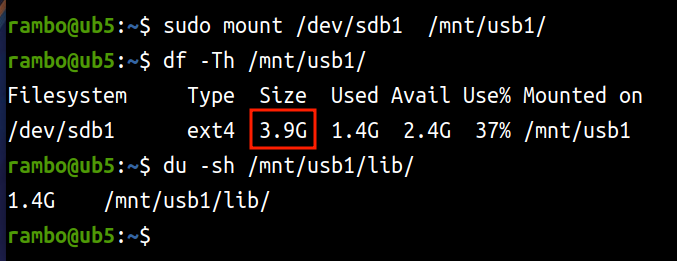





【推荐】国内首个AI IDE,深度理解中文开发场景,立即下载体验Trae
【推荐】编程新体验,更懂你的AI,立即体验豆包MarsCode编程助手
【推荐】抖音旗下AI助手豆包,你的智能百科全书,全免费不限次数
【推荐】轻量又高性能的 SSH 工具 IShell:AI 加持,快人一步
· winform 绘制太阳,地球,月球 运作规律
· AI与.NET技术实操系列(五):向量存储与相似性搜索在 .NET 中的实现
· 超详细:普通电脑也行Windows部署deepseek R1训练数据并当服务器共享给他人
· 上周热点回顾(3.3-3.9)
· AI 智能体引爆开源社区「GitHub 热点速览」