linux安装redis
Linux(CentOS)中Redis介绍、安装、使用【一篇就够】
2018-05-13 13:36:16 sjmz30071360 阅读数 1590更多
分类专栏: redis
版权声明:本文为博主原创文章,遵循 CC 4.0 BY-SA 版权协议,转载请附上原文出处链接和本声明。
本文链接:https://blog.csdn.net/sjmz30071360/article/details/80287524
一、介绍
Redis is an open source (BSD licensed), in-memory data structure store, used as a database, cache and message broker. It supports data structures such as strings, hashes, lists, sets, sorted sets with range queries, bitmaps, hyperloglogs and geospatial indexes with radius queries.
二、下载 redis版本包到 CentOS上
curl -O http://download.redis.io/releases/redis-4.0.9.tar.gz
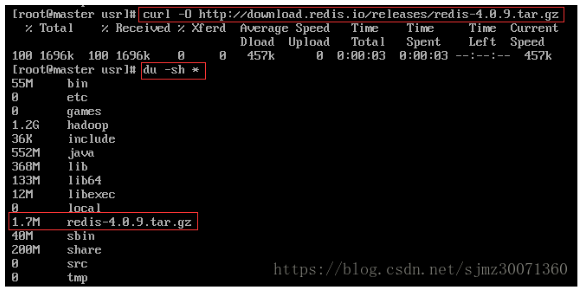
三、安装
mkdir redis 创建redis存放目录
mv redis-4.0.9.tar.gz reids 将安装包移动到redis存放目录下
cd redis 进入目录
tar -xvf redis-4.0.9.tar.gz 解压安装包
ls -lrt

ls -lrt redis-4.0.9
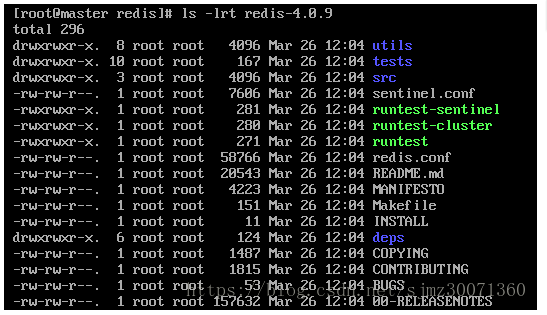
cd redis-4.0.9 进入redis-4.0.9
make 运行make命令
如果运行出现 make:gcc:Commond not found错误,一般出现这种错误是因为安装系统的时候使用的是最小化mini安装,系统没有安装make、vim等常用命令,直接yum安装下即可。
运行 yum -y install gcc automake autoconf libtool make 即可
make命令正常运行完毕后,在安装目录的src目录下可以看到服务程序redis-server和用于测试的客户端程序redis-cli等
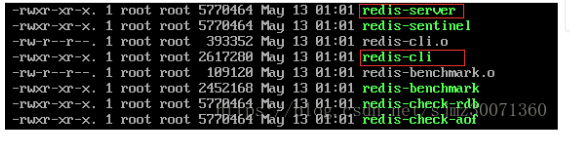
四、使用
cd src 进入src目录
./redis-server 启动redis服务(这种方式使用的是默认配置,也可以通过启动参数告诉redis使用指定的配置文件)
如: ./redis-server redis.conf
启动后的界面如下:
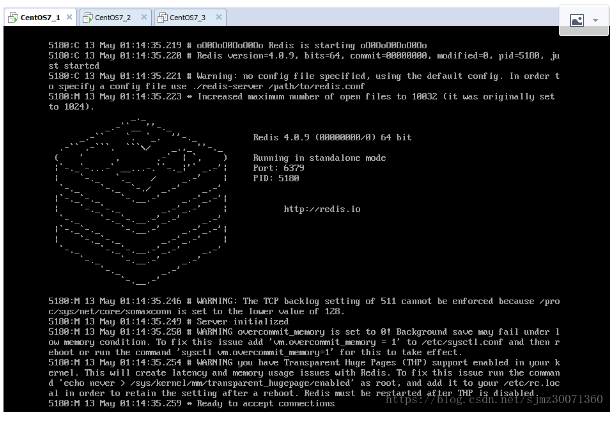
通过另一台机器,登录客户端,使用客户端和redis服务交互
cd src
./redis-cli

set key value
get key
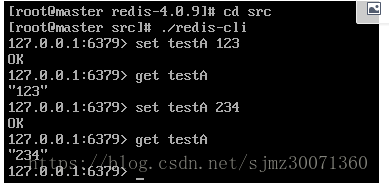
参考:http://www.runoob.com/redis/redis-install.html
五、windows端通过java程序访问虚拟机linux上的redis
1)修改redis.conf配置文件
vi redis.conf
注释掉 bind 127.0.0.1
bind的意思是绑定哪个ip地址能够访问服务 ,简单说bind指定的ip才可以访问redis server。
ps:
bind 127.0.0.1 //指定只有本机才能访问redis服务器
bind 0.0.0.0 // 所有的机子都可以访问到redis server
bind 192.168.1.253 //只有这个ip的机子才可以访问redis server
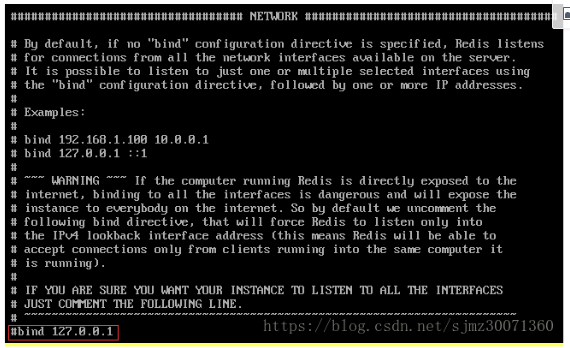
2)关闭linux防火墙
systemctl stop firewalld.service
3)java程序(虚拟机linux ip地址为:192.168.0.104)
import redis.clients.jedis.Jedis; public class RedisJava { public static void main(String[] args) { Jedis jedis = new Jedis("192.168.0.104"); System.out.println("连接成功"); //查看服务是否运行 System.out.println("服务正在运行:" + jedis.ping()); } }
执行时报下面错误:
Exception in thread "main" redis.clients.jedis.exceptions.JedisDataException: DENIED Redis is running in protected mode because protected mode is enabled, no bind address was specified, no authentication password is requested to clients. In this mode connections are only accepted from the loopback interface. If you want to connect from external computers to Redis you may adopt one of the following solutions: 1) Just disable protected mode sending the command 'CONFIG SET protected-mode no' from the loopback interface by connecting to Redis from the same host the server is running, however MAKE SURE Redis is not publicly accessible from internet if you do so. Use CONFIG REWRITE to make this change permanent. 2) Alternatively you can just disable the protected mode by editing the Redis configuration file, and setting the protected mode option to 'no', and then restarting the server. 3) If you started the server manually just for testing, restart it with the '--protected-mode no' option. 4) Setup a bind address or an authentication password. NOTE: You only need to do one of the above things in order for the server to start accepting connections from the outside.
修改redis.conf,去掉requirepass foobared前面的#,启用密码验证(密码为 foobared)
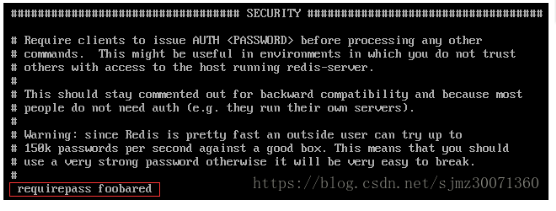
相应的在java程序中增加密码设置
import redis.clients.jedis.Jedis; public class RedisJava { public static void main(String[] args) { Jedis jedis = new Jedis("192.168.0.104"); jedis.auth("foobared"); //输入redis密码 System.out.println("连接成功"); //查看服务是否运行 System.out.println("服务正在运行:" + jedis.ping()); } }
重新启动redis,再次执行java程序,执行成功!
连接成功
服务正在运行:PONG
Redis Java String(字符串)实例
import redis.clients.jedis.Jedis; public class RedisJava { public static void main(String[] args) { Jedis jedis = new Jedis("192.168.0.104"); jedis.auth("foobared"); //输入redis密码 System.out.println("连接成功"); //查看服务是否运行 System.out.println("服务正在运行:" + jedis.ping()); //设置redis字符串数据 jedis.set("testK", "first redis value"); //获取存储的数据并输出 System.out.println("redis存储的字符串为:" + jedis.get("testK")); } }
执行结果:
连接成功
服务正在运行:PONG
redis存储的字符串为:first redis value
时间仓促,如有错误欢迎指出,欢迎在评论区讨论,如对您有帮助还请点个推荐、关注支持一下
本文版权归作者和博客园共有,欢迎转载,但未经作者同意必须在文章页面给出原文链接,否则保留追究法律责任的权利。
若内容有侵犯您权益的地方,请公告栏处联系本人,本人定积极配合处理或删除。

