05-Tom猫(UIImageView的简单运用)
ViewController.h文件中:
1 @interface ViewController : UIViewController 2 3 @property (weak, nonatomic) IBOutlet UIImageView *tomImg; 4 - (IBAction)btnClick:(UIButton *)sender; 5 6 @end
ViewController.m文件中:
#import "ViewController.h" @interface ViewController () { NSDictionary *_dicPicResoure; // 记录图片分组的个数 } @end @implementation ViewController - (void)viewDidLoad { [super viewDidLoad]; // 获取tom.plist的全路径 NSString *path = [[NSBundle mainBundle] pathForResource:@"tom" ofType:@"plist"]; // 根据文件路径加载字典 _dicPicResoure = [NSDictionary dictionaryWithContentsOfFile:path]; } - (IBAction)btnClick:(UIButton *)sender { // 如果正在播放,直接返回 if (_tomImg.isAnimating) { return; } // 取出按钮文字 NSString *prefixName = [sender titleForState:UIControlStateNormal]; // 获取图片数量 int count = [_dicPicResoure[prefixName] intValue]; // 调用播放动画方法 [self playWithPicCount:count andPrefixName:prefixName]; } - (void)playWithPicCount:(int)count andPrefixName:(NSString *)name { // 创建可变数组 存储图片对象 NSMutableArray *aryImg = [NSMutableArray array]; // 添加图片 for (int i = 0; i < count; ++i) { NSString *picName = [NSString stringWithFormat:@"%@_d.jpg", name, i]; // 加载数据(缓存) // UIImage *img = [UIImage imageNamed:picName]; NSString *path = [[NSBundle mainBundle] pathForResource:picName ofType:nil]; UIImage *img = [UIImage imageWithContentsOfFile:path]; [aryImg addObject:img]; } // 设置动画图片(有顺序) _tomImg.animationImages = aryImg; // 只播放一次 _tomImg.animationRepeatCount = 1; // 设置动画的持续时间 _tomImg.animationDuration = 0.1 * count; // 开始动画 [_tomImg startAnimating]; } @end
实现思路:
1)资源图片存放按类型分文件夹存放,并按播放顺序用编号进行命名。例如:表示生气的第一帧图片名格式:angry\angry_00.jpg
2)使用plist文件存储图片的文件夹名称以及该文件夹下的图片个数。例如:angry 26
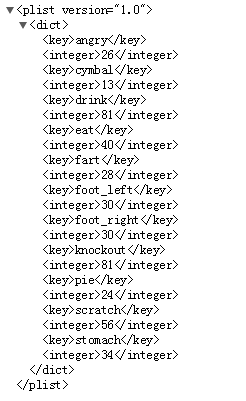
3)UIButton的标题跟图片文件夹名称一致,例如表示生气的按钮,按钮标题设置为“angry”。并且标题的颜色设置为无。
4)用UIImageView来播放一组连续的图片
UIImageView与UIButton的简单区别:
1.显示图片
1)UIImageView只能显示一种图片(图片默认会填充整个UIImageView) image\setImage
2)UIButton能显示2种图片:
*背景 (背景会填充整个UIButton) setBackgroundImage:forState:
*前景 (覆盖在背景上面的图片,按照之前的尺寸显示) setImage:forState:
*还能显示文字(当即需要显示文件、又需要显示图片时,一般用UIButton)
2.点击事件
1)UIImageView默认是不能响应点击事件
2)UIButton能响应点击事件:addTarget:action:forControlEvents:
3.使用场合
1)UIImageView:只显示图片,不监听点击,点击图片后不做任何反应
2)UIButton:既显示图片,又监听点击
4.继承结构
1)UIButton之所以能添加监听器来监听事件,是因为它继承自UIControl
2)UIImageView之所以不能添加监听器来监听事件,是因为仅仅继承自UIView
图片加载方式:
1、缓存加载,无法释放,参数传的是文件名
UIImage *img = [UIImage imageNamed:@"图片名"];
2、无缓存加载,用完就会释放,参数传的是全路径
UIImage *img = [UIImage imageWithContentsOfFile:@"图片全路径"];
查看内存占用率工具:
product->profile->Allocations
界面效果图:




