第二十六篇 -- 去掉标题栏并自定义标题栏
自带的标题栏样式比较固定,有时候我们想自己设计好看的样式,那么就需要自定义标题栏了。
参考链接:
https://blog.csdn.net/qq_37386287/article/details/87900403
效果图:
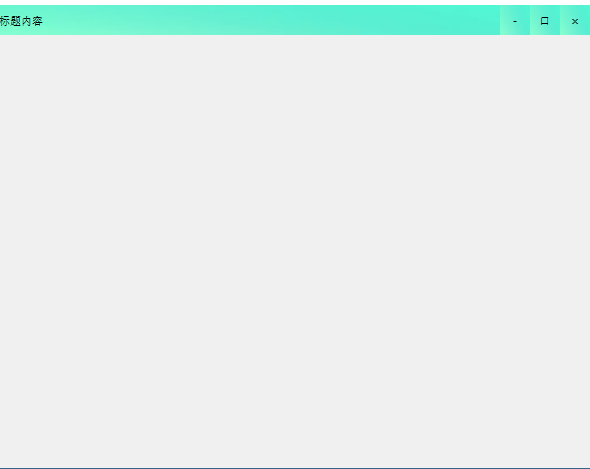
去掉标题栏:
self.setWindowFlags(Qt.CustomizeWindowHint) # 去掉标题栏
自定义标题栏:
标题栏有一个文本标题和三个按钮(最小化,最大化(恢复),关闭)
一、创建文本按钮
titleContent = QLabel("标题内容") titleContent.setSizePolicy(QSizePolicy.Expanding, QSizePolicy.Expanding) titleContent.setFixedHeight(TITLE_HEIGHT) titleContent.setObjectName("TitleContent")
二、创建Button按钮
self.ButtonMin = QPushButton("-") self.ButtonMin.setFixedSize(QSize(BUTTON_WIDTH, BUTTON_HEIGHT)) self.ButtonMin.setObjectName("ButtonMin") self.ButtonMax = QPushButton("口") self.ButtonMax.setFixedSize(QSize(BUTTON_WIDTH, BUTTON_HEIGHT)) self.ButtonMax.setObjectName("ButtonMax") self.ButtonRestore = QPushButton("回") self.ButtonRestore.setFixedSize(QSize(BUTTON_WIDTH, BUTTON_HEIGHT)) self.ButtonRestore.setObjectName("ButtonRestore") self.ButtonRestore.setVisible(False) self.ButtonClose = QPushButton("×") self.ButtonClose.setFixedSize(QSize(BUTTON_WIDTH, BUTTON_HEIGHT)) self.ButtonClose.setObjectName("ButtonClose")
三、将文本和button都放到一个标题栏里面
mylayout = QHBoxLayout()
mylayout.setSpacing(0)
mylayout.setContentsMargins(0, 0, 0, 0)
mylayout.addWidget(titleContent)
mylayout.addWidget(self.ButtonMin)
mylayout.addWidget(self.ButtonMax)
mylayout.addWidget(self.ButtonRestore)
mylayout.addWidget(self.ButtonClose)
self.setLayout(mylayout)
四、设置他们的样式qss
with open("./resource/QSS/title_style1.qss") as f: qss = f.read() self.setStyleSheet(qss)
这些就构成了一个标题栏的类

class TitleWidget(QWidget): def __init__(self): super().__init__() # titleIcon = QPixmap("./resource/img/icon.jpg") # Icon = QLabel() # Icon.setPixmap(titleIcon.scaled(25, 25)) titleContent = QLabel("标题内容") titleContent.setSizePolicy(QSizePolicy.Expanding, QSizePolicy.Expanding) titleContent.setFixedHeight(TITLE_HEIGHT) titleContent.setObjectName("TitleContent") self.ButtonMin = QPushButton("-") self.ButtonMin.setFixedSize(QSize(BUTTON_WIDTH, BUTTON_HEIGHT)) self.ButtonMin.setObjectName("ButtonMin") self.ButtonMax = QPushButton("口") self.ButtonMax.setFixedSize(QSize(BUTTON_WIDTH, BUTTON_HEIGHT)) self.ButtonMax.setObjectName("ButtonMax") self.ButtonRestore = QPushButton("回") self.ButtonRestore.setFixedSize(QSize(BUTTON_WIDTH, BUTTON_HEIGHT)) self.ButtonRestore.setObjectName("ButtonRestore") self.ButtonRestore.setVisible(False) self.ButtonClose = QPushButton("×") self.ButtonClose.setFixedSize(QSize(BUTTON_WIDTH, BUTTON_HEIGHT)) self.ButtonClose.setObjectName("ButtonClose") mylayout = QHBoxLayout() mylayout.setSpacing(0) mylayout.setContentsMargins(0, 0, 0, 0) # mylayout.addWidget(Icon) mylayout.addWidget(titleContent) mylayout.addWidget(self.ButtonMin) mylayout.addWidget(self.ButtonMax) mylayout.addWidget(self.ButtonRestore) mylayout.addWidget(self.ButtonClose) self.setLayout(mylayout) # 使用qss渲染 with open("./resource/QSS/title_style1.qss") as f: qss = f.read() self.setStyleSheet(qss) self.restorePos = None self.restoreSize = None self.startMovePos = None def saveRestoreInfo(self, point, size): self.restorePos = point self.restoreSize = size def getRestoreInfo(self): return self.restorePos, self.restoreSize
标题栏的结构存放在类中,我们需要调用它。
self.title = TitleWidget() # 初始化一个标题栏 self.title.setFixedWidth(self.width()) # 设置标题栏宽度 self.title.setFixedHeight(TITLE_HEIGHT) # 设置标题栏高度
样式已经实现了,那么现在就是为他们赋予功能。将各个Button绑定自己的功能函数
self.title.ButtonMin.clicked.connect(self.ButtonMinSlot)
self.title.ButtonMax.clicked.connect(self.ButtonMaxSlot)
self.title.ButtonRestore.clicked.connect(self.ButtonRestoreSlot)
self.title.ButtonClose.clicked.connect(self.ButtonCloseSlot)
编写功能函数
最小化
# 最小化 def ButtonMinSlot(self): self.showMinimized()
最大化
# 最大化 def ButtonMaxSlot(self): self.title.ButtonMax.setVisible(False) self.title.ButtonRestore.setVisible(True) self.title.saveRestoreInfo(self.pos(), QSize(self.width(), self.height())) desktopRect = QApplication.desktop().availableGeometry() FactRect = QRect(desktopRect.x() - 3, desktopRect.y() - 3, desktopRect.width() + 6, desktopRect.height() + 6) self.setGeometry(FactRect) self.setFixedSize(desktopRect.width() + 6, desktopRect.height() + 6)
恢复
# 恢复大小 def ButtonRestoreSlot(self): # 最大化按钮显示 self.title.ButtonMax.setVisible(True) # 隐藏恢复按钮 self.title.ButtonRestore.setVisible(False) # 获取最大化之前的页面的大小数据 windowPos, windowSize = self.title.getRestoreInfo() self.setGeometry(windowPos.x(), windowPos.y(), windowSize.width(), windowSize.height()) self.setFixedSize(windowSize.width(), windowSize.height())
关闭
# 关闭 def ButtonCloseSlot(self): self.close()
最后,将标题栏添加到界面上
self.ui.horizontalLayout.addWidget(self.title)
源码:
myUI_server.py

#!/usr/bin/env python # _*_ coding: UTF-8 _*_ """================================================= @Project -> File : six-dialog_design -> myUI_server.py @IDE : PyCharm @Author : zihan @Date : 2020/5/23 17:14 @Desc :标题栏参考链接:https://blog.csdn.net/qq_37386287/article/details/87900403 @Version : 0.0.0.1 --> 2020/05/25 --> 目前可以写出标题栏,但是标题栏和上半部分有些许空隙,另外手动拉动窗体大小,可以往右拉长,但是在往左拉就不行了。 =================================================""" import sys from PyQt5.QtWidgets import QApplication, QWidget, QLabel, QSizePolicy, QPushButton, QHBoxLayout from PyQt5.QtCore import Qt, QSize, QRect from ui_server_widget import Ui_Form # 按钮高度 BUTTON_HEIGHT = 30 # 按钮宽度 BUTTON_WIDTH = 30 # 标题栏高度 TITLE_HEIGHT = 30 class TitleWidget(QWidget): def __init__(self): super().__init__() # titleIcon = QPixmap("./resource/img/icon.jpg") # Icon = QLabel() # Icon.setPixmap(titleIcon.scaled(25, 25)) titleContent = QLabel("标题内容") titleContent.setSizePolicy(QSizePolicy.Expanding, QSizePolicy.Expanding) titleContent.setFixedHeight(TITLE_HEIGHT) titleContent.setObjectName("TitleContent") self.ButtonMin = QPushButton("-") self.ButtonMin.setFixedSize(QSize(BUTTON_WIDTH, BUTTON_HEIGHT)) self.ButtonMin.setObjectName("ButtonMin") self.ButtonMax = QPushButton("口") self.ButtonMax.setFixedSize(QSize(BUTTON_WIDTH, BUTTON_HEIGHT)) self.ButtonMax.setObjectName("ButtonMax") self.ButtonRestore = QPushButton("回") self.ButtonRestore.setFixedSize(QSize(BUTTON_WIDTH, BUTTON_HEIGHT)) self.ButtonRestore.setObjectName("ButtonRestore") self.ButtonRestore.setVisible(False) self.ButtonClose = QPushButton("×") self.ButtonClose.setFixedSize(QSize(BUTTON_WIDTH, BUTTON_HEIGHT)) self.ButtonClose.setObjectName("ButtonClose") mylayout = QHBoxLayout() mylayout.setSpacing(0) mylayout.setContentsMargins(0, 0, 0, 0) # mylayout.addWidget(Icon) mylayout.addWidget(titleContent) mylayout.addWidget(self.ButtonMin) mylayout.addWidget(self.ButtonMax) mylayout.addWidget(self.ButtonRestore) mylayout.addWidget(self.ButtonClose) self.setLayout(mylayout) # 使用qss渲染 with open("./resource/QSS/title_style1.qss") as f: qss = f.read() self.setStyleSheet(qss) self.restorePos = None self.restoreSize = None self.startMovePos = None def saveRestoreInfo(self, point, size): self.restorePos = point self.restoreSize = size def getRestoreInfo(self): return self.restorePos, self.restoreSize class QmyWidget(QWidget): def __init__(self, parent=None): super().__init__(parent) # 调用父类构造函数 self.ui = Ui_Form() # 创建UI对象 self.ui.setupUi(self) # 构造UI self.setWindowFlags(Qt.CustomizeWindowHint) # 去掉标题栏 self.title = TitleWidget() self.title.setFixedWidth(self.width()) self.title.setFixedHeight(TITLE_HEIGHT) self.title.ButtonMin.clicked.connect(self.ButtonMinSlot) self.title.ButtonMax.clicked.connect(self.ButtonMaxSlot) self.title.ButtonRestore.clicked.connect(self.ButtonRestoreSlot) self.title.ButtonClose.clicked.connect(self.ButtonCloseSlot) self.ui.horizontalLayout.addWidget(self.title) # 最小化 def ButtonMinSlot(self): self.showMinimized() # 最大化 def ButtonMaxSlot(self): self.title.ButtonMax.setVisible(False) self.title.ButtonRestore.setVisible(True) self.title.saveRestoreInfo(self.pos(), QSize(self.width(), self.height())) desktopRect = QApplication.desktop().availableGeometry() FactRect = QRect(desktopRect.x() - 3, desktopRect.y() - 3, desktopRect.width() + 6, desktopRect.height() + 6) self.setGeometry(FactRect) self.setFixedSize(desktopRect.width() + 6, desktopRect.height() + 6) # 恢复大小 def ButtonRestoreSlot(self): # 最大化按钮显示 self.title.ButtonMax.setVisible(True) # 隐藏恢复按钮 self.title.ButtonRestore.setVisible(False) # 获取最大化之前的页面的大小数据 windowPos, windowSize = self.title.getRestoreInfo() self.setGeometry(windowPos.x(), windowPos.y(), windowSize.width(), windowSize.height()) self.setFixedSize(windowSize.width(), windowSize.height()) # 关闭 def ButtonCloseSlot(self): self.close() # 每次窗口有变化时刷新 def paintEvent(self, event): # 设置标题宽度为当前窗体宽度 self.title.setFixedWidth(self.width()) if __name__ == '__main__': app = QApplication(sys.argv) # 创建app form = QmyWidget() form.show() sys.exit(app.exec_())
ui_server_weidget.py

# -*- coding: utf-8 -*- # Form implementation generated from reading ui file 'ui_server_widget.ui' # # Created by: PyQt5 UI code generator 5.13.0 # # WARNING! All changes made in this file will be lost! from PyQt5 import QtCore, QtGui, QtWidgets class Ui_Form(object): def setupUi(self, Form): Form.setObjectName("Form") Form.resize(591, 463) Form.setWindowOpacity(1.0) self.gridLayout = QtWidgets.QGridLayout(Form) self.gridLayout.setContentsMargins(0, 0, 0, 0) self.gridLayout.setSpacing(0) self.gridLayout.setObjectName("gridLayout") self.horizontalLayout = QtWidgets.QHBoxLayout() self.horizontalLayout.setSpacing(0) self.horizontalLayout.setObjectName("horizontalLayout") self.gridLayout.addLayout(self.horizontalLayout, 0, 0, 1, 1) self.horizontalLayout_2 = QtWidgets.QHBoxLayout() self.horizontalLayout_2.setSpacing(0) self.horizontalLayout_2.setObjectName("horizontalLayout_2") self.gridLayout.addLayout(self.horizontalLayout_2, 1, 0, 1, 1) self.gridLayout.setRowStretch(0, 1) self.gridLayout.setRowStretch(1, 12) self.retranslateUi(Form) QtCore.QMetaObject.connectSlotsByName(Form) def retranslateUi(self, Form): _translate = QtCore.QCoreApplication.translate Form.setWindowTitle(_translate("Form", "Form"))
目前还有些不完善,并且有点丑,哈哈哈。




