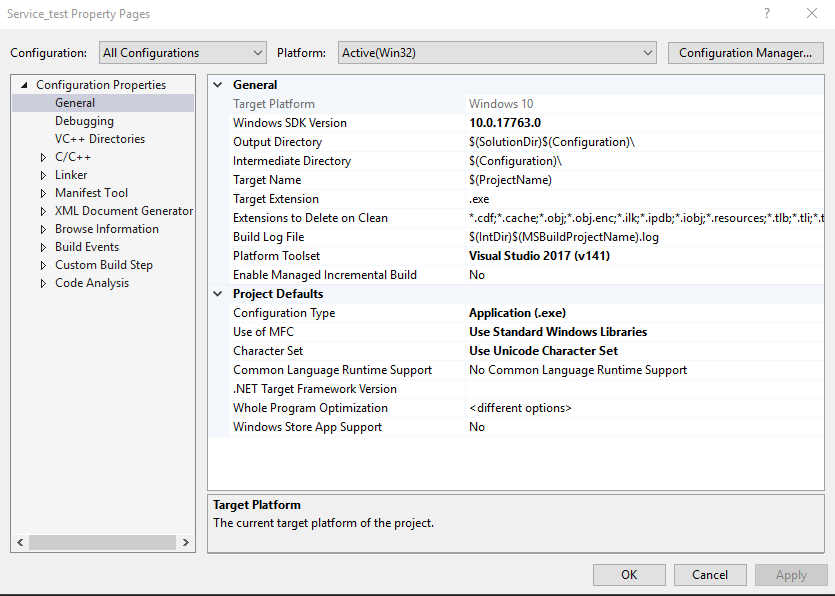第八篇--编写Windows服务
编写service服务参考网址:https://blog.csdn.net/nodeathphoenix/article/details/24181509
vc获得显示器状态(捕获息屏、亮屏网址):https://blog.csdn.net/rocklee/article/details/76636253
Service_test.cpp

// Service_test.cpp : This file contains the 'main' function. Program execution begins and ends there. // #include "pch.h" #include <Windows.h> #include <iostream> using namespace std; //#include <Windows.h>//Win32函数 //#include <stdio.h>//磁盘文件写入 //#pragma comment(lib, "Advapi32") /**SLEEP_TIME指定两次连续查询可用内存之间的毫秒间隔。在第二步中编写服务工作循环的时候要使用该常量 LOGFILE指定日志文件的路径 */ //#define SLEEP_TIME 5000 //#define LOGFILE "F:\\vc_work\\20190530\\Service_test\\memstatus.txt" // ////声明全局变量 //SERVICE_STATUS ServiceStatus; //SERVICE_STATUS_HANDLE hStatus; //前向定义函数 //void ServiceMain(int argc, char** argv); //void ControlHandler(DWORD request); //int InitService(); //int WriteToLog(const char* str); //void LightingBar_control(); //#include <iostream> //using namespace std; HWND mhMsgRec; LRESULT CALLBACK WindowProc( _In_ HWND hwnd, _In_ UINT uMsg, _In_ WPARAM wParam, _In_ LPARAM lParam ); HWND createMsgWin() { HINSTANCE lvhInstance; lvhInstance = GetModuleHandle(NULL); //获取一个应用程序或动态链接库的模块句柄 WNDCLASS lvwcCls; lvwcCls.cbClsExtra = 0; lvwcCls.cbWndExtra = 0; lvwcCls.hCursor = LoadCursor(lvhInstance, IDC_ARROW); //鼠标风格 lvwcCls.hIcon = LoadIcon(lvhInstance, IDI_APPLICATION); //图标风格 lvwcCls.lpszMenuName = NULL; //菜单名 lvwcCls.style = CS_HREDRAW | CS_VREDRAW; //窗口的风格 lvwcCls.hbrBackground = (HBRUSH)COLOR_WINDOW; //背景色 lvwcCls.lpfnWndProc = WindowProc; //【关键】采用自定义消息处理函数,也可以用默认的DefWindowProc lvwcCls.lpszClassName = L"RenderWindow"; //【关键】该窗口类的名称 lvwcCls.hInstance = lvhInstance; //【关键】表示创建该窗口的程序的运行实体代号 RegisterClass(&lvwcCls); HWND lvhwndWin = CreateWindow( L"RenderWindow", //【关键】上面注册的类名lpszClassName,要完全一致 L"Zombie", //窗口标题文字 WS_OVERLAPPEDWINDOW, //窗口外观样式 0, //窗口相对于父级的X坐标 0, //窗口相对于父级的Y坐标 30, //窗口的宽度 20, //窗口的高度 NULL, //没有父窗口,为NULL NULL, //没有菜单,为NULL lvhInstance, //当前应用程序的实例句柄 NULL); //没有附加数据,为NULL //去标题栏 //ShowWindow(lvhwndWin, SW_SHOW); //显示窗体 //ShowWindow(HButton, SW_SHOW); //显示窗体 //UpdateWindow(lvhwndWin); //绘制窗体; //UpdateWindow(HButton); //绘制窗体; return lvhwndWin; } LRESULT CALLBACK WindowProc( _In_ HWND hwnd, _In_ UINT uMsg, _In_ WPARAM wParam, _In_ LPARAM lParam ) { //cout << "MSG:" << uMsg << ",wParam:" << wParam << ",lParam:" << lParam << endl; switch (uMsg) { case WM_POWERBROADCAST: { if (wParam == PBT_POWERSETTINGCHANGE) { POWERBROADCAST_SETTING* lvpsSetting = (POWERBROADCAST_SETTING*)lParam; byte lvStatus = *(lvpsSetting->Data); if (lvStatus != 0) { cout << "Monitor is turn on" << endl; } else { cout << "Monitor is turn off" << endl; } //cout << (int)lvStatus << endl; } break; } } return DefWindowProc(hwnd, uMsg, wParam, lParam); } BOOL WINAPI ConsoleHandler(DWORD pvdwMsgType) { if (pvdwMsgType == CTRL_C_EVENT) { PostMessage(mhMsgRec, WM_DESTROY, 0, 0); return TRUE; } else if (pvdwMsgType == CTRL_CLOSE_EVENT) { PostMessage(mhMsgRec, WM_DESTROY, 0, 0); return TRUE; } return FALSE; } int main() { mhMsgRec = createMsgWin();//这个函数也是dll里的,得到控制台的句柄 HPOWERNOTIFY lvhpNotify = RegisterPowerSettingNotification(mhMsgRec, &GUID_CONSOLE_DISPLAY_STATE, DEVICE_NOTIFY_WINDOW_HANDLE); SetConsoleCtrlHandler(ConsoleHandler, TRUE); bool lvbRet; MSG lvMSG; while ((lvbRet = GetMessage(&lvMSG, NULL, 0, 0)) != 0) { TranslateMessage(&lvMSG); DispatchMessage(&lvMSG); if (lvMSG.message == WM_DESTROY) { break; } } UnregisterPowerSettingNotification(lvhpNotify); CloseWindow(mhMsgRec); return 0; } //创建分派表并控制分派机 //int main() //{ //*lpServiceName: 指向表示服务名称字符串的指针;当定义了多个服务时,那么这个域必须指定 // lpServiceProc: 指向服务主函数的指针(服务入口点) // 分派表的最后一项必须是服务名和服务主函数域的 NULL 指针,文本例子程序中只宿主一个服务,所以服务名的定义是可选的*/ //SERVICE_TABLE_ENTRY ServiceTable[2]; //ServiceTable[0].lpServiceName = (LPWSTR)(L"MemoryStatus"); //ServiceTable[0].lpServiceProc = (LPSERVICE_MAIN_FUNCTION)ServiceMain; //ServiceTable[1].lpServiceName = NULL; //ServiceTable[1].lpServiceProc = NULL; //StartServiceCtrlDispatcher(ServiceTable); //} //注册控制处理器函数 //void ServiceMain(int argc, char** argv) //{ // int error; // // //指示服务类型,创建Win32服务。赋值SERVICE_WIN32 // ServiceStatus.dwServiceType = SERVICE_WIN32; // //指定服务的当前状态,因为服务的初始化在这里没有完成,所以状态为SERVICE_START_PENDING; // ServiceStatus.dwCurrentState = SERVICE_START_PENDING; // //这个域通知 SCM 服务接受哪个域。本文例子是允许 STOP 和 SHUTDOWN 请求。处理控制请求将在第三步讨论; // ServiceStatus.dwControlsAccepted = SERVICE_ACCEPT_STOP | SERVICE_ACCEPT_SHUTDOWN; // //dwWin32ExitCode 和 dwServiceSpecificExitCode 这两个域在你终止服务并报告退出细节时很有用。初始化服务时并不退出,因此,它们的值为 0 // ServiceStatus.dwWin32ExitCode = 0; // ServiceStatus.dwServiceSpecificExitCode = 0; // //dwCheckPoint 和 dwWaitHint :这两个域表示初始化某个服务进程时要30 秒以上。本文例子服务的初始化过程很短,所以这两个域的值都为 0 // ServiceStatus.dwCheckPoint = 0; // ServiceStatus.dwWaitHint = 0; // // hStatus = RegisterServiceCtrlHandlerEx( // L"LightingBar", // (LPHANDLER_FUNCTION_EX)ControlHandler, NULL); // if (hStatus == (SERVICE_STATUS_HANDLE)0) // { // // Registering Control Handler failed // return; // } // // /* // The current monitor's display state has changed. // 0x0 - The display is off. // 0x1 - The display is on. // 0x2 - The display is dimmed. // */ // HPOWERNOTIFY hPowerNotify; // hPowerNotify = RegisterPowerSettingNotification(hStatus, &GUID_CONSOLE_DISPLAY_STATE, DEVICE_NOTIFY_SERVICE_HANDLE); // // //UnregisterPowerSettingNotification(hPowerNotify); // // // // Initialize Service // error = InitService(); // if (!error) // { // // Initialization failed // ServiceStatus.dwCurrentState = // SERVICE_STOPPED; // ServiceStatus.dwWin32ExitCode = -1; // SetServiceStatus(hStatus, &ServiceStatus); // return; // } // // We report the running status to SCM. // ServiceStatus.dwCurrentState = SERVICE_RUNNING; // SetServiceStatus(hStatus, &ServiceStatus); // // // //启动工作循环。每5秒钟查询一个可用物理内存并将结果写入日志文件 // MEMORYSTATUS memory; // // The worker loop of a service // while (ServiceStatus.dwCurrentState == SERVICE_RUNNING) // { // //char buffer[16]; // //GlobalMemoryStatus(&memory); // ///*DWORD dwLength; 使用之前先令其等于结构的大小 // //dwMemoryLoad:内存负载率,其实也就是内存使用率 // //dwTotalPhys:总的物理内存,我在我的512MB虚拟机上测试为536330240bytes,比512MB少540672bytes,其实这部分被用作引导进程 // //dwAvailPhys:可用的物理内存=dwTotalPhys*(1-dwMemoryLoad) // //dwTotalPageFile:总的页面文件的大小,其实就是物理内存加虚拟内存的总大小,但是这里有个问题,物理内存少了一部分*/ // //sprintf_s(buffer, "%d", memory.dwAvailPhys);//memory.dwAvailPhys:可用的物理内存=dwTotalPhys*(1-dwMemoryLoad) // //int result = WriteToLog(buffer); // //if (result) // //{ // // ServiceStatus.dwCurrentState = SERVICE_STOPPED; // // ServiceStatus.dwWin32ExitCode = -1; // // SetServiceStatus(hStatus, &ServiceStatus); // // return; // //} // //Sleep(SLEEP_TIME); // LightingBar_control(); // } // return; //} /*在第二步中,你用 ServiceMain 函数注册了控制处理器函数。控制处理器与处理各种 Windows 消息的窗口回调函数非常类似。它检查 SCM 发送了什么请求并采取相应行动。 每次你调用 SetServiceStatus 函数的时候,必须指定服务接收 STOP 和 SHUTDOWN 请求。Listing 2 示范了如何在 ControlHandler 函数中处理它们。 STOP 请求是 SCM 终止服务的时候发送的。例如,如果用户在“ 服务” 控制面板中手动终止服务。SHUTDOWN 请求是关闭机器时,由 SCM 发送给所有运行中服务的请求*/ //void ControlHandler(DWORD request) //{ // switch (request) // { // case SERVICE_CONTROL_STOP: // WriteToLog("Monitoring stopped."); // ServiceStatus.dwWin32ExitCode = 0; // ServiceStatus.dwCurrentState = SERVICE_STOPPED; // SetServiceStatus(hStatus, &ServiceStatus); // return; // // // case SERVICE_CONTROL_SHUTDOWN: // WriteToLog("Monitoring stopped."); // ServiceStatus.dwWin32ExitCode = 0; // ServiceStatus.dwCurrentState = SERVICE_STOPPED; // SetServiceStatus(hStatus, &ServiceStatus); // return; // // default: // break; // } // // // Report current status // SetServiceStatus(hStatus, &ServiceStatus); // return; //} //将内存查询输出到文件 //int WriteToLog(const char* str) { // FILE* log; // errno_t err; // err = fopen_s(&log, LOGFILE, "a+"); // if (log == NULL) { // return -1; // } // fprintf(log, "%s\n", str); // fclose(log); // return 0; // //} // //int InitService() { // WriteToLog("Monitoring started."); // return true; //} //void LightingBar_control() { // //} // Run program: Ctrl + F5 or Debug > Start Without Debugging menu // Debug program: F5 or Debug > Start Debugging menu // Tips for Getting Started: // 1. Use the Solution Explorer window to add/manage files // 2. Use the Team Explorer window to connect to source control // 3. Use the Output window to see build output and other messages // 4. Use the Error List window to view errors // 5. Go to Project > Add New Item to create new code files, or Project > Add Existing Item to add existing code files to the project // 6. In the future, to open this project again, go to File > Open > Project and select the .sln file
设置情况