react-native中的动画
先看效果

这个一个渐渐显示的动画,代码如下
import React from 'react';
import { Animated, Text, View } from 'react-native';
class FadeInView extends React.Component {
//定义状态
state = {
fadeAnim: new Animated.Value(0), // Initial value for opacity: 0
}
componentDidMount() {
Animated.timing( // Animate over time
this.state.fadeAnim, // The animated value to drive
{
toValue: 1, // Animate to opacity: 1 (opaque)
duration: 10000, // Make it take a while
}
).start(); // Starts the animation
}
render() {
let { fadeAnim } = this.state;
return (
<Animated.View // Special animatable View
style={{
...this.props.style,
opacity: fadeAnim, // Bind opacity to animated value
}}
>
{this.props.children}
</Animated.View>
);
}
}
// You can then use your `FadeInView` in place of a `View` in your components:
export default class App extends React.Component {
render() {
return (
<View style={{flex: 1, alignItems: 'center', justifyContent: 'center'}}>
<FadeInView style={{width: 250, height: 50, backgroundColor: 'powderblue'}}>
<Text style={{fontSize: 28, textAlign: 'center', margin: 10}}>Fading in</Text>
</FadeInView>
</View>
)
}
}
第二个demo
点击图形变大
先看效果
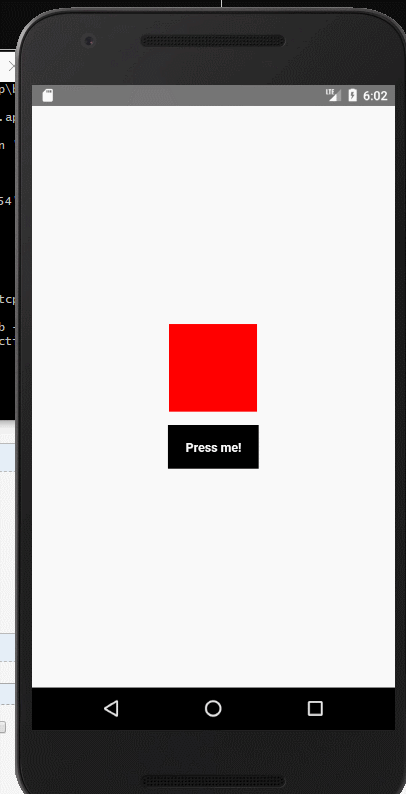
再看代码如下
import React from 'react';
import {
NativeModules,
LayoutAnimation,
Text,
TouchableOpacity,
StyleSheet,
View,
} from 'react-native';
const { UIManager } = NativeModules;
UIManager.setLayoutAnimationEnabledExperimental &&
UIManager.setLayoutAnimationEnabledExperimental(true);
export default class App extends React.Component {
state = {
w: 100,
h: 100,
};
_onPress = () => {
// Animate the update
LayoutAnimation.spring();
this.setState({w: this.state.w + 15, h: this.state.h + 15})
}
render() {
return (
<View style={styles.container}>
<View style={[styles.box, {width: this.state.w, height: this.state.h}]} />
<TouchableOpacity onPress={this._onPress}>
<View style={styles.button}>
<Text style={styles.buttonText}>Press me!</Text>
</View>
</TouchableOpacity>
</View>
);
}
}
const styles = StyleSheet.create({
container: {
flex: 1,
alignItems: 'center',
justifyContent: 'center',
},
box: {
width: 200,
height: 200,
backgroundColor: 'red',
},
button: {
backgroundColor: 'black',
paddingHorizontal: 20,
paddingVertical: 15,
marginTop: 15,
},
buttonText: {
color: '#fff',
fontWeight: 'bold',
},
});
作者:jser_dimple
-------------------------------------------
个性签名:一个人在年轻的时候浪费自己的才华与天赋是一件非常可惜的事情
如果觉得这篇文章对你有小小的帮助的话,记得在右下角点个“推荐”哦,博主在此感谢!
万水千山总是情,打赏5毛买辣条行不行,所以如果你心情还比较高兴,也是可以扫码打赏博主,哈哈哈(っ•̀ω•́)っ✎⁾⁾!
微信

支付宝



