學習.Net(c#)打印--頁面設置
要進行版面設置需要使用PageSetupDialog類。
PageSetupDialog:
可以配置頁面大小和紙張來源、方向、頁邊距,因為這些選項都依賴於打印機,所以在這個對話框中也可以選擇打印機。
|
AllowPager |
|
AllowOrientation |
|
PageSettings.Landscape |
|
AllowPrinter |
|
PageSettings.Margins |
|
MinMagins |
|
AllowMargins |
|
PageSettings.PaperSource |
|
PageSettings.PaperSize |
它有一些屬性如下圖:
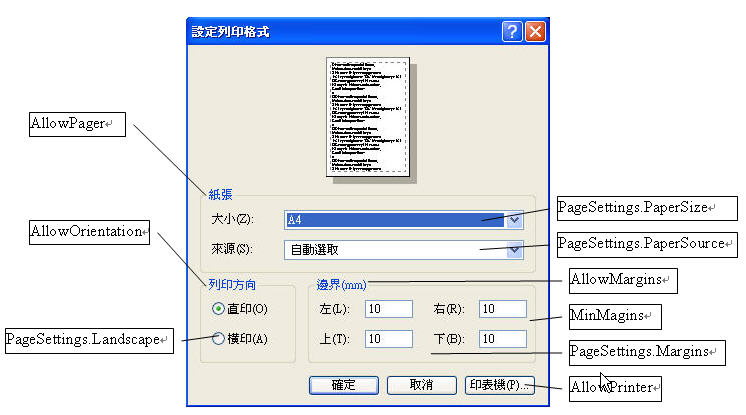
說明:
1、頁面
AllowPaper:是否可選擇頁面大小和紙張來源。
PageSetupDialog.PageSetting.PaperSize屬性返回一個PaperSize實例,用它的屬性Height、Width和PaperName可以讀取高度、寬度和紙張名稱。
PaperName指定諸如Letter和A4等名稱。
Kind屬性返回一個枚舉,從中可獲取PaperKind枚舉的一個值,PaperKind枚舉包含許多不同的紙張大小,例如A3、A4、A5、Letter、LetterPlus和LetterRotated。
PageSetupDiaog.PageSettings.PaperSource屬性返回一個PaperSource實例,其中可以讀取打印機紙張來源和相應的紙張類型(只要打印機用該打印機設置進行了正確的配置)。
2、頁邊距
AllowMargins屬性允許用戶設置打印輸出的頁邊距值。
MinMargins可以為用戶定義輸入的最小頁邊距值.
PageSetupDialog.PageSettings.Margins讀取頁邊距,值有Bottom,Left,Right和Top屬性。
3、方向
AllowOrientation屬性定義用戶是否可以選擇縱向和橫向打印方式。
PageSetupDialog.PageSettings.Landscape值可以讀取選定的值。橫向為True,縱向為False
4、打印機
AllowPrinter屬性指定用戶是否可選擇打印機。
PageSetupDialog的用法
使用PageSetupDialog的方法比較簡單,只需
1、在實例化一個PageSetupDialog
2、設置document屬性設置為需要打印的文檔
3、呼叫ShowDialog()方法,打開版面設置
如前邊例子中加入版面設置,代碼如下:
using System.IO;
using System.Drawing.Printing;
namespace SimpleEditor
{
public partial class SimpleEditorForm : Form
{
private string filename = "Untitled";
//實例化打印文檔
PrintDocument pdDocument = new PrintDocument();
//1、打印格式設置頁面
PageSetupDialog dlgPageSetup = new PageSetupDialog();
private string[] lines;
private int linesPrinted;
public SimpleEditorForm()
{
InitializeComponent();
//訂閱事件
//訂閱PinrtPage事件,用於繪製各個頁內容
pdDocument.PrintPage += new PrintPageEventHandler(OnPrintPage);
//訂閱BeginPrint事件,用於得到被打印的內容
pdDocument.BeginPrint += new PrintEventHandler(pdDocument_BeginPrint);
//訂閱EndPrint事件,用於釋放資源
pdDocument.EndPrint += new PrintEventHandler(pdDocument_EndPrint);
//2、頁面設置的打印文檔設置為需要打印的文檔
dlgPageSetup.Document = pdDocument;
}
/// <summary>
/// 3、在頁面設置按鈕事件中呼叫頁面設置界面,這樣單擊“頁面設置”按鈕就會彈出“頁面設置”界面
/// </summary>
/// <param name="sender"></param>
/// <param name="e"></param>
private void OnFilePageSetup(object sender, EventArgs e)
{
dlgPageSetup.ShowDialog();
}
private void OnFilePrint(object sender, EventArgs e)
{
try
{
//調用打印
pdDocument.Print();
/*
* PrintDocument對象的Print()方法在PrintController類的幫助下,執行PrintPage事件。
*/
}
catch (InvalidPrinterException ex )
{
MessageBox.Show(ex.Message, "Simple Editor", MessageBoxButtons.OK, MessageBoxIcon.Error);
throw;
}
}
/// <summary>
/// 得到打印內容
/// 每個打印任務衹調用OnBeginPrint()一次。
/// </summary>
/// <param name="sender"></param>
/// <param name="e"></param>
void pdDocument_BeginPrint(object sender, PrintEventArgs e)
{
char[] param ={ '\n' };
lines = textBoxEdit.Text.Split(param);
int i = 0;
char[] trimParam ={ '\r' };
foreach (string s in lines)
{
lines[i++] = s.TrimEnd(trimParam);
}
}
/// <summary>
/// 繪制多個打印頁面
/// printDocument的PrintPage事件
/// </summary>
/// <param name="sender"></param>
/// <param name="e"></param>
private void OnPrintPage(object sender, PrintPageEventArgs e)
{
/*
* 得到TextBox中每行的字符串數組
* \n換行
* \r回車
*/
int x = 20;
int y = 20;
while (linesPrinted<lines.Length)
{
//繪製要打印的頁面
e.Graphics.DrawString(lines[linesPrinted++], new Font("Arial", 10), Brushes.Black, x, y);
y += 55;
//判斷超過一頁時,允許進行多頁打印
if (y >= e.PageBounds.Height - 80)
{
//允許多頁打印
e.HasMorePages = true;
/*
* PrintPageEventArgs類的HaeMorePages屬性為True時,通知控件器,必須再次調用OnPrintPage()方法,打印一個頁面。
* PrintLoopI()有一個用於每個要打印的頁面的序例。如果HasMorePages是False,PrintLoop()就會停止。
*/
return;
}
}
linesPrinted = 0;
//繪制完成後,關閉多頁打印功能
e.HasMorePages = false;
}
/// <summary>
///EndPrint事件,釋放資源
/// </summary>
/// <param name="sender"></param>
/// <param name="e"></param>
void pdDocument_EndPrint(object sender, PrintEventArgs e)
{
//變量Lines占用和引用的字符串數組,現在釋放
lines = null;
}
}
}
版面是可以設置了,可我們想設定打印的相關選項(如,打印當前頁、選擇的部分、打印到文件等)如何設呢?
請看下頁:學習.Net(c#)打印--調用打印界面

