企业级镜像仓库Harbor
介绍:
Habor是由VMWare公司开源的容器镜像仓库。事实上,Habor是在Docker Registry上进行了相应的
企业级扩展,从而获得了更加广泛的应用,这些新的企业级特性包括:管理用户界面,基于角色的访
问控制 ,AD/LDAP集成以及审计日志等,足以满足基本企业需求
| 组件 | 功能 |
| harbor-adminserver | 配置管理中心 |
| harbor-db | MySQL数据库 |
| harbor-jobservice | 负责镜像的复制 |
| harbor-log | 负责操作日志 |
| harbor-ui | Web管理页面和API |
| nginx | 前端代理,负责前端页面和镜像的上传/下载转发 |
| redis | 会话 |
| registry | 镜像存储 |
Harbor的几种安装方式:
1、在线安装:从Docker Hub下载harbor相关镜像,因此安装软件包非常的小
2、离线安装:安装包包含部署的相关镜像,因此安装包比较大
3、OVA安装程序,当用户具有Vcenter环境的时候,使用此安装程序,再部署OVA后启动Harbor
这里我们使用离线安装的方式:
harbor-offline-installer-v1.6.1.tgz
tar -xf harbor-offline-installer-v1.6.1.tgz
修改配置文件
1 2 3 4 5 6 7 8 9 10 11 12 13 14 15 16 17 18 19 20 21 22 23 24 25 26 27 28 29 30 31 32 33 34 35 36 37 38 39 40 41 42 43 44 45 46 47 48 49 50 51 52 53 54 55 56 57 58 59 60 | [root@hu-001 harbor]# grep -Ev "^$|^#" harbor.cfg _version = 1.6.0hostname = 192.168.20.11 #harbor 的地址,可以写IP,也可以写域名ui_url_protocol = httpmax_job_workers = 10 customize_crt = onssl_cert = /data/cert/server.crtssl_cert_key = /data/cert/server.keysecretkey_path = /dataadmiral_url = NAlog_rotate_count = 50log_rotate_size = 200Mhttp_proxy =https_proxy =no_proxy = 127.0.0.1,localhost,ui,registryemail_identity = email_server = smtp.mydomain.comemail_server_port = 25email_username = sample_admin@mydomain.comemail_password = abcemail_from = admin <sample_admin@mydomain.com>email_ssl = falseemail_insecure = falseharbor_admin_password = 123456auth_mode = db_authldap_url = ldaps://ldap.mydomain.comldap_basedn = ou=people,dc=mydomain,dc=comldap_uid = uid ldap_scope = 2 ldap_timeout = 5ldap_verify_cert = trueldap_group_basedn = ou=group,dc=mydomain,dc=comldap_group_filter = objectclass=groupldap_group_gid = cnldap_group_scope = 2self_registration = ontoken_expiration = 30project_creation_restriction = everyonedb_host = postgresqldb_password = root123db_port = 5432db_user = postgresredis_host = redisredis_port = 6379redis_password = redis_db_index = 1,2,3clair_db_host = postgresqlclair_db_password = root123clair_db_port = 5432clair_db_username = postgresclair_db = postgresclair_updaters_interval = 12uaa_endpoint = uaa.mydomain.orguaa_clientid = iduaa_clientsecret = secretuaa_verify_cert = trueuaa_ca_cert = /path/to/ca.pemregistry_storage_provider_name = filesystemregistry_storage_provider_config =registry_custom_ca_bundle = |
Harbor 是使用docker-compose来编排部署的,所以这里我们这里必须要有一个docker-compose
下载后就是一个二进制文件
docker-compose的作用是单机编排,以及管理多个容器
docker-compose-Linux-x86_64
mv docker-compose-Linux-x86_64 harbor/
mv docker-compose-Linux-x86_64 /usr/bin/docker-compose
chmod +x /usr/bin/docker-compose
[root@hu-001 harbor]# ./prepare 生成预配置文件
[root@hu-001 harbor]# ./install.sh 导入包中所有的镜像
1 2 3 4 5 6 7 8 9 10 11 12 13 14 15 16 17 18 19 20 21 22 23 24 25 26 27 28 29 30 31 32 33 34 35 36 37 38 39 40 41 42 43 44 45 46 47 48 49 50 51 52 53 54 55 56 57 58 59 60 61 62 63 64 65 66 67 68 69 70 71 72 73 74 75 76 77 78 79 80 81 82 83 84 85 86 87 88 89 90 91 92 93 94 95 96 97 98 99 100 101 102 103 104 105 106 107 108 109 110 111 112 113 114 115 116 117 118 119 120 121 122 123 124 125 126 127 128 129 130 131 | [root@hu-001 harbor]# ./install.sh [Step 0]: checking installation environment ...Note: docker version: 18.09.0Note: docker-compose version: 1.23.1[Step 1]: loading Harbor images ...ad50e89f4922: Loading layer 133.4MB/133.4MB8c9a00a7f290: Loading layer 73.29MB/73.29MB078e22641f73: Loading layer 3.584kB/3.584kB5494f0d704cb: Loading layer 3.072kB/3.072kB34c7e304d18b: Loading layer 4.096kB/4.096kBae9209f78c11: Loading layer 3.584kB/3.584kB1498359f7391: Loading layer 9.728kB/9.728kBLoaded image: goharbor/harbor-log:v1.6.1bb738fd5b202: Loading layer 23.38MB/23.38MB51f6c7e046ae: Loading layer 21.15MB/21.15MB67ff79ae8340: Loading layer 21.15MB/21.15MBLoaded image: goharbor/harbor-jobservice:v1.6.1b5be864bae6a: Loading layer 83.89MB/83.89MB9fdbae37c606: Loading layer 3.072kB/3.072kBc24b06c70085: Loading layer 59.9kB/59.9kB946c040a69da: Loading layer 61.95kB/61.95kBLoaded image: goharbor/redis-photon:v1.6.1747ac74b0475: Loading layer 5.128MB/5.128MBLoaded image: goharbor/nginx-photon:v1.6.13d4aae33f4f1: Loading layer 683MB/683MB3cb271cda7e0: Loading layer 7.68kB/7.68kB7ae402931bdb: Loading layer 197.6kB/197.6kBLoaded image: goharbor/harbor-migrator:v1.6.167747a74e108: Loading layer 158.1MB/158.1MB93f3d22257c7: Loading layer 35.08MB/35.08MB2eda636f347b: Loading layer 2.56kB/2.56kB7a3b4ef015e8: Loading layer 35.08MB/35.08MBLoaded image: goharbor/chartmuseum-photon:v0.7.1-v1.6.1038c23438769: Loading layer 23.38MB/23.38MBa6a0201bf457: Loading layer 26.88MB/26.88MBaa0986b7d608: Loading layer 7.168kB/7.168kB830a350d7059: Loading layer 11.32MB/11.32MB3100afecce3d: Loading layer 26.87MB/26.87MBLoaded image: goharbor/harbor-ui:v1.6.115134eb6d277: Loading layer 95.85MB/95.85MB02cff5f31ca4: Loading layer 6.656kB/6.656kB3e43f3cb1d4c: Loading layer 2.048kB/2.048kB4ab1b74a5650: Loading layer 7.68kB/7.68kB9c78faccbd48: Loading layer 2.56kB/2.56kB158d4a16071f: Loading layer 2.56kB/2.56kB6a2fbfb6100b: Loading layer 2.56kB/2.56kBLoaded image: goharbor/harbor-db:v1.6.1b15fe66f326a: Loading layer 23.38MB/23.38MB336e69120569: Loading layer 3.072kB/3.072kBf308142e2037: Loading layer 3.072kB/3.072kB3119c7884a49: Loading layer 2.048kB/2.048kBfafa9955d095: Loading layer 22.8MB/22.8MB4c53b946082a: Loading layer 22.8MB/22.8MBLoaded image: goharbor/registry-photon:v2.6.2-v1.6.10fee5e457010: Loading layer 23.38MB/23.38MB6d1b402441fc: Loading layer 12.16MB/12.16MB765a288fcf5a: Loading layer 17.3MB/17.3MBda4578643aee: Loading layer 11.26kB/11.26kBf02d275fa76f: Loading layer 3.072kB/3.072kB4a3d1e973223: Loading layer 29.46MB/29.46MBLoaded image: goharbor/notary-server-photon:v0.5.1-v1.6.1918b224a19fd: Loading layer 10.95MB/10.95MBff41acdef199: Loading layer 17.3MB/17.3MB4389d5e9282a: Loading layer 11.26kB/11.26kB8a0e0bb6ed63: Loading layer 3.072kB/3.072kBd437ffa494e0: Loading layer 28.24MB/28.24MBLoaded image: goharbor/notary-signer-photon:v0.5.1-v1.6.11c86e9f19207: Loading layer 158.1MB/158.1MB3b4698fe61a0: Loading layer 10.93MB/10.93MB8dbd6d55a6cd: Loading layer 2.048kB/2.048kB5cb748f1dcf1: Loading layer 48.13kB/48.13kBf86a42ee549b: Loading layer 10.98MB/10.98MBLoaded image: goharbor/clair-photon:v2.0.6-v1.6.118abf81cd9fd: Loading layer 23.38MB/23.38MB66a3e670c5b5: Loading layer 15.58MB/15.58MB9cdd51a1e20c: Loading layer 15.36kB/15.36kB9aedba3496f1: Loading layer 15.58MB/15.58MBLoaded image: goharbor/harbor-adminserver:v1.6.1[Step 2]: preparing environment ...Clearing the configuration file: ./common/config/adminserver/envClearing the configuration file: ./common/config/ui/envClearing the configuration file: ./common/config/ui/app.confClearing the configuration file: ./common/config/ui/private_key.pemClearing the configuration file: ./common/config/db/envClearing the configuration file: ./common/config/jobservice/envClearing the configuration file: ./common/config/jobservice/config.ymlClearing the configuration file: ./common/config/registry/config.ymlClearing the configuration file: ./common/config/registry/root.crtClearing the configuration file: ./common/config/registryctl/envClearing the configuration file: ./common/config/registryctl/config.ymlClearing the configuration file: ./common/config/nginx/nginx.confClearing the configuration file: ./common/config/log/logrotate.confloaded secret from file: /data/secretkeyGenerated configuration file: ./common/config/nginx/nginx.confGenerated configuration file: ./common/config/adminserver/envGenerated configuration file: ./common/config/ui/envGenerated configuration file: ./common/config/registry/config.ymlGenerated configuration file: ./common/config/db/envGenerated configuration file: ./common/config/jobservice/envGenerated configuration file: ./common/config/jobservice/config.ymlGenerated configuration file: ./common/config/log/logrotate.confGenerated configuration file: ./common/config/registryctl/envGenerated configuration file: ./common/config/ui/app.confGenerated certificate, key file: ./common/config/ui/private_key.pem, cert file: ./common/config/registry/root.crtThe configuration files are ready, please use docker-compose to start the service.[Step 3]: checking existing instance of Harbor ...[Step 4]: starting Harbor ...Creating network "harbor_harbor" with the default driverCreating harbor-log ... doneCreating registry ... doneCreating harbor-db ... doneCreating redis ... doneCreating harbor-adminserver ... doneCreating harbor-ui ... doneCreating harbor-jobservice ... doneCreating nginx ... done✔ ----Harbor has been installed and started successfully.----Now you should be able to visit the admin portal at http://192.168.20.11. For more details, please visit https://github.com/goharbor/harbor . |
假如有什么异常的话,我们处理一下,然后使用docker-compose up -d 再启动一次
这个时候我们浏览器输入:
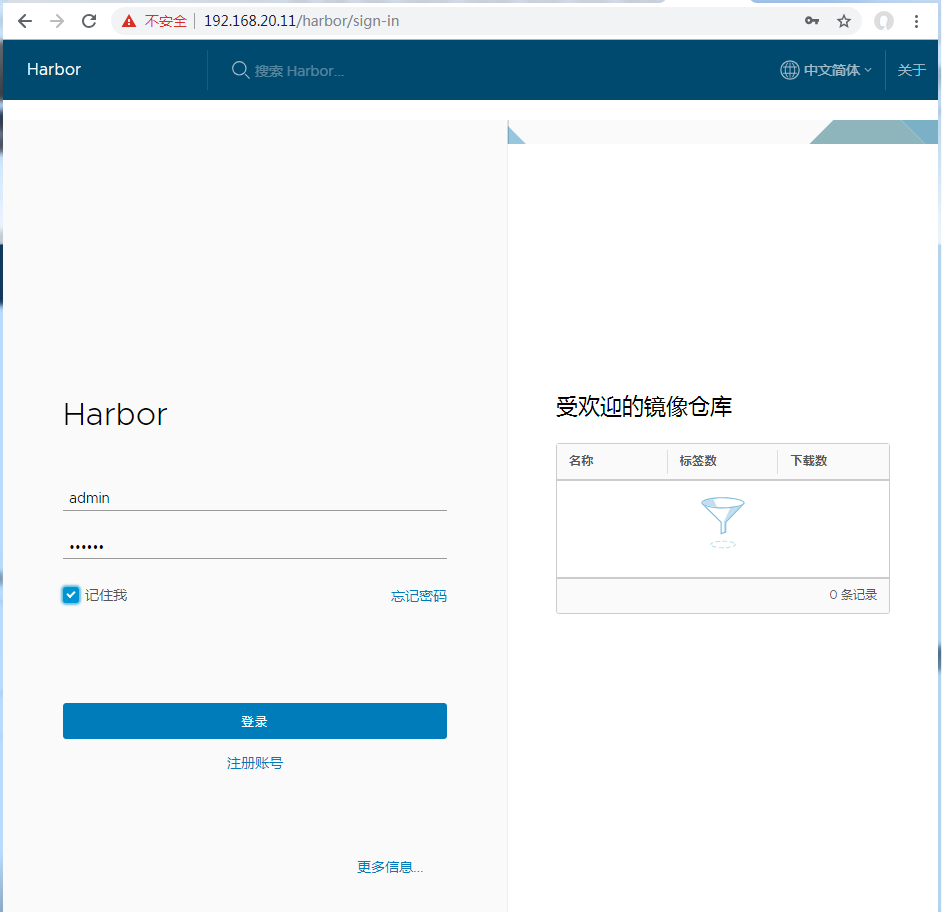
这里默认有一个项目是公开的

这个我们可以不用登陆就可以下载,但是我们上传的时候我们需要创建用户密码,所以这里我们在人员管理上添加一个用户,然后给这个项目分配成员
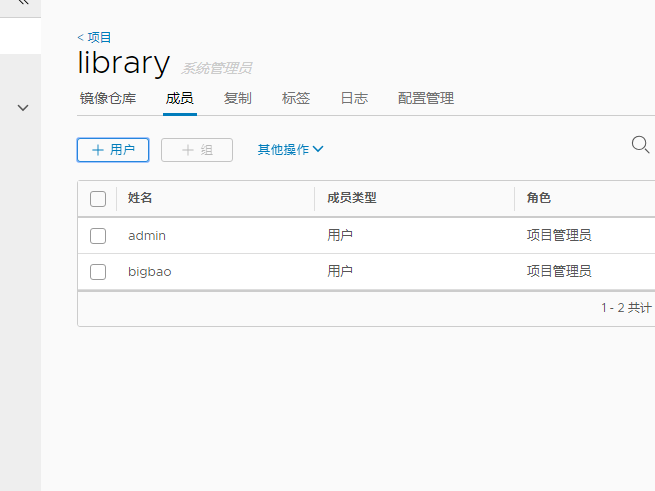
推送镜像的格式:
在项目中标记镜像:
docker tag SOURCE_IMAGE[:TAG] 192.168.20.11/library/IMAGE[:TAG]
这里我们先标记镜像,然后把标记的镜像推送到Harbor 仓库中
在推送镜像之前我们需要先登录Harbor
默认是使用https方式的但是我们目前这里使用的事http的方式,所以这里我们要添加一个可信任的配置
[root@hu-001 harbor]# cat /etc/docker/daemon.json
{"registry-mirrors": ["http://f1361db2.m.daocloud.io"],
"insecure-registries":["192.168.20.11"]
}
需要重启Docker才可以生效
systemctl restart docker
然后就是登录仓库(使用刚刚web页面上创建的用户名和密码)
1 2 3 4 5 6 7 8 | [root@hu-001 harbor]# docker login 192.168.20.11 这里只要登录一次就可以了,但是会有失效时间,其实也不麻烦,每次上传的时候都可以登录一下<br>Username: bigbaoPassword: WARNING! Your password will be stored unencrypted in /root/.docker/config.json.Configure a credential helper to remove this warning. Seehttps://docs.docker.com/engine/reference/commandline/login/#credentials-storeLogin Succeeded |
1 2 3 4 5 6 7 8 9 10 | 打标签docker tag nginx:1.15 192.168.20.11/library/bigbao_harbor_nginx:1.15上传镜像到仓库中[root@hu-001 harbor]# docker push 192.168.20.11/library/bigbao_harbor_nginx:1.15The push refers to repository [192.168.20.11/library/bigbao_harbor_nginx]ece4f9fdef59: Pushed ad5345cbb119: Pushed ef68f6734aa4: Pushed 1.15: digest: sha256:87e9b6904b4286b8d41bba4461c0b736835fcc218f7ecbe5544b53fdd467189f size: 948 |
1 2 3 4 5 6 7 8 9 10 11 12 13 14 15 16 17 18 19 20 21 22 23 24 25 26 27 28 29 30 | [root@hu-001 harbor]# docker imagesREPOSITORY TAG IMAGE ID CREATED SIZE192.168.20.11/library/bigbao_harbor_nginx 1.15 568c4670fa80 4 days ago 109MBnginx 1.15 568c4670fa80 4 days ago 109MBnginx latest 568c4670fa80 4 days ago 109MBgoharbor/chartmuseum-photon v0.7.1-v1.6.1 f0a2dbee1ff1 6 weeks ago 350MBgoharbor/harbor-migrator v1.6.1 60e8be845b35 6 weeks ago 798MBgoharbor/redis-photon v1.6.1 6a67380bb061 6 weeks ago 210MBgoharbor/clair-photon v2.0.6-v1.6.1 c4fcdbae7df2 6 weeks ago 302MBgoharbor/notary-server-photon v0.5.1-v1.6.1 f1afd44d9f9b 6 weeks ago 209MBgoharbor/notary-signer-photon v0.5.1-v1.6.1 83aa51867207 6 weeks ago 207MBgoharbor/registry-photon v2.6.2-v1.6.1 f4cb5e83f0a4 6 weeks ago 196MBgoharbor/nginx-photon v1.6.1 9ca888fe33b2 6 weeks ago 132MBgoharbor/harbor-log v1.6.1 9b1ea3f29465 6 weeks ago 198MBgoharbor/harbor-jobservice v1.6.1 9ca6fd371ca6 6 weeks ago 192MBgoharbor/harbor-ui v1.6.1 305ee5b8952c 6 weeks ago 215MBgoharbor/harbor-adminserver v1.6.1 a3e95f74984e 6 weeks ago 181MBgoharbor/harbor-db v1.6.1 3bea3bff0190 6 weeks ago 219MBcentos 7 75835a67d134 7 weeks ago 200MBbusybox latest 59788edf1f3e 2 months ago 1.15MB[root@hu-001 harbor]# docker tag centos:7 192.168.20.11/library/bigbao_harbor_centos:7[root@hu-001 harbor]# docker tag busybox:latest 192.168.20.11/library/bigbao_harbor_busybox:latest[root@hu-001 harbor]# docker push 192.168.20.11/library/bigbao_harbor_busybox:latestThe push refers to repository [192.168.20.11/library/bigbao_harbor_busybox]8a788232037e: Pushed latest: digest: sha256:915f390a8912e16d4beb8689720a17348f3f6d1a7b659697df850ab625ea29d5 size: 527[root@hu-001 harbor]# docker push 192.168.20.11/library/bigbao_harbor_centos:7The push refers to repository [192.168.20.11/library/bigbao_harbor_centos]f972d139738d: Pushed 7: digest: sha256:dc29e2bcceac52af0f01300402f5e756cc8c44a310867f6b94f5f7271d4f3fec size: 529 |
这个时候我们去看一下我们的镜像仓库就要镜像了
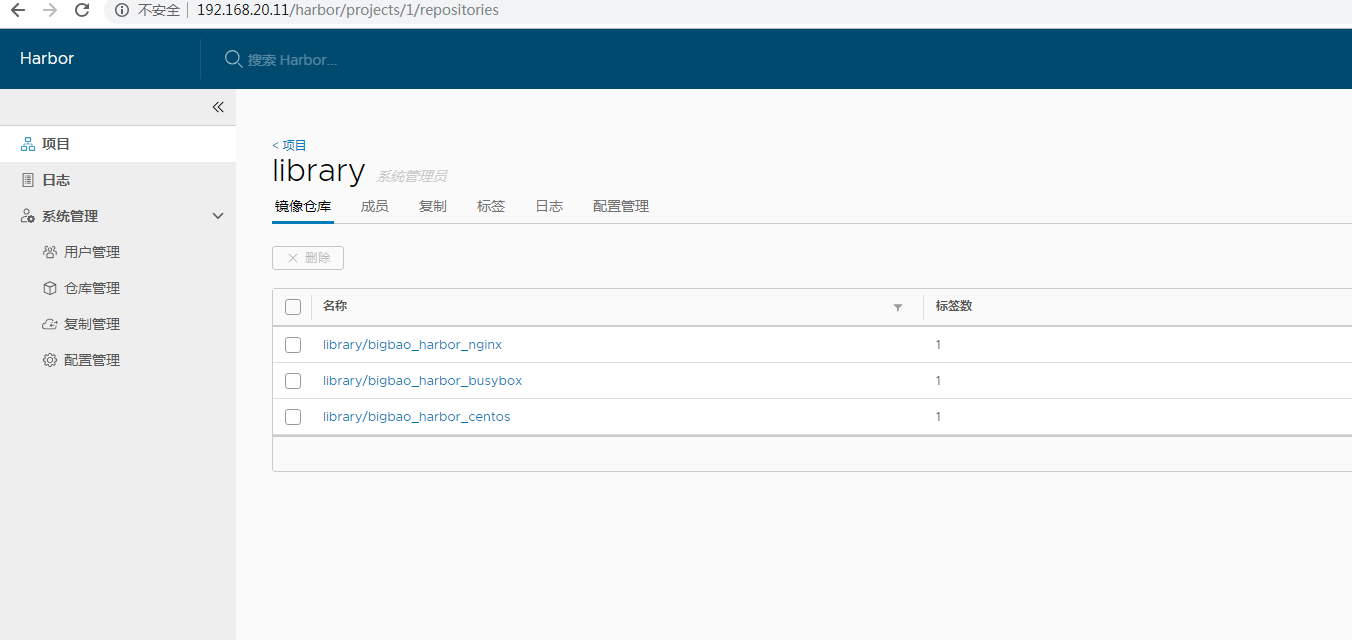
之前我们都是懂官方仓库下载镜像或者加速仓库下载,这个时候我们就可以从自己的私有仓库下载了
这里我们就可以直接只用
docker pull 192.168.20.11/library/bigbao_harbor_centos:7 下载了(如果不是公开项目我们先登录)





【推荐】国内首个AI IDE,深度理解中文开发场景,立即下载体验Trae
【推荐】编程新体验,更懂你的AI,立即体验豆包MarsCode编程助手
【推荐】抖音旗下AI助手豆包,你的智能百科全书,全免费不限次数
【推荐】轻量又高性能的 SSH 工具 IShell:AI 加持,快人一步
· 10年+ .NET Coder 心语,封装的思维:从隐藏、稳定开始理解其本质意义
· .NET Core 中如何实现缓存的预热?
· 从 HTTP 原因短语缺失研究 HTTP/2 和 HTTP/3 的设计差异
· AI与.NET技术实操系列:向量存储与相似性搜索在 .NET 中的实现
· 基于Microsoft.Extensions.AI核心库实现RAG应用
· 10年+ .NET Coder 心语 ── 封装的思维:从隐藏、稳定开始理解其本质意义
· 地球OL攻略 —— 某应届生求职总结
· 提示词工程——AI应用必不可少的技术
· Open-Sora 2.0 重磅开源!
· 周边上新:园子的第一款马克杯温暖上架