【好软推荐】Scoop - Windows快速软件安装指南
在平常生活中如果要安装像git、java、node这些环境的时都需要先去官网下载安装程序,点击安装,之后还需要配置,不仅过程麻烦,而且工具多了之后整理起来也相当不容易,配置也很杂,整个电脑就像被污染了一样。而scoop可以很好地解决这一问题,安装scoop后,只需要在命令行输入简单的一串命令即可安装你想要的软件。
比如我想安装git,只需要输入
复制代码
- 1
$ scoop install git
然后就可以直接使用git命令了,是不是很简单。
如果我想卸载git,只需输入
复制代码
- 1
$ scoop uninstall git
然后git就干干净净的从你的电脑中消失啦_
Scoop 介绍
Scoop是Windows的命令行安装程序,是一个强大的包管理工具。
官方网址: Scoop.sh
官方Github仓库: Scoop - GitHub
Scoop 安装
有梯子的话,尽可能按照官方的配置来。没有的话,参考“配置国内源”的操作
环境需求
- Windows 7 SP1 + / Windows Server 2008+
- PowerShell 5(或更高版本,包括PowerShell Core)和.NET Framework 4.5(或更高版本)
- 必须为您的用户帐户启用PowerShell,例如 Set-ExecutionPolicy -ExecutionPolicy RemoteSigned -Scope CurrentUser
安装
在PowerShell中运行以下命令,将scoop安装到其默认位置
复制代码
- 1
- 2
- 3
- 4
- 5
- 6
- 7
- 8
- 9
- 10
- 11
- 12
- 13
- 14
- 15
- 16
- 17
- 18
配置安装环境
Set-ExecutionPolicy RemoteSigned -scope CurrentUser
$env:SCOOP='D:\Scoop'
[Environment]::SetEnvironmentVariable('SCOOP',$env:SCOOP,'User')
设置scoop global环境变量
$env:SCOOP_GLOBAL='D:\ScoopGlobalApps'
[Environment]::SetEnvironmentVariable('SCOOP_GLOBAL',$env:SCOOP_GLOBAL,'User')
安装命令 (建议:使用全局magic上网运行最佳。先打开magic上网工具,然后重启shell,执行y安装命令)
Invoke-Expression (New-Object System.Net.WebClient).DownloadString('https://get.scoop.sh')
或
iwr -useb get.scoop.sh | iex
GitHub访问不畅时,上面两条命令都会不成功。当然我们还有备选方案:配置hosts(配上访问raw.githubusercontent.com最快的ip到hosts中),然后再试试下面的命令
iex (new-object net.webclient).downloadstring('https://raw.githubusercontent.com/lukesampson/scoop/master/bin/install.ps1')
安装完成后,输入下面命令验证是否成功(常见的命令可以通过此方法来查看)
scoop help
关于如何加速访问Github:https://github.com/521xueweihan/GitHub520
Windows的hosts路径: C:\Windows\System32\drivers\etc\hosts
配置官方源
panda建议开启全局VPN模式
复制代码
- 1
- 2
- 3
- 4
- 5
- 6
- 7
scoop bucket add main
scoop bucket add extras
scoop bucket add java
...
更多 Buckets 参见:buckets
配置国内源
由于GitHub在国内访问速度不理想,所以提供国内镜像作为备选方案
复制代码
- 1
- 2
- 3
- 4
- 5
- 6
- 7
- 8
配置git环境
scoop install git
安装aria2,加速下载
scoop install aria2
配置是否使用aria2下载,false为禁用,true为启用
scoop config aria2-enabled true
国内镜像加速方案
复制代码
- 1
scoop bucket add main https://codechina.csdn.net/mirrors/ScoopInstaller/Main.git
复制代码
- 1
scoop bucket add extras https://codechina.csdn.net/mirrors/lukesampson/scoop-extras.git
复制代码
- 1
scoop bucket add nonportable https://codechina.csdn.net/mirrors/TheRandomLabs/scoop-nonportable
复制代码
- 1
scoop bucket add nirsoft https://codechina.csdn.net/mirrors/kodybrown/scoop-nirsoft.git
复制代码
- 1
scoop bucket add nerd-fonts https://codechina.csdn.net/mirrors/matthewjberger/scoop-nerd-fonts.git
复制代码
- 1
scoop bucket add java https://codechina.csdn.net/mirrors/ScoopInstaller/Java.git
复制代码
- 1
scoop bucket add versions https://codechina.csdn.net/mirrors/ScoopInstaller/Versions.git
复制代码
- 1
scoop bucket add games https://codechina.csdn.net/mirrors/Calinou/scoop-games.git
复制代码
- 1
scoop bucket add dorado https://gitee.com/chawyehsu/dorado
配置国内镜像源后,更新下scoop
复制代码
- 1
scoop update
更多镜像参考:mirrors - CODE CHINA
Scoop 命令
复制代码
- 1
- 2
- 3
- 4
- 5
- 6
- 7
- 8
- 9
- 10
- 11
- 12
- 13
- 14
- 15
- 16
- 17
- 18
# 查看全部指令
> scoop
# 查看对应指令的帮助文档
> scoop cache --help
# 清理全部缓存
> scoop cache rm *
# 查看已添加的bucket
> scoop bucket list
# 查看所有已知的bucket
> scoop bucket known
# 添加一个bucket
> scoop bucket add java
# 安装指定版本的软件,以freedownloadmanager为例安装6.18.0版本
> scoop install freedownloadmanager@6.18.0
常见的bucket
- main - Default bucket for the most common (mostly CLI) apps
- extras - Apps that don’t fit the main bucket’s criteria
- games - Open source/freeware games and game-related tools
- nerd-fonts - Nerd Fonts
- nirsoft - A subset of the 250 Nirsoft apps
- java - Installers for Oracle Java, OpenJDK, Zulu, ojdkbuild, AdoptOpenJDK, 7. Amazon Corretto, BellSoft Liberica & SapMachine
- jetbrains - Installers for all JetBrains utilities and IDEs
- nonportable - Non-portable apps (may require UAC)
- php - Installers for most versions of PHP
- versions - Alternative versions of apps found in other buckets
Scoop 卸载
复制代码
- 1
scoop uninstall scoop
就这么简单😄
常见问题解决方案
- 出现
使用“1”个参数调用“DownloadString”时发生异常:“请求被中止: 未能创建 SSL/TLS 安全通道。”错误
A: 原因是因为使用HttpWebRequest请求https链接时,无法访问的问题,设置ServicePointManager.SecurityProtocol安全协议。执行一下以下命令即可解决:
复制代码
- 1
> [Net.ServicePointManager]::SecurityProtocol = [Net.SecurityProtocolType]::Tls12;
其他参考文档:scoop最新安装教程2021_路人夹饼的博客-CSDN博客
附录
1)scoop安装的7zip如何添加到右键菜单?
使用管理员身份运行7zipGUI,在菜单选项中即可添加。
本文作者:sleepyocean
本文链接:https://www.cnblogs.com/sleepyocean/p/17017084.html
版权声明:本作品采用知识共享署名-非商业性使用-禁止演绎 2.5 中国大陆许可协议进行许可。


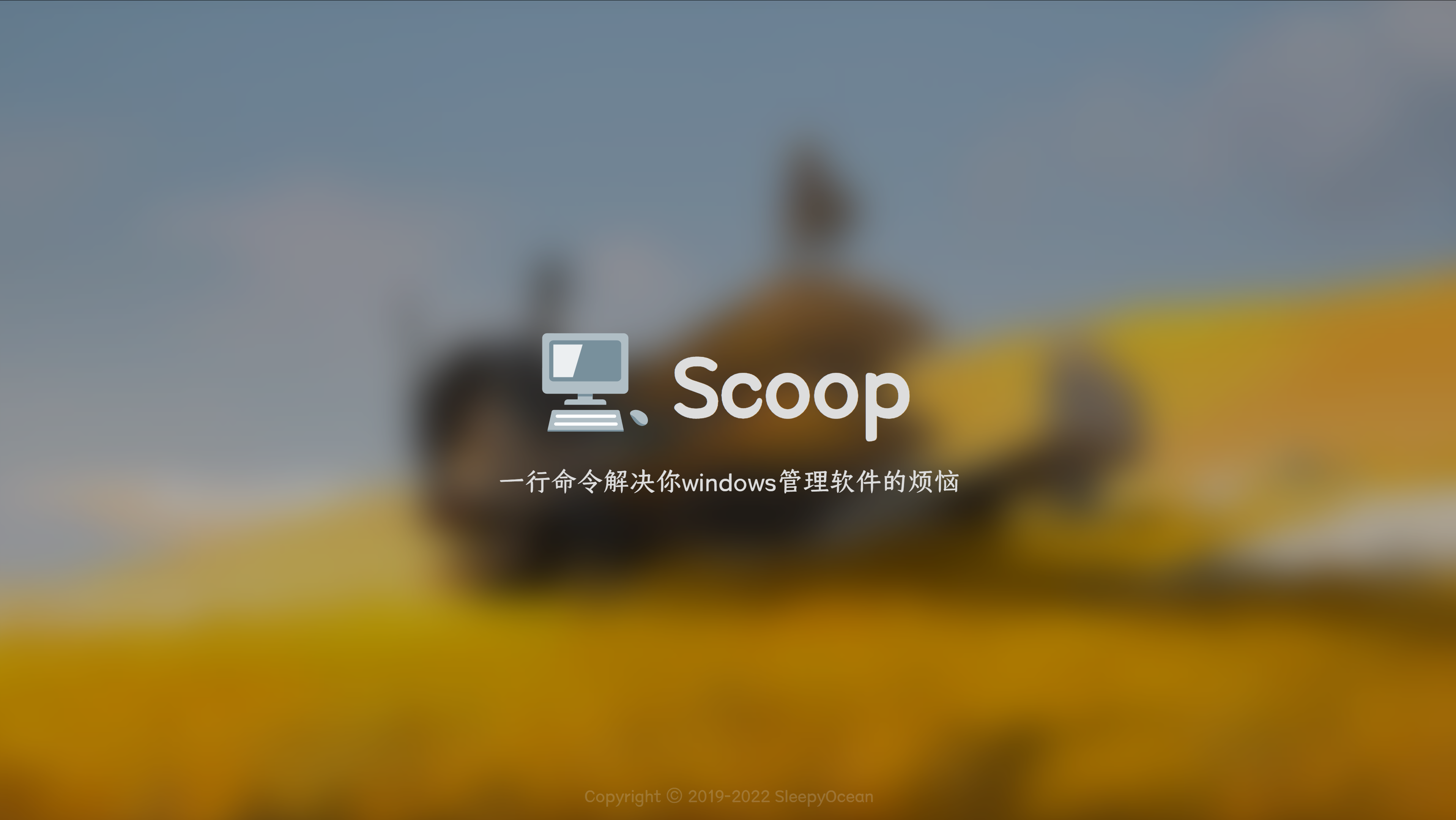 在平常生活中如果要安装像git、java、node这些环境的时都需要先去官网下载安装程序,点击安装,之后还需要配置,不仅过程麻烦,而且工具多了之后整理起来也相当不容易,配置也很杂,整个电脑就像被污染了一样。而scoop可以很好地解决这一问题,安装scoop后,只需要在命令行输入简单的一串命令即可安装你想要的软件。
在平常生活中如果要安装像git、java、node这些环境的时都需要先去官网下载安装程序,点击安装,之后还需要配置,不仅过程麻烦,而且工具多了之后整理起来也相当不容易,配置也很杂,整个电脑就像被污染了一样。而scoop可以很好地解决这一问题,安装scoop后,只需要在命令行输入简单的一串命令即可安装你想要的软件。



【推荐】国内首个AI IDE,深度理解中文开发场景,立即下载体验Trae
【推荐】编程新体验,更懂你的AI,立即体验豆包MarsCode编程助手
【推荐】抖音旗下AI助手豆包,你的智能百科全书,全免费不限次数
【推荐】轻量又高性能的 SSH 工具 IShell:AI 加持,快人一步