14、Docker监控方案(Prometheus+cAdvisor+Grafana)
作者:@skyflask
转载本文请注明出处:https://www.cnblogs.com/skyflask/p/11148702.html
目录
一、prometheus
1、Prometheus介绍
3、Prometheus架构图
4、监控对象
5、Prometheus 部署
6、Prometheus 配置
二、cAdvisor部署
三、grafana部署
1、grafana安装
2、grafana添加数据源
3、导入模板
上一篇文章我们已经学习了比较流行的cAdvisor+InfluxDB+Grafana组合进行Docker监控。这节课来学习Prometheus+cAdvisor+Grafana组合。
cAdvisor是专门用来采集数据的工具,也是google公司的一款开源产品,Grafana则是前端展示,支持多种数据源,定制非常灵活。而prometheus则作为数据源。
整体架构图如下:
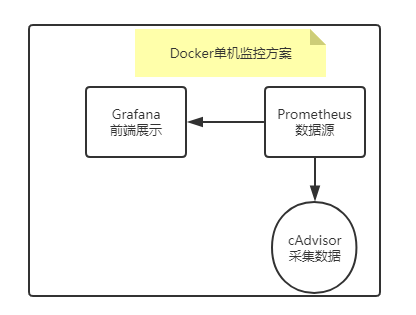
一、prometheus
1、Prometheus介绍
Prometheus(普罗米修斯)是一个最初在SoundCloud上构建的监控系统。自2012年成为社区开源项目,拥有非常活跃的开发人员和用户社区。为强调开源及独立维护,Prometheus于2016年加入云原生云计算
基金会(CNCF),成为继Kubernetes之后的第二个托管项目。
官网:https://prometheus.io
github地址:https://github.com/prometheus
2、Prometheus 特点
• 多维数据模型:由度量名称和键值对标识的时间序列数据
• PromSQL:一种灵活的查询语言,可以利用多维数据完成复杂的查询
• 不依赖分布式存储,单个服务器节点可直接工作
• 基于HTTP的pull方式采集时间序列数据
• 推送时间序列数据通过PushGateway组件支持
• 通过服务发现或静态配置发现目标
• 多种图形模式及仪表盘支持(grafana)
3、Prometheus架构图
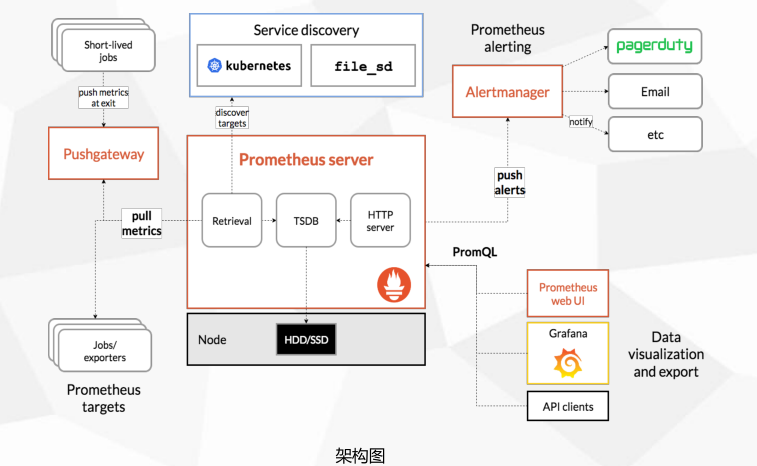
• Prometheus Server:收集指标和存储时间序列数据,并提供查询接口
• ClientLibrary:客户端库
• Push Gateway:短期存储指标数据。主要用于临时性的任务
• Exporters:采集已有的第三方服务监控指标并暴露metrics
• Alertmanager:告警
• Web UI:简单的Web控制台
4、监控对象
实例:可以抓取的目标称为实例(Instances)
作业:具有相同目标的实例集合称为作业(Job)
1 2 3 4 5 6 7 | scrape_configs:- job_name: 'prometheus'static_configs:- targets: ['localhost:9090']- job_name: 'node'static_configs:- targets: ['192.168.1.100:9090'] |
5、Prometheus 部署
二进制部署:https://prometheus.io/docs/prometheus/latest/getting_started/
Docker部署:https://prometheus.io/docs/prometheus/latest/installation/
访问Web:http://localhost:9090
配置Prometheus监控本身:
scrape_configs:
- job_name: 'prometheus'
scrape_interval: 5s
static_configs:
- targets: ['localhost:9090']
下面已docker部署为例:
1 | docker run -d -p 9090:9090 -v /root/prometheus.yml:/etc/prometheus/prometheus.yml prom/prometheus |
prometheus.yml
1 2 3 4 5 6 7 8 9 10 11 12 13 14 15 16 17 18 19 20 21 22 23 24 25 26 27 28 29 30 31 32 | # my global configglobal: scrape_interval: 15s # Set the scrape interval to every 15 seconds. Default is every 1 minute. evaluation_interval: 15s # Evaluate rules every 15 seconds. The default is every 1 minute. # scrape_timeout is set to the global default (10s).# Alertmanager configurationalerting: alertmanagers: - static_configs: - targets: # - alertmanager:9093# Load rules once and periodically evaluate them according to the global 'evaluation_interval'.rule_files: # - "first_rules.yml" # - "second_rules.yml"# A scrape configuration containing exactly one endpoint to scrape:# Here it's Prometheus itself.scrape_configs: # The job name is added as a label `job=<job_name>` to any timeseries scraped from this config. - job_name: 'prometheus' # metrics_path defaults to '/metrics' # scheme defaults to 'http'. static_configs: - targets: ['localhost:9090'] - job_name: 'cadvisor' static_configs: - targets: ['10.11.97.187:8081'] |

这时就可以通过9090端口进行访问prometheus的页面了:

prometheus网页比较简单,包括告警、图像、以及基本信息。
6、Prometheus 配置
全局配置
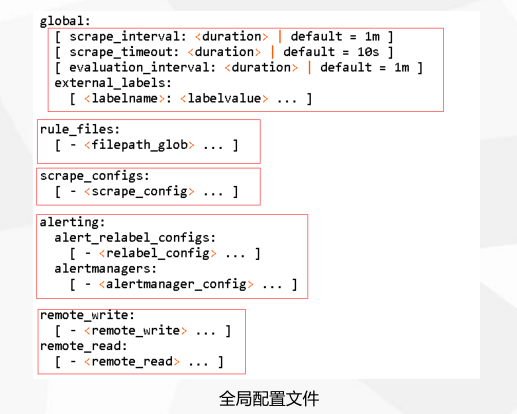
scrape配置
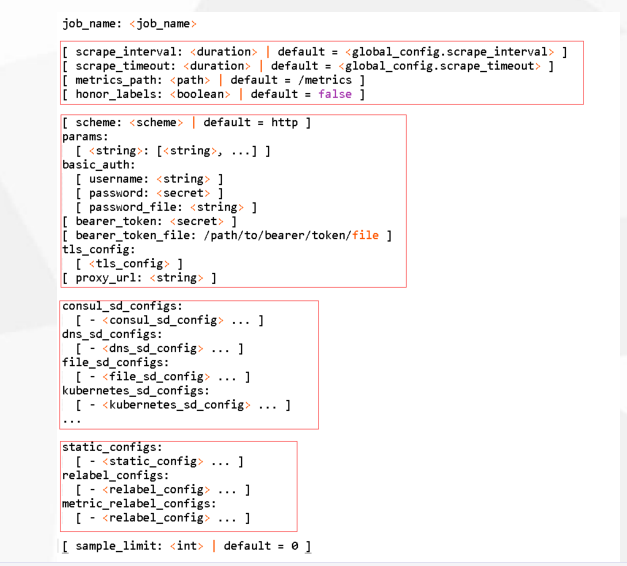
二、cAdvisor部署
github地址:https://github.com/google/cadvisor
通过docker快速安装cadvisor,然后通过8081就可以访问了。
1 2 3 4 5 6 7 8 9 10 | docker run \ --volume=/:/rootfs:ro \ --volume=/var/run:/var/run:ro \ --volume=/sys:/sys:ro \ --volume=/var/lib/docker/:/var/lib/docker:ro \ --volume=/dev/disk/:/dev/disk:ro \ --publish=8081:8080 \ --detach=true \ --name=cadvisor \ google/cadvisor:latest |
访问web页面:
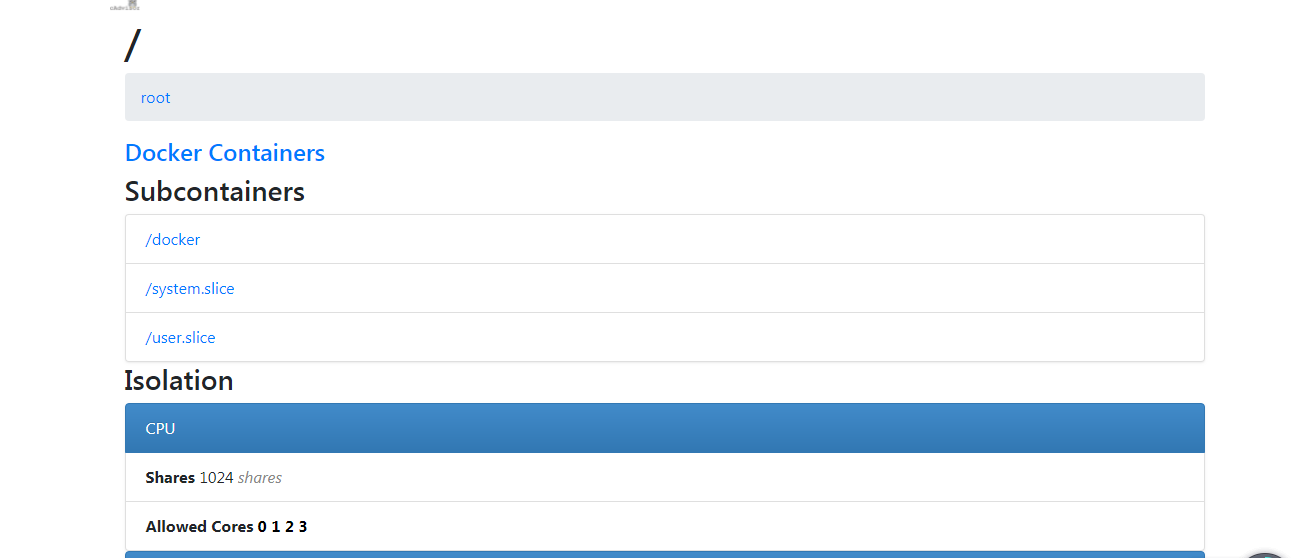
里面包含的内容非常丰富,包括docker主机上所有容器的资源监控和图表展示。
三、grafana部署
1、grafana安装
一句话安装:
1 | docker run -d -p 3000:3000 grafana/grafana |
安装完成后,即可访问:
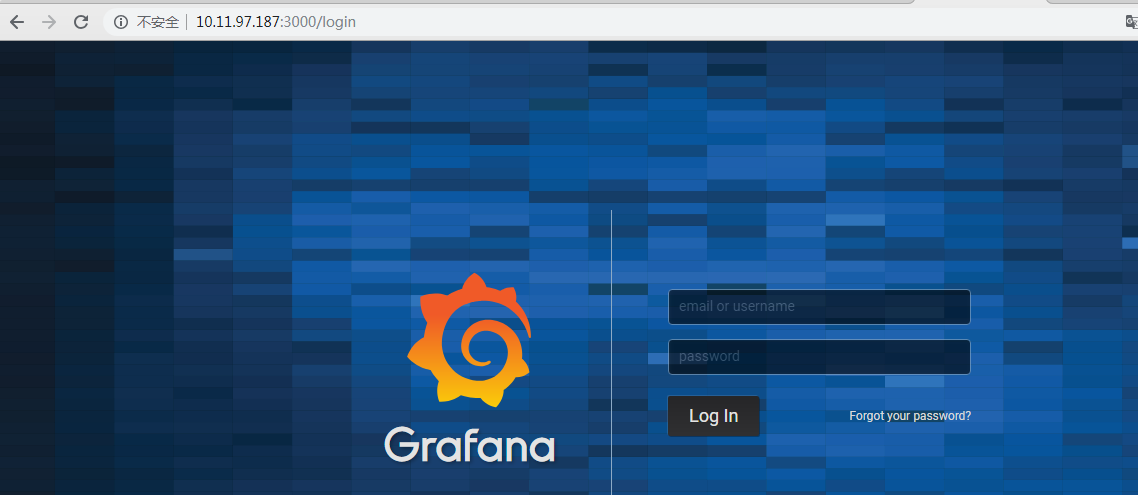
2、grafana添加数据源
进入grafana后,点击设置,添加数据源,填写类型为prometheus以及prometheus的URL。
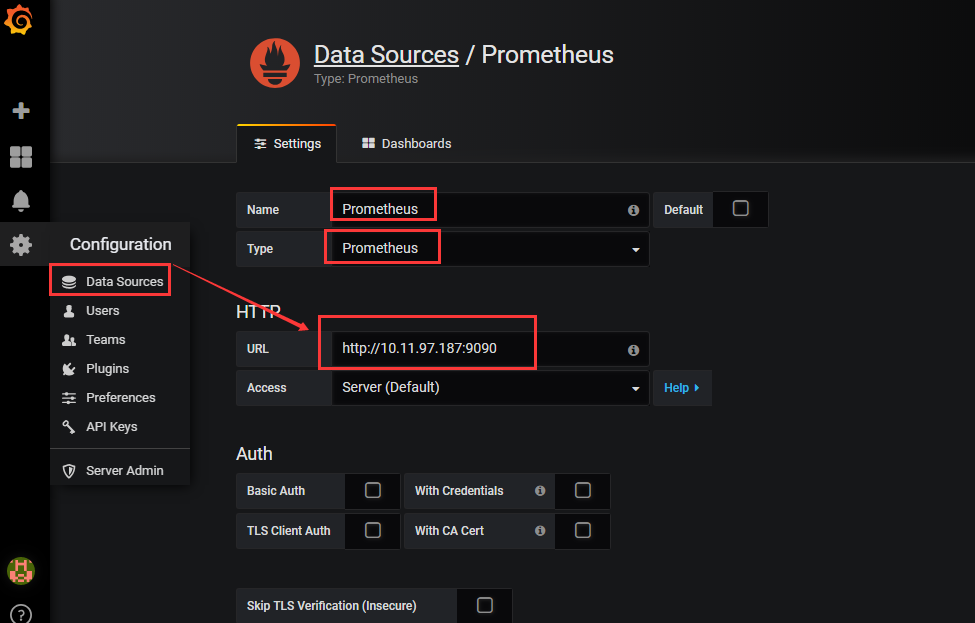
3、导入模板
grafana里面的template(模板)可以自己制作,也可以直接从grafana官网导入。
点击Import dashaboard,我们直接从grafana官网导入模板:
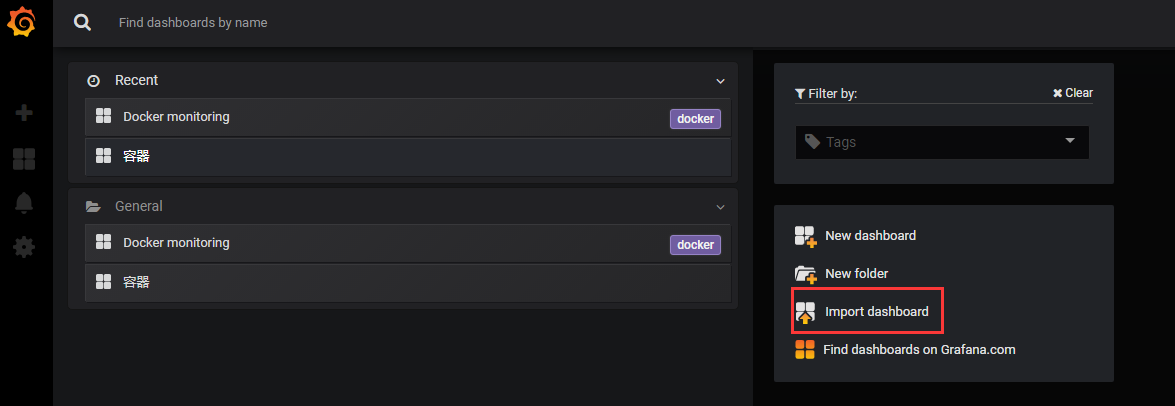
输入ID号:
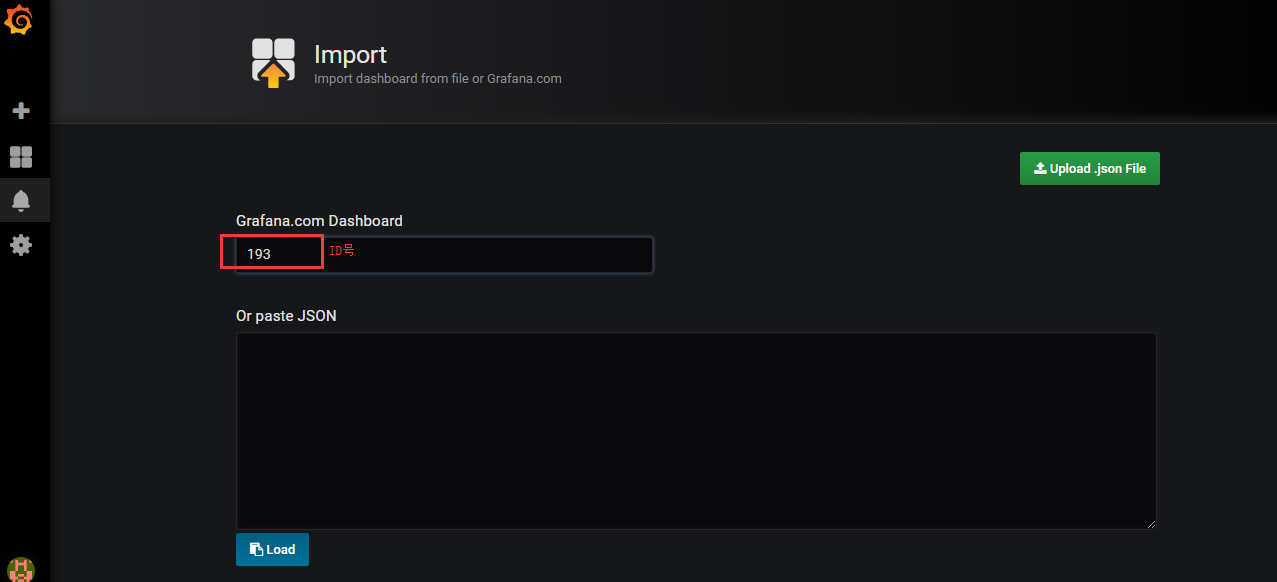
输入后回车,grafana会自动从官网查到到官网,并可以进行导入:

记得在prometheus里面把添加cadvisor作为采集数据源:
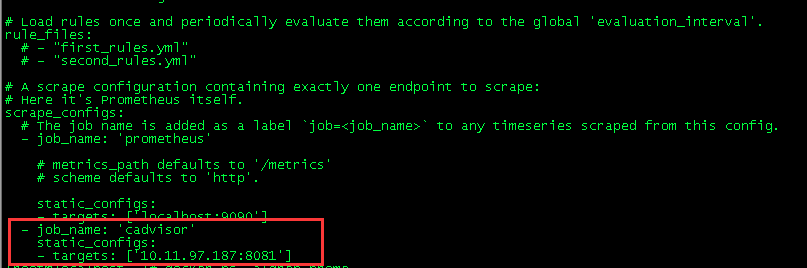
稍等片刻后,grafana里面就会有数据了:
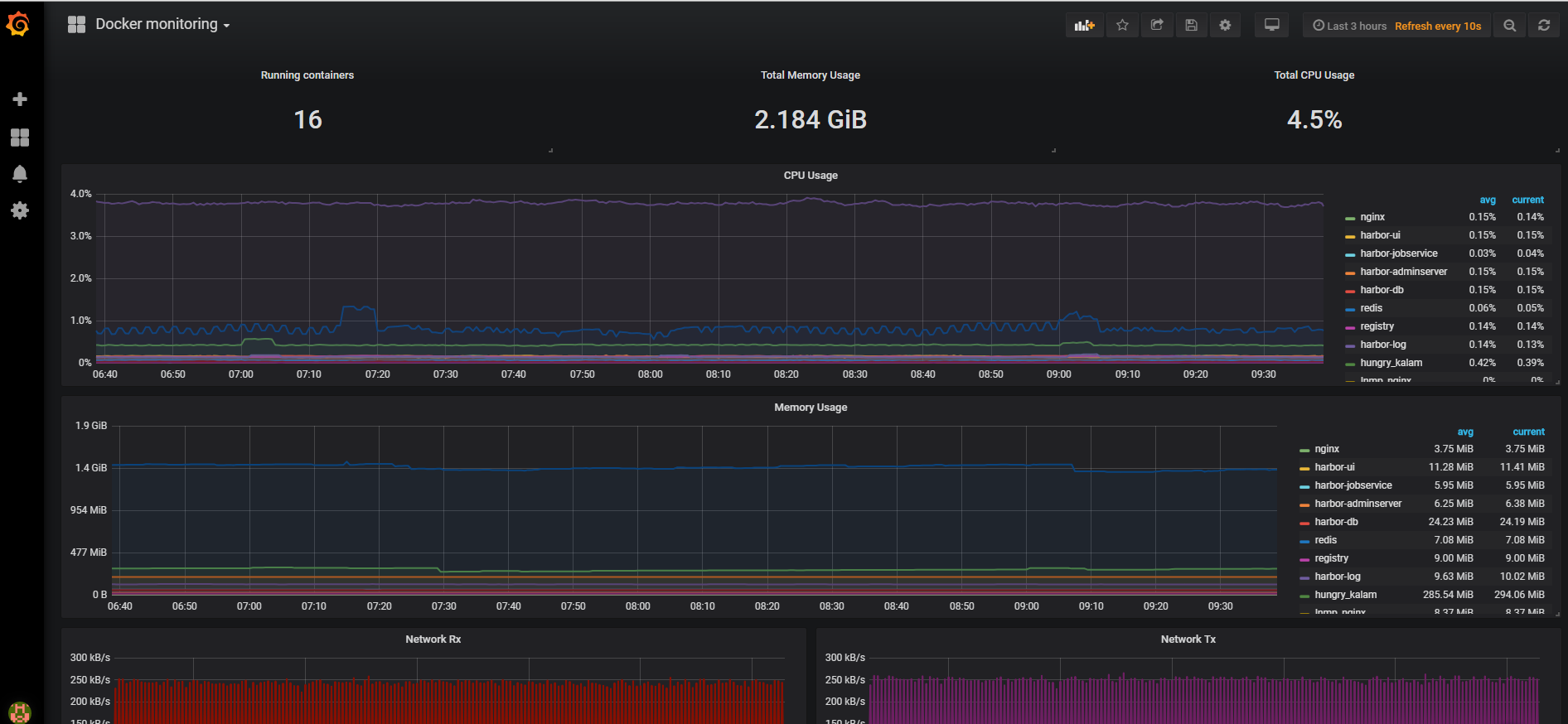



【推荐】国内首个AI IDE,深度理解中文开发场景,立即下载体验Trae
【推荐】编程新体验,更懂你的AI,立即体验豆包MarsCode编程助手
【推荐】抖音旗下AI助手豆包,你的智能百科全书,全免费不限次数
【推荐】轻量又高性能的 SSH 工具 IShell:AI 加持,快人一步
· 从 HTTP 原因短语缺失研究 HTTP/2 和 HTTP/3 的设计差异
· AI与.NET技术实操系列:向量存储与相似性搜索在 .NET 中的实现
· 基于Microsoft.Extensions.AI核心库实现RAG应用
· Linux系列:如何用heaptrack跟踪.NET程序的非托管内存泄露
· 开发者必知的日志记录最佳实践
· winform 绘制太阳,地球,月球 运作规律
· AI与.NET技术实操系列(五):向量存储与相似性搜索在 .NET 中的实现
· 超详细:普通电脑也行Windows部署deepseek R1训练数据并当服务器共享给他人
· 上周热点回顾(3.3-3.9)
· AI 智能体引爆开源社区「GitHub 热点速览」