安装虚拟机后无法SSH远程连接
1.安装虚拟机工具 vmware workstation
2.创建一个虚拟机,系统版本是:CentOS-6.8-x86_64-LiveDVD
3.系统安装完成后,选择网络为桥接模式,如图
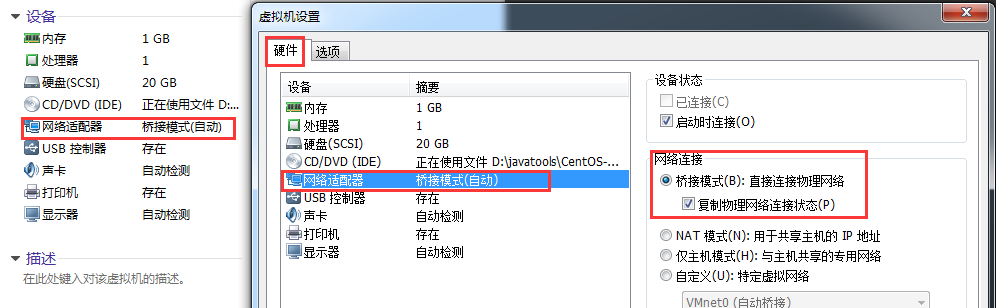
4.检查主机与虚拟机上的linux是否互相ping通,在主机上 cmd --> telnet 192.168.1.8(虚拟机ip) 22
(如果主机无法使用telnet命令,则需要打开Telnet客户端,控制面板 --> 程序 --> 卸载或更改程序 --> 打开或关闭Windows功能 --> 选中 Telnet客户端)
5.查看linux是否安装ssh服务
登录 root 用户下
命令:ssh localhost
如果提示 "ssh:connect to host localhost port 22:connection refused",就说明没有打开ssh服务或者未安装ssh服务.
(1)如果linux系统是 ubuntu linux 版本,执行命令:sudo apt-get install openssh-server 安装ssh服务,在提示时都选择yes,然后会自动安装ssh服务.
(2)如果linux系统是 centos linux 版本,查看ssh是否安装,执行命令:rpm -qa | grep ssh
如果安装过ssh服务则会出如图页面
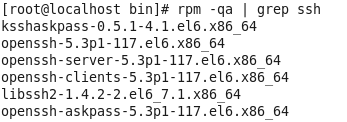
如果没有安装过ssh服务,则执行命令:yum install openssh-server 安装
6.安装完成后输入命令(root用户下)
启动ssh服务命令:service sshd start
重启SSH服务:service sshd restart
停止ssh服务命令:service sshd stop
查看ssh服务22端口是否启动命令:netstat -antp | grep sshd
查看ssh服务进程命令:ps -ef|grep ssh
7.设置ssh服务为开机启动命令:chkconfig sshd on
设置ssh服务禁止开机启动命令:chkconfig sshd off
8.启动好ssh服务还是无法连接则要关闭防火墙
#1.查看防火墙状态,出现下面显示表示防火墙开启
[root@localhost ~]# service iptables status
Table: filter
Chain INPUT (policy ACCEPT)
num target prot opt source destination
1 ACCEPT all -- 0.0.0.0/0 0.0.0.0/0 state RELATED,ESTABLISHED
2 ACCEPT icmp -- 0.0.0.0/0 0.0.0.0/0
3 ACCEPT all -- 0.0.0.0/0 0.0.0.0/0
4 ACCEPT tcp -- 0.0.0.0/0 0.0.0.0/0 state NEW tcp dpt:22
5 REJECT all -- 0.0.0.0/0 0.0.0.0/0 reject-with icmp-host-prohibited
Chain FORWARD (policy ACCEPT)
num target prot opt source destination
1 REJECT all -- 0.0.0.0/0 0.0.0.0/0 reject-with icmp-host-prohibited
Chain OUTPUT (policy ACCEPT)
num target prot opt source destination
#2.root用户下临时关闭防火墙
[root@localhost ~]# service iptables stop
iptables: Setting chains to policy ACCEPT: filter [ OK ]
iptables: Flushing firewall rules: [ OK ]
iptables: Unloading modules: [ OK ]
#3.查看状态,出现下面信息则防火墙为关闭状态
[root@localhost ~]# service iptables status
iptables: Firewall is not running.
(1)防火墙临时生效
开启:service iptables start
关闭:service iptables stop
(2)防火墙永久性生效
开启:chkconfig iptables on
关闭:chkconfig iptables off
9.设置虚拟机开机不启动:win+R键 --> 输入 msconfig --> 启动 --> 把vmware去掉


