Google's two new productions
After Related Links , Google has put out its two new productions Google Trends & Google Note recently.

With Google Trends, you can compare the world's interest in your favorite topics. Enter up to five topics and see how often they've been searched for on Google over time. Google Trends also displays how frequently your topics have appeared in Google News stories, and which geographic regions have searched for them most often.
1. How does Google Trends work?
Google Trends analyzes a portion of Google web searches to compute how many searches have been done for the terms you enter relative to the total number of searches done on Google over time. We then show you a graph with the results -- our search-volume graph.
Located just beneath our search-volume graph is our news-reference-volume graph. This graph shows you the number of times your topic appeared in Google News stories. When Google Trends detects a spike in the volume of news stories for a particular term, it labels the graph and displays the headline of an automatically selected Google News story written near the time of that spike. Currently, only English-language headlines are displayed, but we hope to support non-English headlines in the future.
Below the search and news volume graphs, Google Trends displays the top cities, regions, and languages for the first term you entered.
2. How many terms can I compare? What other functionality is available?
You can compare up to five terms by separating each term with a comma. To compare trend info for "mittens" and "bathing suits," for example, you'd simply enter [ mittens, bathing suits ] and click on "Search Trends."
To see how many searches contained either of two terms, just separate those terms with a vertical bar: "|". For example, to determine how many searches contained the terms "mittens" or "gloves," you'd enter [ mittens | gloves ]. To compare multi-word terms, use parentheses. To see how many searches were done for either "winter mittens" or "gloves," for instance, enter [ (winter mittens) | gloves ]; otherwise, your query will be interpreted to mean all searches for "winter mittens" or "winter gloves."
You can also exclude terms from your search by using the minus sign. To see how many searches contained the term "maps" but not "google," for instance, just enter [ maps -google ].
To restrict your results to only those searches that contain your terms in the specific order you've entered them, put your terms in quotation marks. (By default, Google Trends will show you all searches that contain the terms you entered in any order.)
Note: when you use any of these advanced features -- quotation marks, minus signs, or vertical bars -- Google Trends will only display the search-volume graph. The news portion of the product doesn't support advanced functionality at this time.
3. How can I change the time frame or region of the results?
You can use the drop-down boxes in the upper-right corner of the Google Trends results page to restrict your results to a particular time frame or region. The restrictions will affect both the search volume and news reference volume graphs, and the city, region, and language data that appear below the graphs, though news reference volume may not be available on a per region basis. When you restrict your results to a specific year or multi-year period, each point on the graph will represent a week's worth of searches. When you restrict the results to a specific month, each point on the graph will represent one day of searches.
4. How do the Cities, Regions, and Languages tabs work?
When the Cities tab is selected, Google Trends first looks at a sample of all Google searches to determine the cities from which we received the most searches for your first term. Then, for those top cities, Google Trends calculates the ratio of searches for your term coming from each city divided by total Google searches coming from the same city. The city ranking you see on the page and the bar charts alongside each city name both represent this ratio.
The Regions and Languages tabs work just like the Cities tab. Google Trends uses IP address information from our server logs to make a best guess about where queries originated. Language information is determined by the language version of the Google site on which the search was originally entered.
Keep in mind that instead of measuring overall interest in a topic, Google Trends shows users' propensity to search for that topic on Google on a relative basis. For example, just because a particular region isn't on the Top Regions list for the term "haircut" doesn't necessarily mean that people there have decided to stage a mass rebellion against society's conventions. It could be that people in that region might not use Google to find a barber, use a different term when doing their searches, or simply search for so many other topics unrelated to haircuts that searches for "haircut" make up a very small portion of the search volume from that region when compared to other regions.
5. This tool makes search information public. What about my personal search data?
Google Trends makes it possible to find overarching trends in search and news. Our graphs are based on aggregated data from millions of searches done on Google over time. The results that Google Trends displays are produced entirely by an automated formula - you can rest assured that no one is reviewing your personal info. As an additional measure, Google Trends will only return results for those terms that have received a significant amount of search traffic.
6. How accurate and up-to-date is the information provided by Google Trends?
Google Trends is a Google Labs product, which means that it's still in an early stage of development. The data Google Trends produces may contain inaccuracies for a number of reasons, including data-sampling issues and a variety of approximations that Trends makes use of. We hope you find this service interesting and entertaining, but you probably don't want to write your PhD dissertation based on this information. We'll aim to update the information provided by Google Trends monthly.
7. When is it okay to use the information I find on Google Trends?
The information you receive using Google Trends is free for your use, but, before you use it, please check out our Terms of Use. If you do choose to use this info, please make sure to appropriately attribute it to Google.
8. When will this tool be available for my country or language?
Currently, Google Trends is only available in English, but we hope to roll it out in other regions and languages in the future.

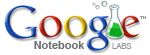

With Google Trends, you can compare the world's interest in your favorite topics. Enter up to five topics and see how often they've been searched for on Google over time. Google Trends also displays how frequently your topics have appeared in Google News stories, and which geographic regions have searched for them most often.
1. How does Google Trends work?
Google Trends analyzes a portion of Google web searches to compute how many searches have been done for the terms you enter relative to the total number of searches done on Google over time. We then show you a graph with the results -- our search-volume graph.
Located just beneath our search-volume graph is our news-reference-volume graph. This graph shows you the number of times your topic appeared in Google News stories. When Google Trends detects a spike in the volume of news stories for a particular term, it labels the graph and displays the headline of an automatically selected Google News story written near the time of that spike. Currently, only English-language headlines are displayed, but we hope to support non-English headlines in the future.
Below the search and news volume graphs, Google Trends displays the top cities, regions, and languages for the first term you entered.
2. How many terms can I compare? What other functionality is available?
You can compare up to five terms by separating each term with a comma. To compare trend info for "mittens" and "bathing suits," for example, you'd simply enter [ mittens, bathing suits ] and click on "Search Trends."
To see how many searches contained either of two terms, just separate those terms with a vertical bar: "|". For example, to determine how many searches contained the terms "mittens" or "gloves," you'd enter [ mittens | gloves ]. To compare multi-word terms, use parentheses. To see how many searches were done for either "winter mittens" or "gloves," for instance, enter [ (winter mittens) | gloves ]; otherwise, your query will be interpreted to mean all searches for "winter mittens" or "winter gloves."
You can also exclude terms from your search by using the minus sign. To see how many searches contained the term "maps" but not "google," for instance, just enter [ maps -google ].
To restrict your results to only those searches that contain your terms in the specific order you've entered them, put your terms in quotation marks. (By default, Google Trends will show you all searches that contain the terms you entered in any order.)
Note: when you use any of these advanced features -- quotation marks, minus signs, or vertical bars -- Google Trends will only display the search-volume graph. The news portion of the product doesn't support advanced functionality at this time.
3. How can I change the time frame or region of the results?
You can use the drop-down boxes in the upper-right corner of the Google Trends results page to restrict your results to a particular time frame or region. The restrictions will affect both the search volume and news reference volume graphs, and the city, region, and language data that appear below the graphs, though news reference volume may not be available on a per region basis. When you restrict your results to a specific year or multi-year period, each point on the graph will represent a week's worth of searches. When you restrict the results to a specific month, each point on the graph will represent one day of searches.
4. How do the Cities, Regions, and Languages tabs work?
When the Cities tab is selected, Google Trends first looks at a sample of all Google searches to determine the cities from which we received the most searches for your first term. Then, for those top cities, Google Trends calculates the ratio of searches for your term coming from each city divided by total Google searches coming from the same city. The city ranking you see on the page and the bar charts alongside each city name both represent this ratio.
The Regions and Languages tabs work just like the Cities tab. Google Trends uses IP address information from our server logs to make a best guess about where queries originated. Language information is determined by the language version of the Google site on which the search was originally entered.
Keep in mind that instead of measuring overall interest in a topic, Google Trends shows users' propensity to search for that topic on Google on a relative basis. For example, just because a particular region isn't on the Top Regions list for the term "haircut" doesn't necessarily mean that people there have decided to stage a mass rebellion against society's conventions. It could be that people in that region might not use Google to find a barber, use a different term when doing their searches, or simply search for so many other topics unrelated to haircuts that searches for "haircut" make up a very small portion of the search volume from that region when compared to other regions.
5. This tool makes search information public. What about my personal search data?
Google Trends makes it possible to find overarching trends in search and news. Our graphs are based on aggregated data from millions of searches done on Google over time. The results that Google Trends displays are produced entirely by an automated formula - you can rest assured that no one is reviewing your personal info. As an additional measure, Google Trends will only return results for those terms that have received a significant amount of search traffic.
6. How accurate and up-to-date is the information provided by Google Trends?
Google Trends is a Google Labs product, which means that it's still in an early stage of development. The data Google Trends produces may contain inaccuracies for a number of reasons, including data-sampling issues and a variety of approximations that Trends makes use of. We hope you find this service interesting and entertaining, but you probably don't want to write your PhD dissertation based on this information. We'll aim to update the information provided by Google Trends monthly.
7. When is it okay to use the information I find on Google Trends?
The information you receive using Google Trends is free for your use, but, before you use it, please check out our Terms of Use. If you do choose to use this info, please make sure to appropriately attribute it to Google.
8. When will this tool be available for my country or language?
Currently, Google Trends is only available in English, but we hope to roll it out in other regions and languages in the future.

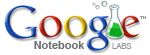
Clip and collect information as you browse the web.
- Clip useful information.
You can add clippings of text, images and links from web pages to your Google Notebook without ever leaving your browser window.
- Organize your notes.
You can create multiple notebooks, divide them into sections, and drag-and-drop your notes to stay organized.
- Get access from anywhere.
You can access your Google Notebooks from any computer by using your Google Accounts login.
- Publish your notebook.
You can share your Google Notebook with the world by making it public.
You can download its plug-in for IE from the web site. There would be an icon of Notebook on top right of your IE browser after install the plug-in. With it,you can login your Google Notebook and add notes easily throw a small window on bottom of your browser.




