Linux下安装Wine 运行、卸载 windows程序
官方网站
安装 https://www.winehq.org/download/
教程 https://www.winehq.org/documentation
1.安装Wine
本文以Ubuntu为例,其它请到官网参考详细文档
https://www.winehq.org/download/
https://wiki.winehq.org/Ubuntu
2.1 Installing WineHQ packages
If you have previously installed a Wine package from another repository, please remove it and any packages that depend on it (e.g., wine-mono, wine-gecko, winetricks) before attempting to install the WineHQ packages, as they may cause dependency conflicts.
If your system is 64 bit, enable 32 bit architecture (if you haven't already):
$sudo dpkg --add-architecture i386
Add the repository:
$sudo add-apt-repository ppa:wine/wine-builds
Update packages:
$sudo apt-get update
Then install one of the following packages:(注意:Staging版一般不稳定)
| Stable branch |
|
|---|---|
| Development branch |
|
| Staging branch |
|
If apt-get complains about missing dependencies, install them, then repeat the last two steps (update and install).
If you have previously used the distro packages, you will notice some differences in the WineHQ ones:
- Files are installed to /opt/wine-devel.
- Menu items are not created for Wine's builtin programs (winecfg, etc.), and if you are upgrading from a distro package that had added them, they will be removed. You can recreate them yourself using your menu editor.
- Binfmt_misc registration is not added. Consult your distro's documentation for update-binfmts if you wish to do this manually.
- WineHQ does not at present package wine-gecko or wine-mono. When creating a new wine prefix, you will be asked if you want to download those components. For best compatibility, it is recommended to click Yes here. If the download doesn't work for you, please follow the instructions on the Gecko and Mono wiki pages to install them manually.
2.2 安装目录
成功后会在 /opt 目录下生成wine-staging目录

~/.wine/drive_c 是windows目录
2.用wine运行exe文件
- 终端下 wine xxx.exe
$wine Si3576Setup.exe
- 图形界面
右键点xxx.exe 选Open With -> Wine Windows Program Loader
3.卸载安装的程序
3.1 用应用提供的卸载程序
在相应的目录下找到卸载程序,如uninstall.exe 。然后右键 选Open With -> Wine Windows Program Loader
3.2 使用wine uninstaller 命令卸载程序
输入命令:
$wine uninstaller
找到相应程序卸载,也可以用它安装应用。
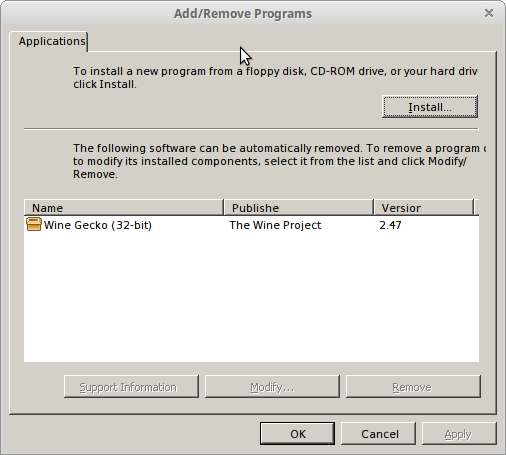
4.设置Wine
输入下面的命令可以打开wine控制台进行设置。
$winecfg如下
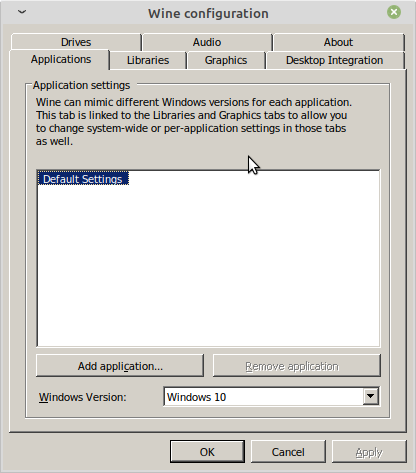
5.字体乱码问题
在安装部分应用时,字体可能显示不正常,是乱码。
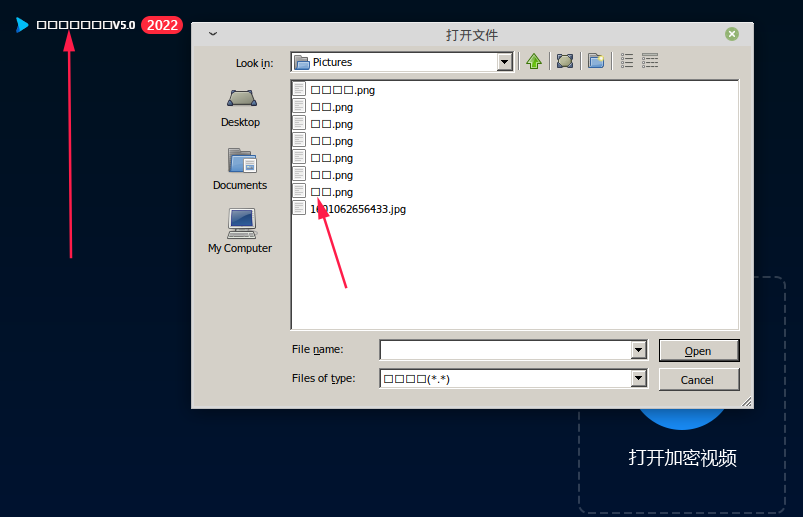
解决方法如下:
把C:\Windows\Fonts\simsun.ttc 拷贝到 ~/.wine/drive_c/windows/Fonts/ 目录下,默认Fonts内为空。如果还是不能正常显示,把C:\Windows\Fonts下所有字体都复制到wine对应的目录下。

