Matplotlib基础 可视化绘图 学习笔记
简单的绘图
1.确定画布并画线
import matplotlib.pyplot as plt #静态绘图 fig = plt.figure() ax = fig.add_subplot(345) #画布设置 为3行 4列 位置5 x = [1, 2, 3] y = [1, 2, 1] ax.plot(x, y) plt.show()
结果:
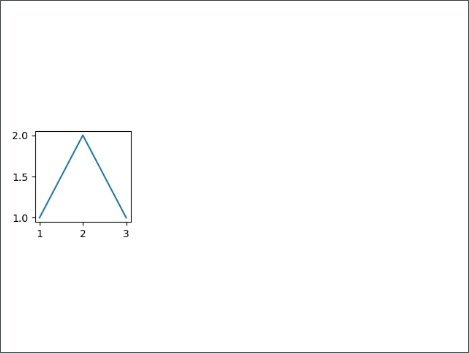
2.绘制子图
import matplotlib.pyplot as plt #静态绘图 fig = plt.figure() ax = fig.add_subplot(345) x = [1, 2, 3] y = [1, 2, 1] ax.plot(x, y) ax = fig.add_subplot(222) #画布设置 为2行 2列 位置2 ax.plot(x, y) plt.show()
结果:
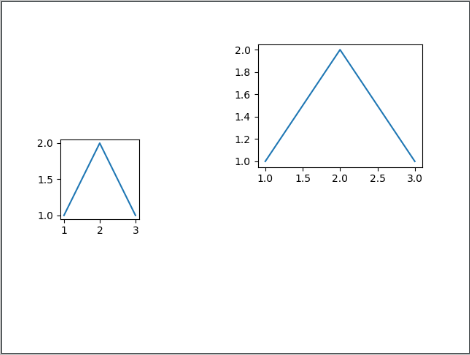
3.绘制2条线
import matplotlib.pyplot as plt
#静态绘图 fig = plt.figure() ax = fig.add_subplot(111) x = [1, 2, 3] y = [1, 2, 1] ax.plot(x, y) x = [1, 2, 3] y = [2, 2, 3] ax.plot(x, y) plt.show()
结果:
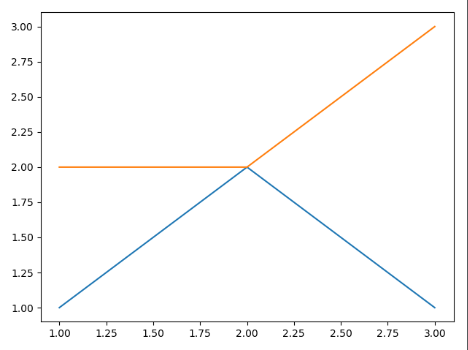
4.绘制其它类型子图
import matplotlib.pyplot as plt # 静态绘图 fig = plt.figure() ax = fig.add_subplot(341) x = [1, 2, 3] y = [1, 2, 1] ax.plot(x, y) ax = fig.add_subplot(342) ax.bar(x, y) ax = fig.add_subplot(343) ax.barh(x, y) ax = fig.add_subplot(344) ax.scatter(x, y) ax = fig.add_subplot(345) ax.pie(x, autopct='%1.1f%%', shadow=True, startangle=90) ax.axis('equal') plt.show()
结果:
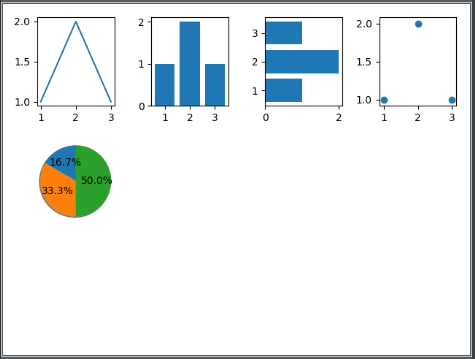



【推荐】编程新体验,更懂你的AI,立即体验豆包MarsCode编程助手
【推荐】凌霞软件回馈社区,博客园 & 1Panel & Halo 联合会员上线
【推荐】抖音旗下AI助手豆包,你的智能百科全书,全免费不限次数
【推荐】轻量又高性能的 SSH 工具 IShell:AI 加持,快人一步