初识python:tkinter 实现 弹球小游戏(非面相对象)
通过 tkinter 采用非面相对象式实现弹球小游戏(使用蹩脚式面相对象实现)。

#!/user/bin env python # author:Simple-Sir # time:2020/8/3 17:12 import tkinter,time,random x = 1 y = 1 score = 0 # 分数 level = 1 # 关卡 # 创建颜色列表 color_li = ['#feeeed','#f391a9','#fab27b','#454926','#181d4b','#a3cf62','#45b97c','#008792','#2585a6'] # 创建窗口 tk = tkinter.Tk() # 声明一个TK,初始化一个“窗口”(画一个窗口) tk.title('弹球游戏') # 窗口名称 tk.resizable(width=False,height=False) # 窗口是否可变(长、宽),也可用0,1表示 tk.wm_attributes('-topmost',1) # 窗口永远在前 # 创建画布 canvas = tkinter.Canvas(tk,width=600,height=500,bd=0) # 创建一个“画布” # 创建画布组件 filename = tkinter.PhotoImage(file="bg.png") # 获取一张图片 canvas.create_image(300, 250,image=filename) # 将图片添加到画布,作为背景 id_ball = canvas.create_oval(10, 10, 30, 30, fill=random.choice(color_li),width=0) # 定义一个球 id_paddle = canvas.create_rectangle(0,400,150,420,fill=random.choice(color_li),width=0) # 定义木板 canvas.move(id_paddle,225,0) canvas.create_text(400, 20, text='关卡:',fill='white',font=('宋体', '20')) canvas.create_text(500, 20, text='得分:',fill='white',font=('宋体', '20')) id_level = canvas.create_text(450, 20, text=1,fill='white',font=('宋体', '20')) id_score = canvas.create_text(550, 20, text=0,fill='white',font=('宋体', '20')) id_start_game = canvas.create_text(300,200,text='Start Game.',font=('宋体', '30'),fill=random.choice(color_li)) canvas.pack() # 将画布添加到窗口中 tk.update() # 刷新窗口 wh = canvas.winfo_height() # 获取窗口高度(update刷新之后才能获取) ww = canvas.winfo_width() # 获取窗口宽度(update刷新之后才能获取) def turn_left(event): canvas.move(id_paddle, -10, 0) def turn_right(event): canvas.move(id_paddle, 10, 0) def start_game(event): canvas.move(id_start_game,0,10) canvas.bind_all('<KeyPress-Left>', turn_left) canvas.bind_all('<KeyPress-Right>', turn_right) canvas.bind_all('<Button-1>', start_game) # 保持起始界面 while 1: tk.update() # 刷新窗口 p_start_game = canvas.coords(id_start_game) print(p_start_game) if p_start_game[1] == 210: canvas.delete(id_start_game) break # 让球跑起来 while 1: tk.update() # 刷新窗口 time.sleep(0.01/level) # 通过level控制速度(也考虑过用球的颜色控制速度) p_ball = canvas.coords(id_ball) # 获取球当前位置坐标 p_paddle = canvas.coords(id_paddle) # 获取木板的坐标 print('当前坐标:',p_ball) # 打印当前坐标 if p_ball[0] <= 0: # 当球落到右边框时:左上角x坐标判断 x = 1 elif p_ball[2] >= ww: # 当球落到右边框时,右下角x坐标判断 x = -1 if p_ball[1] <= 0: # 当球落到上边框时,左上角y坐标判断 y = 1 elif p_ball[3] >= wh: # 当球落到下边框时,右下角y坐标判断 y = -1 print(p_ball[2],p_paddle[0],p_paddle[2],p_ball[3]) if p_ball[2]>=p_paddle[0] and p_ball[2]<=p_paddle[2] and p_ball[3] == p_paddle[1]: # 球与模板接触:球的右下角x坐标在木板右上角x坐标内,且球的右下角x坐标在木板左下角x坐标内,球的右下角y坐标等于木板的左上角y坐标 y = -1 # 让球向上移动 score += 10 # 得分加10分 canvas.itemconfig(id_ball, fill=random.choice(color_li)) # 修改球的颜色,随机颜色 canvas.itemconfig(id_paddle, fill=random.choice(color_li)) # 修改木板的颜色,随机颜色 canvas.itemconfig(id_score, text=score) # 修改分数 if score > 0 and score % 50 == 0: # 每50分升一级 level += 1 # 升级 canvas.itemconfig(id_level, text=level) # 修改等级 canvas.move(id_ball, x, y) # 移动 if p_ball[3] == wh: # 当球与下边框接触时,游戏失败。 canvas.create_text(300, 250, text='Game Over !', font=('宋体', '30'), fill='red') # 添加游戏结束界面 break # 游戏结束,继续保持界面 tk.mainloop()
最终执行效果:
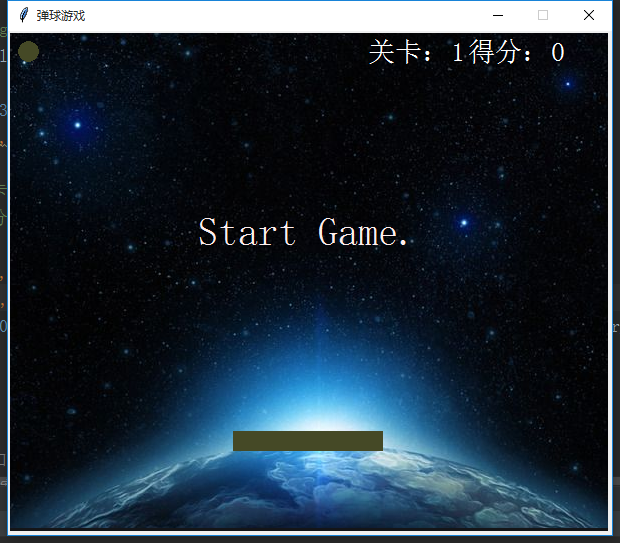
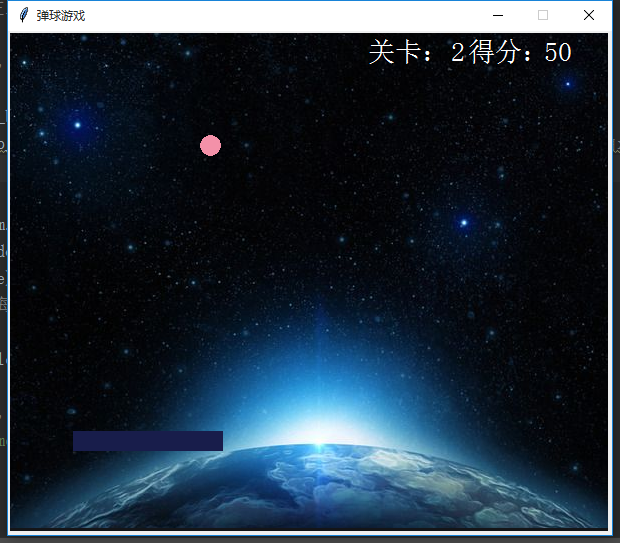
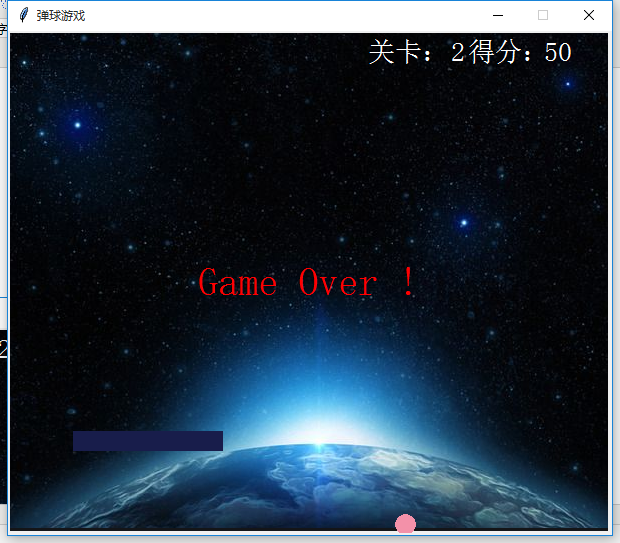
知识点
1、导入模块
import tkinter
2、生明一个tkinter实例(创建一个“窗口”)
tk = tkinter.Tk() # 声明一个tkinter,初始化一个“窗口”(画一个窗口)
3、设置窗口属性
tk.title('弹球游戏') # 窗口名称
tk.resizable(width=False,height=False) # 窗口是否可变(长、宽),也可用0,1表示
tk.wm_attributes('-topmost',1) # 窗口永远在前
wm_attributes 可选属性字段:
-topmost 是否是一个永远最前的窗口
-alpha 窗口的透明度
-fullscreen 窗口是否满屏显示
-disabled 窗口是否是一个不可用的状态(不能有任何操作)
4、组件实例
首先弄清楚坐标概念:
以画布的左上角为原点(0,0)
以画一个圆为例,需要通过“矩形”的左上角、右下角两个坐标确定这个“矩形”的位置、大小,然后,在矩形中画这个圆
tkinter.Canvas 创建画布:

#!/user/bin env python # author:Simple-Sir # time:2020/8/3 17:12 import tkinter # 创建窗口 tk = tkinter.Tk() # 声明一个TK,初始化一个“窗口”(画一个窗口) tk.title('弹球游戏') # 窗口名称 tk.resizable(width=False,height=False) # 窗口是否可变(长、宽),也可用0,1表示 tk.wm_attributes('-topmost',1) # 窗口永远在前 canvas = tkinter.Canvas(tk,width=300,height=200,bd=0) # 创建一个“画布” # width 宽 # height 高 # bd 边框宽度(像素) # bg 背景颜色 # highlightthickness 颜色高亮 canvas.pack() # 将画布添加到窗口中 tk.update() # 刷新窗口 # 进入消息循环 tk.mainloop() # 所有GUI程序都必须有一个主循环
执行结果:
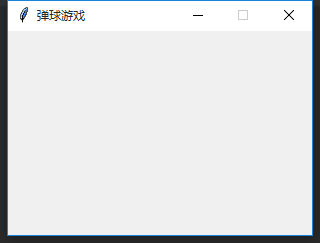
画布属性:
move 移动
delete 删除
winfo_height 获取窗口高度(update刷新之后才能获取)
winfo_width() 获取窗口宽度(update刷新之后才能获取)
coords 获取目标当前坐标
itemconfig 修改组件属性
画布组件:
画布组件属性:
fill 填充颜色,默认不填充
stipple 位图平铺填充
outline 边框颜色
width 边框宽度,默认1
dash 边框使用虚线。单独整数:虚线线段长度 (n1,n2,n3):线段的长度n1,间隔长度n2,虚线长度n3
arrowshape 指定箭头形状。该选项是一个形如 "20 20 10" 的字符串,字符串中的三个整数依次指定填充长度、箭头长度、箭头宽度。
joinstyle 直线连接点的风格: miter、round、bevel
state 指定该画布对象的状态 NORMAL(正常,默认),DISABLED(不可用,不响应事件)和 HIDDEN(隐藏)
canvas.create_arc 创建扇形:

#!/user/bin env python # author:Simple-Sir # time:2020/8/3 17:12 import tkinter # 创建窗口 tk = tkinter.Tk() # 声明一个TK,初始化一个“窗口”(画一个窗口) tk.title('弹球游戏') # 窗口名称 tk.resizable(width=False,height=False) # 窗口是否可变(长、宽),也可用0,1表示 tk.wm_attributes('-topmost',1) # 窗口永远在前 # 创建画布 canvas = tkinter.Canvas(tk,width=300,height=200,bd=0) # 创建一个“画布” # width 宽 # height 高 # bd 边框宽度(像素) # bg 背景颜色 # highlightthickness 颜色高亮 canvas.create_arc(0,0,100,100,start=0,extent=60,fill='red') # 指定坐标(左上、右下),开始度数,要画的度数,填充颜色 # style PIESLICE - 扇形、CHORD - 弓形、ARC - 只画一个弧) # start 扇形的起始角度,以3点钟位置为0度,逆时针方向增加度数。 # extent 扇形要绘制的度数 canvas.pack() # 将画布添加到窗口中 tk.update() # 刷新窗口 # 进入消息循环 tk.mainloop() # 所有GUI程序都必须有一个主循环
执行结果:

canvas.create_oval 创建圆:

#!/user/bin env python # author:Simple-Sir # time:2020/8/3 17:12 import tkinter # 创建窗口 tk = tkinter.Tk() # 声明一个TK,初始化一个“窗口”(画一个窗口) tk.title('弹球游戏') # 窗口名称 tk.resizable(width=False,height=False) # 窗口是否可变(长、宽),也可用0,1表示 tk.wm_attributes('-topmost',1) # 窗口永远在前 # 创建画布 canvas = tkinter.Canvas(tk,width=300,height=200,bd=0) # 创建一个“画布” # width 宽 # height 高 # bd 边框宽度(像素) # bg 背景颜色 # highlightthickness 颜色高亮 # 创建圆 canvas.create_oval(10,10,100,100,fill='red') canvas.pack() # 将画布添加到窗口中 tk.update() # 刷新窗口 # 进入消息循环 tk.mainloop() # 所有GUI程序都必须有一个主循环
执行结果:

canvascreate_image 创建图像

#!/user/bin env python # author:Simple-Sir # time:2020/8/3 17:12 import tkinter # 创建窗口 tk = tkinter.Tk() # 声明一个TK,初始化一个“窗口”(画一个窗口) tk.title('弹球游戏') # 窗口名称 tk.resizable(width=False,height=False) # 窗口是否可变(长、宽),也可用0,1表示 tk.wm_attributes('-topmost',1) # 窗口永远在前 # 创建画布 canvas = tkinter.Canvas(tk,width=300,height=200,bd=0) # 创建一个“画布” # width 宽 # height 高 # bd 边框宽度(像素) # bg 背景颜色 # highlightthickness 颜色高亮 # 创建图像 filename = tkinter.PhotoImage(file="cat.png") canvas.create_image(10, 20, anchor='nw', image=filename) # 西距离边框10,北距离边框20 canvas.pack() # 将画布添加到窗口中 tk.update() # 刷新窗口 # 进入消息循环 tk.mainloop() # 所有GUI程序都必须有一个主循环
执行结果:

canvas.create_line 创建线条

#!/user/bin env python # author:Simple-Sir # time:2020/8/3 17:12 import tkinter # 创建窗口 tk = tkinter.Tk() # 声明一个TK,初始化一个“窗口”(画一个窗口) tk.title('弹球游戏') # 窗口名称 tk.resizable(width=False,height=False) # 窗口是否可变(长、宽),也可用0,1表示 tk.wm_attributes('-topmost',1) # 窗口永远在前 # 创建画布 canvas = tkinter.Canvas(tk,width=300,height=200,bd=0) # 创建一个“画布” # width 宽 # height 高 # bd 边框宽度(像素) # bg 背景颜色 # highlightthickness 颜色高亮 # line 线条 canvas.create_line(0,0,100,100,50,60,200,300,arrow='last',joinstyle='bevel') # 多个坐标会连续画 # arrow 两端是否有箭头(none:两端无箭头、first:开始端有箭头、last:结束端有箭头、both:两端都有箭头。 canvas.pack() # 将画布添加到窗口中 tk.update() # 刷新窗口 # 进入消息循环 tk.mainloop() # 所有GUI程序都必须有一个主循环
执行结果:
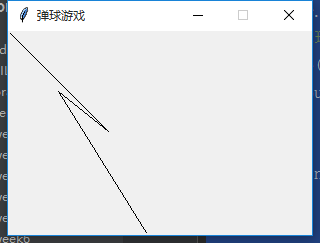

#!/user/bin env python # author:Simple-Sir # time:2020/8/3 17:12 import tkinter # 创建窗口 tk = tkinter.Tk() # 声明一个TK,初始化一个“窗口”(画一个窗口) tk.title('弹球游戏') # 窗口名称 tk.resizable(width=False,height=False) # 窗口是否可变(长、宽),也可用0,1表示 tk.wm_attributes('-topmost',1) # 窗口永远在前 # 创建画布 canvas = tkinter.Canvas(tk,width=300,height=200,bd=0) # 创建一个“画布” # width 宽 # height 高 # bd 边框宽度(像素) # bg 背景颜色 # highlightthickness 颜色高亮 # rectangle 矩形 canvas.create_rectangle(0,10,100,150,fill='blue',outline='red',stipple='error',width=10,dash=(10,50,100)) # stipple 位图平铺填充 # outline 边框颜色 # width 边框宽度,默认1 # dash 边框使用虚线。单独整数:虚线线段长度 (n1,n2,n3):虚线线段长度n1,间隔长度n2,虚线长度n3 canvas.pack() # 将画布添加到窗口中 tk.update() # 刷新窗口 # 进入消息循环 tk.mainloop() # 所有GUI程序都必须有一个主循环
执行结果:
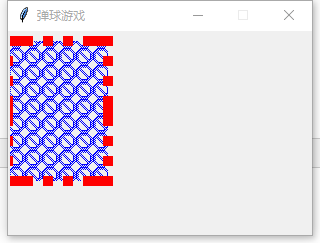
创建多边形:

#!/user/bin env python # author:Simple-Sir # time:2020/8/3 17:12 import tkinter # 创建窗口 tk = tkinter.Tk() # 声明一个TK,初始化一个“窗口”(画一个窗口) tk.title('弹球游戏') # 窗口名称 tk.resizable(width=False,height=False) # 窗口是否可变(长、宽),也可用0,1表示 tk.wm_attributes('-topmost',1) # 窗口永远在前 # 创建画布 canvas = tkinter.Canvas(tk,width=300,height=200,bd=0) # 创建一个“画布” # width 宽 # height 高 # bd 边框宽度(像素) # bg 背景颜色 # highlightthickness 颜色高亮 # polygon 多边形 canvas.create_polygon(0,0,100,200,100,250,50,300,fill='red',outline='red',stipple='error',width=10,dash=(10,50,100)) canvas.pack() # 将画布添加到窗口中 tk.update() # 刷新窗口 # 进入消息循环 tk.mainloop() # 所有GUI程序都必须有一个主循环
执行结果:

创建文字:

#!/user/bin env python # author:Simple-Sir # time:2020/8/3 17:12 import tkinter # 创建窗口 tk = tkinter.Tk() # 声明一个TK,初始化一个“窗口”(画一个窗口) tk.title('弹球游戏') # 窗口名称 tk.resizable(width=False,height=False) # 窗口是否可变(长、宽),也可用0,1表示 tk.wm_attributes('-topmost',1) # 窗口永远在前 # 创建画布 canvas = tkinter.Canvas(tk,width=300,height=200,bd=0) # 创建一个“画布” # width 宽 # height 高 # bd 边框宽度(像素) # bg 背景颜色 # highlightthickness 颜色高亮 canvas.create_text(100,100,text='使用text绘制文字',font='宋体',fill='red',anchor='n',justify='left',) # justify 文字的对齐方式:center、left、right canvas.pack() # 将画布添加到窗口中 tk.update() # 刷新窗口 # 进入消息循环 tk.mainloop() # 所有GUI程序都必须有一个主循环
执行结果:
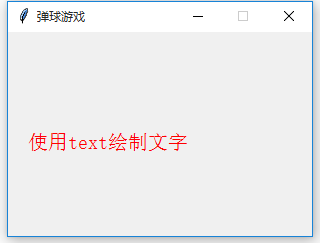
事件
三种绑定方式:
canvas.bind() # 绑定到某一个组件上
canvas.bind_all() # 绑定到所有组件上
canvas.bind_class() # 绑定到某一类组件上
键盘事件:
<Left>
<Right>
<Up>
<Down>
<BackSpace>
<Delete>
<Tab>
<Return>
<Shift_L>
<Shift_R>
<Control_L>
<Control_R>
<Alt_L>
<Alt_R>
<Home>
<Key> 或者 <KeyPress> 任意键盘按键
鼠标事件
<Button-1> 鼠标点击(1-左键,2-中键,3-右键)
<Double-Button-1> 鼠标双击(1-左键,2-中键,3-右键)
<B1-Motion> 鼠标拖动(1-左键,2-中键,3-右键)
<ButtonRelease-1> 鼠标按下之后释放(1-左键,2-中键,3-右键)
<Enter> 鼠标进入控件范围
<Leave> 鼠标离开控件范围
posted on 2020-08-06 18:08 Simple-Sir 阅读(1140) 评论(0) 编辑 收藏 举报




